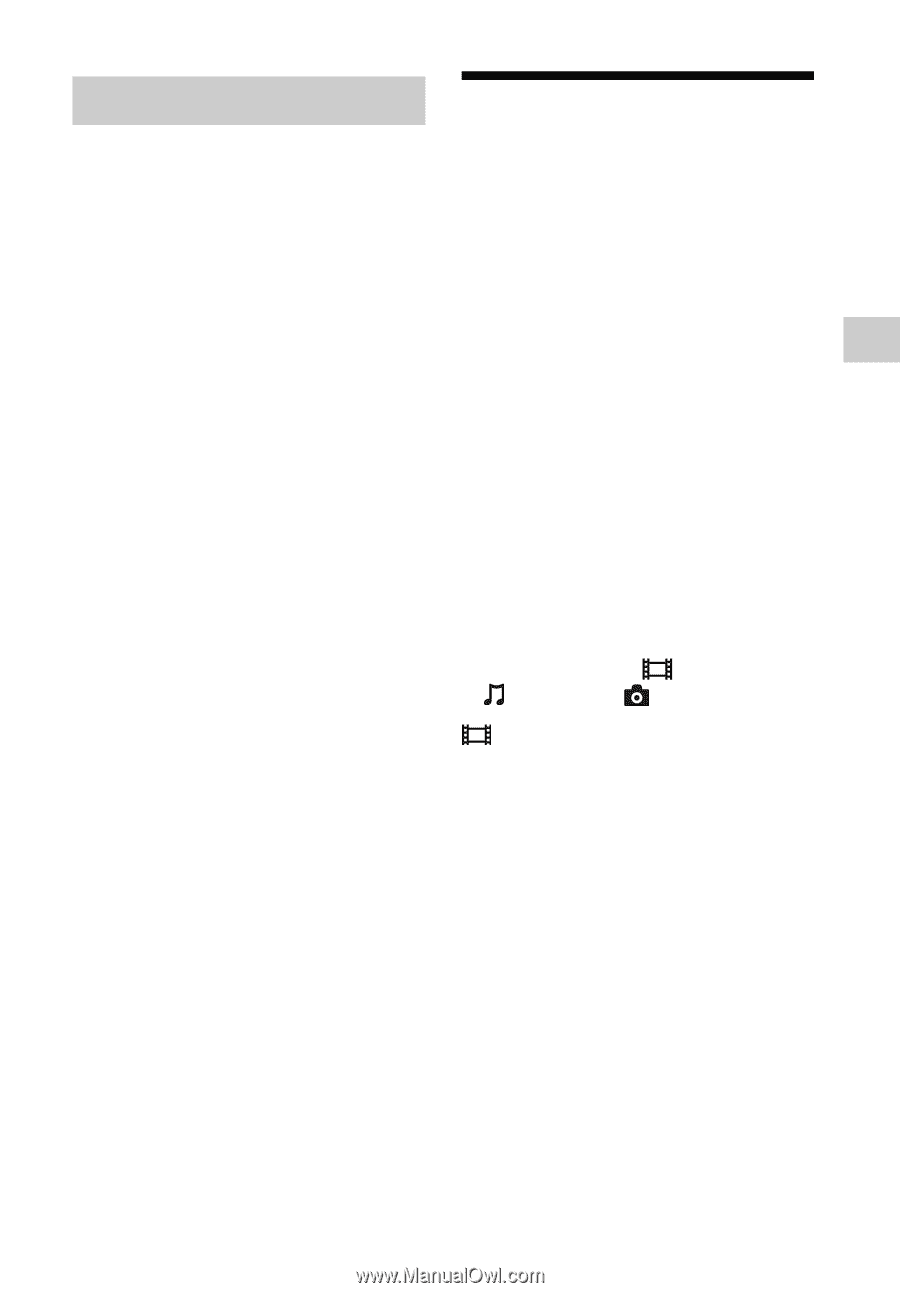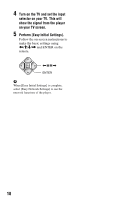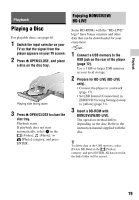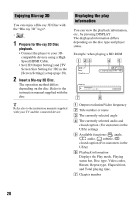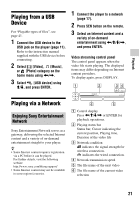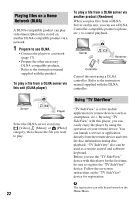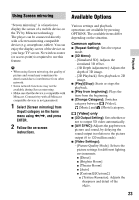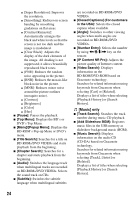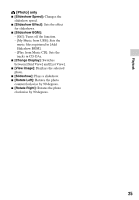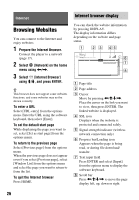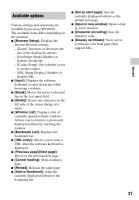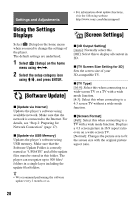Sony BDP-BX620 Operating Instrucstions - Page 23
Available Options, Using Screen mirroring
 |
View all Sony BDP-BX620 manuals
Add to My Manuals
Save this manual to your list of manuals |
Page 23 highlights
Using Screen mirroring "Screen mirroring" is a function to display the screen of a mobile device on the TV by Miracast technology. The player can be connected directly with a Screen mirroring compatible device (e.g. smartphone, tablet). You can enjoy the display screen of the device on your large TV screen. No wireless router (or access point) is required to use this feature. b • When using Screen mirroring, the quality of picture and sound may sometimes be deteriorated due to interference from other network. • Some network functions may not be available during Screen mirroring. • Make sure that the device is compatible with Miracast. Connectivity with all Miracast compatible devices is not guaranteed. 1 Select [Screen mirroring] from [Input] category on the home menu using