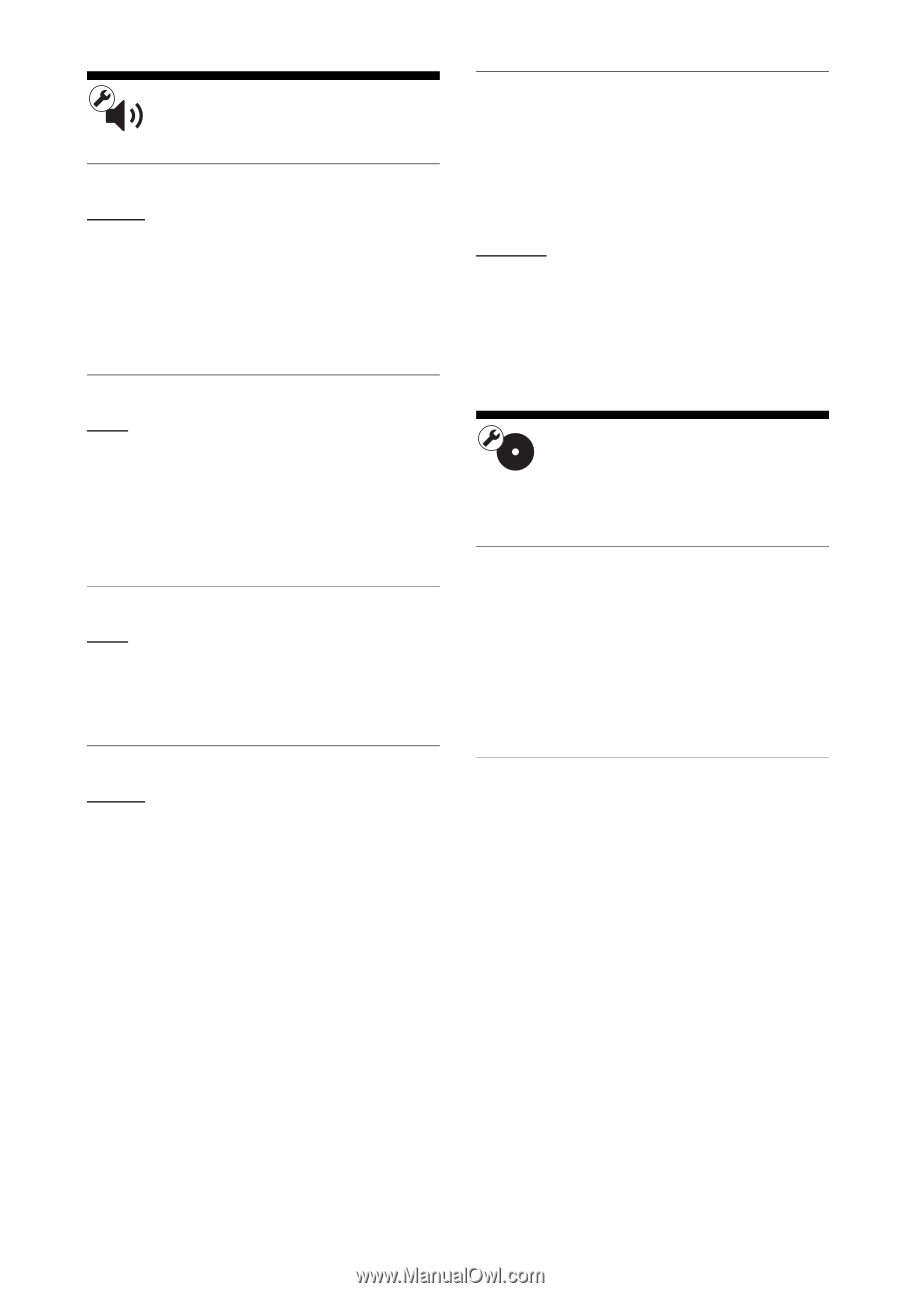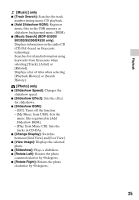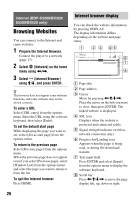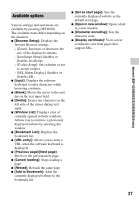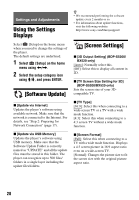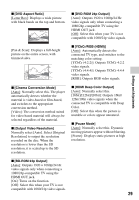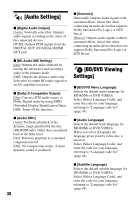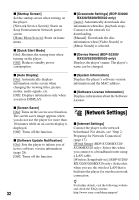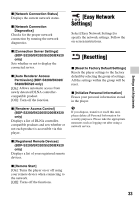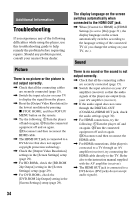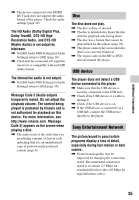Sony BDP-S3200 Operating Instructions - Page 30
[Audio Settings], [BD/DVD Viewing Settings - how to connect to stereo
 |
View all Sony BDP-S3200 manuals
Add to My Manuals
Save this manual to your list of manuals |
Page 30 highlights
[Audio Settings] x [Digital Audio Output] [Auto]: Normally select this. Outputs audio signals according to the status of the connected devices. [PCM]: Outputs PCM signals from the DIGITAL OUT (COAXIAL)/HDMI OUT jack. x [BD Audio MIX Setting] [On]: Outputs the audio obtained by mixing the interactive and secondary audio to the primary audio. [Off]: Outputs the primary audio only. Select this to output HD audio signals to an AV amplifier (receiver). x [Dolby D Compatible Output] [On]: Converts DTS audio source to Dolby Digital audio by using EDID (Extended Display Identification Data). [Off]: Turns off the function. x [Audio DRC] [Auto]: Performs playback at the dynamic range specified by the disc (BD-ROM only). Other discs are played back at the [On] level. [On]: Performs playback at a standard compression level. [Off]: No compression works. A more dynamic sound is produced. x [Downmix] [Surround]: Outputs audio signals with surround effects. Select this when connecting an audio device that supports Dolby Surround (Pro Logic) or DTS Neo:6. [Stereo]: Outputs audio signals without surround effects. Select this when connecting an audio device that does not support Dolby Surround (Pro Logic) or DTS Neo:6. [BD/DVD Viewing Settings] x [BD/DVD Menu Language] Selects the default menu language for BD-ROMs or DVD VIDEOs. Select [Select Language Code], and enter the code for your language, referring to "Language code list" (page 44). x [Audio Language] Selects the default track language for BD-ROMs or DVD VIDEOs. When you select [Original], the language given priority in the disc is selected. Select [Select Language Code], and enter the code for your language, referring to "Language code list" (page 44). x [Subtitle Language] Selects the default subtitle language for BD-ROMs or DVD VIDEOs. Select [Select Language Code], and enter the code for your language, referring to "Language code list" (page 44). 30