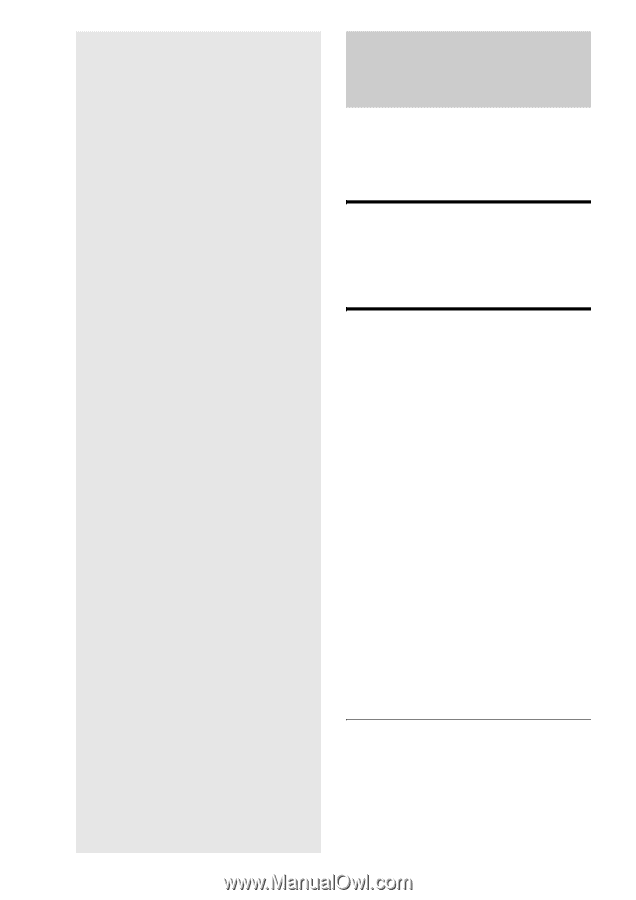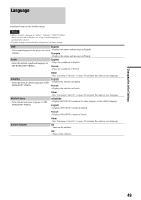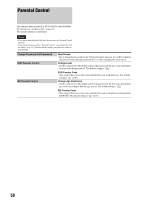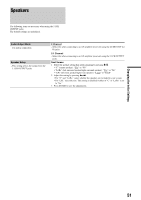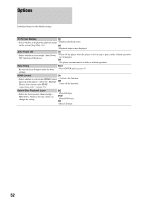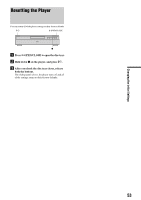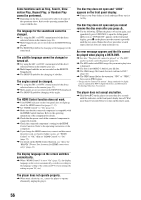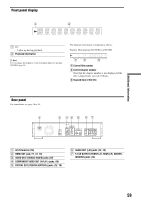Sony BDP S500 Operating Instructions - Page 54
Additional Information, Troubleshooting - problem
 |
UPC - 027242723788
View all Sony BDP S500 manuals
Add to My Manuals
Save this manual to your list of manuals |
Page 54 highlights
Troubleshooting Additional Information If you experience any of the following difficulties while using the player, use this troubleshooting guide to help remedy the problem before requesting repairs. Should any problem persist, consult your nearest Sony dealer (For customers in the USA only). Power The power does not turn on. , Check that the power cord is connected securely. , It takes a short while before the player turns on. • Troubleshooting 54 • Self-Diagnosis Function 57 • Index to Parts and Controls 58 • GNU License Information 60 • Glossary 66 • Specifications 67 • Language Code List 68 • Parental Control Country/Area Code List . . . . 69 • Index 70 54 Picture There is no picture/picture noise appears. , Re-connect the connecting cord securely. , The connecting cords are damaged. , Check the connection to your TV (page 10) and switch the input selector on your TV so that the signal from the player appears on the TV screen. , The disc is dirty or flawed. , If the picture output from your player goes through your VCR to get to your TV or if you are connected to a combination TV/VIDEO player, the copy-protection signal applied to some BD/DVD programs could affect picture quality. If you still experience problems even when you connect your player directly to your TV, try connecting your player to your TV's S VIDEO input (page 10). , The player is connected to an input device that is not HDCPcompliant (the HDMI indicator on the front panel does not light up). See page 11. , If the HDMI OUT jack or the COMPONENT VIDEO OUT jacks are used for video output, changing the output resolution may solve the problem (page 46). Press VIDEO FORMAT repeatedly until the picture appears correctly. , Depending on the disc, the picture quality may be poor when the VIDEO FORMAT setting is set to other than "480i," even when the player is connected to a progressive or HD TV using a component cord or an HDMI cord. If this happens, press VIDEO FORMAT repeatedly to switch to "480i." , When playing a double-layer DVD, the video and audio may be momentarily interrupted at the point where the layers switch. There is no picture or picture noise appears when connected to the HDMI OUT jack. , Try the following: 1Turn the player off and on again. 2Turn the connected equipment off and on again. 3Disconnect and then connect the HDMI cord again. , If the HDMI OUT jack is used for video output, changing the video output resolution may solve the problem (page 46). Press VIDEO FORMAT repeatedly until the picture appears correctly.