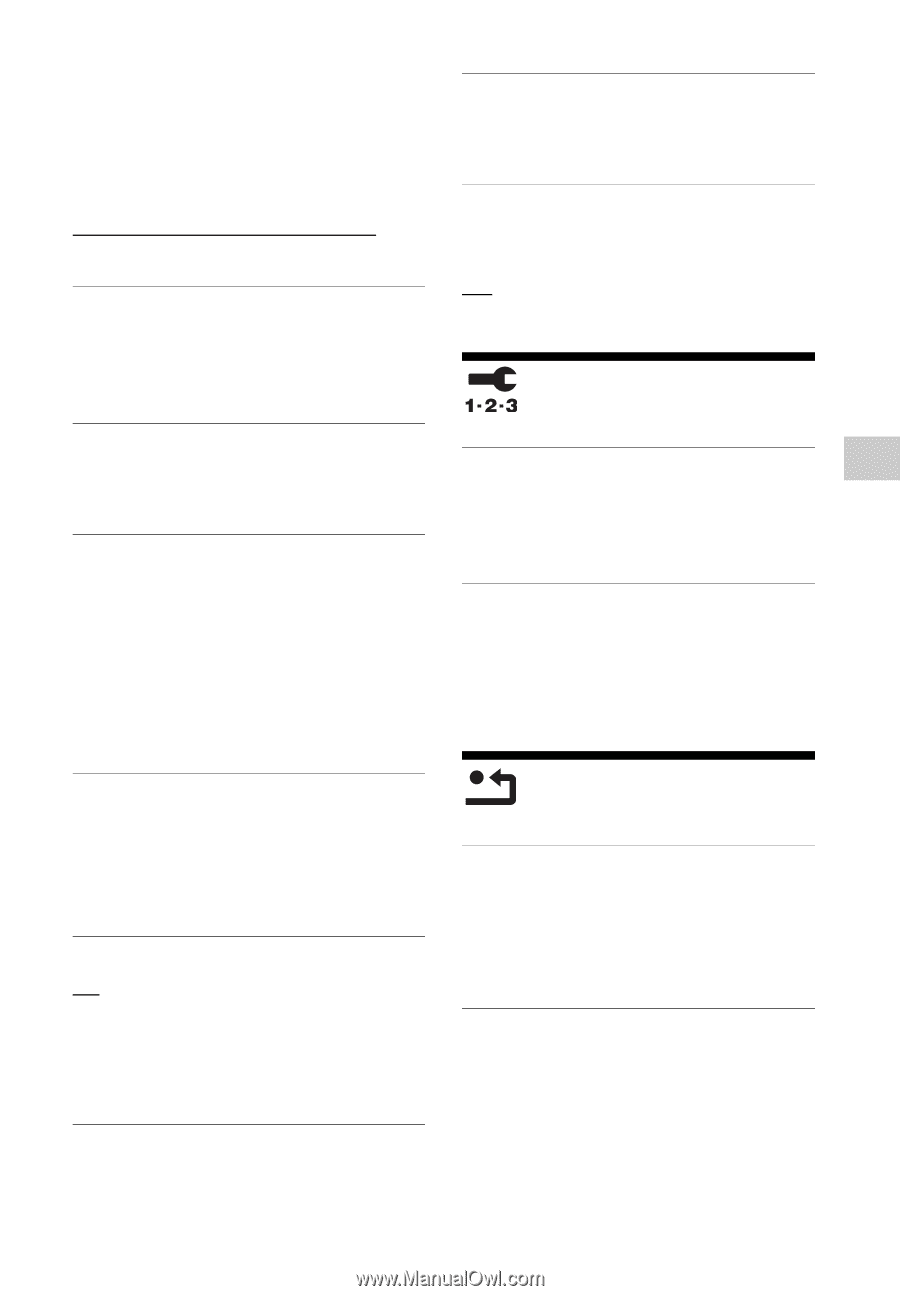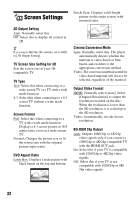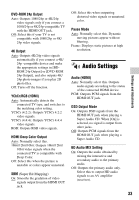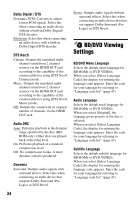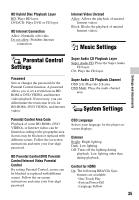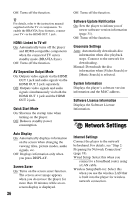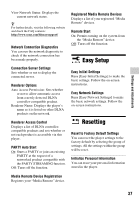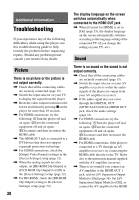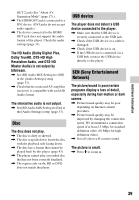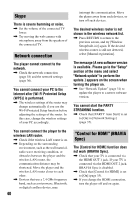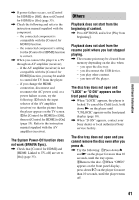Sony BDP-S790 Operating Instructions - Page 37
Easy Setup, Resetting - remote control
 |
View all Sony BDP-S790 manuals
Add to My Manuals
Save this manual to your list of manuals |
Page 37 highlights
Settings and Adjustments View Network Status: Displays the current network status. z For further details, visit the following website and check the FAQ contents: http://www.sony.com/bluraysupport/ Network Connection Diagnostics You can run the network diagnostic to check if the network connection has been made properly. Connection Server Settings Sets whether or not to display the connected server. Renderer Options Auto Access Permission: Sets whether or not to allow automatic access from a newly detected DLNA controller-compatible product. Renderer Name: Displays the player's name as it is listed on other DLNA products on the network. Renderer Access Control Displays a list of DLNA controllercompatible products and sets whether or not each product is accessible via this player. PARTY Auto Start On: Starts a PARTY or joins an existing PARTY at the request of a networked product compatible with the PARTY STREAMING function. Off: Turns off the function. Registered Media Remote Devices Displays a list of your registered "Media Remote" devices. Remote Start On: Permits turning on the system from the "Media Remote" device. Off: Turns off the function. Easy Setup Easy Initial Settings Runs [Easy Initial Settings] to make the basic settings. Follow the on-screen instructions. Easy Network Settings Runs [Easy Network Settings] to make the basic network settings. Follow the on-screen instructions. Resetting Reset to Factory Default Settings You can reset the player settings to the factory default by selecting the group of settings. All the settings within the group will be reset. Initialize Personal Information You can erase your personal information stored in the player. Media Remote Device Registration Registers your "Media Remote" device. 37