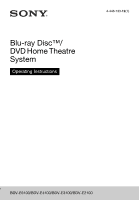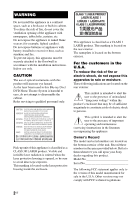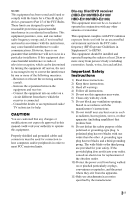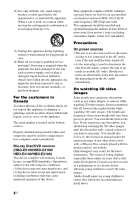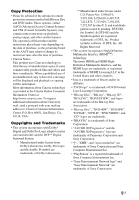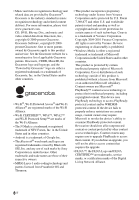Sony BDV-E4100 Operating Instructions
Sony BDV-E4100 Manual
 |
View all Sony BDV-E4100 manuals
Add to My Manuals
Save this manual to your list of manuals |
Sony BDV-E4100 manual content summary:
- Sony BDV-E4100 | Operating Instructions - Page 1
Blu-ray Disc™/ DVD Home Theatre System Operating Instructions 4-446-733-12(1) BDV-E6100/BDV-E4100/BDV-E3100/BDV-E2100 - Sony BDV-E4100 | Operating Instructions - Page 2
instructions. Indoor use only. CAUTION The use of optical instruments with this product will increase eye hazard. As the laser beam used in this Blu-ray Disc/ DVD Home Theatre System to alert the user to the presence of important operating and maintenance (servicing) instructions in the literature - Sony BDV-E4100 | Operating Instructions - Page 3
connected. - Consult the dealer or an experienced radio/ TV technician for help. CAUTION You are cautioned that any changes or modifications not expressly approved in this manual for replacement of the obsolete outlet. 10) Protect the power cord from being walked on or pinched particularly - Sony BDV-E4100 | Operating Instructions - Page 4
servicing to qualified service personnel. Servicing is required when the apparatus has been damaged in any way, such as power connection to host computers and/or peripherals. Blu-ray Disc/DVD receiver (HBD-E6100/HBD-E4100 set images. Sony recommends that also review (i) the instruction manual and/ - Sony BDV-E4100 | Operating Instructions - Page 5
protection systems used in both Blu-ray Disc and DVD media. These systems, called AACS (Advanced Access Content System) and CSS (Content Scramble System " logos are trademarks. • "BRAVIA" is a trademark of Sony Corporation. • "AVCHD 3D/Progressive" and the "AVCHD 3D/Progressive" logo are - Sony BDV-E4100 | Operating Instructions - Page 6
to this product and service. See the Gracenote website Gracenote logo and logotype, and the "Powered by Gracenote" logo are either a -Fi CERTIFIED™, WPA™, WPA2™ and Wi-Fi Protected Setup™ are marks of the Wi-Fi Alliance. • and any use of such marks by Sony Corporation is under license. Other trademarks - Sony BDV-E4100 | Operating Instructions - Page 7
trademarks of their respective owners. • Other system and product names are generally trademarks or Data only by means of the intended End-User functions of this application or device. You agree for the Gracenote Privacy Policy for the Gracenote service. The Gracenote Software and each item of - Sony BDV-E4100 | Operating Instructions - Page 8
similar names as those on the remote control. • In this manual, "disc" is used as a general reference for BDs, DVDs, or CDs unless otherwise specified by the text or illustrations. • The instructions in this manual are for BDV-E6100, BDV-E4100, BDV-E3100, and BDV-E2100. BDV-E6100 is the model used - Sony BDV-E4100 | Operating Instructions - Page 9
Settings 49 [Parental Control Settings 49 [System Settings 50 [Network Settings 51 [Easy Network Settings 52 [Resetting 52 Additional Information Precautions 52 Notes about Discs 55 Troubleshooting 55 Playable Discs 60 Playable Types of Files 61 Supported Audio Formats 63 Specifications - Sony BDV-E4100 | Operating Instructions - Page 10
Instructions • Quick Setup Guide • Speaker Installation Guide • Remote control (1) • R6 (size AA) batteries (2) • FM wire antenna (aerial) (1) BDV-E6100 only • Front speakers (2) • Surround speakers (2) • Center speaker (1) • Subwoofer (1) • Speaker-bottom covers (4) • Bases (4) • Lower parts - Sony BDV-E4100 | Operating Instructions - Page 11
BDV-E4100 only • Front speakers (2) • Lower parts of the front speakers (2) • Surround speakers (2) • Center speaker (1) • Subwoofer (1) • Screws (large) (2) • Screws (small) (8) BDV-E3100 only • Front speakers (2) • Surround speakers (2) • Speaker-bottom covers (2) • Bases (2) • Center speaker - Sony BDV-E4100 | Operating Instructions - Page 12
• Subwoofer (1) BDV-E2100 only • Front speakers (2) • Surround speakers (2) • Center speaker (1) • Subwoofer (1) 12US - Sony BDV-E4100 | Operating Instructions - Page 13
than 2 seconds, the built-in sound demonstration will be played back on the system. Press x to stop the demonstration. Note During the demonstration, the volume level may be higher than the volume level you have set. E (USB) port (page 28) (BDV-E6100/BDV-E4100/ BDV-E3100 only) Place your fingernail - Sony BDV-E4100 | Operating Instructions - Page 14
is correctly connected to an HDCP (High-bandwidth Digital Content Protection) compliant equipment with HDMI input. F Displays the system's status, such as radio frequency, etc. When you press DISPLAY, the stream information/decoding status is displayed when the function is set to "TV". The stream - Sony BDV-E4100 | Operating Instructions - Page 15
Remote control A Z (open/close) Opens or closes the disc tray. SPEAKERS TVyAUDIO Selects whether TV sound is output from the system's speakers or the TV's speaker(s). This function works only when you set [Control for HDMI] to [On] (page 50). TV "/1 (on/standby) (page 43) Number 5, AUDIO, VOL +, - Sony BDV-E4100 | Operating Instructions - Page 16
system's home menu. SOUND MODE (page 24) Selects the sound mode. SEN Accesses the "Sony Entertainment Network™" online service. NETFLIX Accesses the "NETFLIX" online service (resume play). Activates One-Touch Play (page 40) when the system is on and set to the "BD/DVD" function. X PAUSE Pauses or re- - Sony BDV-E4100 | Operating Instructions - Page 17
(page 42) Sets the sleep timer. Getting Started Step 1: Installing the Speakers Install the speakers by referring to the illustration below. A Front left speaker (L) B Front right speaker (R) C Center speaker D Surround left speaker (L) E Surround right speaker (R) F Subwoofer G TV Installing the - Sony BDV-E4100 | Operating Instructions - Page 18
. For details, refer to the supplied "Speaker Installation Guide". Step 2: Connecting the System Do not connect the AC power cord (mains lead) of the unit to a wall outlet (mains) until all the other connections are made. (BDV-E6100/BDV-E4100 only) To assemble the speakers, refer to the supplied - Sony BDV-E4100 | Operating Instructions - Page 19
TV to output sound through the system with an HDMI connection, without performing the B or C connection below. To set the ARC function on this system, see [Audio Return Channel] (page 50). To check the compatibility of your TV's ARC function, refer to the operating instructions supplied with your TV - Sony BDV-E4100 | Operating Instructions - Page 20
equipment If your TV is compatible with Audio Return Channel (ARC) function Connect audio and video jacks of your equipment to the TV. The equipment sound can be output through the TV to the system by just making the HDMI connection A in "Connecting the TV" (page 19). TV Equipment (Set-top box - Sony BDV-E4100 | Operating Instructions - Page 21
the FM wire antenna (aerial), keep it as horizontal as possible. Tip To connect the system to your network, perform [Easy Network Settings]. For details, see "Step 4: Performing the Easy Setup" (page 23). Select the method based on your LAN (Local Area Network) environment. • If you use a wireless - Sony BDV-E4100 | Operating Instructions - Page 22
by radio waves, the wireless signal may be susceptible to interception. To protect wireless communication, this system supports various security functions. Be sure to correctly configure the security settings in accordance with your network environment. x No Security Although you can easily - Sony BDV-E4100 | Operating Instructions - Page 23
on-screen instructions to make the network settings using B/V/v/b and . If the system cannot connect to the network, see "Network connection" (page 59) or "Wireless LAN connection" (page 59). To recall the [Easy Network Settings] display 1 Press HOME. The home menu appears on the TV screen. 2 Press - Sony BDV-E4100 | Operating Instructions - Page 24
. They bring the exciting and powerful sound of movie theaters into your home. Selecting the sound mode Press SOUND MODE repeatedly during playback until the mode you want appears in the front panel display or on the TV screen. Auto The system automatically selects [Movie] or [Music] to produce - Sony BDV-E4100 | Operating Instructions - Page 25
48). When [Sound Effect] is set to other than [Sound Mode On], the sound mode setting does not apply. Tip To enjoy 2-channel source such as a CD in multichannel output, we recommend you to select [Auto]. Selecting the football mode Press FOOTBALL during playback. [Football] appears on the TV screen - Sony BDV-E4100 | Operating Instructions - Page 26
on your TV so that the signal from the system appears on your TV screen. 2 Connect the system to a network (page 21). • Set [BD Internet Connection] to [Allow] (page 49). 3 Insert a BD-ROM with BONUSVIEW/BD-LIVE. The operation method differs depending on the disc. Refer to the operating instructions - Sony BDV-E4100 | Operating Instructions - Page 27
. • Connect the system to your 3D-compatible TV using a High Speed HDMI cable (page 19). • Set [3D Output Setting] and [TV Screen Size Setting for 3D] in [Screen Settings] (page 46). 2 Insert a Blu-ray 3D Disc. The operation method differs depending on the disc. Refer to the operating instructions - Sony BDV-E4100 | Operating Instructions - Page 28
version and profiles Profile refers to a standard set of capabilities for various Bluetooth product capabilities. This system supports the following Bluetooth version and profiles. Supported Bluetooth version: Bluetooth Specification version 3.0 Supported Bluetooth profiles: A2DP 1.2 (Advanced Audio - Sony BDV-E4100 | Operating Instructions - Page 29
select [Bluetooth AUDIO] from [Input] in home menu. 3 Set the Bluetooth device in pairing mode. For details on setting the Bluetooth device in pairing mode, refer to the operating instructions supplied with the device. 4 Select "BLU-RAY HOME THEATRE SYSTEM" on the Bluetooth device display. Perform - Sony BDV-E4100 | Operating Instructions - Page 30
then press . 4 Follow the on-screen instructions to delete the device using B/V/v/b and . Note While connected to a Bluetooth device, this system cannot be detected and a connection cannot be established from another Bluetooth device. Connecting to a smartphone by Onetouch listening function (NFC - Sony BDV-E4100 | Operating Instructions - Page 31
-screen instructions displayed on the smartphone, and complete the procedure for Bluetooth connection. When the Bluetooth connection is established time appears in the front panel display. Note • The system only can recognizes and connects to one NFC-compatible device at a time. • Depending - Sony BDV-E4100 | Operating Instructions - Page 32
/blurayhtsupport/ • Some Internet content may not be available in some countries/regions. 1 Prepare for Sony Entertainment Network. Connect the system to a network (page 21). 2 Press SEN. 3 Press B/V/v/b to select the Internet content and a variety of on-demand entertainment, then press . A Control - Sony BDV-E4100 | Operating Instructions - Page 33
play video/music/photo files on other DLNA-certified equipment by connecting them to your home network. This unit can be used as a player and instructions of the DLNA controller. Note Do not operate the system with the supplied remote control and a DLNA controller at the same time. Tip The system - Sony BDV-E4100 | Operating Instructions - Page 34
music at the same time on all Sony equipment which are compatible with the PARTY STREAMING function and connected to your home network. Contents in [Music] and with the PARTY STREAMING function is played, the system closes PARTY automatically. To use the system as a PARTY guest Select [PARTY] in [ - Sony BDV-E4100 | Operating Instructions - Page 35
TV SideView device with this system for the first time, be sure to register the TV SideView device. Follow the on-screen instructions on the TV SideView device for registration. Note The registration will be possible only when home menu appears on the TV screen. Available Options Various settings - Sony BDV-E4100 | Operating Instructions - Page 36
[Video] only [A/V SYNC] Adjusts the time gap between picture and sound (page 37). [3D Output Setting] Sets whether or not to output 3D video automatically. [Video Settings] • [Picture Quality Mode]: Selects the picture settings for different lighting environments. • [BNR]: Reduces the mosaic-like - Sony BDV-E4100 | Operating Instructions - Page 37
sound (A/V SYNC) When the sound does not match the pictures on the TV screen, you can adjust the delay between the picture and sound for each function separately. The setting display turns off. Sound Adjustment Selecting the Audio Format, Multilingual Tracks, or Channel When the system is playing a - Sony BDV-E4100 | Operating Instructions - Page 38
enjoy multiplex broadcast sound when the system receives or plays a Dolby Digital multiplex broadcast signal. Note To receive a Dolby Digital signal, you need to connect a TV or other equipment to the TV (DIGITAL IN OPTICAL) jack with a optical digital cord (pages 19, 20). If your TV's HDMI IN jack - Sony BDV-E4100 | Operating Instructions - Page 39
the auto scanning starts. Scanning stops when the system tunes in a station. 3 Press OPTIONS. The option menu appears on the TV screen. 4 Press V/v to select [Preset t Preset number t Decoding status* * Appears when [Sound Effect] is set to [Dolby Pro Logic], [DTS Neo:6 Cinema], or [DTS Neo:6 - Sony BDV-E4100 | Operating Instructions - Page 40
the HDMI connection. Control for HDMI - Easy Setting You can set the system's [Control for HDMI] function automatically by enabling the corresponding setting on the TV. For details about the Control for HDMI function, see "[HDMI Settings]" (page 50) System Power Off You can turn the system off - Sony BDV-E4100 | Operating Instructions - Page 41
distance. [Surround Left/Right] 10 ft/3.0 m: Set the surround speaker distance. [Subwoofer] 10 ft/3.0 m: Set the subwoofer distance. Tip You can change the unit of measurement (feet or meters) by pressing the color button (RED). x [Level] You can adjust the sound level of the speakers. You can - Sony BDV-E4100 | Operating Instructions - Page 42
display. Controlling Your TV with the Supplied Remote Control By adjusting the remote control signal, you can control your TV with the supplied remote control. Note When you replace the batteries of the remote control, the code number may reset to the default (SONY) setting. Set the appropriate code - Sony BDV-E4100 | Operating Instructions - Page 43
in [HDMI Settings] is set to [Off] (page 50). - [Quick Start Mode] is set to [Off] (page 50). - [Remote Start] in [Network Settings] is set to [Off] (page 51). Browsing Websites 1 Prepare for Internet browsing. Connect the system to a network (page 21). 2 Press HOME. The home menu appears on the TV - Sony BDV-E4100 | Operating Instructions - Page 44
Signal strength indicator Appears when the system is connected to a wireless network. F Setup] Displays the Internet Browser settings. • [Zoom]: Increases or decreases the size of the displayed contents. • [JavaScript Setup]: Sets whether to enable or disable JavaScript. • [Cookie Setup]: Sets - Sony BDV-E4100 | Operating Instructions - Page 45
may not be performed. 1 Press HOME. The home menu appears on the TV screen. 2 Press B/b to select [Setup]. 3 Press V/v to select the setup category icon, then press . Icon Explanation [Network Update] (page 46) Updates the software of the system. [Screen Settings] (page 46) Makes the screen - Sony BDV-E4100 | Operating Instructions - Page 46
all contents in 2D. x [TV Screen Size Setting for 3D] Sets the screen size of your 3D-compatible TV. x [TV Type] [16:9]: Select this when connecting to a wide-screen TV or a TV with a wide-mode function. [4:3]: Select this when connecting to a 4:3 screen TV without a wide-mode function. x [Screen - Sony BDV-E4100 | Operating Instructions - Page 47
. * If the color system of your disc is NTSC, the video signals resolution can be converted to [480i] and [480p] only. x [BD-ROM 24p Output] [Auto]: Outputs 24p video signals only when you connect a 1080/24p-compatible TV via an HDMI connection and the [Output Video Resolution] is set to [Auto] or - Sony BDV-E4100 | Operating Instructions - Page 48
speakers only. [Speaker + HDMI]: Outputs multi-channel sound from the system's speakers and 2-channel linear PCM signals from the HDMI (OUT) jack. [HDMI]: Outputs sound from the HDMI (OUT) jack only. Sound format depends on the connected equipment. Note • When [Control for HDMI] is set to [On] (page - Sony BDV-E4100 | Operating Instructions - Page 49
disabled. You can hear sound as it is recorded. x [Speaker Settings] To obtain optimum surround sound, set the speakers. For details, see "Setting the Speakers" (page 40). x [Bluetooth AUDIO - AAC] You can enable and disable AAC audio. [On]: AAC audio if the Bluetooth device supports AAC. [Off]: SBC - Sony BDV-E4100 | Operating Instructions - Page 50
This function is available when you connect the system to a TV's HDMI IN jack that is compatible with the Audio Return Channel function and [Control for HDMI] is set to [On]. [Auto]: The system can receive the digital audio signal of the TV automatically via an HDMI cable. [Off]: Off. x [Quick Start - Sony BDV-E4100 | Operating Instructions - Page 51
sure to perform the software update (page 46). x [Remote Start] [On]: Allows turn on the system by a device linked via network when the system is in standby mode. [Off]: The system cannot be turned on by a device linked via network. x [Connection Server Settings] Sets whether or not to display the - Sony BDV-E4100 | Operating Instructions - Page 52
Settings] Runs [Easy Network Settings] to make the basic network settings. Follow the onscreen instructions. [Resetting] x [Reset to Factory Default Settings] You can reset the system settings to the factory default by selecting the group of settings. All the settings within the group will be reset - Sony BDV-E4100 | Operating Instructions - Page 53
15 to 30 minutes. If color irregularity persist, place the speakers further away from the TV set. IMPORTANT NOTICE Caution: This system is capable of holding a still video image or on-screen display image on your TV screen indefinitely. If you leave the still video image or on-screen display image - Sony BDV-E4100 | Operating Instructions - Page 54
doors or fire alarms • This unit supports security functions that comply with the Bluetooth specification to ensure secure connection during communication using Bluetooth technology. However, this security may be insufficient depending on the setting contents and other factors, so always be - Sony BDV-E4100 | Operating Instructions - Page 55
If you experience any of the following difficulties while using the system, use this troubleshooting guide to help remedy the problem before requesting repairs. Should any problem persist, consult your nearest Sony dealer. • Do not expose the disc to direct sunlight or heat sources such - Sony BDV-E4100 | Operating Instructions - Page 56
on your system (page 19). t Hold down N and VOL - on the unit for more than 5 seconds to reset the video output resolution to the lowest resolution. t For BD-ROMs, check the [BD-ROM 24p Output] settings in [Screen Settings] (page 47). There is no picture when you make an HDMI cable connection. t The - Sony BDV-E4100 | Operating Instructions - Page 57
Make sure that an HDMI cable is connected to a jack on your TV that is compatible with the Audio Return Channel function. The system does not output sound of TV programs correctly when connected to a set-top box. t Set [Audio Return Channel] in [HDMI Settings] of [System Settings] to [Off] (page 50 - Sony BDV-E4100 | Operating Instructions - Page 58
tuning). Use manual tuning. Playback The disc does not play. t The region code on the BD/DVD does not match the system. t Moisture has following: 1 Turn the system off. 2 Remove and reconnect the USB device. 3 Turn the system on. t Make sure that the USB device is securely connected to the (USB) - Sony BDV-E4100 | Operating Instructions - Page 59
[Control for HDMI] is set to [On] (page 50). t If you change the HDMI connection, turn the system off and on again. t If power failure occurs, set [Control for HDMI] to [Off], then set [Control for HDMI] to [On] (page 50). t Check the following and refer to the operating instructions supplied with - Sony BDV-E4100 | Operating Instructions - Page 60
29). There is no sound. t Make sure this system is not too far from the Bluetooth device, or this system is not receiving interference from a Wi-Fi network, other 2.4 GHz wireless device, or microwave oven. t Check that the Bluetooth connection is made properly between this system and the Bluetooth - Sony BDV-E4100 | Operating Instructions - Page 61
Additional Information 1) Since Blu-ray Disc specifications are new and evolving, some discs may not be playable depending on the disc type and version. Also, the audio output differs depending on the source, connected output jack, and selected audio settings. 2) BD-RE: Ver.2.1 BD-R: Ver.1.1, 1.2, - Sony BDV-E4100 | Operating Instructions - Page 62
AVCHD only. - up to 30 fps for other video codecs. • The system can support video bit rate up to 40 Mbps. • The system can support video resolution up to 1920 × 1080p. • Some USB devices may not work with this system. • The system can recognize Mass Storage Class (MSC) devices (such as flash memory - Sony BDV-E4100 | Operating Instructions - Page 63
IN Sensitivity: 1 V/400 mV Inputs (Digital) TV (Audio Return Channel/OPTICAL) Supported formats: LPCM 2CH (up to 48 kHz), Dolby Digital, DTS HDMI Section Connector Type A (19pin) BD/DVD/CD System Signal format system NTSC USB Section (USB) port: Type A (For connecting USB memory, memory card reader - Sony BDV-E4100 | Operating Instructions - Page 64
/DVD receiver (HBD-E6100/HBD-E4100/ HBD-E3100/HBD-E2100) Standards Compliance IEEE 802.11 b/g/n Frequency and Channel 2.4 GHz band: channels 1-11 Bluetooth Section Communication system Bluetooth Specification version 3.0 Output Bluetooth Specification Power Class 2 Maximum communication range Line - Sony BDV-E4100 | Operating Instructions - Page 65
on the setting, see page 43.) Dimensions (w/h/d) (approx.) 430 mm × 50.5 mm × 296 mm (17 in × 2 in × 11 3/4 in) incl. projecting parts Mass (approx.) 2.7 kg (5 lb 16 oz) Design and specifications are subject to change without notice. • Standby power consumption: 0.3W • Over 85% power efficiency of - Sony BDV-E4100 | Operating Instructions - Page 66
Language Code List The language spellings conform to the ISO 639: 1988 (E/F) standard. Code Language 1027 Afar 1028 Abkhazian 1032 Afrikaans 1039 Amharic 1044 Arabic 1045 Assamese 1051 Aymara 1052 Azerbaijani 1053 Bashkir 1057 Byelorussian 1059 Bulgarian 1060 Bihari 1061 Bislama 1066 Bengali; - Sony BDV-E4100 | Operating Instructions - Page 67
2070 Brazil 2090 Chile 2092 China 2093 Colombia 2115 Denmark 2165 Finland 2174 France Code Area 2109 Germany 2200 Greece 2219 Hong Kong 2248 India 2238 Indonesia 2239 Ireland 2254 Italy 2276 Japan 2304 Korea 2333 Luxembourg 2363 Malaysia Code Area 2362 Mexico 2376 Netherlands 2390 New Zealand 2379 - Sony BDV-E4100 | Operating Instructions - Page 68
Sync 40 C CD 60 Child Lock 42 Cinema Conversion Mode 47 Connection Server Settings 51 Control for HDMI 40, 50 68US D DLNA 33, 51 Dolby Digital 37 DTS Network Settings 52 Easy Setup 23 F FM Mode 38 Front panel 13 Front panel display 14 G Gracenote Settings 50 H HDMI YCbCr/RGB (HDMI) 47 HDMI Deep - Sony BDV-E4100 | Operating Instructions - Page 69
Factory Default Settings 52 Resetting 52 S Screen Format 46 Screen Saver 50 Screen Settings 46 SLEEP 42 Slideshow 36 Software License Information 51 Sound Effect 48 Speaker Settings 40, 49 Distance 41 Level 41 Subtitle Language 49 System Information 51 T Test Tone 41 TV Screen Size Setting for 3D - Sony BDV-E4100 | Operating Instructions - Page 70
- Sony BDV-E4100 | Operating Instructions - Page 71
- Sony BDV-E4100 | Operating Instructions - Page 72
The software of this system may be updated in the future. To find out details on any available updates, please visit the following URL. http://www.sony.com/blurayhtsupport/ ©2013 Sony Corporation Printed in Malaysia
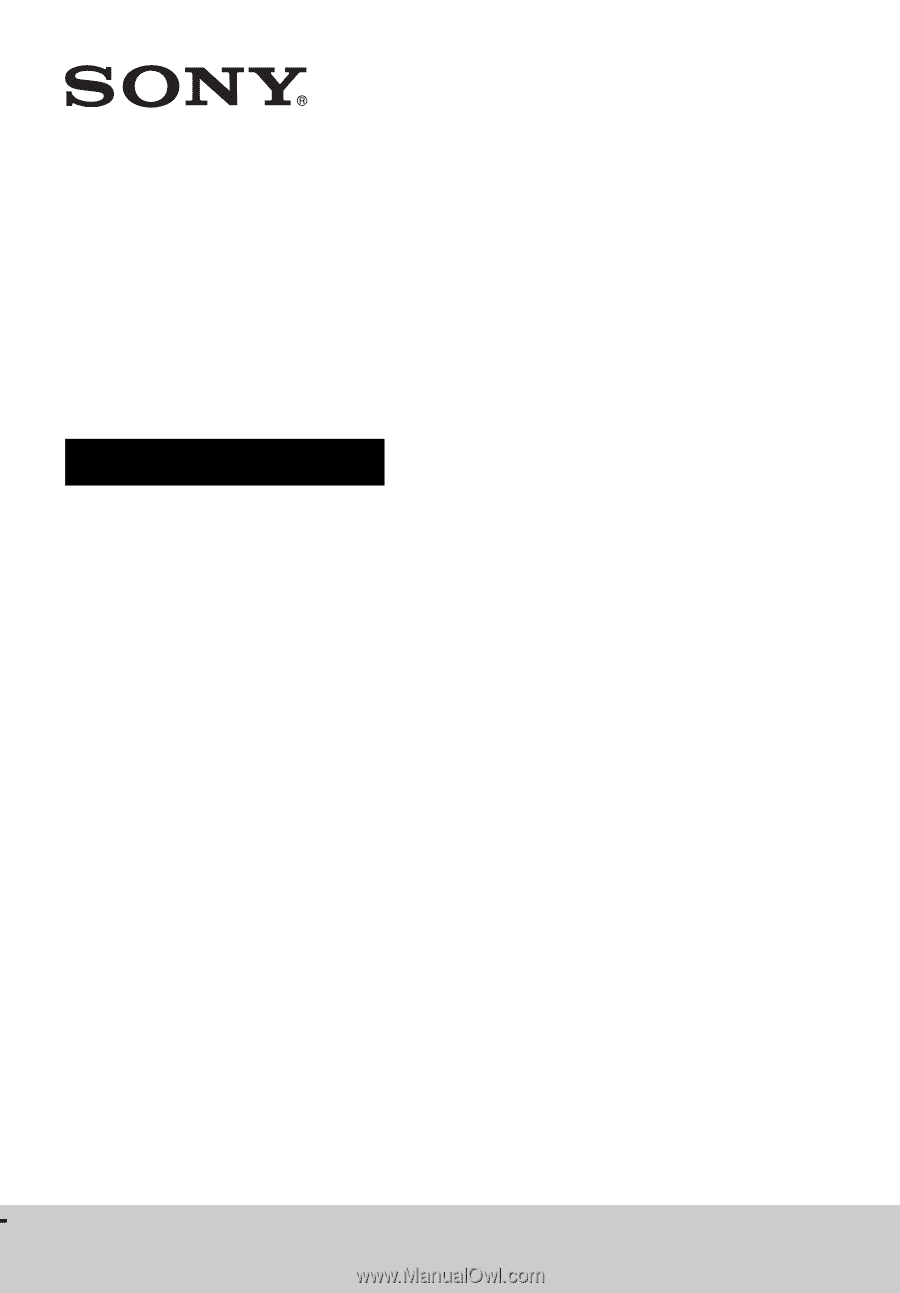
4-446-733-
12
(1)
BDV-E6100/BDV-E4100/BDV-E3100/BDV-E2100
Blu-ray Disc™/
DVD Home Theatre
System
Operating Instructions