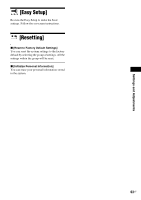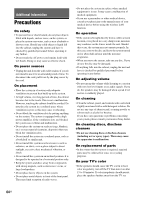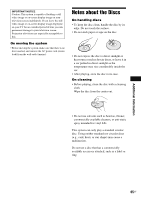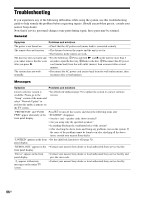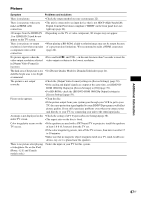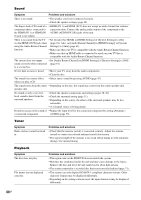Sony BDV-E880 Operating Instructions - Page 67
Additional Information, Picture
 |
View all Sony BDV-E880 manuals
Add to My Manuals
Save this manual to your list of manuals |
Page 67 highlights
Picture Symptom Problems and solutions There is no picture. • Check the output method on your system (page 22). There is no picture when you make an HDMI cable connection. • The unit is connected to an input device that is not HDCP (High-bandwidth Digital Content Protection) compliant ("HDMI" on the front panel does not light up) (page 22). 3D images from the HDMI (IN • Depending on the TV or video component, 3D images may not appear. 1) or HDMI (IN 2) jack do not appear on the TV screen. There is no picture or output • When playing a BD-ROM, a high-resolution image may not be output because resolution is low when you make of copy protection limitations. We recommend to make a HDMI connection a component video cable (page 22). connection. No picture appears when the video output resolution selected in [Output Video Format] is incorrect. • Press and hold N and VOL - on the unit for more than 5 seconds to reset the video output resolution to the lowest resolution. The dark area of the picture is too • Set [Picture Quality Mode] to [Standard] (default) (page 41). dark/the bright area is too bright or unnatural. The picture is not output correctly. • Check the [Output Video Format] settings in [Screen Settings] (page 58). • If the analog and digital signals are output at the same time, set [BD/DVD- ROM 1080/24p Output] in [Screen Settings] to [Off] (page 59). • For BD-ROMs, check the [BD/DVD-ROM 1080/24p Output] settings in [Screen Settings] (page 59). Picture noise appears. • Clean the disc. • If the picture output from your system goes through your VCR to get to your TV, the copy-protection signal applied to some BD/DVD programs could affect picture quality. If you still experience problems even when you connect your unit directly to your TV, try connecting your unit to the other input jacks. An image is not displayed on the • Check the setting of [TV Type] in [Screen Settings](page 58). entire TV screen. • The aspect ratio on the disc is fixed. Color irregularity occurs on the • If the speakers are used with a CRT-based TV or projector, install the speakers TV screen. at least 1.0 ft (0.3 meters) from the TV set. • If the color irregularity persists, turn off the TV set once, then turn it on after 15 to 30 minutes. • Make sure that no magnetic object (magnetic latch on a TV stand, health care device, toy, etc.) is placed near the speakers. There is no picture after playing • Select the input on your TV for this system. a video/photo file on the iPod/ iPhone. (U.S. and Canada models only.) Additional Information 67US