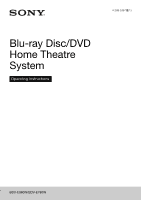Sony BDV-E980W Operating Instructions
Sony BDV-E980W Manual
 |
View all Sony BDV-E980W manuals
Add to My Manuals
Save this manual to your list of manuals |
Sony BDV-E980W manual content summary:
- Sony BDV-E980W | Operating Instructions - Page 1
4-288-248-12(1) Blu-ray Disc/DVD Home Theatre System Operating Instructions BDV-E980W/BDV-E780W - Sony BDV-E980W | Operating Instructions - Page 2
) instructions in the literature accompanying the appliance. Owner's Record The model and serial numbers are located on the bottom exterior of the unit. Record these numbers in the space provided below. Refer to them whenever you call upon your Sony dealer regarding this product. Model No. BDV-E780W - Sony BDV-E980W | Operating Instructions - Page 3
of time. 14) Refer all servicing to qualified service personnel. Servicing is required when the apparatus ) while watching 3D video images. Sony recommends that all viewers take regular breaks you believe necessary. You should also review (i) the instruction manual and/or the caution message of any - Sony BDV-E980W | Operating Instructions - Page 4
VIDEO," and "CD" logos are trademarks. • "Blu-ray 3D" and "Blu-ray 3D" logo are trademarks of Blu-ray Disc Association. • "BRAVIA" is a trademark of Sony Corporation. 4US - Sony BDV-E980W | Operating Instructions - Page 5
• "PhotoTV HD" and the "PhotoTV HD" logo are trademarks of Sony Corporation. • MPEG Layer-3 audio coding technology and patents licensed from Fraunhofer IIS . • DLNA®, the DLNA Logo and DLNA CERTIFIED™ are trademarks, service marks, or certification marks of the Digital Living Network Alliance. • - Sony BDV-E980W | Operating Instructions - Page 6
the same or similar names as those on the remote. • In this manual, "disc" is used as a general reference for BDs, DVDs, Super Audio CDs, or CDs unless otherwise specified by the text or illustrations. • The instructions in this manual are for BDV-E980W and BDV-E780W. BDVE980W is the model used for - Sony BDV-E980W | Operating Instructions - Page 7
Contents About These Operating Instructions ....... 6 Unpacking 8 and Adjustments Using the Setup Display 59 [Remote Controller Setting Guide]....... 59 [Network Update 60 [Screen Settings the Discs 67 Troubleshooting 68 Playable Discs 74 Playable Types of Files 75 Supported Audio Formats 76 - Sony BDV-E980W | Operating Instructions - Page 8
Unpacking BDV-E980W • Front speakers (2) • Speaker-bottom covers (4) • Calibration mic Instructions • Quick Setup Guide • Speaker Installation Guide • Software License Information • Easy Setup Disc (DVD) • Video cord (1) • Speaker cords (5, red/white/ green/gray/blue) • Remote commander (remote - Sony BDV-E980W | Operating Instructions - Page 9
• Wireless transceivers (2) • R6 (size AA) batteries (2) • Calibration mic (1) • Operating Instructions • Quick Setup Guide • Speaker Installation Guide • Software License Information • Easy Setup Disc (DVD) Preparing the remote Insert two R6 (size AA) batteries (supplied) by matching the 3 and - Sony BDV-E980W | Operating Instructions - Page 10
(page 35) Used for connecting a USB device. D Power indicator Lights up while the system is turned on. E Disc tray (page 34) F "/1 (on/standby)/Remote sensor Turns on the unit, or sets it to standby mode. About soft-touch buttons/ indicators These buttons function when the soft-touch button - Sony BDV-E980W | Operating Instructions - Page 11
Front panel display About the indications in the front panel display A Displays the system's playing status. B Lights up when repeat play is activated. C Lights up when stereo sound is received. (Radio only) D Lights up when the system is playing via the PARTY STREAMING function. E Lights up when - Sony BDV-E980W | Operating Instructions - Page 12
Rear panel SPEAKERS FRONT R FRONT L SUBWOOFER CENTER COMPONENT VIDEO OUT Y PB PR OUT ARC IN 1 IN 2 VIDEO OUT SAT/ CABLE DIGITAL IN OPTICAL DIGITAL IN COAXIAL L AUDIO IN ECM-AC2 LAN (100) R TV AUDIO A.CAL MIC EZW-RT50 FM COAXIAL 75 ANTENNA A SPEAKERS jacks (page 20) B COMPONENT - Sony BDV-E980W | Operating Instructions - Page 13
Surround amplifier Front panel Rear panel LINK/STANDBY A "/1 (Power) Turns the surround amplifier on/off. B LINK/STANDBY indicator You can check the status of wireless transmission between the main unit and surround amplifier. Indicator Turns green. Turns orange. Flashes green quickly. Flashes - Sony BDV-E980W | Operating Instructions - Page 14
described below. See "Controlling Your TV or Other Components with the Supplied Remote" (page 51) for the buttons for operation of the connected components. MENU POP UP/ MENU GUIDE LIST RETURN TOOLS OPTIONS 1 2 3 4 FUNCTION MENU SOUND MODE HOME PAGE PAGE NETFLIX PRESET PRESET QRIOCITY 5 - Sony BDV-E980W | Operating Instructions - Page 15
+/- Online service direct access buttons NETFLIX Accesses the "NETFLIX" online service. QRIOCITY Accesses the "Qriocity" online service. G MUTING Operation mode buttons (page 51) Changes the component to be operated on the remote. BD: You can operate this Blu-ray Disc/ DVD Home Theatre System. - Sony BDV-E980W | Operating Instructions - Page 16
discoloration may result. • Do not lean or hang on a speaker, as it may fall down. • To assemble the speakers, refer to the supplied "Speaker Installation Guide." (BDV-E980W only) • You can install the speakers on a wall. For details, refer to the supplied "Speaker Installation - Sony BDV-E980W | Operating Instructions - Page 17
• To avoid short-circuiting the speakers, make sure that the speaker cord connection is not like the following examples. If there is a problem, correct it. Examples of an improper speaker cord connection Stripped speaker cord is touching another speaker terminal Stripped cords are touching each - Sony BDV-E980W | Operating Instructions - Page 18
Getting Started When installing the subwoofer with the wide side facing forward Toward the listening position 1 Secure the speaker cord in the speaker cord holder to the right of the speaker terminal. Speaker cord holder to the right of the speaker terminal Speaker cord 2 Thread the speaker cord - Sony BDV-E980W | Operating Instructions - Page 19
Getting Started When installing the subwoofer with the narrow side facing forward Toward the listening position 1 Secure the speaker cord in the speaker cord holder to the left of the speaker terminal. Speaker cord holder to the left of the speaker terminal Speaker cord 2 Thread the speaker cord - Sony BDV-E980W | Operating Instructions - Page 20
amplifier to a wall outlet (mains) until all the other connections are made. To assemble the speakers, refer to the supplied "Speaker Installation Guide." (BDV-E980W only) • When you connect another component with a volume control, turn down the volume of the other components to a level where sound - Sony BDV-E980W | Operating Instructions - Page 21
Getting Started To connect speaker cords to the unit and surround amplifier Connect the speaker cords to match the color of the SPEAKERS jacks of the unit and surround amplifier. When connecting to the unit and surround amplifier, insert the connector until it clicks. White (Front left speaker - Sony BDV-E980W | Operating Instructions - Page 22
Getting Started Connecting the TV Connect the system to your TV to display the image of the system on your TV, and listen to TV sound via the system's speakers. Depending on the jacks and functions on your TV, select the connection method. • When your TV has an HDMI jack that is marked "ARC*": - Sony BDV-E980W | Operating Instructions - Page 23
Getting Started A HDMI cable connection If your TV has an HDMI jack, connect to the TV with an HDMI cable. This will provide better image quality compared to other types of connections. When connecting with an HDMI cable, you need to select the type of output signal when performing the Easy Setup ( - Sony BDV-E980W | Operating Instructions - Page 24
Getting Started Connecting the other components When a component you wish to connect to the system has an HDMI (OUT) jack You can connect a component that has an HDMI (OUT) jack such as a set-top box/digital satellite receiver or PLAYSTATION®3, etc., with an HDMI cable. An HDMI cable connection can - Sony BDV-E980W | Operating Instructions - Page 25
Getting Started When the component does not have an HDMI OUT jack Connect the system so that video signals from the system and other component are sent to the TV, and audio signals from the component are sent to the system as follows. TV Video out Component Audio out System Signal flow : - Sony BDV-E980W | Operating Instructions - Page 26
Getting Started Connecting the antenna (aerial) Rear panel of the unit FM COAXIAL 75 ANTENNA or FM wire antenna (aerial) (supplied) • Be sure to fully extend the FM wire antenna (aerial). • After connecting the FM wire antenna (aerial), keep it as horizontal as possible. • If you have poor FM - Sony BDV-E980W | Operating Instructions - Page 27
. • You can also get information for network settings from the following Sony support page: For customers in the U.S.: http://www.sony.com/support For customers in Canada: English: http://www.sony.ca/support French: http://fr.sony.ca/support For customers in Mexico and Latin America: http://esupport - Sony BDV-E980W | Operating Instructions - Page 28
Getting Started Step 4: Setting up the Wireless System The unit transmits sound to the surround amplifier that is connected to the surround speakers. To activate wireless transmission, perform the following Steps. 1 Insert the wireless transceiver into the unit. Rear panel of the unit EZW-RT50 - Sony BDV-E980W | Operating Instructions - Page 29
selection appears. 5 Perform the [Easy Setup]. Follow the on-screen instructions to make the basic settings using C/X/x/c, and . Depending on the • BD-ROM playback of protected content via component video output is only supported at 480i* output resolution. For details, see "Copy Protection" (page - Sony BDV-E980W | Operating Instructions - Page 30
Getting Started Step 6: Selecting the Source You can select the playback source. 123 456 789 0 FUNCTION Press FUNCTION repeatedly until the desired function appears in the front panel display. Each time you press FUNCTION, the function changes as follows. "BD/DVD" t "FM" t "HDMI1" t "HDMI2" t "TV - Sony BDV-E980W | Operating Instructions - Page 31
Getting Started Step 7: Enjoying Surround Sound After performing the previous Steps and starting playback, you can easily enjoy surround sound. You can also select pre-programmed surround settings that are tailored to different kinds of sound sources. They bring the exciting and powerful sound of - Sony BDV-E980W | Operating Instructions - Page 32
Getting Started 5 Press OPTIONS. The option menu in the front panel display turns off. • When the home menu is displayed on the TV screen, this setting can be changed by selecting the surround setting via [Surround Setting] in [Audio Settings] of [Setup] (page 62). About speaker output of each - Sony BDV-E980W | Operating Instructions - Page 33
Getting Started • When you select [A.F.D. Multi] ("A.F.D. MULTI"), depending on the disc or source, the beginning of the sound may be cut off while the optimum mode is automatically selected. To avoid cutting the sound, select [A.F.D. Standard] ("A.F.D. STD"). • When bilingual broadcast sound is - Sony BDV-E980W | Operating Instructions - Page 34
Connection] to [Allow] (page 62). 3 Insert a BD-ROM with BONUSVIEW/ BD-LIVE. The operation method differs depending on the disc. Refer to the operating instructions of the disc. • To delete data in the USB memory, select [Erase BD Data] in [Video], and press . All data stored in the buda folder - Sony BDV-E980W | Operating Instructions - Page 35
, see "Playable Types of Files" (page 75). 1 Connect the USB device to the (USB) port on the unit. Refer to the operating instructions of the USB device before connecting. Rear panel A Output resolution/Video frequency B Title number or name C The currently selected audio setting D Available - Sony BDV-E980W | Operating Instructions - Page 36
Enjoying an iPod/iPhone You can enjoy the music/video/photo and charge the battery of an iPod/iPhone via the system. Compatible iPod/iPhone models The compatible iPod/iPhone models are as follows. Update your iPod/iPhone with the latest software before using with the system. Made for iPod touch 4th - Sony BDV-E980W | Operating Instructions - Page 37
iPhone using the buttons on the remote. For operation details of the iPod/iPhone, also refer to the operating instructions of the iPod/iPhone. • • You cannot transfer songs onto the iPod/iPhone from this system. • Sony cannot accept responsibility in the event that data recorded to iPod/iPhone is - Sony BDV-E980W | Operating Instructions - Page 38
PC before it can be played. For further details, visit the following website: http://www.sony.com/blurayhtsupport/ 1 Prepare for BRAVIA Internet Video. Connect the system to a network (page Prepare other DLNA-certified components. For details, see the operating instructions of the components. 38US - Sony BDV-E980W | Operating Instructions - Page 39
can play the same music at the same time across all Sony components which are compatible with the PARTY STREAMING function and connected details of operation, see the operating instructions of the DLNA controller. • Do not operate the system with the supplied remote and a DLNA controller at the - Sony BDV-E980W | Operating Instructions - Page 40
Search] or [Music Search] function. To search for further related information Select an item in the lists, and then select the service for searching. Available Options Various settings and playback operations are available by pressing OPTIONS. The available items differ depending on the situation - Sony BDV-E980W | Operating Instructions - Page 41
Playback [Video] only Items [A/V SYNC] [3D Output Setting] Details Adjusts the gap between picture and sound. For details, see "Adjusting the delay between the picture and sound" (page 42). Sets whether or not to output 3D video automatically. • 3D video from the HDMI (IN 1) or HDMI (IN 2) jack - Sony BDV-E980W | Operating Instructions - Page 42
Adjusting the delay between the picture and sound (A/V SYNC) 5 Press OPTIONS. The option menu in the front panel display turns off. When the sound does not match the pictures on the TV screen, you can adjust the delay between the picture and sound. The setting method differs depending on the - Sony BDV-E980W | Operating Instructions - Page 43
the sound for music/rhythm games. • "OMNI-DIR": The same sound is audible anywhere in the room. • "3D SUR.": "3D SUR." is a unique Sony algorithm used for playing 3D (threedimensional) content that provides a 3D sound experience with depth and presence by creating a virtual sound field close to your - Sony BDV-E980W | Operating Instructions - Page 44
x BD/DVD VIDEO Depending on the BD/DVD VIDEO, the choice of language varies. When 4 digits are displayed, they indicate a language code. See "Language Code List" (page 79) to confirm which language the code represents. When the same language is displayed two or more times, the BD/DVD VIDEO is - Sony BDV-E980W | Operating Instructions - Page 45
scanning starts. [Auto Tuning] appears on the TV screen. Scanning stops when the system tunes in a station. To stop the automatic tuning manually, press TUNING +/- or x. Manual tuning Press TUNING +/- repeatedly. 3 Adjust the volume by pressing VOL +/-. If an FM program is noisy If an FM program is - Sony BDV-E980W | Operating Instructions - Page 46
Selecting the preset station 1 Press FUNCTION repeatedly until "FM" appears in the front panel display. The last received station is tuned in. 2 Press PRESET +/- repeatedly to select the preset station. The preset number and frequency appear on the TV screen and front panel display. Each time you - Sony BDV-E980W | Operating Instructions - Page 47
the "BRAVIA" Sync function. By connecting Sony components that are compatible with the Control for prior setting via the TV. Refer to the operating instructions of the TV. • To use the System Audio function. One-Touch Play When you press N on the remote, the system and your TV turn on, and your - Sony BDV-E980W | Operating Instructions - Page 48
• Make sure that the component is connected to the system via an HDMI cable, and the Control for HDMI function of the connected component is set to on. Calibrating the Appropriate Settings Automatically [Auto Calibration] D.C.A.C. (Digital Cinema Auto Calibration) can set the appropriate surround - Sony BDV-E980W | Operating Instructions - Page 49
Other Operations Setting the Speakers [Speaker Settings] To obtain the best possible surround sound, set connection of the speakers and their distance from your listening position. Then use the test tone to adjust the level and the balance of the speakers to the same level. 1 Press HOME. The home - Sony BDV-E980W | Operating Instructions - Page 50
front panel display. The child lock function is activated and the buttons on the unit are locked. (You can operate the system by using the remote.) To cancel, press x for more than 5 seconds so that "UNLOCK" appears in the front panel display. • When you operate the buttons on the unit while - Sony BDV-E980W | Operating Instructions - Page 51
remote. The remote is initially set to control Sony components. You can control non-Sony components by changing the preset code of the remote. For operation, see "Changing the preset code of the remote ) Remote's mode TV STB z z z z z z z z z z z a z z z a Button TOP MENU (GUIDE) - Sony BDV-E980W | Operating Instructions - Page 52
mode) 1 Press HOME. The home menu appears on the TV screen. 2 Press C/c to select [Setup]. 3 Press X/x to select [Remote Controller Setting Guide], then press . 4 Press X/x to select [Preset Mode], then press . 5 Press X/x to select the component type that you want to operate with the supplied - Sony BDV-E980W | Operating Instructions - Page 53
Other Operations Browsing Websites You can connect to the Internet and enjoy websites like the Sony homepage using the system. 1 Prepare for Internet browsing. Connect the system to a network (page 27). 2 Press HOME. The home menu appears on the TV screen. 3 - Sony BDV-E980W | Operating Instructions - Page 54
currently displayed website as the default start page. Opens a link in a new window. Displays server certificates sent from pages that support SSL. Further Settings for the Wireless System Activating wireless transmission between specific units [Secure Link] You can specify the wireless connection - Sony BDV-E980W | Operating Instructions - Page 55
multiple wireless systems, such as a wireless LAN (Local Area Network) or Bluetooth, the wireless signals may be unstable. In this case, the transmission may other wireless system(s). For details, refer to the operating instructions of the other wireless system(s). Setting up the Network [Internet - Sony BDV-E980W | Operating Instructions - Page 56
or the router. For details, refer to the instruction manuals that have been provided by your Internet service provider or supplied with the router. • For more information, go to the following URL. For customers in the U.S.: http://www.sony.com/support For customers in Canada: English: http://www - Sony BDV-E980W | Operating Instructions - Page 57
press . For details about activating the WPS function, see the operating instructions of your router. 4 Check that the message [Wi-Fi Protected Setup finished. Next, enter the proxy server setting. Follow Steps 4 to 7 of "Manual setting" in "When connecting to the LAN with a LAN cable" above. When - Sony BDV-E980W | Operating Instructions - Page 58
Next, enter the IP address settings by following the Steps of "Auto setting" or "Manual setting" in "When connecting to the LAN with a LAN cable" above. x When WEP is a legacy security technology that enables older device which do not support TKIP/AES to be connected. WPA-PSK (TKIP), WPA2-PSK (TKIP - Sony BDV-E980W | Operating Instructions - Page 59
. Icon Explanation [Remote Controller Setting Guide] (page 59) Makes the remote settings for operating the TV or other components. [Network Update] (page 60) Updates the software of the system. x [Preset Mode] You can change the preset code of the remote for controlling non-Sony components. For - Sony BDV-E980W | Operating Instructions - Page 60
to the following website: For customers in the U.S.: http://www.sony.com/support For customers in Canada: English: http://www.sony.ca/support French: http://fr.sony.ca/support For customers in Mexico and Latin America: http://esupport.sony.com/LA During a software update, "UPDATING" appears in the - Sony BDV-E980W | Operating Instructions - Page 61
another resolution setting. • When connecting via the COMPONENT VIDEO OUT jack and [Component Video] is selected, BDROM playback of protected content is only supported at 480i* output resolution (pages 22, 29). * 480i/576i for Mexican and Latin American models. x [BD/DVD-ROM 1080/24p Output] [Auto - Sony BDV-E980W | Operating Instructions - Page 62
x [Audio Output] You can select the output method where the audio signal is output. [Speaker]: Outputs multi-channel sound from the system's speakers only. [Speaker + HDMI]: Outputs multi-channel sound from the system's speakers and 2-channel linear PCM signals from the HDMI (OUT) jack. [HDMI]: - Sony BDV-E980W | Operating Instructions - Page 63
ROMs or DVD VIDEOs can be limited according to the geographic area. Scenes may be blocked or replaced with different scenes. Follow the on-screen instructions and enter your four-digit password. x [BD Parental Control] Playback of some BD-ROMs can be limited according to the age of the users. Scenes - Sony BDV-E980W | Operating Instructions - Page 64
. To download, the system must be connected to the network. [Manual]: Downloads disc information when [Video Search] or [Music Search] is allow automatic access from newly detected DLNA controller. [Smart Select]: Allows a Sony DLNA controller to find the system as the target component to operate by - Sony BDV-E980W | Operating Instructions - Page 65
Off]: Off. x [Media Remote Device Registration] Registers your "Media remote" device. x [Registered Media Remote Devices] Displays a list of your registered "Media remote" devices. [Easy Setup] Re-runs the Easy Setup to make the basic settings. Follow the on-screen instructions. [Resetting] x [Reset - Sony BDV-E980W | Operating Instructions - Page 66
use any type of abrasive pad, scouring powder or solvent such as alcohol or benzine. If you have any questions or problems concerning your system, please consult your nearest Sony dealer. On cleaning discs, disc/lens cleaners • Do not use cleaning discs or disc/lens cleaners (including wet or spray - Sony BDV-E980W | Operating Instructions - Page 67
Additional Information IMPORTANT NOTICE Caution: This system is capable of holding a still video image or on-screen display image on your television screen indefinitely. If you leave the still video image or on-screen display image displayed on your TV for an extended period of time you risk - Sony BDV-E980W | Operating Instructions - Page 68
troubleshooting guide to help remedy the problem before requesting repairs. Should any problem persist, consult your nearest Sony dealer. Note that if service securely. The remote does not function. • The distance between the remote and the unit is too far. • The batteries in the remote are weak. - Sony BDV-E980W | Operating Instructions - Page 69
Additional Information Picture Symptom Problems and solutions There is no picture. • Check the -protection signal applied to some BD/DVD programs could affect picture quality. If you still experience problems even when you connect your unit directly to your TV, try connecting your unit to the - Sony BDV-E980W | Operating Instructions - Page 70
Sound Symptom Problems and solutions There is no sound. • The speaker cord is not connected securely. • Check the speaker settings (page 49). The Super Audio CD sound of a • - Sony BDV-E980W | Operating Instructions - Page 71
from the surround speakers skips. Problems and solutions Check the status of problems, turn on the surround amplifier. If the cause of the problem cannot be found even after checking all the above items, consult your nearest Sony stations cannot be tuned in. Problems and solutions • Check that the - Sony BDV-E980W | Operating Instructions - Page 72
. ROM with BONUSVIEW/BD-LIVE. USB device Symptom The USB device is not recognized. Problems and solutions • Try the following: 1 Turn the system off. 2 Remove and reconnect changing the connection speed. detail, especially during fast- Sony recommends a connection speed of at least 2.5 Mbps for - Sony BDV-E980W | Operating Instructions - Page 73
following and refer to the operating instructions supplied with the component. - the USB wireless LAN connection Symptom Problems and solutions You cannot connect , such as a microwave, Bluetooth, or digital cordless device, , press RETURN to select [Manual performed. registration]. The system - Sony BDV-E980W | Operating Instructions - Page 74
are recordable. 3)A CD or DVD disc will not play if it has not been correctly finalized. For more information, refer to the operating instructions supplied with the recording device. Discs that cannot be played • BDs with cartridge • BDXLs • DVD-RAMs • HD DVDs • DVD Audio discs • PHOTO CDs - Sony BDV-E980W | Operating Instructions - Page 75
Additional Information Playable Types of Files Video1) File format MPEG-1 Video/PS2)5) MPEG-2 Video/PS, TS2)6) Xvid MPEG4/AVC2)5) WMV92)5) AVCHD Extensions ".mpg," ".mpeg," ".m2ts," ".mts" ".avi" ".mkv," ".mp4," ".m4v," ".m2ts," ".mts" ".wmv," ".asf" 3)5) Music File format MP3 (MPEG-1 Audio - Sony BDV-E980W | Operating Instructions - Page 76
a "HDMI2" "SAT/CABLE" a - a - a "TV" (DIGITAL IN) a: Supported format. -: Unsupported format. DTS-ES Discrete 6.1, DTS-ES Matrix 6.1, DTS96/24 DTS-HD High Audio CD or DVD-Audio. • For the LPCM 2ch format, the supported sampling frequency of the digital signal is up to 96 kHz when using - Sony BDV-E980W | Operating Instructions - Page 77
Channel/OPTICAL) Supported formats: LPCM 2CH (up to 48 kHz), Dolby Digital, DTS HDMI (IN 1)/HDMI (IN 2) Supported formats: LPCM (wall- mounted part) 0.8 kg (1 lb 13 oz) (whole speaker) Front (SS-TSB108) for BDV-E980W Dimensions (approx.) 96 mm × 775 mm × 72 mm (3 7/8 in × 30 5/8 in × - Sony BDV-E980W | Operating Instructions - Page 78
Dimensions (approx.) 96 mm × 245 mm × 96 mm (3 7/8 in × 9 3/4 in × 3 7/8 in) (w/h/d) Mass (approx.) 0.6 kg (1 lb 6 oz) Surround (SS-TSB109) for BDV-E980W Dimensions (approx.) 96 mm × 775 mm × 72 mm (3 7/8 in × 30 5/8 in × 2 7/8 in) (w/h/d) (wall- mounted part) 275 mm × 1,205 mm × 245 mm - Sony BDV-E980W | Operating Instructions - Page 79
Additional Information Language Code List The language spellings conform to the ISO 639: 1988 (E/F) standard. Parental Control/Area Code List 79US - Sony BDV-E980W | Operating Instructions - Page 80
35 Playable discs 74 Preset Mode 59 Q Quick Start Mode 64 R Rear panel 12 Region code 74 Registered Media Remote Devices 65 Remote control 14 Remote Controller Setting Guide 59 Renderer Access Control 64 Renderer Options 64 Reset to Factory Default Settings 65 Resetting 65 S Screen Format 60 Screen - Sony BDV-E980W | Operating Instructions - Page 81
W WEP 58 Wireless Sound Connection 63 WPA2-PSK (AES) 58 WPA2-PSK (TKIP) 58 WPA-PSK (AES) 58 WPA-PSK (TKIP) 58 81US - Sony BDV-E980W | Operating Instructions - Page 82
- Sony BDV-E980W | Operating Instructions - Page 83
- Sony BDV-E980W | Operating Instructions - Page 84
the future. To find out details on any available updates, please visit the following URL. For customers in the U.S.: http://www.sony.com/support For customers in Canada: English: http://www.sony.ca/support French: http://fr.sony.ca/support For customers in Mexico and Latin America: http://esupport

BDV-E980W/BDV-E780W
4-288-248-
12
(1)
Blu-ray Disc/DVD
Home Theatre
System
Operating Instructions