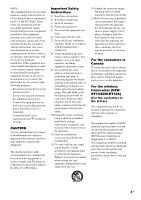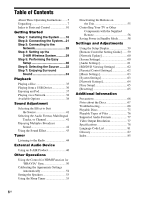Sony BDV-HZ970W Operating Instructions
Sony BDV-HZ970W - Blu-ray Disc™ Player Home Theater System Manual
 |
UPC - 027242780712
View all Sony BDV-HZ970W manuals
Add to My Manuals
Save this manual to your list of manuals |
Sony BDV-HZ970W manual content summary:
- Sony BDV-HZ970W | Operating Instructions - Page 1
4-187-302-11(1) Blu-ray Disc/DVD Home Theatre System Operating Instructions BDV-HZ970W / IZ1000W ©2010 Sony Corporation - Sony BDV-HZ970W | Operating Instructions - Page 2
with the installation instructions. Indoor use only. CAUTION The use of optical instruments with this product will increase eye hazard. As the laser beam used in this Blu-ray Disc / DVD Home Theatre System is harmful to eyes, do not attempt to disassemble the cabinet. Refer servicing to qualified - Sony BDV-HZ970W | Operating Instructions - Page 3
receiver is connected. - Consult the dealer or an experienced radio/TV technician for help. CAUTION You are cautioned that any changes or modifications not expressly approved in this manual ventilation openings. Install in accordance with the manufacturer's instructions. 8) Do not install near any - Sony BDV-HZ970W | Operating Instructions - Page 4
with FCC/IC radiation exposure limits set forth for an uncontrolled environment. This equipment should be installed and operated with minimum distance 20 questions about this product, contact Sony Customer Information Service Center at 1800-222-7669 or visit http:// www.sony.com/ on the Internet. - Sony BDV-HZ970W | Operating Instructions - Page 5
names as those on the remote. • In this manual, "disc" is used as a general reference for BDs, DVDs, Super Audio CDs, or CDs unless otherwise specified by the text or illustrations. • The instructions in this manual are for BDVHZ970W and BDVIZ1000W. BDV-HZ970W is the model used for illustration - Sony BDV-HZ970W | Operating Instructions - Page 6
[System Settings 63 [Network Settings 64 [Easy Setup 65 [Resetting 65 Additional Information Precautions 66 Notes about the Discs 67 Troubleshooting 68 Playable Discs 75 Playable Types of Files 76 Supported Audio Formats 77 Video Output Resolution 77 Specifications 78 Language Code List - Sony BDV-HZ970W | Operating Instructions - Page 7
Unpacking BDV-HZ970W • Main unit (1) • Front speakers (2) • Posts for the front speakers • Calibration mic (1) (long) Video cord (1) • Remote commander (remote) (1) • Operating Instructions • Speaker Installation Guide • Quick Setup Guide • End user license agreement • Easy Setup Disc (DVD) • R6 - Sony BDV-HZ970W | Operating Instructions - Page 8
BDV-IZ1000W • Main unit (1) • Bases for the front speaker stands (2) • Remote commander (remote) (1) • Bases for the surround • Front and surround FM wire antenna (aerial) (1) • Operating Instructions • Speaker Installation Guide • Quick Setup Guide • End user license agreement • Speaker cords - Sony BDV-HZ970W | Operating Instructions - Page 9
Preparing the remote Insert two R6 (size AA) batteries (supplied) by matching the 3 and # ends on the batteries to the markings inside the compartment. 9US - Sony BDV-HZ970W | Operating Instructions - Page 10
or sets it to standby mode. B Play operation buttons N (play) Starts or re-starts playback (resume play). Plays a slideshow when a disc containing +/- Adjusts the system's volume. Z (open/close) (page 35) Opens or closes the disc tray. C (remote sensor) D Front panel display E Disc tray (page 35 - Sony BDV-HZ970W | Operating Instructions - Page 11
into the unit) Lights up during wireless transmission. When [Standby] is set to [On], flashes when the main unit is in standby mode and wireless transmission between the main unit and S-AIR receiver is not activated. (page 46) J Displays system's status such as chapter, title, or track number, time - Sony BDV-HZ970W | Operating Instructions - Page 12
Rear panel EZW-RT10 S-AIR ID ABC SPEAKERS FRONT R FRONT L WOOFER CENTER LAN(100) HDMI IN 1 IN 2 DIGITAL IN SAT/CABLE TV COAX OPT AUDIO AUDIO IN L A.CAL MIC ECM-AC2 VIDEO COMPONENT VIDEO OUT OUT Y PB/CB PR/CR R ARC OUT ANTENNA 75 COAXIAL FM A Wireless transceiver (EZW-RT10) slot - Sony BDV-HZ970W | Operating Instructions - Page 13
up correctly. Wireless transmission between the main unit and the surround amplifier is not set up, or either the surround amplifier or the whole system is in standby mode. Indicator Status Turns off. The surround amplifier is turned off. Flashes orange. The wireless transceiver is not inserted - Sony BDV-HZ970W | Operating Instructions - Page 14
the system or sets it to standby mode. B Operation mode buttons (page 56) Changes the component to be operated on the remote. STB: You can operate a cable box, digital satellite receiver, digital video receiver, etc. TV: You can operate a TV. BD: You can operate this Blu-ray Disc/ DVD Home Theatre - Sony BDV-HZ970W | Operating Instructions - Page 15
when: 1 The function is set to "TV"/"SAT/CABLE"/"HDMI1"/ IN 2) jack. O SYSTEM MENU (pages 33, 40, 43, 44) Enters the system menu. P MUTING Turns Shortcut keys for selecting items on some Blu-ray menus (can also be used for Java 35) Opens or closes the disc tray. Y THEATER (page 51) Switches to the - Sony BDV-HZ970W | Operating Instructions - Page 16
Getting Started Getting Started Step 1: Installing the System Positioning the speakers For the best possible surround sound, place all speakers at the same distance from the listening position (A). The distance can be between 0 to 23 feet (0.0 to 7.0 meters). If - Sony BDV-HZ970W | Operating Instructions - Page 17
speaker (L) Surround right speaker (R) 30 30 45 45 C Surround back left speaker (L) (optional) C Surround back right speaker (R) (optional) Note • To use the surround back speakers, set [Surround Back] (page 54) in [Speaker Settings] to [Yes] while performing the Easy Setup (page 30). 17US - Sony BDV-HZ970W | Operating Instructions - Page 18
speakers For assembling the speakers, refer to "Speaker Installation Guide" (supplement). To connect speaker cords to the center of the center speaker Green colored tube When installing the speakers on a wall Caution • Contact a screw shop or installer regarding the wall material or screws to be - Sony BDV-HZ970W | Operating Instructions - Page 19
(1 3/16 inches) 5 mm (7/32 inch) 10 mm (13/32 inch) Hole on the back of the speaker 2 Fasten the screws to the wall. BDV-HZ970W For the front speakers BDV-IZ1000W For the center speaker 219 mm (8 5/8 inches) 330 mm (13 inches) 8 to 10 mm (11/32 to 13/32 inch) For the center - Sony BDV-HZ970W | Operating Instructions - Page 20
Getting Started 3 Hang the speakers on the screws. 5 mm (7/32 inch) 10 mm (13/32 inch) Hole on the back of the speaker Rear of the speaker 20US - Sony BDV-HZ970W | Operating Instructions - Page 21
Getting Started Step 2: Connecting the System For connecting the system, read the information on the following pages. . Connecting the speakers The connector of the speaker cords and the color tube are color-coded depending on the type of speaker. Connect the speaker cords to match the color of - Sony BDV-HZ970W | Operating Instructions - Page 22
If your TV does not have an HDMI jack, but has component video input jacks, connect to the TV with a component video cable. Picture quality will be improved compared to using the video cord connection. When connecting with the component video cable, you need to select the type of output signal (page - Sony BDV-HZ970W | Operating Instructions - Page 23
audio connection, the system receives a Dolby Digital Channel function, an HDMI cable connection also sends a digital audio signal from the TV. You do not need to make a separate audio connection for listening to TV sound. For details of the Audio Return Channel function, see [Audio Return Channel - Sony BDV-HZ970W | Operating Instructions - Page 24
OUT jack such as a set-top box/digital satellite receiver or PLAYSTATION®3, etc., with an HDMI cable. An HDMI cable connection can send both video and audio signals. By connecting the system and the component using an HDMI cable, you can enjoy high-quality digital pictures and sound via the HDMI - Sony BDV-HZ970W | Operating Instructions - Page 25
TV, and audio signals from the components are sent to the system as follows. TV System Signal flow : Video signal : Audio signal You can enjoy connected components via the system's speakers. • VCR or digital satellite receiver, etc. (not supplied), which has a digital coaxial output jack: D • VCR - Sony BDV-HZ970W | Operating Instructions - Page 26
Getting Started Connecting the antenna (aerial) Rear panel of the unit A75NTCEONAXNIAAL FM or FM wire antenna (aerial) (supplied) Note • Be sure to fully extend the FM wire antenna (aerial). • After connecting the FM wire antenna (aerial), keep it as horizontal as possible. Tip • If you have - Sony BDV-HZ970W | Operating Instructions - Page 27
audio signal from the main unit to an S-AIR product, such as the surround amplifier or S-AIR receiver. To transmit sound from the unit, insert one wireless transceiver into the main unit and the other avoid inserting the wireless transceiver upside-down, orient it with the Sony logo facing up. 27US - Sony BDV-HZ970W | Operating Instructions - Page 28
. To set the network settings Select [Network Settings], [Internet Settings], then [Wired Setup] (page 64), and follow the onscreen instructions to complete the setup. USB Wireless Setup Use a wireless LAN via the USB Wireless LAN Adapter (Sony UWA-BR100* only) (supplied with BDV-HZ970W). The - Sony BDV-HZ970W | Operating Instructions - Page 29
intruding into your wireless network. WEP is a legacy security technology that enables older devices, which do not support TKIP/AES, to assures a higher security level than WEP or TKIP. Step 4: Setting up the S-AIR Wireless System Before performing Step 4 Make sure all connections are secure, and - Sony BDV-HZ970W | Operating Instructions - Page 30
the Easy Setup Follow the Steps below to make the basic adjustments for using the system. Displayed items vary depending on the country model. Note • To use the optional surround back speakers, set [Surround Back] in [Speaker Settings] to [Yes] (page 54). 123 456 789 0 "/1 C/X/x/c, HOME 1 Turn - Sony BDV-HZ970W | Operating Instructions - Page 31
from the system appears on the TV screen. The Easy Setup Display for OSD language selection appears. Easy Setup - OSD Select the language to be displayed by this unit. English Français Español Português 5 Perform the [Easy Setup]. Follow the on-screen instructions to make the basic settings using - Sony BDV-HZ970W | Operating Instructions - Page 32
"BD/DVD" "D. MEDIA" "TUNER FM" "HDMI1"/ "HDMI2" "TV" Source Disc that is played by the system USB device, iPod, BRAVIA Internet Video, or DLNA server FM radio (page 44) Component that is connected to the Audio Return Channel function that is connected to the HDMI (OUT) jack on the rear panel (page - Sony BDV-HZ970W | Operating Instructions - Page 33
sources. They bring the exciting and powerful sound of movie theaters into your home. X/x/c, 123 456 789 0 SYSTEM MENU Selecting surround settings based on your listening preference 1 Press SYSTEM MENU. 2 Press X/x repeatedly until "SUR.SETTING" appears in the front panel display, then press or - Sony BDV-HZ970W | Operating Instructions - Page 34
not be effective. • When changing the surround setting while using the S-AIR receiver, sound from the S-AIR receiver may skip. • When you play a Super Audio CD, surround settings are not activated. Tip • The system memorizes the last surround setting selected for each function. Whenever you select - Sony BDV-HZ970W | Operating Instructions - Page 35
the system to your 3Dcompatible TV using a High-Speed HDMI cable (not supplied). • Set [3D Output Setting] and [TV Screen Size Setting for 3D] in [Screen Settings] (page 60). 2 Insert a Blu-ray 3D Disc. The operation method differs depending on the disc. Refer to the operating instructions supplied - Sony BDV-HZ970W | Operating Instructions - Page 36
on the disc type and player status. Example instructions of the USB device before connecting. Rear panel A Output resolution/Video frequency B Title number or name C The currently selected audio setting D Available functions ( angle, audio, subtitle) E Playback information Displays disc - Sony BDV-HZ970W | Operating Instructions - Page 37
The sound from the iPod is played on the system. You can operate the iPod using the buttons on the remote. For operation details, refer to the operating instructions of the iPod. To operate the iPod using the remote You can operate the iPod using the buttons on the remote. The following table shows - Sony BDV-HZ970W | Operating Instructions - Page 38
entertainment straight to your unit. 1 Prepare for BRAVIA Internet Video. Connect the unit to a network (page 28). 2 Press C/c to select [ the system to your home network. 1 Prepare for playing files on a DLNA server. • Connect the unit to a network (page 28). • Set [Connection Server Settings] - Sony BDV-HZ970W | Operating Instructions - Page 39
. [Video] only Items [3D Output Setting] Details • Sets whether or not to output 3D video automatically. Note • 3D video from the HDMI (IN 1) or HDMI (IN 2) jack is output regardless of this setting. [Video Settings] • [Picture Quality Mode]: Selects the picture settings for different lighting - Sony BDV-HZ970W | Operating Instructions - Page 40
in the front panel display, then press or c. 3 Press X/x to adjust the delay between the picture and sound. You can adjust from 0 ms to 300 ms in 25 ms increments. 4 Press . The setting is made. 5 Press SYSTEM MENU. The system menu turns off. Note • Depending on the input stream, A/V SYNC may not be - Sony BDV-HZ970W | Operating Instructions - Page 41
disc or sound stream. • "MOVIE": The system provides the sound for movies. • "HD-D.C.S.": For movies on Blu-ray and DVD, etc., "HD-D.C.S." realizes precise sound effects the way the Movie Sound Designers intended for them to be. • "3D SUR.": "3D SUR." is a unique Sony algorithm used for playing 3D - Sony BDV-HZ970W | Operating Instructions - Page 42
standard stereo sound. • [ 1/L]: The sound of the left channel (monaural). • [ 2/R]: The sound of the right channel (monaural). Enjoying Multiplex Broadcast Sound (DUAL MONO) You can enjoy multiplex broadcast sound when the system receives or plays a Dolby Digital multiplex broadcast signal. Note - Sony BDV-HZ970W | Operating Instructions - Page 43
effects or dialog, as you would in a movie theater, even at low volume. It is useful for watching movies at night. 1 Press SYSTEM MENU. 2 Press X/x repeatedly until "NIGHT MODE" appears in the front panel display, then press or c. 3 Press X/x to select a setting. • "NIGHT ON": On. • "NIGHT OFF": Off - Sony BDV-HZ970W | Operating Instructions - Page 44
+/- until the auto scanning starts. [Auto Tuning] appears on the TV screen. Scanning stops when the system tunes in a station. To stop the automatic tuning manually, press TUNING +/-. Manual tuning Press TUNING +/- repeatedly. 3 Adjust the volume by pressing VOL +/-. If an FM program is noisy - Sony BDV-HZ970W | Operating Instructions - Page 45
. 7 Repeat Steps 2 to 6 to store other stations. 8 Press SYSTEM MENU. The system menu turns off. To change the preset number Select the desired preset number until "TUNER FM" appears in the front panel display. The last received station is tuned in. 2 Press PRESET +/- repeatedly to select the - Sony BDV-HZ970W | Operating Instructions - Page 46
speaker sound wirelessly. - S-AIR receiver (optional): You can enjoy system sound in another room. Room A S-AIR main unit To set the ID of the unit 1 Set the S-AIR ID switch of the "Surround amplifier" (page 13). To set the ID of the S-AIR receiver Refer to the operating instructions of the S-AIR - Sony BDV-HZ970W | Operating Instructions - Page 47
instructions of the Wireless Surround Speaker Kit. In this case, set [Surround Back] in [Speaker Settings] to [Yes] (page 54). Enjoying the system's sound in another room For the S-AIR receiver You can enjoy the system's sound in another room by using the S-AIR receiver. 1 Press HOME. The home - Sony BDV-HZ970W | Operating Instructions - Page 48
the surround amplifier" (page 46). • To set the ID of the S-AIR receiver, refer to the operating instructions of the S-AIR receiver. 3 Press HOME. The home menu appears on the TV screen. 4 Press C/c to select [Setup]. 5 Press X/x to select [System Settings], then press . 6 Press X/x to select [S-AIR - Sony BDV-HZ970W | Operating Instructions - Page 49
by changing the following [RF Change] setting. 1 Press HOME. The home menu appears on the TV screen. 2 Press C/c to select [Setup]. 3 Press X/x to select [System Settings], then press . 4 Press X/x to select [S-AIR Settings], then press . The [S-AIR Settings] display appears. 5 Press X/x to select - Sony BDV-HZ970W | Operating Instructions - Page 50
function. There are convenient buttons on the system's remote for operating the TV, such as THEATER, ONE-TOUCH PLAY, and AV ?/1. For details, see "Remote control" (page 14) and refer to the operating instructions of the TV. ONE-TOUCH THEATER PLAY AV BRAVIA Sync STB TV BD Note • Depending on - Sony BDV-HZ970W | Operating Instructions - Page 51
turn the TV off by using the POWER button on the TV's remote or AV ?/1 on the system's remote, the system turns off automatically. Note • This function depends on the settings of your TV. For details, refer to the operating instructions of the TV. Watching BD/DVD by a single button press (One-Touch - Sony BDV-HZ970W | Operating Instructions - Page 52
, see [Audio Return Channel] (page 63). Operating the system via the TV remote (Remote Easy Control) You can control the basic functions of the system via the TV remote when the system's video output is displayed on the TV screen. For details, refer to the operating instructions of the TV. Changing - Sony BDV-HZ970W | Operating Instructions - Page 53
the best possible surround sound, set connection of the speakers and their distance from your listening position. Then use the test tone to adjust the level and the balance of the speakers to the same level. 1 Press HOME. The home menu appears on the TV screen. 2 Press C/c to select [Setup]. 3 Press - Sony BDV-HZ970W | Operating Instructions - Page 54
are fixed, you cannot change them. When you use the Wireless Surround Speaker Kit (WAHT-SBP2, optional) for the surround back speakers (page 17), set [Surround Back] also. [Front] [Yes] [Center] [Yes]: Normally select this. [None]: Select this if no center speaker is used. [Surround] [Yes]: Normally - Sony BDV-HZ970W | Operating Instructions - Page 55
at one time, press VOL +/-. Using the Sleep Timer You can set the system to turn off at a preset time, so you can fall asleep listening activated and the buttons on the unit are locked. (You can operate the system by using the remote.) To cancel, press x for 5 seconds so that "CHILD LOCK" and - Sony BDV-HZ970W | Operating Instructions - Page 56
code from another remote (Learning mode)" (page 57). Note • When you replace the batteries of the remote, the remote setting may be reset to the default (SONY) setting. Button SLEEP (INPUT) Color buttons (YELLOW/ BLUE/RED/ GREEN) TOP MENU (GUIDE) FAVORITES POP UP/MENU (LIST) C/X/x/c, RETURN HOME - Sony BDV-HZ970W | Operating Instructions - Page 57
able to use some of the buttons. Changing the preset code of the remote (Preset mode) 1 Press HOME. The home menu appears on the TV screen. 2 Press C/c to select [Setup]. 3 Press X/x to select [Remote Controller Setting Guide], then press . 4 Press X/x to select [Preset Mode], then press . 5 Press - Sony BDV-HZ970W | Operating Instructions - Page 58
then press VOL -, then press CH -. The BD, TV, and STB operation buttons light up. 2 Release all buttons. The BD, TV, and STB operation mode buttons turn off and all the added remote codes are cleared. The remote returns to its default settings. Saving Power in Standby Mode Check that the following - Sony BDV-HZ970W | Operating Instructions - Page 59
and network. [Easy Setup] (page 65) Re-runs the Easy Setup to make the basic settings. [Resetting] (page 65) Resets the system to the factory settings. Settings and Adjustments [Remote Controller Setting Guide] x [Preset Mode] You can change the preset code of the remote for controlling non-Sony - Sony BDV-HZ970W | Operating Instructions - Page 60
Network Update] You can update and improve the functions of the system. For information about update functions, refer to the following website: http://www.sony Component Video]. • If no picture appears when setting [HDMI] or [Component Video] resolution, try another resolution setting. x [BD/DVD-ROM - Sony BDV-HZ970W | Operating Instructions - Page 61
outputting HD audio signals to an AV receiver. x [Audio DRC] You can compress the dynamic range of the sound track. [Auto]: Performs playback at the dynamic range specified by the disc (BD-ROM only). [Off]: No compression of dynamic range. [On]: The system reproduces the sound track with the kind - Sony BDV-HZ970W | Operating Instructions - Page 62
subtitle language for BD-ROMs or DVD VIDEOs. When you select [Select Language Code], the display for entering the language code appears. Enter the code for your language by referring to "Language Code List" (page 81). x [BD Hybrid Disc Playback Layer] [BD]: Plays BD layer. [DVD/CD]: Plays DVD or CD - Sony BDV-HZ970W | Operating Instructions - Page 63
compatible with the Audio Return Channel function. [Auto]: The system can receive the digital audio signal of the TV automatically via an HDMI cable. [Off]: Off. Note • This function is available only when [Control for HDMI] is set to [On]. [Volume Limit] When the System Audio Control (page 51) is - Sony BDV-HZ970W | Operating Instructions - Page 64
software version information (page 59). [Off]: Off. x [Gracenote Settings] [Auto]: Automatically downloads disc information when you stop playback of the disc. To download, the system must be connected to the network. [Manual]: Downloads disc information when you select [Playback History List] or - Sony BDV-HZ970W | Operating Instructions - Page 65
Devices] Displays a list of your registered "BD remote" devices. [Easy Setup] Re-runs the Easy Setup to make the basic settings. Follow the on-screen instructions. [Resetting] x [Reset to Factory Default Settings] You can reset the system settings to the factory default by selecting the group of - Sony BDV-HZ970W | Operating Instructions - Page 66
(BDVHZ970W only). • Do not place the system in a place where medical equipment is in use. It may cause a malfunction of medical equipment (BDV-HZ970W problems concerning your system, please consult your nearest Sony dealer. On cleaning discs, disc/lens cleaners • Do not use cleaning discs or disc - Sony BDV-HZ970W | Operating Instructions - Page 67
channel (frequency) of the other wireless system(s). For details, refer to the operating instructions of the other wireless system metal, etc., between the S-AIR products. Notes about the Discs On handling discs • To keep the disc clean, handle the disc by its edge. Do not touch the surface. • Do - Sony BDV-HZ970W | Operating Instructions - Page 68
you experience any of the following difficulties while using the system, use this troubleshooting guide to help remedy the problem before requesting repairs. Should any problem persist, consult your nearest Sony dealer. Note that if service personnel changes some parts during repair, these parts may - Sony BDV-HZ970W | Operating Instructions - Page 69
[Screen Settings] (page 60). Picture noise appears. • The disc is dirty or flawed. • If the picture output from your system goes through your VCR to get to your TV, the copy-protection signal applied to some BD/DVD programs could affect picture quality. If you still experience problems even when - Sony BDV-HZ970W | Operating Instructions - Page 70
Problems and solutions There is no sound from the subwoofer. • Check the speaker connections and settings (pages 21, 53). There is no digital sound from • Set [Control for HDMI] in [HDMI Settings] of [System Settings] to [On] the HDMI (OUT) jack when (page 63). Also, set [Audio Return Channel - Sony BDV-HZ970W | Operating Instructions - Page 71
tuning in with automatic tuning). Use direct tuning. • You are attempting to play a disc with a format that cannot be played back by this system (page 75). • The region code on the BD/DVD does not match the system. • Moisture has condensed inside the unit and may cause damage to the lenses. Remove - Sony BDV-HZ970W | Operating Instructions - Page 72
as stop or search. Refer to the operating instructions supplied with the disc. Messages do not appear on the TV screen in the language you want. • In the Setup Display, select the desired language for the on-screen display in [OSD] in [System Settings] (page 63). The language for the soundtrack - Sony BDV-HZ970W | Operating Instructions - Page 73
you press any button on the unit. • Set the child lock function to off (page 55). The system menu does not work. • Press HOME on the remote. USB device Symptom The USB device is not recognized. Problems and solutions • Try the following: 1 Turn the system off. 2 Remove and reconnect the USB - Sony BDV-HZ970W | Operating Instructions - Page 74
LAN Adapter (BDV-HZ970W only) Symptom Problems and solutions The system cannot connect to the • The distance between the unit and the wireless LAN router is too far (page 28). network or the network • Change the USB Wireless LAN Adapter position. connection is unstable. • Set [RF Change - Sony BDV-HZ970W | Operating Instructions - Page 75
CD-R/CD-RW Super Audio CD 1)Since the Blu-ray Disc specifications are new and evolving, some discs may not be playable depending on the disc type and the version. Also, the audio output differs depending on the source, connected output jack, and selected audio settings. 2)BD-RE: Ver.2.1 BD-R: Ver - Sony BDV-HZ970W | Operating Instructions - Page 76
DivX VOD section in the device setup menu. Go to vod.divx.com with this code to complete the registration process and learn more about DivX VOD. 3)The system plays AVCHD-format files that are recorded via a digital video camera, etc. To watch AVCHD-format files, the disc with AVCHD-format files on - Sony BDV-HZ970W | Operating Instructions - Page 77
Audio Formats Audio formats supported by this system are as follows. Format Function LPCM 2ch LPCM 5.1ch 480i 720p* 720p 480i 1080i* 1080i 480i 1080i* 1080p When [Output Video Format] is set to [Component Video] VIDEO OUT jack COMPONENT VIDEO OUT jacks HDMI OUT jack 480i 480i 480i - Sony BDV-HZ970W | Operating Instructions - Page 78
channels driven, from 180 Hz - 20,000 Hz; rated 60 W per channel minimum RMS power, with no more than 1% total harmonic distortion from 250 milli watts Intermediate frequency 10.7 MHz Speakers Front (SS-TSB102) for BDV-HZ970W Speaker system Full range Bass reflex Speaker unit 55 mm × 80 - Sony BDV-HZ970W | Operating Instructions - Page 79
BDV-HZ970W Speaker system Full range Bass reflex Speaker unit 55 mm × 80 mm (2 1/4 in × 3 1/4 in) cone type Rated impedance 3 ohms Dimensions (approx.) 75 mm × 225 mm × 71 mm (3 in × 8 7/8 in × 2 7/8 in) (w/h/d) Mass (approx.) 0.45 kg (1 lb) Front/Surround (SS-TSIZ1) for BDV- IZ1000W - Sony BDV-HZ970W | Operating Instructions - Page 80
Wireless transceiver (EZW-RT10/EZW- RT10A) Communication system S-AIR Specification version 1.0 Frequency band 2.4000 GHz - 2. 11a/b/g/n Host Interface: USB 2.0 Security: 64/128 bit: WEP, WPA/ WPA2, WPS Frequency and Channel*: 2.4 GHz - 2.4835 GHz [CH1 - 11] 5.15 GHz - 5.25 GHz [CH36 - - Sony BDV-HZ970W | Operating Instructions - Page 81
Additional Information Language Code List The language spellings conform to the ISO 639: 1988 (E/F) standard. Parental Control/Area Code List 81US - Sony BDV-HZ970W | Operating Instructions - Page 82
dual-layer Blu-ray Disc holds up to 50 GB of data. Digital Cinema Auto Calibration (D.C.A.C) Digital Cinema Auto Calibration was developed by Sony to automatically measure and adjust the speaker settings to your listening environment in a short period of time. Dolby Digital This movie theater sound - Sony BDV-HZ970W | Operating Instructions - Page 83
you are able to enjoy Blu-ray and DVD movies at home with not only the high quality of sound, but also the best sound ambience, just as the movie's sound engineer intended in the mastering process. HDMI (High-Definition Multimedia Interface) HDMI is an interface that supports both video and audio on - Sony BDV-HZ970W | Operating Instructions - Page 84
disc; when it is activated, playback is completely prohibited, violent scenes are skipped or replaced with other scenes and so on. PhotoTV HD "PhotoTV HD" allows for highly-detailed pictures, and photo-like expression of subtle textures and colors. By connecting Sony , the player displays each - Sony BDV-HZ970W | Operating Instructions - Page 85
Layer 62 BD Internet Connection 62 BD Parental Control 62 BD Remote Device Registration 65 BD/DVD Menu 62 BD/DVD Viewing Settings 62 BD/DVD-ROM 1080/24p Output 60 BD-LIVE 35 BD-R 82 BD-RE 82 Blu-ray Disc 82 BONUSVIEW 35 BRAVIA Internet Video 38 C CD 75 Child Lock 55 Cinema Conversion - Sony BDV-HZ970W | Operating Instructions - Page 86
, 62 Connection 54 Distance 54 Level 54 Subtitle 62 Super Audio CD Playback Channel 63 Super Audio CD Playback Layer 63 Surround amplifier 13, 46 System Information 64 SYSTEM MENU 33, 40, 43 T Test Tone 55 TV Screen Size Setting for 3D 60 TV Type 60 U Update 59, 60 USB 36 W WEP 29 WPA2-PSK - Sony BDV-HZ970W | Operating Instructions - Page 87
- Sony BDV-HZ970W | Operating Instructions - Page 88
The software of this system may be updated in the future. To find out details on any available updates, please visit: http://www.sony.com/blurayhtsupport Printed in Malaysia (1)

©2010 Sony Corporation
4-187-302-
11
(1)
Operating Instructions
BDV-HZ970W / IZ1000W
Blu-ray Disc/DVD
Home Theatre System