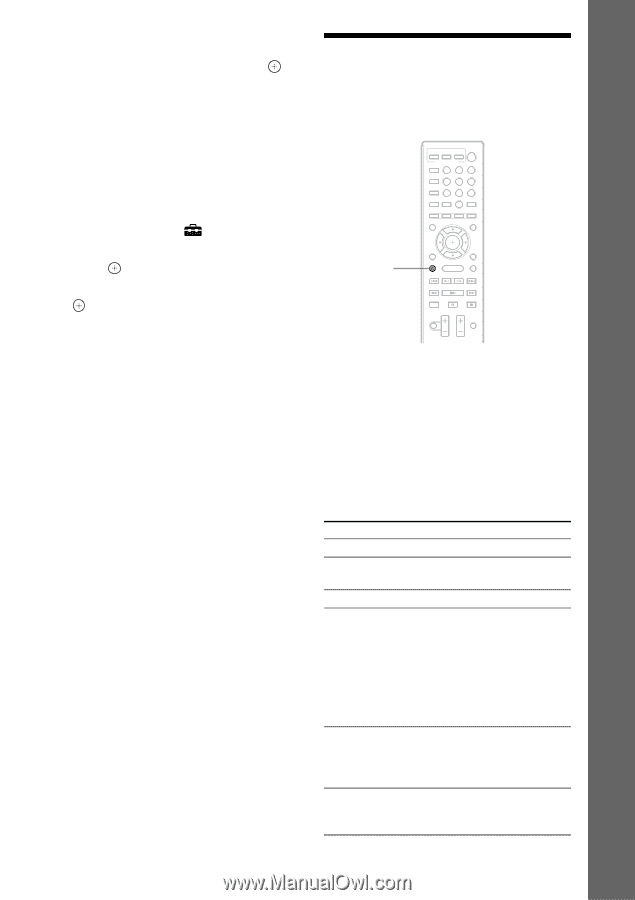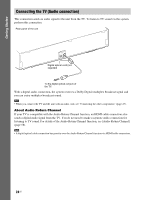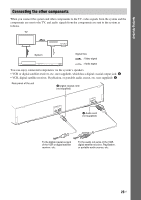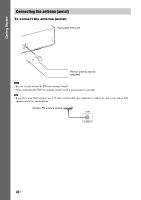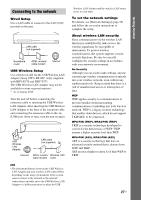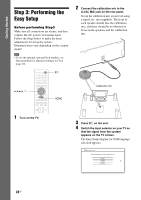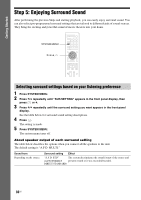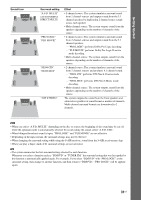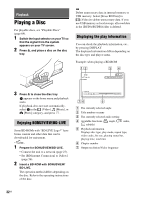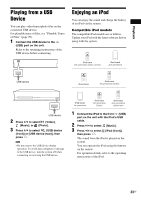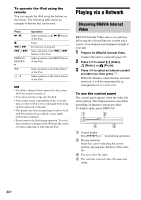Sony BDV-T37 Operating Instructions - Page 29
Step 4: Selecting the Source, Perform the [Easy Setup]. Follow
 |
View all Sony BDV-T37 manuals
Add to My Manuals
Save this manual to your list of manuals |
Page 29 highlights
5 Perform the [Easy Setup]. Follow the on-screen instructions to make the basic settings using C/X/x/c, and . For details about [Auto Calibration] settings in [Easy Setup], see "Calibrating the Appropriate Settings Automatically" (page 49). To recall the Easy Setup Display 1 Press HOME. The home menu appears on the TV screen. 2 Press C/c to select [Setup]. 3 Press X/x to select [Easy Setup], then press . 4 Press C/c to select [Start], then press . The Easy Setup Display appears. Step 4: Selecting the Source You can select the playback source. 123 456 789 0 FUNCTION Press FUNCTION repeatedly until the desired function appears in the front panel display. Each time you press FUNCTION, the function changes as follows. "BD/DVD" t "D. MEDIA" t "TUNER FM" t"TV" t "SAT/CABLE" t "AUDIO" t "BD/DVD" t ... Function "BD/DVD" "D. MEDIA" "TUNER FM" "TV" "SAT/CABLE" "AUDIO" Source Disc that is played by the system USB device, iPod, or BRAVIA Internet Video FM radio (page 40) Component (TV, etc.) that is connected to the TV (DIGITAL IN OPTICAL) jack on the rear panel, or a TV compatible with the Audio Return Channel function that is connected to the HDMI OUT jack on the rear panel (page 24). Component that is connected to the SAT/CABLE (DIGITAL IN COAXIAL) jack on the rear panel (page 25) Component that is connected to the AUDIO (AUDIO IN L/R) jacks on the rear panel (page 25) 29US Getting Started