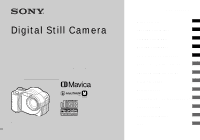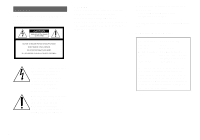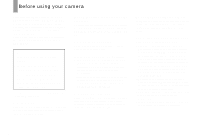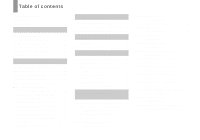Sony CD350 Operating Instructions
Sony CD350 - CD Mavica 3.2MP Digital Camera Manual
 |
UPC - 027242624221
View all Sony CD350 manuals
Add to My Manuals
Save this manual to your list of manuals |
Sony CD350 manual content summary:
- Sony CD350 | Operating Instructions - Page 1
Digital Still Camera Operating Instructions Before operating the unit, please read this manual thoroughly, and retain it for future reference. Owner's Record The model and serial numbers are located on the bottom. Record the serial number in the - Sony CD350 | Operating Instructions - Page 2
user to the presence of important operating and maintenance (servicing) instructions in the literature accompanying the appliance. CAUTION The use Information Declaration of Conformity Trade Name: SONY Model No.: MVC-CD350 Responsible Party: Sony Electronics Inc. Address: 680 Kinderkamack - Sony CD350 | Operating Instructions - Page 3
manual could void your authority to operate this equipment. Note: This equipment has been tested and found to comply with the limits for a Class B digital in accordance with the instructions, may cause harmful not handle damaged or leaking Lithium-Ion batteries. CAUTION TO PREVENT ELECTRIC SHOCK, DO - Sony CD350 | Operating Instructions - Page 4
using your camera This digital still camera uses 8 cm CD-Rs/CDRWs as recording media. "CD-R" or "CD-RW" mentioned above is indicated as "disc" in this manual. When a distinction between CD-Rs and CD-RWs is necessary, "disc" is indicated as "CD-R" or "CD-RW." Refer to page 18 for discs that can - Sony CD350 | Operating Instructions - Page 5
tuner. Noise may be caused on the camera. The pictures used in this manual The photographs used as examples of pictures in this manual are reproduced images, and are not actual images shot using this camera. Trademarks • "InfoLITHIUM" is a trademark of Sony Corporation. • Microsoft and Windows are - Sony CD350 | Operating Instructions - Page 6
started Charging the battery pack 11 Using an external power source 14 Using your camera abroad 14 Turning on/off your camera 15 How to use the control button 15 Setting the date and time 16 Shooting still images Inserting and removing a disc 18 Initializing a disc 19 What is initialization - Sony CD350 | Operating Instructions - Page 7
87 Troubleshooting Troubleshooting 88 Warnings and messages 96 Self-diagnosis display 98 Additional information Number of images that can be saved or shooting time 99 Menu items 101 SET UP items 105 Precautions 107 On discs 108 On "InfoLITHIUM" battery pack .........109 Specifications 111 - Sony CD350 | Operating Instructions - Page 8
This digital still camera is capable of recording still images and movies onto 8 cm CD-R/CD-RW discs. Capture images with your computer You can easily copy images onto your computer through a CD-ROM drive or the USB cable, and view and modify images on your computer using application software. When - Sony CD350 | Operating Instructions - Page 9
D Microphone E Lens F Battery cover (11) G Tripod receptacle qg J Hook for lens cap/shoulder strap K Disc cover OPEN lever (18) L Lens cap camera to tripods having longer screws, and may damage the camera. • Do not touch the microphone while recording. • The "3.2 MEGA PIXELS" indicated on the camera - Sony CD350 | Operating Instructions - Page 10
for shooting) (24)/ 9 Index button (for viewing) (32) L (Image Size/Delete) button (20, 35) q; qa qs I Mode dial (16) : To shoot still images in auto adjustment mode : To shoot still images in programmed mode SCN: To shoot in the Scene Selection mode SET UP: To set the SET UP items : To shoot - Sony CD350 | Operating Instructions - Page 11
Be sure to turn off your camera when charging the battery pack (page 15). • Your camera operates only with the "InfoLITHIUM" NP-FM50 battery pack (M series) (supplied) (page 109). 2 Battery eject lever , Install the battery pack, then close the battery cover. Insert the battery pack with the b mark - Sony CD350 | Operating Instructions - Page 12
, and goes off when charging is completed. /CHG lamp • After charging the battery pack, disconnect the AC Adaptor from the DC IN jack of your camera. To remove the battery pack Battery eject lever Open the battery cover. Slide the battery eject lever in the direction of the arrow, and remove the - Sony CD350 | Operating Instructions - Page 13
take into account changing the supplied disc as necessary. Note that the actual numbers may be less than indicated depending on the conditions of use. Shooting still images Under the average conditions1) NP-FM50 (supplied) Image size No. of images Battery life (min.) 3.1M Approx. 270 Approx - Sony CD350 | Operating Instructions - Page 14
the AC Adaptor to an easily accessible wall outlet close by. If any trouble occurs while using the adaptor, immediately shut off the power by disconnecting the plug using the AC Adaptor, disconnect it from the DC IN jack of the camera. • The set is not disconnected from the AC power source as long - Sony CD350 | Operating Instructions - Page 15
three minutes during shooting or viewing or when performing SET UP, the camera turns off automatically to prevent wearing down the battery. The auto power-off function only operates when the camera is operating using a battery pack. The auto power-off function also will not operate in the following - Sony CD350 | Operating Instructions - Page 16
on the control button, then press z. Select from [Y/M/D] (year/month/day), [M/D/Y] (month/day/year) or [D/M/Y] (day/month/year). • If the rechargeable button battery, which provides the power for saving the time data, is ever fully discharged (page 108), the Clock Set screen will appear again. When - Sony CD350 | Operating Instructions - Page 17
Getting started Clock Set Y/M/D M/D/Y D/M/Y 2003 / OK 1/ 1 12 : 00 OK AM Cancel 4 , Select the year, month, day, hour or minute item you want to set with b/B on the control button. The item to be set is indicated with v/V. Clock Set Y/M/D M/D/Y D/M/Y 2003 / OK 7/ 1 12 : 00 OK AM Cancel - Sony CD350 | Operating Instructions - Page 18
Shooting still images Inserting and removing a disc Disc cover OPEN lever Pickup lens 1 , Open the disc cover. Slide down the disc cover OPEN lever, and open the disc cover. • You can use only 8 cm CD-R/CD-RW discs that have these marks. • For details on disc, see page 108. Disc 2 Push here , - Sony CD350 | Operating Instructions - Page 19
Shooting still images Initializing a disc What is initialization? Initialization is required to record images on a disc. When you perform finalization (page 75) using your camera to view images through a CD-ROM drive, initialization is also automatically performed, and you can continue to record - Sony CD350 | Operating Instructions - Page 20
Setting the still image size Mode dial 3.1M 3.1M 2.8M(3:2) 2.0M 1.2M VGA Image Size 1 , Set the mode dial to and turn on the power. • You can also - Sony CD350 | Operating Instructions - Page 21
still save fewer images in your disc. Choose an image size and images that can be saved in a supplied CD-R2) (Units: images) Quality3) Image size Sony models are played back on this camera, the display may differ from the actual image size. • When the images are viewed on the LCD screen of the camera - Sony CD350 | Operating Instructions - Page 22
where the image will be recorded appears on the LCD screen for approximately five seconds. • This camera can create new folders and select folders to be stored in the disc (page 41). 2 , Hold the camera steadily with both hands and position the subject in the center of the focus frame. Do not - Sony CD350 | Operating Instructions - Page 23
. Also do not turn off the power, remove the battery pack, or open the disc cover at this time, as the data may be damaged or the disc may become unusable. Mode dial for still image shooting When shooting still images with your camera, you can choose from the following shooting methods. (Auto - Sony CD350 | Operating Instructions - Page 24
Checking the last image you shot - Quick Review 60min Review 3.1M 101 8/8 Using the zoom feature W (wide-angle) T (telephoto) 60min x1.1 VGA 101 96 M AF 60min x3.0 VGA 101 96 M AF 101-0029 2003 7 4 10: - Sony CD350 | Operating Instructions - Page 25
Shooting still images Shooting close-ups - Macro Smart zoom Digital processing lets you zoom in the image without deterioration. When the zoom exceeds 3×, enlargement is carried out using the smart zoom. When the smart zoom - Sony CD350 | Operating Instructions - Page 26
60min 3.1M 101 96 M AF 60min 3.1M FINE 101 95 M AF F3.8 30 Using the self-timer 60min 3.1M 101 96 M AF 1 , Set the mode dial to , and press B ( ) on the control button. The (macro) indicator appears on the screen. • If the menu is currently displayed, press MENU first so that the menu - Sony CD350 | Operating Instructions - Page 27
Selecting a flash mode Shooting still images 60min 3.1M FINE 101 96 M AF F3.8 . The indicator disappears from the LCD screen. • If you press the shutter button while standing in front of the camera, the focus and the exposure may not be correctly set. 60min 3.1M 101 96 M AF , Set the mode - Sony CD350 | Operating Instructions - Page 28
When shooting images against a light source If the flash is set to Auto (no indicator), shooting against a light source automatically flashes even when there is enough light around the subject (Daylight synchro). Before flashed When flashed To reduce the red-eye phenomenon when shooting live - Sony CD350 | Operating Instructions - Page 29
Shooting still images Indicators on the screen during shooting • If the 46), the AF illuminator does not function. • The AF illuminator emits very bright light. Although there are no problems with safety, directly looking into the AF illuminator at close range is not recommended. • When 9 (Focus) - Sony CD350 | Operating Instructions - Page 30
Inserting the date and time on a still image Camera Moving Image : 1 AF Mode : MPEG Movie Monitor 2 Smart Zoom : On Date/Time : Off 1 Red Eye Reduction : Off 2 AF Illuminator : Auto SELECT Camera Moving Image : 1 AF Mode : Day&Time 2 Smart Zoom : Date Date/Time : Off 1 Red Eye - Sony CD350 | Operating Instructions - Page 31
Viewing still images Viewing still images Viewing images on the LCD screen of your camera Single (single-image) screen 60min VGA 7 4 10:30PM SINGLE DISPLAY BACK/NEXT You can view images shot with your camera almost immediately on the LCD screen. You can select the following three methods for - Sony CD350 | Operating Instructions - Page 32
Aperture Value: F3.8 Shutter Speed: 1/30 Exposure Value: 0.0 ISO: 100 101-0002 2003 7 4 10:30PM SINGLE DISPLAY BACK/NEXT 2 , Select the desired still image with b/B on the control button. b : To display the preceding image B : To display the next image , Press the zoom W (index) button once - Sony CD350 | Operating Instructions - Page 33
location of this switch may differ depending on your TV. For details, see the operating instructions supplied with the TV. 101-0002 2003 7 4 10:30PM BACK/NEXT VOLUME 3 , Set the mode dial to , and turn on the camera. Press b/B on the control button to select the desired image. • When using your - Sony CD350 | Operating Instructions - Page 34
TV with a video input jack and the A/V connecting cable (supplied). The color system of the TV must match that of your digital still camera. Check the following lists: NTSC system Bahama Islands, Bolivia, Canada, Central America, Chile, Colombia, Ecuador, Jamaica, Japan, Korea, Mexico, Peru, Surinam - Sony CD350 | Operating Instructions - Page 35
Set the mode dial to , and turn on the camera. Press b/B on the control button to select the image you want to delete. • When using a CD-R, the disc remaining space does not increase even if you delete images. • When using a CD-RW, the disc remaining space increases only if you delete the last image - Sony CD350 | Operating Instructions - Page 36
Deleting images in index (nine-image) mode Delete Exit Select All In Folder Delete Exit Select All In Folder SELECT MOVE TO NEXT 1 , While an index (nine-image) screen (page 32) is displayed, press (Delete). 2 , Select [Select] with b/B on the control button, then press z. To delete all - Sony CD350 | Operating Instructions - Page 37
Deleting still images Deleting images in index (triple-image) mode Delete Exit OK Press (Delete) and select [OK] with B on the control button, then press z. When the message "Disc access" disappears, the images have been deleted. To cancel deleting Select [Exit] with b on the control button - Sony CD350 | Operating Instructions - Page 38
image has been deleted. To cancel deleting Select [Exit] with V on the control button, then press z. 1 , Place the CD-RW you want to format in the disc tray. Set the mode dial to SET UP, and turn on the camera. • A CD-R cannot be formatted. • Formatting is performed to delete all the images on the - Sony CD350 | Operating Instructions - Page 39
Deleting still images Format Place on level surface All data will be erased Ready? O K Cancel may take some time to format a CD-RW. • A CD-RW can be formatted about 300 times. • A CD-RW formatted using other equipment than this camera cannot be used with this camera. Format the disc again with this - Sony CD350 | Operating Instructions - Page 40
menu display Press MENU. Changing the items in the SET UP screen a Set the mode dial to SET UP. The SET UP screen appears. Camera Moving Image : 1 AF Mode : MPEG Movie Monitor 2 Smart Zoom : On Date/Time : Off 1 Red Eye Reduction : Off 2 AF Illuminator : Auto SELECT b Press v/V/b/B on - Sony CD350 | Operating Instructions - Page 41
image quality Mode dial: /SCN You can select the still image quality from [Fine] or [Standard]. Control button turned off. Creating or selecting a folder Mode dial: SET UP Your camera can create multiple folders within a disc. You can select the folder used to store images. When not creating - Sony CD350 | Operating Instructions - Page 42
folder is created with a number one higher than the largest number in the disc, and the folder becomes the recording folder. To cancel folder creation Select [Cancel a new folder, you cannot delete the new folder with the camera. • Images are recorded in the newly created folder until a different - Sony CD350 | Operating Instructions - Page 43
The AF mode sets the focus operation according to the AF response and the battery consumption. Mode dial: /SCN/ Multipoint AF The camera calculates the distance in three places to the left and right and in the 60min 3.1M FINE 101 98 M AF AF range finder frame Advanced still image shooting 43 - Sony CD350 | Operating Instructions - Page 44
given to subjects in or near the center of the frame. In this case, or flashes and the AF range finder frame is not displayed. Choosing a factory setting is Monitoring AF. • Battery consumption may be faster than in Single AF mode. Continuous AF The camera adjusts the focus before the shutter - Sony CD350 | Operating Instructions - Page 45
shooting with the subject at the edge of the frame, the camera may focus on the center instead of on the subject at the edge of the frame. In a case like this, use AF lock to focus on the subject, shutter button fully down. 60min m 3.1M FINE 101 98 M AF F3.8 30 Advanced still image shooting 45 - Sony CD350 | Operating Instructions - Page 46
, it is difficult to get the proper focus in auto focus mode. In these cases, use of the Focus preset is convenient. Control button Mode dial MENU 46 a a reference. • If you point the lens up or down, the error will increase. • If you select 0.5 m (9 3/4 inches) with the zoom set to the T - Sony CD350 | Operating Instructions - Page 47
too bright as shown below, we recommend that you adjust the exposure manually. When shooting a back-lit subject or a subject against a white camera is set to multi-pattern metering as the factory setting. Spot metering Light is measured only for the specific region 47 Advanced still image shooting - Sony CD350 | Operating Instructions - Page 48
is adjusted according to the shooting conditions. However, when you shoot under fixed conditions or special lighting conditions, you can manually adjust the white balance. Auto (no display) Adjusts the white balance automatically (Daylight) Shooting outdoors, shooting night scenes, neon signs - Sony CD350 | Operating Instructions - Page 49
correctly even though you select (Fluorescent). • When the flash strobes, the manual setting is canceled, and the image is recorded in [Auto] mode ( can resolve these problems, but digital still cameras cannot recognize the correct colors without adjustments. Normally, the camera makes these - Sony CD350 | Operating Instructions - Page 50
Motion Mode dial: You can shoot a number of consecutive still images (GIF animation). The GIF format has a small file shot the desired number of frames. f Press z. All the frame images are recorded on the disc. To delete some or all of the frame images while making a Clip Motion recording 1 Press - Sony CD350 | Operating Instructions - Page 51
you shot is deleted. • Note that all images are not recorded on the disc until you carry out step 6. • For the number of images that can different from the actual image. • GIF files not created on this camera may not be displayed correctly. Shooting in Multi Burst mode - still image shooting 51 - Sony CD350 | Operating Instructions - Page 52
See page 63 to play back images recorded in Multi Burst mode using this camera. • For the number of images that can be recorded in Multi Burst shooting. Each time you press the shutter button in this mode, the camera records two images in succession. Control button Shutter Mode dial MENU a Set - Sony CD350 | Operating Instructions - Page 53
. • Writing data takes more time than in normal recording mode. • For the number of images you can record in TIFF mode, see page 99. Shooting still images for e-mail - E-Mail Mode dial: / /SCN In E-mail mode, a small-size image (320×240) that is suitable for e-mail transmission is also recorded at - Sony CD350 | Operating Instructions - Page 54
to normal mode Select [Normal] in step 3. • For instructions on how to attach images to an e-mail message, consult the User's Manual for your e-mail software. • For the number of images you can record in E-mail mode, see page 99. Shooting still images with audio files - Voice Mode dial: / /SCN - Sony CD350 | Operating Instructions - Page 55
snowy scenes or other places where the whole screen appears white, use this mode to prevent sunken colors and record clear and sharp images. Advanced still image shooting • You cannot shoot in macro mode. • You cannot use the flash. • You cannot shoot in macro mode. • The flash is set to (Forced - Sony CD350 | Operating Instructions - Page 56
Beach mode When shooting seaside or lakeside scenes, the blue of the water is clearly recorded. Control button Mode dial • The flash is set to (Forced flash) or (No flash). High-speed shutter mode Use this mode to shoot moving subjects outdoors or in other bright places. • The shutter speed - Sony CD350 | Operating Instructions - Page 57
effects - Picture Effect Mode dial: /SCN/ You can digitally process images to obtain special effects. Solarize B&W Control the camera memory, letting you confirm whether or not to save the images you have recorded on a disc. If you delete an unwanted image before recording, the disc remaining - Sony CD350 | Operating Instructions - Page 58
z. If you select [Record] "Recording" appears on the screen, and the image will be recorded on the disc. If you select [Delete] Select [Delete], then press z to not record the image on the disc. Select [Cancel], then press z to return to the previous screen. • You can carry out this operation even - Sony CD350 | Operating Instructions - Page 59
image viewing Advanced still image viewing Selecting the folder and playing back images - The menu appears. c Select [Folder] with b, then press z. When multiple folders are created in the disc When the first or last image in the folder is displayed, the following indicators appear on the screen. - Sony CD350 | Operating Instructions - Page 60
Enlarging a portion of a still image Mode dial: You can enlarge a part of an image up to five times the original size. You displayed, the LCD screen switches to the index screen (page 32). • You can enlarge the images displayed with the Quick Review function (page 24) by performing steps c to e. 60 - Sony CD350 | Operating Instructions - Page 61
Advanced still image viewing Recording an enlarged image - Trimming a Press MENU after playback zoom. ) images. • You cannot trim images displayed with Quick Review. • If you trim an image, the disc remaining space will decrease. • If the disc remaining space is not sufficient, you may not be able - Sony CD350 | Operating Instructions - Page 62
to the playback image size. 62 Rotating still images - Rotate Mode dial: You can cameras. • When viewing images on a computer, the image rotation information may not be reflected depending on the application software. • If you rotate an image, the disc remaining space will decrease. • If the disc - Sony CD350 | Operating Instructions - Page 63
Advanced still image viewing Playing back images shot in Multi Burst mode Mode the frame displayed on the LCD screen. • When Multi Burst images are played back on a computer or on a camera without the Multi Burst function, the 16 frames you shot will be displayed at the same time as part of one - Sony CD350 | Operating Instructions - Page 64
To return to the normal playback Press z in step 4. The playback starts from the frame displayed on the LCD screen. To delete shot images When using this mode, you cannot delete only certain frames. When you delete images, all 16 of the frames are deleted at the same time. 1 Display the desired - Sony CD350 | Operating Instructions - Page 65
function protects images against accidental erasure. Control button Mode dial Still image editing In single-image mode a Set the mode dial an image, the disc remaining space will decrease. If you cancel the protection, the disc remaining space will also decrease. • If the disc remaining space is - Sony CD350 | Operating Instructions - Page 66
g Press MENU. h Select [OK] with B, then press z. The - indicator turns white. The selected images are protected. To exit the Protect function Select [Cancel] in step 4 or select [Exit] in step 8, then press z. To cancel individual protection Select the image to be unprotected with v/V/b/B, then - Sony CD350 | Operating Instructions - Page 67
you resize an image, the disc remaining space will decrease. • If the disc remaining space is not sufficient, still images shot with your camera that you want to have printed. This function is convenient when you have images printed at a shop or using a printer that conforms with the DPOF (Digital - Sony CD350 | Operating Instructions - Page 68
space is not sufficient, you may not be able to mark an image with a print mark. • Make sure to finalize the disc before having images printed at a shop that supports the DPOF standard (page 75). 68 In single-image mode a Set the mode dial to . b Display the image you want to mark - Sony CD350 | Operating Instructions - Page 69
Still image editing g Press MENU. h Select [OK] with B, then press z. The mark turns white. The mark setting is completed. To unmark marks Select the images to - Sony CD350 | Operating Instructions - Page 70
the shutter button fully down. "REC" appears on the screen and the camera starts recording the image and sound. 60min VGA 101 REC 00:00:02[00 Image Size). The Image Size setup appears. 70 • Recording stops when the disc is full. e Press the shutter button fully down again to stop recording. - Sony CD350 | Operating Instructions - Page 71
of the indicators, see page 115. • The procedure for viewing movies on a TV is the same as that for viewing still images (page 33). • The movies recorded using earlier Sony models may be also displayed a size smaller. 101_0010 2003 7 4 10:30PM STOP REV/CUE VOLUME Playback bar To stop playback - Sony CD350 | Operating Instructions - Page 72
Mode dial: You can delete unwanted movies. Control button Mode dial Zoom button • When using a CD-R, the disc remaining space does not increase even if you delete images. • When using a CD-RW, the disc remaining space only increases if you delete the last image you shot while is indicated on the - Sony CD350 | Operating Instructions - Page 73
OK] with B, then press z. When the message "Disc access" disappears, the movies have been deleted. To been deleted at this point. d Select [Delete] with v, then press z. When the message "Disc access" disappears, the middle-positioned movie has been deleted. To cancel deletion Select [Exit] in - Sony CD350 | Operating Instructions - Page 74
.0/v10.1/v10.2) Only USB connection is possible. You cannot view the contents of discs using the CD-ROM drive. USB connector: Provided as standard Display: 800 × 600 dots or resumes from the suspend or sleep mode, communication between your camera and your computer may not recover at the same time. - Sony CD350 | Operating Instructions - Page 75
MB. Therefore, we recommend that you execute finalization for multiple images at a time. • You can finalize a disc later, even if you remove it from the camera. • The CD-ROM drive must support MultiRead in order to read discs that have been finalized. a Set the mode dial to SET UP, and turn on the - Sony CD350 | Operating Instructions - Page 76
it. 76 Canceling finalization (Unfinalize) (CD-RW only) a Place the CD-RW you want to unfinalize in the disc tray. Set the mode dial to . disc remaining indicator changes from RW to . RW Unfinalization may take some time. Place the camera on a stable surface, and do not shake or strike the camera - Sony CD350 | Operating Instructions - Page 77
If your CD-ROM drive does not support 8 cm CD, use the supplied 8 cm CD adaptor. • The supplied adaptor may not be compatible with your CD-ROM drive. For details, see the operating instructions for the CD-ROM drive. • The reverse side of the disc is the recordable surface. • "SONY" is printed - Sony CD350 | Operating Instructions - Page 78
as to whether your drive supports MultiRead. • This section describes how to view images through a CD-ROM drive using Windows Me as an example. The required operations may differ depending on your OS. • You can use the "ImageMixer Ver. 1.5 for Sony" software to view images on your computer - Sony CD350 | Operating Instructions - Page 79
file storage destinations and image file names Image files recorded with your camera are grouped as folders in the disc. Example: For Windows Me users 311 Folder containing image data recorded using a camera without the folder creation function Folder containing image data recorded with this - Sony CD350 | Operating Instructions - Page 80
image files shot in - Normal mode - Burst 2 mode (page 52) • Image files shot in Multi Burst mode (page 51) • Still image files recorded simultaneously in - E-Mail mode (page 53) - TIFF mode (page 53) - Voice mode (page 54) • Small-size image files shot in E-Mail mode ( - Sony CD350 | Operating Instructions - Page 81
not connect your camera to your computer at this time. The model selection screen appears. If it does not appear, double-click (My Computer) t (ImageMixer) in that order. b Click [CD Mavica] on the model selection screen. The installing menu screen appears. c Click [PTP Manager USB Driver] on the - Sony CD350 | Operating Instructions - Page 82
f Select the destination folder, then click [Next]. h Check the settings and click [Next]. j Select "Yes, I want to restart my computer now," then click [Finish]. "Select Program Folder" screen appears. g Select [PTP Manager] as a program folder, then click [Next]. The PTP Manager installation - Sony CD350 | Operating Instructions - Page 83
You can use the "ImageMixer Ver. 1.5 for Sony" software to copy, view and edit images. For details, see the software's help files. a Click [ImageMixer] on the installing menu screen. Select the desired language, then click [OK]. b Follow instructions on each succeeding screen. Install "ImageMixer - Sony CD350 | Operating Instructions - Page 84
communication, the access indicators turn red. It may take some time for your computer to recognize the disc. PDisconnecting the USB cable from your computer or removing the disc from your camera during USB connection Windows 98/98SE/2000/Me Users 1 Click [Cancel] and close the window when using - Sony CD350 | Operating Instructions - Page 85
the image group names to be copied and the copy destination, then click [Next]. The images stored on the disc are displayed. It may take some time to load the images from the disc. b Select the images that you want to copy, then click [Next]. Image copying starts. When the copying is - Sony CD350 | Operating Instructions - Page 86
Manager installation again using the supplied CD-ROM (page 81). Copying images using the Windows XP AutoPlay Wizard - Windows XP a Make a USB connection (page 83). The "Scanner and Camera Wizard" screen appears. b Click [Next]. The images stored on the disc are displayed. c Click the checkbox of - Sony CD350 | Operating Instructions - Page 87
that order. • You can use the "ImageMixer Ver. 1.5 for Sony" software to view and edit images on your computer. For details, see the software's help files. Creating a Video CD You can create Video CDs using commercially available 12 cm CD-R. For details, see the "ImageMixer" help files. For Mac OS - Sony CD350 | Operating Instructions - Page 88
are cleared.) RESET button 3 Should your camera still not work properly, consult your Sony dealer or local authorized Sony service facility. Battery pack and power Symptom You cannot charge the battery pack. Cause • The camera is turned on. The battery pack cannot be installed. The /CHG lamp - Sony CD350 | Operating Instructions - Page 89
three minutes when using a battery pack, the camera turns off automatically to prevent wearing down the battery (page 15). • The battery pack is discharged. p Turn on the camera again (page 15) or use the AC Adapter (page 14). p Replace it with a charged battery pack (page 11). Troubleshooting 89 - Sony CD350 | Operating Instructions - Page 90
Shooting still images/movies Symptom Cause Solution The subject is not visible • The mode dial Noise appears in the image when you view the LCD screen in a dark place. • The camera is functioning to increase the visibility of the LCD screen by temporarily brightening the image under conditions - Sony CD350 | Operating Instructions - Page 91
still image. • The mode dial is not set to when shooting a movie. p Insert a disc (page 18). p Replace it with a new one. Format the disc when using a CD- RW. p Initialize the disc it to [Clip Motion]. p Set it to other settings. Troubleshooting The macro function does • The (Twilight mode) or ( - Sony CD350 | Operating Instructions - Page 92
camera cannot play back image files copied from the hard disk of your computer if the folder/file name has been changed or the image has been modified. • The camera Images Symptom Cause Solution Your camera cannot delete an image. • The image is protected. • The disc remaining space is not - Sony CD350 | Operating Instructions - Page 93
are using the "ImageMixer Ver. 1.5 for Sony" application software, click on HELP. The image cannot be - played back on a computer. - p If you are using the "ImageMixer Ver. 1.5 for Sony" application software, click on HELP. p Consult the computer or software manufacturer. Troubleshooting 93 - Sony CD350 | Operating Instructions - Page 94
and then play back the file from the hard disk. You cannot print an - image. - p Check the printer settings. p Click on HELP for the "ImageMixer Ver. 1.5 for Sony" application software. An error message appears when you set the supplied CD-ROM in your computer. • The computer display is not - Sony CD350 | Operating Instructions - Page 95
. • The image file has an error. • The image was not recorded correctly. • The disc is dirty • The disc may be scratched. Solution p Use an "InfoLITHIUM" battery pack (page 109). p Charge the battery pack (page 11). p Connect it securely to the DC IN jack of your camera and to a wall outlet (page - Sony CD350 | Operating Instructions - Page 96
error • Trouble has occurred with the drive or the camera. Turn the power off and on again (page 15). Disc error • The inserted disc cannot be used with your camera in this folder. Folder error • A folder with the same first three digits number already exists in the disc. (For example: 123MSDCF - Sony CD350 | Operating Instructions - Page 97
is still 5 to 10 minutes of remaining battery time left. • A CD-R or disc that has not been finalized is inserted. • A CD-R is inserted. • A disc formatted with equipment other than your camera is inserted. Format again with your camera (page 38). • A problem with the lens caused an error. • The - Sony CD350 | Operating Instructions - Page 98
88) located on the bottom of the camera, then turn on the power again. If you are unable to solve the problem even after trying the corrective actions a few times, contact your Sony dealer or local authorized Sony service facility and inform them of the 5-digit code. Self-diagnosis display 98 - Sony CD350 | Operating Instructions - Page 99
. • The numbers in the table indicate the number of images that can be recorded or the recordable time for the supplied CDR disc. Number of still images that can be saved Recording mode Normal Standard Fine E-Mail Standard Fine TIFF Standard Fine Voice* Standard Fine * When recording - Sony CD350 | Operating Instructions - Page 100
Shooting time Recording mode 640 (VGA) Image size 160 (Mail) Mobile MPEG Movie 5 min. 51 sec. 89 min. 11 sec. - Clip Motion* - - 1070 Multi Burst** - - - * When recording 10 frames per Clip Motion file **The image size is 1.2M. Normal - 505* - (Units: images) Image quality - Sony CD350 | Operating Instructions - Page 101
mode dial. The screen shows only the items you can operate in each specific mode. Factory settings are indicated with x. When the mode dial is set in addition to the JPEG file (page 53). - Records an audio file (with a still image) in addition to the JPEG file (page 54). - Records a small-size (320 - Sony CD350 | Operating Instructions - Page 102
(page 41). TIFF Voice E-Mail Burst 2 xNormal - Records an uncompressed (TIFF) file in addition to the JPEG file (page 53). - Records an audio file (with a still image) in addition to the JPEG file (page 54). - Records a small-size (320×240) JPEG file in addition to the selected image size (page 53 - Sony CD350 | Operating Instructions - Page 103
When the mode dial is set to (when [Moving Image] is set to [Clip Motion] in the SET UP settings) Item (EV) 9 (Focus) (Metering Mode) WB (White Bal) ± (Flash Level) PFX (P.Effect) Setting Description +2.0EV / +1.7EV / +1.3EV / +1.0EV / +0.7EV / +0.3EV / x0EV / -0.3EV / -0.7EV / -1.0EV / -1.3EV / - Sony CD350 | Operating Instructions - Page 104
the folder containing the image you want to play back (page 59). Protects images against accidental erasure (page 65). Marks the print (DPOF) mark on still images you want to print (page 67). - Sets the slide show interval (page 61). (Only in single-image mode.) x5 sec / 10 sec / 30 sec - Sony CD350 | Operating Instructions - Page 105
The SET UP screen appears. Factory settings are indicated with x. (Camera) Item Moving Image AF Mode Smart Zoom Date/Time Red Eye disc to allow viewing through a CD-ROM drive (page 75). Formats a CD-RW (page 38). Initializes a disc (page 19). Cancels the last executed finalization (page 76) (CD - Sony CD350 | Operating Instructions - Page 106
/ xOff Description - Assigns numbers to files in sequence even if the disc is changed or the recording folder is changed. - Resets the file numbering the camera outdoors or in other bright locations, but also uses up the battery charge faster. Displayed only when using your camera with the battery - Sony CD350 | Operating Instructions - Page 107
to let sand or dust get into the camera. This may cause the camera to malfunction, and in some cases this malfunction cannot be repaired. On cleaning battery pack. Cleaning the lens Wipe the lens with a soft cloth to remove fingerprints, dust, etc. Cleaning the camera surface Clean the camera - Sony CD350 | Operating Instructions - Page 108
all for about one month it becomes completely discharged. In this case, be sure to charge this rechargeable button battery before using the camera. However, even if this rechargeable button battery is not charged, you can still use the camera as long as you do not record the date and time. Charging - Sony CD350 | Operating Instructions - Page 109
the CD-ROM drive may malfunction or the disc may be scratched. On "InfoLITHIUM" battery pack What is the "InfoLITHIUM" battery pack? The "InfoLITHIUM" battery pack is a lithium-ion battery pack that has functions for communicating information related to operating conditions between your camera and - Sony CD350 | Operating Instructions - Page 110
procedure once per year to maintain proper function. 1 Fully charge the battery. 2 Discharge on your camera. 3 Remove the battery from your camera and store it in a dry, cool place. Battery life • The battery life is limited. Battery capacity decreases little by little as you use it more and more - Sony CD350 | Operating Instructions - Page 111
- 4 7/8 inches) when converted to a 35 mm still camera F3.8 - 3.9 Exposure control Automatic exposure, Scene selection (7 with still image: MPEG1 compliant (Monaural) Movies: MPEG1 compliant (Monaural) Recording media 8 cm CD-R/CD-RW Flash 2 oz) (including battery pack NP-FM50, disc, and lens cap) - Sony CD350 | Operating Instructions - Page 112
• USB cable (1) • NP-FM50 battery pack (1) • A/V connecting cable (1) • 8 cm CD adaptor (1) • Mavica disc (2) (CD-R (1), CD-RW (1)) • Shoulder strap (1) • Lens cap (1) • Lens cap strap (1) • CD-ROM (SPVD-010) (1) • Operating instructions (1) Design and specifications are subject to change without - Sony CD350 | Operating Instructions - Page 113
still images 1 qa 2 qs qd 3 qf 4 60min VGA 101 3:2 qg 5 6 M AF qh SOLARIZE E:91:01 F3.8 qj + 125 qk 7 ql 8 w; WB ISO 9 wa q; ws A Recording mode indicator (50-54) B AE/AF lock indicator (22) C Battery (21) O Remaining disc capacity indicator P Macro V Menu/Guide menu ( - Sony CD350 | Operating Instructions - Page 114
(100) J Recording folder indicator (41) K Remaining disc capacity indicator L Multipoint AF /Center AF indicator (43)/Focus preset value (46) M Self-diagnosis display (98)/ EV level indicator (46) N Macro indicator (25) O Self-timer indicator (26) P Menu/Guide menu (40) • Pressing MENU switches the - Sony CD350 | Operating Instructions - Page 115
When playing back still images 7 8 1 9 60min VGA 101 0 2 101 12/12 qa 3 x1.3 4 5 6 BACK/NEXT VOLUME Number of images recorded in selected folder S Remaining disc capacity indicator T Counter (71) U Playback image (71) V Menu/Guide menu (40) Page numbers in parentheses indicate the - Sony CD350 | Operating Instructions - Page 116
off function 15 A/V connecting cable 33 B Battery pack battery life 13, 110 charging 11, 109 DC plug 11, 14 Deleting images 35, 72 Disc cleaning 108 finalizing 75 formatting 38 initializing 19 99 unfinalizing 76 DPOF 67 E Editing still images Print (DPOF) mark 67 Protect CD-RW 38 - Sony CD350 | Operating Instructions - Page 117
34, 106 Picture effect 57 Power AC Adaptor 14 battery pack 11 on/off 15 Precautions 107 Print (DPOF) mark 67 Protect 65 Q Quick Review 24 R Red-eye reduction 28 RESET button 88 Resize 54 Slide show 61 Smart zoom 25 Still image shooting auto adjustment mode 22 EV adjustment 46 117 Index - Sony CD350 | Operating Instructions - Page 118
the self-timer 26 using the zoom feature 24 White Balance 48 Still image viewing delete 35 index screen 32 playback zoom 60 rotate 62 61 TV color system 34 U Unfinalizing a disc 76 USB 81, 84, 87 Using your camera abroad 14 118 V Video CD 87 Viewing images on the LCD screen .......... - Sony CD350 | Operating Instructions - Page 119
- Sony CD350 | Operating Instructions - Page 120
308183511 Printed on 100% recycled paper using VOC (Volatile Organic Compound)-free vegetable oil based ink. Sony Corporation Printed in Japan Additional information on this product and answers to frequent asked questions can be found at our Customer Support Website.
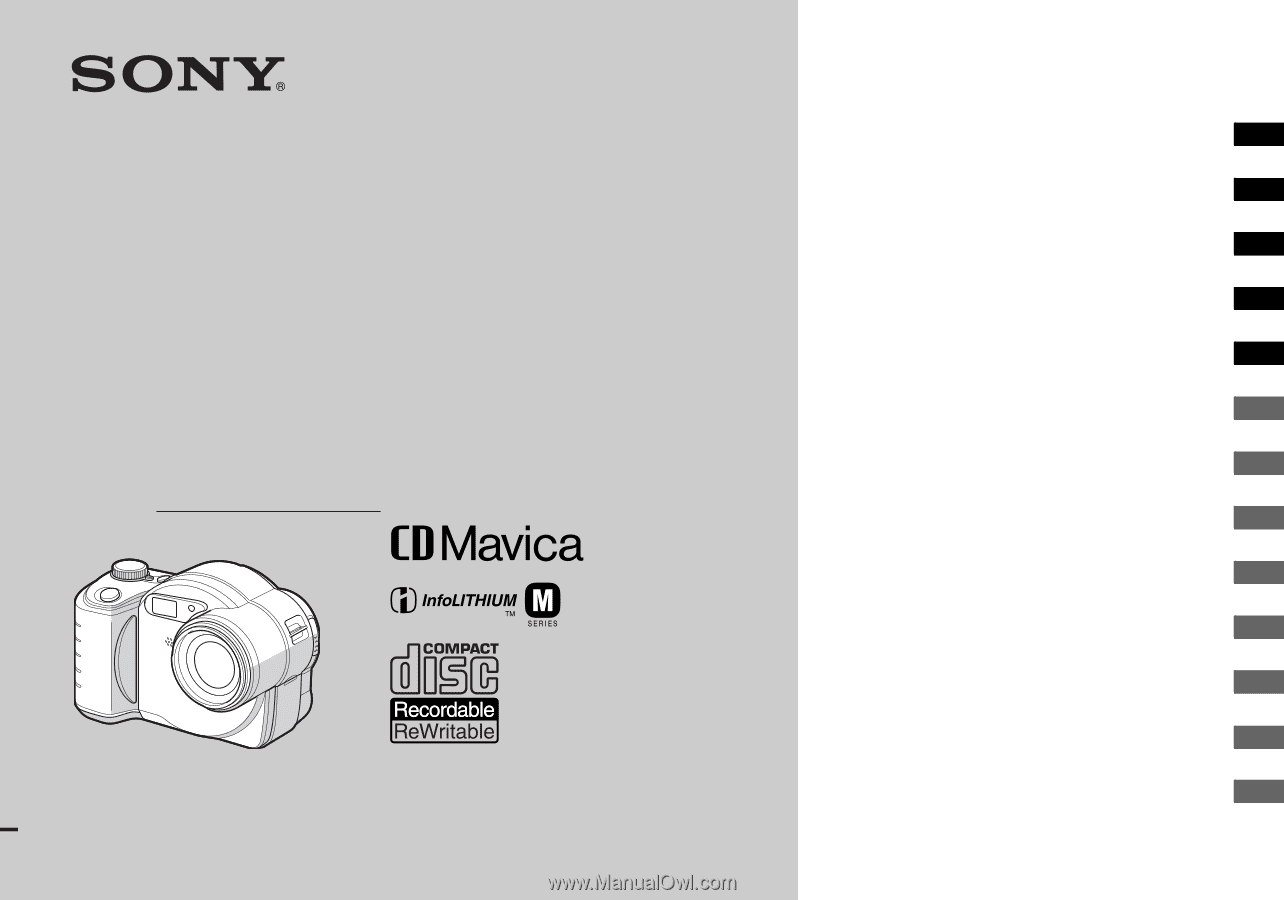
3-081-835-
11
(1)
Digital Still Camera
Operating Instructions
Before operating the unit, please read this manual thoroughly, and
retain it for future reference.
Owner’s Record
The model and serial numbers are located on the bottom. Record the
serial number in the space provided below. Refer to these numbers
whenever you call upon your Sony dealer regarding this product.
Model No. MVC-CD350
Serial No.
MVC-CD350
© 2003 Sony Corporation
Getting started
________________________
Shooting still images
__________________
Viewing still images
___________________
Deleting still images
___________________
Before advanced operations
_____________
Advanced still image shooting
____________
Advanced still image viewing
_____________
Still image editing
______________________
Enjoying movies
________________________
Enjoying images on your computer
_______
Troubleshooting
________________________
Additional information
___________________
Index ______________________________