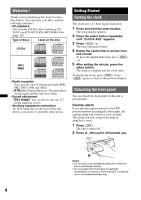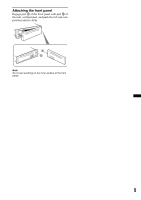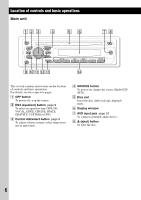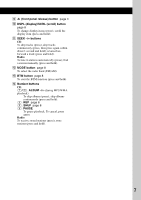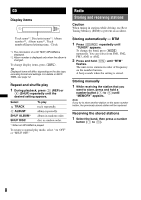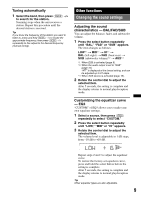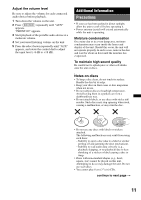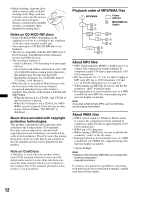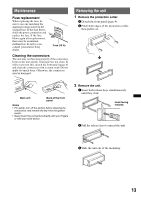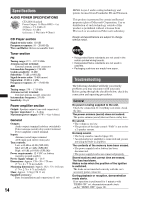Sony CDX GT23W Operating Instructions - Page 9
Changing the sound settings - fader control
 |
UPC - 027242743762
View all Sony CDX GT23W manuals
Add to My Manuals
Save this manual to your list of manuals |
Page 9 highlights
Tuning automatically 1 Select the band, then press (SEEK) -/+ to search for the station. Scanning stops when the unit receives a station. Repeat this procedure until the desired station is received. Tip If you know the frequency of the station you want to listen to, press and hold (SEEK) -/+ to locate the approximate frequency, then press (SEEK) -/+ repeatedly to fine adjust to the desired frequency (manual tuning). Other functions Changing the sound settings Adjusting the sound characteristics - BAL/FAD/SUB You can adjust the balance, fader, and subwoofer volume. 1 Press the select button repeatedly until "BAL," "FAD" or "SUB" appears. The item changes as follows: LOW*1 t MID*1 t HI*1 t BAL (left-right) t FAD (front-rear) t SUB (subwoofer volume)*2 t AUX*3 *1 When EQ3 is activated (page 9). *2 When the audio output is set to "SUB" (page 10). "ATT" is displayed at the lowest setting, and can be adjusted up to 21 steps. *3 When AUX source is activated (page 10). 2 Rotate the control dial to adjust the selected item. After 5 seconds, the setting is complete and the display returns to normal play/reception mode. Customizing the equalizer curve - EQ3 "CUSTOM" of EQ3 allows you to make your own equalizer settings. 1 Select a source, then press (EQ3) repeatedly to select "CUSTOM." 2 Press the select button repeatedly until "LOW," "MID" or "HI" appears. 3 Rotate the control dial to adjust the selected item. The volume level is adjustable in 1 dB steps, from -10 dB to +10 dB. Repeat steps 2 and 3 to adjust the equalizer curve. To restore the factory-set equalizer curve, press and hold the select button before the setting is complete. After 5 seconds, the setting is complete and the display returns to normal play/reception mode. Tip Other equalizer types are also adjustable. 9