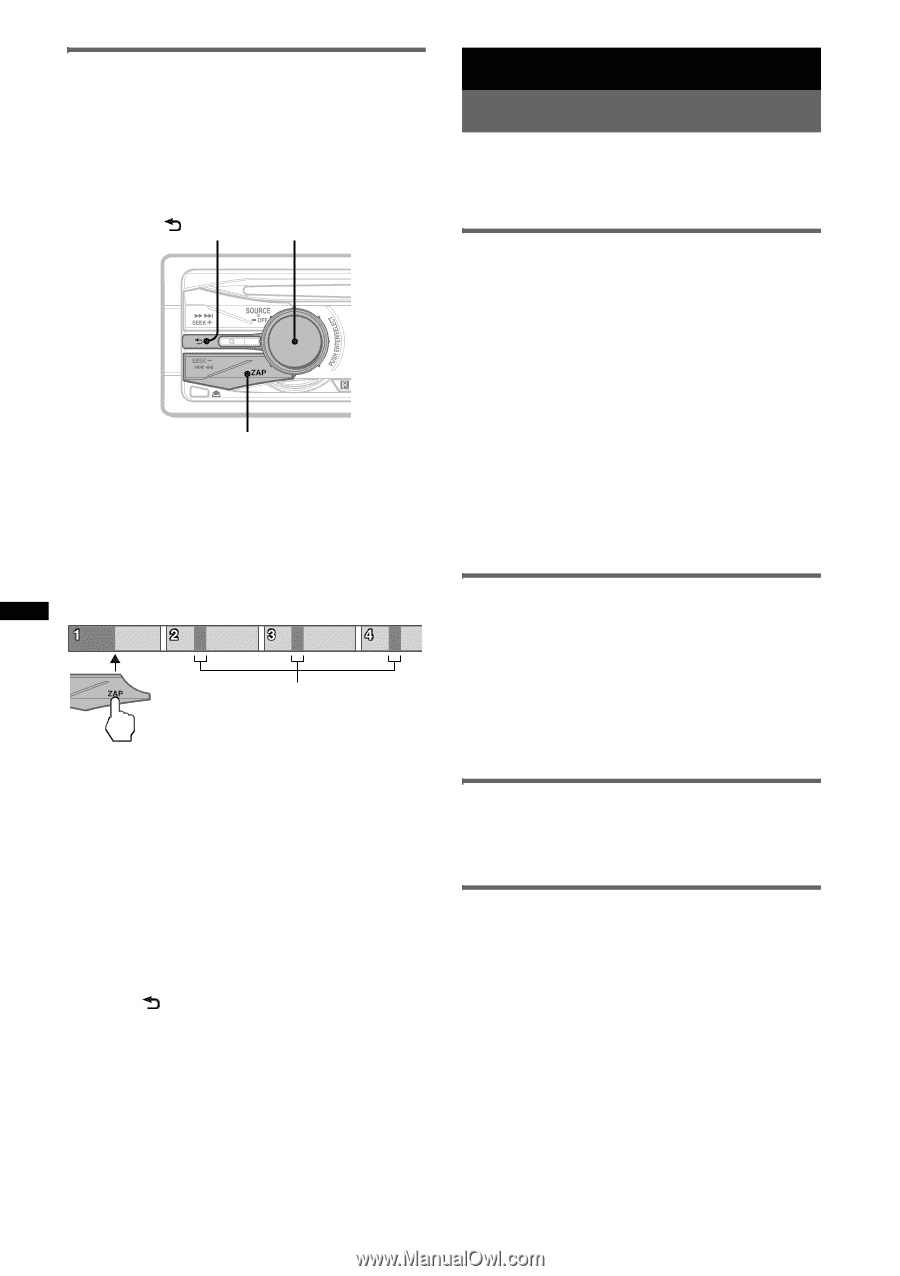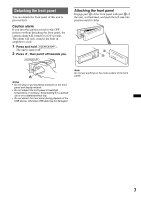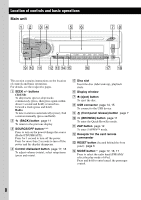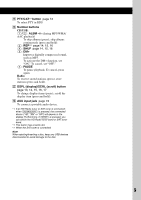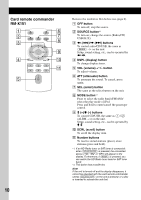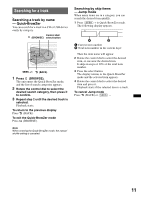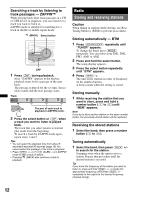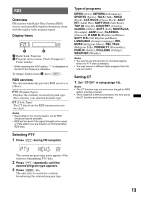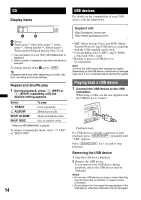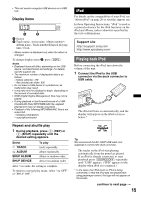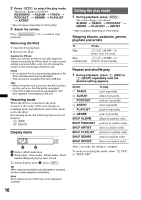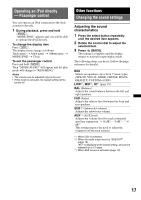Sony CDX-GT54UIW Operating Instructions - Page 12
Storing and receiving stations - radio
 |
UPC - 027242774100
View all Sony CDX-GT54UIW manuals
Add to My Manuals
Save this manual to your list of manuals |
Page 12 highlights
Searching a track by listening to track passages - ZAPPIN™ While playing back short track passages in a CD or USB device in sequence, you can search for a track you want to listen to. ZAPPIN mode is suitable for searching for a track in shuffle or shuffle repeat mode. (BACK) Select button ZAP 1 Press (ZAP) during playback. After "ZAPPIN" appears in the display, playback starts from a passage of the next track. The passage is played for the set time, then a click sounds and the next passage starts. Track The part of each track to playback in ZAPPIN mode. 2 Press the select button or (ZAP) when a track you want to listen is played back. The track that you select returns to normal play mode from the beginning. To search a track by ZAPPIN mode again, repeat steps 1 and 2. Tips • You can select the playback time from about 6 seconds/9 seconds/30 seconds (page 19).You cannot select the passage of the track to playback. • Press (SEEK) +/- or (1)/(2) (ALBM -/+) in ZAPPIN mode to skip a track or album. • Pressing (BACK) also confirms a track to playback. Radio Storing and receiving stations Caution When tuning in stations while driving, use Best Tuning Memory (BTM) to prevent an accident. Storing automatically - BTM 1 Press (SOURCE/OFF) repeatedly until "TUNER" appears. To change the band, press (MODE) repeatedly. You can select from FM1, FM2, FM3, AM1 or AM2. 2 Press and hold the select button. The setup display appears. 3 Press the select button repeatedly until "BTM" appears. 4 Press (SEEK) +. The unit stores stations in order of frequency on the number buttons. A beep sounds when the setting is stored. Storing manually 1 While receiving the station that you want to store, press and hold a number button ((1) to (6)) until "MEM" appears. Note If you try to store another station on the same number button, the previously stored station will be replaced. Receiving the stored stations 1 Select the band, then press a number button ((1) to (6)). Tuning automatically 1 Select the band, then press (SEEK) +/- to search for the station. Scanning stops when the unit receives a station. Repeat this procedure until the desired station is received. Tip If you know the frequency of the station you want to listen to, press and hold (SEEK) +/- to locate the approximate frequency, then press (SEEK) +/- repeatedly to fine adjust to the desired frequency (manual tuning). 12