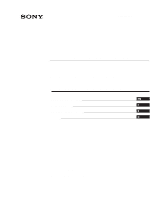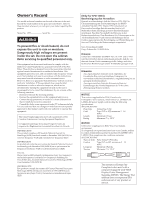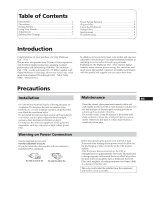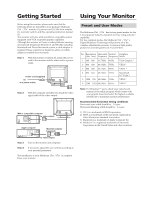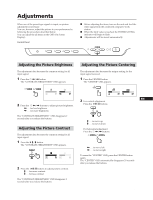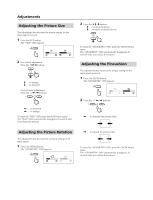Sony CPD-17SF2 Operating Instructions - Page 5
Adjustments
 |
View all Sony CPD-17SF2 manuals
Add to My Manuals
Save this manual to your list of manuals |
Page 5 highlights
Adjustments When one of the preset-type signals is input, no picture adjustment is necessary. You can, however, adjust the picture to your preferences by following the procedure described below. You can adjust the all items on the OSD (On Screen Display). Control Panel p Before adjusting the items, turn on the unit and feed the video signal from the connected computer/work station. p When the limit value is reached, the POWER SAVING indicator will begin to flash. p Adjustments will be stored automatically. RESET COLOR GEOM SIZE CENTER POWER SAVING POWER Adjusting the Picture Brightness The adjustment data becomes the common setting for all input signal. 1 Press the ¨ ?// button. The "CONTRAST/BRIGHTNESS" OSD appears. CONTRAST/BRIGHTNESS 100 50 31.5kHz/70Hz 2 Press the ¨ ?// buttons to adjust picture brightness. ? . . . for less brightness / . . . for more brightness The "CONTRAST/BRIGHTNESS" OSD disappears 2 seconds after you release the buttons. Adjusting the Picture Contrast The adjustment data becomes the common setting for all input signal. 1 Press the > >/. button. The "CONTRAST/BRIGHTNESS" OSD appears. CONTRAST/BRIGHTNESS 100 50 31.5kHz/70Hz 2 Press the > >/. buttons to adjust picture contrast. > . . . for more contrast . . . . for less contrast The "CONTRAST/BRIGHTNESS" OSD disappears 2 seconds after you release the buttons. Adjusting the Picture Centering The adjustment data becomes the unique setting for the input signal received. 1 Press the CENTER button. The "CENTER" OSD appears. CENTER CENTER 32 68 EN 2 For vertical adjustment Press the > >/. buttons. > . . . to move up . . . . to move down For holizontal adjustment Press the ¨ ?// buttons. ? . . . to move left / . . . to move right To erase the "CENTER" OSD, press the CENTER button again. The "CENTER" OSD automatically disappears 20 seconds after you release the buttons. 5