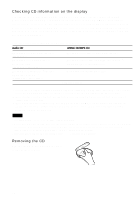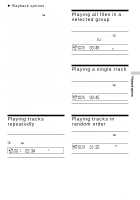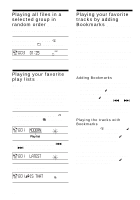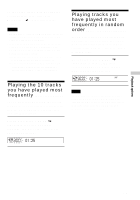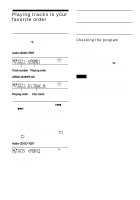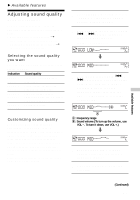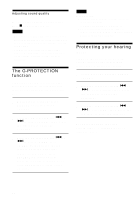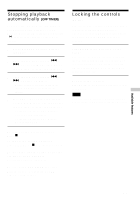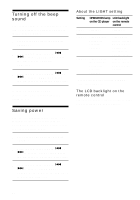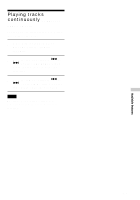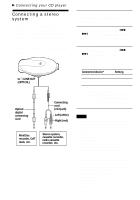Sony D-NE10 Operating Instructions (primary manual) - Page 21
Available features, Adjusting sound quality (Parametric equalizer)
 |
View all Sony D-NE10 manuals
Add to My Manuals
Save this manual to your list of manuals |
Page 21 highlights
B Available features Adjusting sound quality (Parametric equalizer) You can enjoy your favorite sounds by adjusting sound quality in the following two ways: • Selecting a preset sound pattern t "Selecting the sound quality you want" • Adjusting sound quality by yourself t "Customizing sound quality" Selecting the sound quality you want Press SOUND repeatedly to select the sound quality you want. Indication SOUND S (SOFT) SOUND A (ACTIVE) SOUND H (HEAVY) SOUND C (CUSTOM) Sound quality For vocals, stressing middle range audio Lively sounds, emphasizing high and low range audio Powerful sounds, further emphasizing high and low ranges compared with ACTIVE sound Customized sound 1 Press SOUND repeatedly to select "SOUND C", then press SOUND until the display changes. 2 Flick and hold the jog lever toward . or > until the frequency range you want appears. "LOW" is displayed first. LOW m MID 3 Flick the jog lever toward . or > repeatedly to select the shape of the wave from the 3 shapes stored in memory for each frequency range, then turn the VOL +/- repeatedly to select the sound volume. MID Customizing sound quality You can customize sound quality by adjusting the sound volume in the 3 frequency ranges "LOW" (low range audio), "MID" (middle range audio) and "HIGH" (high range audio). For each frequency range, you can select the wave pattern from among 3 patterns, and can also adjust the sound volume in 7 levels for the pattern you select. Adjust sound quality by checking the shape of the wave on the display. A: Frequency range B: Sound volume (To turn up the volume, use VOL -. To turn it down, use VOL +.) m MID 4 Repeat steps 2 and 3 to make adjustment for the remaining 2 frequency ranges. 5 Press the jog lever to enter the selection. Available features (Continued) 21