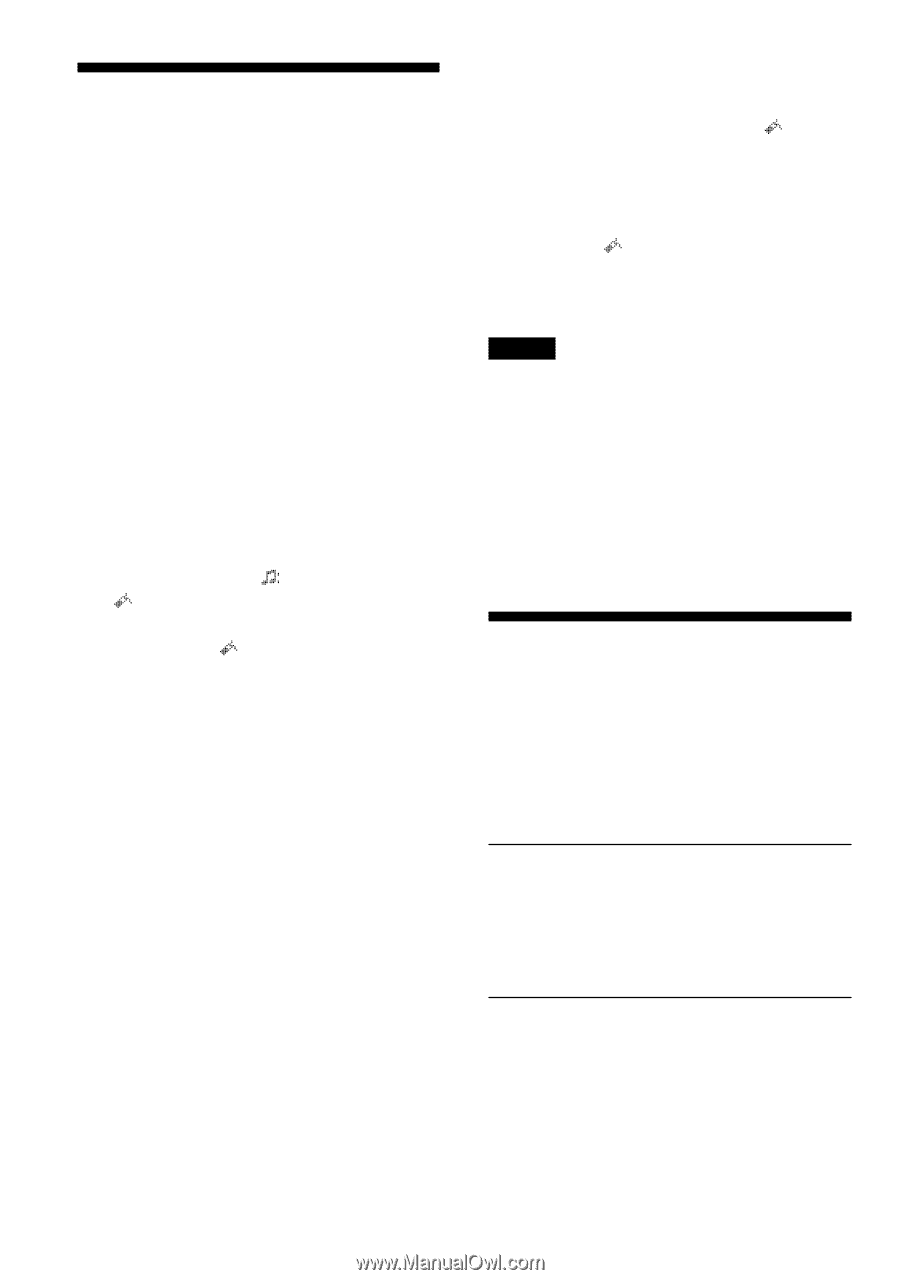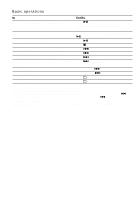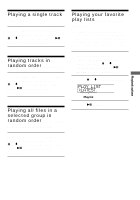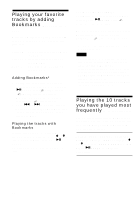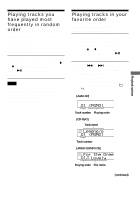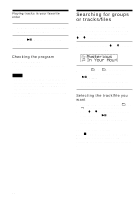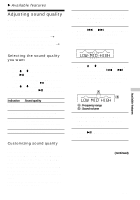Sony D-NE300PS Operating Instructions - Page 18
Playing your favorite tracks by adding Bookmarks (Bookmark track play)
 |
View all Sony D-NE300PS manuals
Add to My Manuals
Save this manual to your list of manuals |
Page 18 highlights
Playing your favorite tracks by adding Bookmarks (Bookmark track play) While the CD player is playing, you can add bookmarks to the tracks you want and play them only. Audio CD: up to 99 tracks for each CD (up to 10 CDs) ATRAC CD: up to 999 tracks for each CD (up to 5 CDs) MP3 CD: up to 999 tracks for each CD (up to 5 CDs) Adding Bookmarks* 1 During play of the track to where you want to add a Bookmark, press and hold u/ENTER until " " disappears and " " (Bookmark) flashes instead. When the Bookmark has been added successfully, " " flashes slower. 2 Press . or > to select the track to where you want to add a Bookmark, then repeat step 1 to add Bookmarks to the tracks you want. Playing the tracks with Bookmarks Perform steps 1 and 2 of "Selecting playback options" (page 16), press V or v to select "BOOK MARK," then press u/ ENTER. The play of the tracks with the Bookmarks starts. To remove the Bookmarks* During play of the track with a Bookmark, press and hold u/ENTER until " " disappears from the display. To check the tracks with Bookmarks* During playback of the tracks with Bookmarks, " " lights up in the display. * Perform these operations only when Screen 1 is displayed (page 15). Notes • During play of tracks with Bookmarks, tracks are played in order of track number, and not in the order you added the Bookmarks. • If you try to add Bookmarks to the tracks on the 11th CD (on a 6th CD when playing ATRAC CDs/MP3 CDs), the Bookmarks of the CD you played first will be erased. • If you remove all power sources, all Bookmarks stored in memory will be erased. Playing the 10 tracks you have played most frequently (Auto ranking play) The CD player automatically memorizes up to 10 tracks you have played most frequently from the CD being played, and plays them from the 10th to the top. Perform steps 1 and 2 of "Selecting playback options" (page 16), press V or v to select "AUTO RANKING," then press u/ENTER to enter the selection. 18