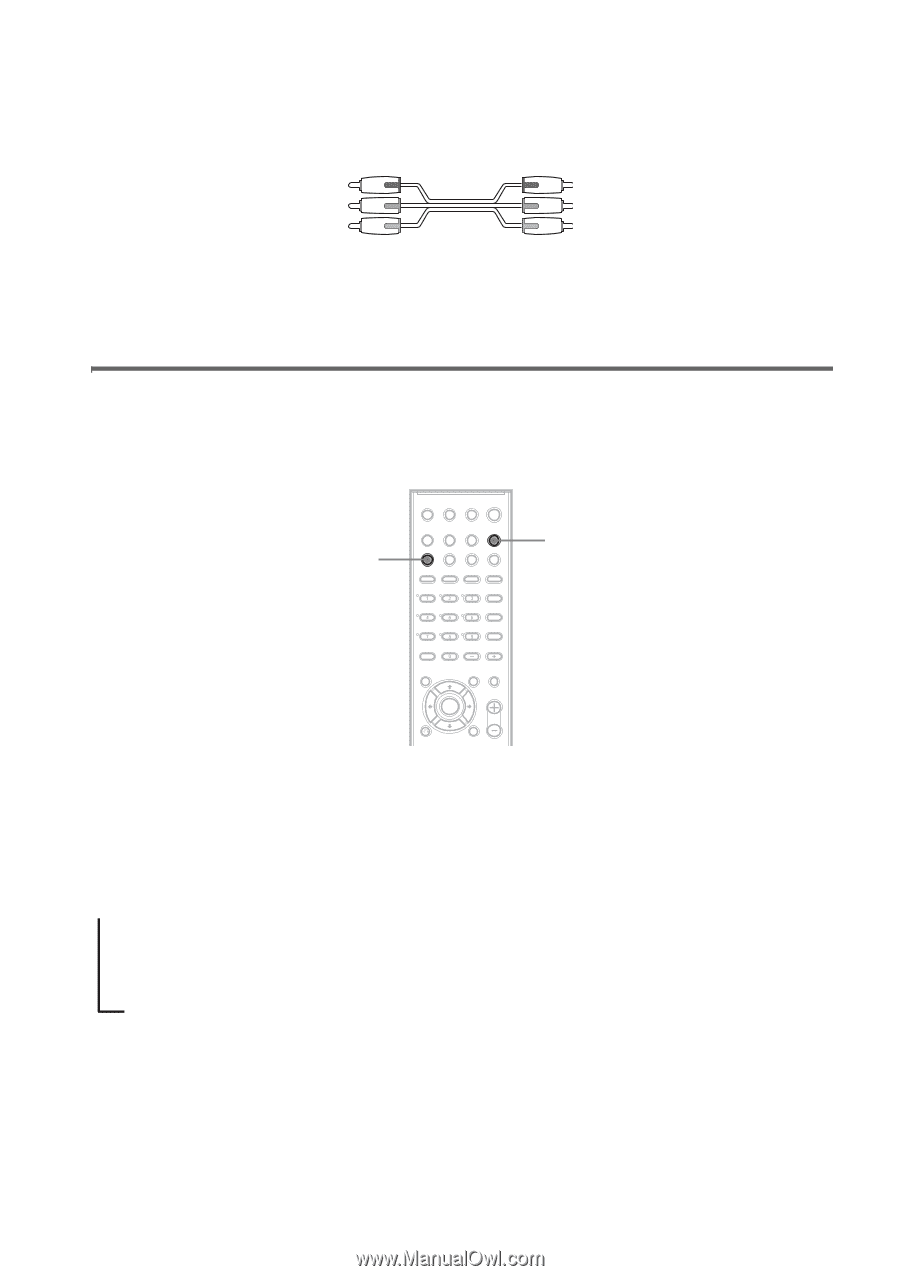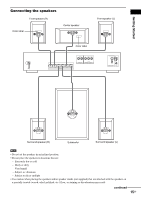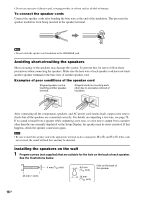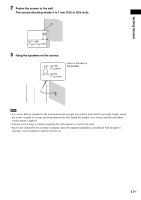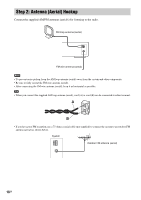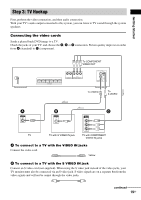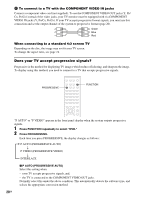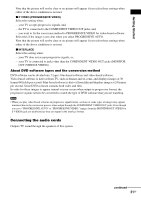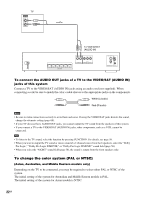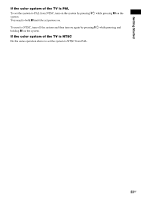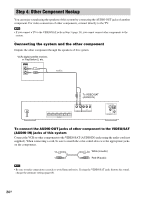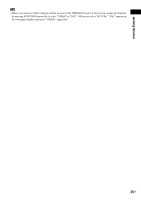Sony DAV-DX150 Operating Instructions - Page 20
Does your TV accept progressive signals?, Press FUNCTION repeatedly to select DVD.
 |
View all Sony DAV-DX150 manuals
Add to My Manuals
Save this manual to your list of manuals |
Page 20 highlights
C To connect to a TV with the COMPONENT VIDEO IN jacks Connect a component video cord (not supplied). To use the COMPONENT VIDEO OUT jacks (Y, PB/ CB, PR/CR) instead of the video jacks, your TV monitor must be equipped with via COMPONENT VIDEO IN jacks (Y, PB/CB, PR/CR). If your TV accepts progressive format signals, you must use this connection and set the output channel of the system to progressive format (page 20). Green Blue Red When connecting to a standard 4:3 screen TV Depending on the disc, the image may not fit your TV screen. To change the aspect ratio, see page 74. Does your TV accept progressive signals? Progressive is the method for displaying TV images which reduces flickering, and sharpens the image. To display using this method, you need to connect to a TV that accepts progressive signals. PROGRESSIVE FUNCTION "P AUTO" or "P VIDEO" appears in the front panel display when the system outputs progressive signals. 1 Press FUNCTION repeatedly to select "DVD." 2 Press PROGRESSIVE. Each time you press PROGRESSIVE, the display changes as follows: t P AUTO (PROGRESSIVE AUTO) r P VIDEO (PROGRESSIVE VIDEO) r INTERLACE x P AUTO (PROGRESSIVE AUTO) Select this setting when: - your TV accepts progressive signals, and, - the TV is connected to the COMPONENT VIDEO OUT jacks. Normally select this under the above condition. This automatically detects the software type, and selects the appropriate conversion method. 20GB