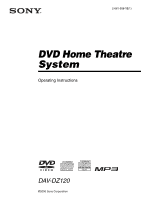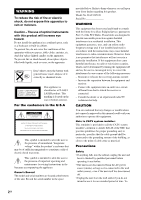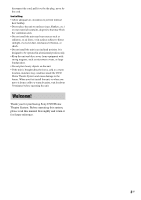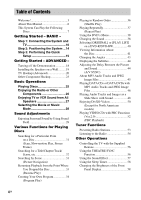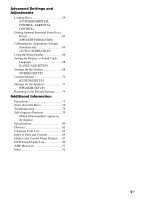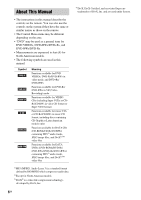Sony DAV-DZ120 Operating Instructions
Sony DAV-DZ120 Manual
 |
View all Sony DAV-DZ120 manuals
Add to My Manuals
Save this manual to your list of manuals |
Sony DAV-DZ120 manual content summary:
- Sony DAV-DZ120 | Operating Instructions - Page 1
2-661-558-13(1) DVD Home Theatre System Operating Instructions DAV-DZ120 ©2006 Sony Corporation - Sony DAV-DZ120 | Operating Instructions - Page 2
provided below. Refer to them whenever you call upon your Sony dealer regarding this product. Model No. DAV-DZ120 Serial No WARNING This equipment has been tested and found to comply with the limits for a Class B digital device, pursuant to Part 15 of the FCC Rules. These limits are designed to - Sony DAV-DZ120 | Operating Instructions - Page 3
unit, or when you move it from a cold to a warm location, wait for about 30 minutes before operating the unit. Welcome! Thank you for purchasing Sony DVD Home Theatre System. Before operating this system, please read this manual thoroughly and retain it for future reference. 3GB - Sony DAV-DZ120 | Operating Instructions - Page 4
TV or VCR Sound from All Speakers 27 Selecting the Movie or Music Mode 28 Sound Adjustments Enjoying Surround Sound by Using Sound Field 29 Various Radio 54 Other Operations Controlling the TV with the Supplied Remote 56 Using the THEATRE SYNC Function 56 Using the Sound Effect 57 Using the - Sony DAV-DZ120 | Operating Instructions - Page 5
Precautions 75 Notes about the Discs 76 Troubleshooting 76 Self-diagnosis Function 79 (When letters/numbers appear in the display) Specifications 80 Glossary 81 Language Code List 84 Index to Parts and Controls 85 Guide to the Control Menu Display...... 87 DVD Setup Display List 90 AMP Menu - Sony DAV-DZ120 | Operating Instructions - Page 6
instructions in this manual describe the controls on the remote. You can also use the controls on the system if they have the same or similar names as those on the remote. • The Control Menu items may be different depending on the area. • "DVD" may be used as a general term for DVD VIDEOs, DVD+RWs - Sony DAV-DZ120 | Operating Instructions - Page 7
• Data part of CD-Extras • DVD Audios • Super Audio CD • DATA DVDs that do not contain MP3 audio tracks, JPEG image files, or DivX video files*. * Except for North American models • DVD-RAMs Also, the system cannot play the following discs: • A DVD VIDEO with a different region code (page 8, 83 - Sony DAV-DZ120 | Operating Instructions - Page 8
first session will be played back. Region code Your system has a region code printed on the bottom exterior and will only play DVDs labeled with the same region code. 8GB DVD VIDEOs labeled ALL will also play on this system. If you try to play any other DVD VIDEO, the message [Playback prohibited - Sony DAV-DZ120 | Operating Instructions - Page 9
Getting Started - BASIC - Getting Started - BASIC - See Unpacking in Specifications, page 80. Inserting batteries into the remote You can control the system using the supplied remote. Insert two R6 (size AA) batteries by matching the 3 and # ends on the batteries to the markings inside the - Sony DAV-DZ120 | Operating Instructions - Page 10
) AC power cord (mains lead) SPEAKER FRONT R FRONT L CENTER WOOFER SUR R SUR L R AUDIO IN L Y PB/CB PR/CR TV/VCR (DVD ONLY) COMPONENT VIDEO OUT MONITOR OUT S VIDEO (DVD ONLY) VIDEO AM COAXIAL FM 75 Subwoofer BA FM wire antenna (aerial) AUDIO OUT L VIDEO IN R TV Surround speaker - Sony DAV-DZ120 | Operating Instructions - Page 11
of insulation. After connecting all the components, speakers, and AC power cord (mains lead), output a test tone to check that all the speakers are connected correctly. For details on outputting a test tone, see page 73. If no sound is heard from a speaker while outputting a test tone, or a test - Sony DAV-DZ120 | Operating Instructions - Page 12
sound or stereo sound of a 2 channel source from the 6 speakers, select the "Dolby Pro Logic," "Dolby Pro Logic II MOVIE," or "Dolby Pro Logic II MUSIC" sound this part. A B AM Insert the cords pushing down the terminal clamp. Note • Do not place the AM loop antenna (aerial) near the system or - Sony DAV-DZ120 | Operating Instructions - Page 13
Outdoor FM antenna (aerial) 4 Connecting the AC power cord (mains lead) Before connecting the AC power cord (mains lead) of this system to a wall outlet (mains), connect the speakers to the system. Install this system so that the power cord can be unplugged from the wall socket immediately in - Sony DAV-DZ120 | Operating Instructions - Page 14
the System Positioning the speakers For the best possible surround sound, all the speakers other than the subwoofer should be the same distance from the listening position (A). However, this system allows you to place the center speaker up to 1.6 meters (5 ft) closer (B) and the surround speakers up - Sony DAV-DZ120 | Operating Instructions - Page 15
TV with a wide-screen mode [16:9] (page 68) 8 Press ENTER. The Setup Display for selecting the speaker formation appears. 9 Press C/c to select the speaker formation image as the speakers are actually positioned, then press ENTER. For details, see "Getting Optimal Surround Sound for a Room" (page 62 - Sony DAV-DZ120 | Operating Instructions - Page 16
CALIBRATION]. To quit the Quick Setup Press DISPLAY in any Step. Tip • If you change the position of the speakers, reset the speaker settings. See "Getting Optimal Surround Sound for a Room" (page 62) and "Calibrating the Appropriate Settings Automatically" (page 64). • If you want to change any of - Sony DAV-DZ120 | Operating Instructions - Page 17
- To recall the Quick Setup display 1 Press DISPLAY when the system is in stop mode. The Control Menu appears. 2 Press X/x to select press ENTER. [SETUP], then The options for [SETUP] appear. 1 2 ( 2 7 ) 1 8 ( 3 4 ) : : DVD VIDEO QUICK QUICK CUSTOM RESET BNR 3 Press X/x to select [QUICK - Sony DAV-DZ120 | Operating Instructions - Page 18
off the demonstration, set the demonstration mode to off, then press "/1 on the remote. When the demonstration mode is set to off, the system saves power in standby mode. Setting the demonstration mode on/off 1 Press AMP MENU. 2 Press X/x repeatedly until "DEMO" appears in the front panel display - Sony DAV-DZ120 | Operating Instructions - Page 19
the screws securely to a beam and fasten them to the wall. Install the speakers on a vertical and flat wall where reinforcement is applied. • Contact a screw installer regarding the wall material or screws to be used. • Sony is not responsible for accident or damage caused by improper installation, - Sony DAV-DZ120 | Operating Instructions - Page 20
quality improves in order from A (standard) to C (component). To COMPONENT VIDEO OUT SPEAKER FRONT R FRONT L CENTER WOOFER SUR R SUR L R AUDIO IN L Y PB/CB PR/CR TV/VCR (DVD ONLY) COMPONENT VIDEO OUT MONITOR OUT S VIDEO (DVD ONLY) VIDEO AM COAXIAL FM 75 To VIDEO To S VIDEO A VIDEO IN - Sony DAV-DZ120 | Operating Instructions - Page 21
accepts progressive signals. PROGRESSIVE FUNCTION "PROGRE" lights up in the front panel display when the system outputs progressive signals. 1 Press FUNCTION repeatedly to select "DVD." 2 Press PROGRESSIVE. Each time you press PROGRESSIVE, the display changes as follows: t P AUTO (PROGRESSIVE - Sony DAV-DZ120 | Operating Instructions - Page 22
these images to appear natural on your screen when output in progressive format, the progressive signals need to be converted to match the type of DVD software that you are watching. Note • When you play video-based software in progressive signal format, sections of some types of images may appear - Sony DAV-DZ120 | Operating Instructions - Page 23
Started - ADVANCED - Other Component Hookup You can enjoy sound using the speakers of this system by connecting the AUDIO OUT jacks of another component. For video connection of other components, connect directly to the TV. Connecting the system and the other component Outputs the other component - Sony DAV-DZ120 | Operating Instructions - Page 24
Tip • When listening to MP3 format recordings using a portable audio source, you can enhance the sound. Press FUNCTION to select "AUDIO." Connect the portable audio source. Press SOUND FIELD repeatedly until "A.F.D. STD" appears in the front panel display. To cancel, select other than "A.F.D. STD." - Sony DAV-DZ120 | Operating Instructions - Page 25
selector on the TV to this system. 3 Press "/1. The system turns on. Unless the system is set to "DVD," press FUNCTION to select "DVD." 4 Press A. 5 Load a TV screen. To save the power in standby mode Press "/1 while the system turns on. To cancel standby mode, press "/1 once. Additional operations - Sony DAV-DZ120 | Operating Instructions - Page 26
to the TV/VCR jacks on the rear panel. Refer to the operation manual supplied with the components for further information on the operation. Press FUNCTION mode of the system changes in the following sequence. DVD t TUNER FM t TUNER AM t TV/VCR t AUDIO t ... Changing the input level of the sound - Sony DAV-DZ120 | Operating Instructions - Page 27
input level. 5 Press ENTER. The setting is reflected. 6 Press AMP MENU. The AMP menu turns off. Enjoying TV or VCR Sound from All Speakers You can enjoy TV or VCR sound from all the speakers in this system. For details, see "TV Hookup (Advanced)" (page 20) and "Other Component Hookup" (page 23 - Sony DAV-DZ120 | Operating Instructions - Page 28
on the disc. • MOVIE: provides the sound for movies. • MUSIC: provides the sound for music. Tip • When the movie or music mode is selected, "MOVIE" or "MUSIC" is displayed in the front panel display. Note • You cannot operate these setup items when you connect headphones to the system. 28GB - Sony DAV-DZ120 | Operating Instructions - Page 29
Sound Adjustments Sound Adjustments Enjoying Surround Sound by Using Sound Field You can take advantage of surround sound simply by selecting one of system's preprogrammed sound fields. They bring the exciting and powerful sound of movie theaters into your home. SOUND FIELD Automatic outputting of - Sony DAV-DZ120 | Operating Instructions - Page 30
downmixed to two channels. This allows you to play any source using only the front left and right speakers and subwoofer. Enjoying the surround sound by headphones x HEADPHONE 2 CHANNEL STEREO This mode outputs the sound from headphone L/ R. Standard 2 channel (stereo) sources completely bypass the - Sony DAV-DZ120 | Operating Instructions - Page 31
Playing one frame at a time (Freeze Frame) (except for CD, MP3, and JPEG) When the system is in the pause mode, press (step) to go to the next frame. Press (step) to go to the preceding frame (DVD VIDEO/DVD-R/DVD-RW only). To return to normal playback, press H. Note • You cannot search for a still - Sony DAV-DZ120 | Operating Instructions - Page 32
Press ENTER. The system starts playback from the selected number. To search for a scene using the time code (DVD VIDEO and DVD-VR mode only) 1 In When the Control Menu display is turned off, you can search for a chapter (DVD VIDEO/DVD-R/DVDRW), track (VIDEO CD/CD), or file* (DATA CD/ DATA DVD (DivX - Sony DAV-DZ120 | Operating Instructions - Page 33
on the Setup Display. - you change the function by pressing FUNCTION. - you disconnect the AC power cord (mains lead). • For DVD-Rs/DVD-RWs in VR mode, VIDEO CDs, CDs, DATA CDs, and DATA DVDs, the system remembers the resume playback point for the current disc. • Resume Play does not work during - Sony DAV-DZ120 | Operating Instructions - Page 34
played before by resume playback (Multi-disc Resume) (DVD VIDEO, VIDEO CD only) This system stores the point where you stopped the disc for your own program. You can program up to 99 tracks. 1 Press DISPLAY. The Control Menu appears. 2 Press X/x to select [PROGRAM], then press ENTER. The options for - Sony DAV-DZ120 | Operating Instructions - Page 35
select [OFF] in Step 3. To play the same program again, select [ON] in Step 3 and press ENTER. To turn off the Control Menu Press DISPLAY repeatedly until the Control Menu is turned off. To change or cancel a program 1 Follow steps 1 to 3 of "Creating Your Own Program." 2 Select the program number - Sony DAV-DZ120 | Operating Instructions - Page 36
system "shuffle" tracks. Subsequent "shuffling" may produce a different playing order. Note • Same song may be played repeatedly during MP3 playback. 1 Press DISPLAY during playback. The Control When playing a DATA CD (except for DivX*) or DATA DVD (except for DivX*) • [ON]: shuffles MP3 audio - Sony DAV-DZ120 | Operating Instructions - Page 37
the Control Menu is turned off. Note • You cannot use this function with VIDEO CDs and Super VCDs with PBC playback. • When playing a DATA CD/DATA DVD which contains MP3 audio track and JPEG image files, and their playing time are not the same, the audio sound will not match the image. • When [MODE - Sony DAV-DZ120 | Operating Instructions - Page 38
also change the language. With VIDEO CDs, CDs, DATA CDs, or DATA DVDs, you can select the sound from the right or left channel and listen to the sound of the selected channel through both the right and left speakers. * Except for North American models. 1 Press AUDIO during playback. The following - Sony DAV-DZ120 | Operating Instructions - Page 39
DVD (MP3 audio) The default setting is underlined. • [STEREO]: the standard stereo sound • [1/L]: the sound of the left channel (monaural) • [2/R]: the sound appears as shown below. x When playing a DVD Example: Dolby Digital 5.1 ch Surround (L/R) LFE (Low Frequency Effect) 1:ENGLISH DOLBY - Sony DAV-DZ120 | Operating Instructions - Page 40
recorded titles ([ORIGINAL]) and titles that can be created on recordable DVD players for editing ([PLAY LIST]). You can select the type of title to be played. 1 Press DISPLAY when the system is in stop mode. The Control Menu appears. 2 Press X/x to select [ORIGINAL/ PLAY LIST], then press ENTER - Sony DAV-DZ120 | Operating Instructions - Page 41
and index* * VIDEO CD only. When playing a DATA CD (MP3 audio) or DATA DVD (MP3 audio) 1 Playing time and current track number 2 Track (file) name Tip PBC functions, the playing time is displayed. Note • The system can only display the first level of the DVD/CD text, such as the Disc name or title. - Sony DAV-DZ120 | Operating Instructions - Page 42
. • Depending on the type of disc being played, the system can only display a limited number of characters. Also, depending on the disc, not all text characters will be displayed. Checking the play information of the disc To check DVD/CD text Press DISPLAY repeatedly in Step 2 to display text - Sony DAV-DZ120 | Operating Instructions - Page 43
is recorded in the JPEG image data. Press DISPLAY twice during playback. The Control Menu appears. 1 ( 8 ) 1 ( 2 0 ) 01/ 01 Changing the Angles If various angles (multi-angles) for a scene are recorded on a DVD VIDEO, you can change the viewing angle. Press ANGLE during playback. Each time you - Sony DAV-DZ120 | Operating Instructions - Page 44
SUBTITLE, the subtitle language changes. Note • Depending on the DVD VIDEO, you may not be able to change the subtitles even screen, you can adjust the delay between the picture and sound. 1 Press DISPLAY when the system is in stop mode. The Control Menu appears. 2 Press X/x to select [A/V SYNC], - Sony DAV-DZ120 | Operating Instructions - Page 45
DVDs of Universal Disk Format (UDF) for the system to recognize the tracks (or files). You can also play discs recorded in Multi Session. See the instructions supplied with the CD-R/ CD-RW or DVD-R/DVD loud noise which could damage your speaker system. • The system does not conform to audio in - Sony DAV-DZ120 | Operating Instructions - Page 46
order may differ from the illustration depending on the software you use to create the DATA CD or DATA DVD, or if there are more than 200 albums and 300 files in each album. • The system can recognize up to 200 albums, and will not play any albums beyond the 200th. • The - Sony DAV-DZ120 | Operating Instructions - Page 47
JPEG image file or album 1 Load a DATA CD or DATA DVD. The albums recorded on the DATA CD or DATA DVD appear. When an album is being played, its title is . To play the next or previous JPEG image file Press C/c when the Control Menu is not displayed. Note that you can select the next album by - Sony DAV-DZ120 | Operating Instructions - Page 48
a slide show with sound by first placing both MP3 and JPEG files in the same album on a DATA CD or DATA DVD. When you play back the DATA CD or DATA DVD, select [AUTO] mode as explained below. 1 Load a DATA CD or DATA DVD. 2 Press DISPLAY when the system is in stop mode. The Control Menu appears - Sony DAV-DZ120 | Operating Instructions - Page 49
system can recognize up to 600 MP3 and 600 JPEG files in a single album. A maximum of 200 albums can be recognized regardless of the selected mode. Note • If you set [MODE time, the sound may skip. It is recommended that on the screen. 1 Press DISPLAY twice. The Control Menu for JPEG appears. 2 Press X/x to - Sony DAV-DZ120 | Operating Instructions - Page 50
audio tracks or JPEG image files, the system plays only the DivX video files. However, this system only plays DATA CDs whose logical format is ISO 9660 Level 1/Level 2 or Joliet, and DATA DVDs of Universal Disk Format (UDF). Refer to the instructions supplied with the disc drives and the recording - Sony DAV-DZ120 | Operating Instructions - Page 51
JPEG image files on DATA CDs or DATA DVDs, see "Discs that the system can play" (page 45). Note • The system may not play a DivX video file 2GB. • Depending on the DivX video file, sound may skip or not match the pictures on the screen. • The system cannot play some DivX video files that are longer - Sony DAV-DZ120 | Operating Instructions - Page 52
system is turned off. - when another file is played. - when the disc tray is opened. Playing VIDEO CDs with PBC Functions (Ver.2.0) (PBC Playback) With PBC (Playback Control by the number buttons. 3 Press ENTER. 4 Follow the instructions in the menu for interactive operations. Refer to the operation - Sony DAV-DZ120 | Operating Instructions - Page 53
. To change the AM tuning interval, first tune in any AM station, then turn off the system by pressing "/1 on the system. While holding down > (on the system), press "/1 on the system to turn on the power. If you change the interval, AM preset stations will be erased. To reset the interval, repeat - Sony DAV-DZ120 | Operating Instructions - Page 54
+ or - repeatedly. For automatic tuning, press and hold TUNING + or -. The automatic tuning stops automatically when the system receives the radio station. To stop the automatic tuning manually, press TUNING + or -. To listen to radio stations when you know the frequencies Use direct tuning in Step - Sony DAV-DZ120 | Operating Instructions - Page 55
Tuner Functions Viewing the station name or frequency in the front panel display When the system is set to "TUNER AM" or "TUNER FM," you can check the frequency using the front panel display. Press DISPLAY. Each time you press DISPLAY, - Sony DAV-DZ120 | Operating Instructions - Page 56
turn on your SONY TV and this system, changes the system mode to "DVD," and then switches the TV's input source you set with one button push. Preparing for the THEATRE SYNC function Register the TV's input source connected to this system. Press and hold TV/VIDEO while entering the code for the TV - Sony DAV-DZ120 | Operating Instructions - Page 57
may not work on some SONY TVs.) • If distance between TV and this system is too far, this function may not work. Install the system near the TV. • Keep the remote pointed in the direction of the TV and this system while entering the code. Using the Sound Effect Reinforcing bass frequencies You - Sony DAV-DZ120 | Operating Instructions - Page 58
Using the Sleep Timer You can set the system to turn off at a preset time, so you can fall asleep listening to music. You can preset the time in 10 minutes decrements. Press SLEEP. - Sony DAV-DZ120 | Operating Instructions - Page 59
stop playback. 2 Press DISPLAY while the system is in stop mode. The Control Menu appears. 3 Press X/x to select [PARENTAL CONTROL], then press ENTER. The options for [PARENTAL CONTROL] appear. 1 2 ( 2 7 ) 1 8 ( 3 4 ) T 1:32:55 DVD VIDEO OFF ON PLAYER PASSWORD 4 Press X/x to select [ON t], then - Sony DAV-DZ120 | Operating Instructions - Page 60
1 Press DISPLAY while the system is in stop mode. The Control Menu appears. 2 Press X/x to select [PARENTAL CONTROL], then press ENTER. The options for [PARENTAL CONTROL] appear. 1 2 ( 2 7 ) 1 8 ( 3 4 ) T 1:32:55 DVD VIDEO OFF ON PLAYER PASSWORD 3 Press X/x to select [PLAYER t], then press ENTER - Sony DAV-DZ120 | Operating Instructions - Page 61
playback of specific discs [CUSTOM PARENTAL CONTROL]." When you are asked to enter your password, enter "199703" using the number buttons, then press ENTER. The display will ask you to enter a new 4-digit password. After you enter a new 4-digit password, replace the disc in the system and press - Sony DAV-DZ120 | Operating Instructions - Page 62
you cannot install. For the better surround sound, it is recommended that first you decide the position of the speakers. 1 Press FUNCTION repeatedly until "DVD" appears in the front panel display. 2 Press DISPLAY when the system is in stop mode. The Control Menu appears. 3 Press X/x to select - Sony DAV-DZ120 | Operating Instructions - Page 63
FORMATION Continue with AUTO CALIBRATION? YES NO Note • In order to enjoy the surround sound after you change the position of the speakers, it is recommended you set [SPEAKER FORMATION], and then set [AUTO CALIBRATION]. • To set [AUTO CALIBRATION], you need to connect the supplied calibration - Sony DAV-DZ120 | Operating Instructions - Page 64
surround sound automatically. Note • Loud test sound is output when [AUTO CALIBRATION] starts. You cannot turn the volume down. Give consideration to children and neighbor. 1 Press FUNCTION repeatedly until "DVD" appears in the front panel display. 2 Press DISPLAY when the system is in stop mode - Sony DAV-DZ120 | Operating Instructions - Page 65
speakers are not correctly connected. -surround speakers are not correctly connected. -front and surround speakers speakers. Tip • You can check the distance between the listening position and each speaker. See page 71. Note • While the Auto Calibration function works: - do not turn off the power - Sony DAV-DZ120 | Operating Instructions - Page 66
adjustments to items such as picture and sound. For an overall list of Setup system is in stop mode. The Control Menu appears. 2 Press X/x to select then press ENTER. [SETUP], The options for [SETUP] appear. 1 2 ( 2 7 ) 1 8 ( 3 4 ) : : DVD SETUP], or [SPEAKER SETUP]. Then press ENTER. The Setup - Sony DAV-DZ120 | Operating Instructions - Page 67
FULL Note • When you turn the system on after resetting and no disc is in the system, the guide message appears on the TV screen. To 2 Select [YES] using X/x. You can also quit the process and return to the Control Menu by selecting [NO] here. 3 Press ENTER. All the settings explained on pages - Sony DAV-DZ120 | Operating Instructions - Page 68
DVD VIDEO. When you select [AUDIO FOLLOW], the language for the subtitles changes according to the language you selected for the sound track. Tip • If you select [OTHERS t] in [MENU], [AUDIO], and [SUBTITLE], select and enter a language code from "Language Code a TV with a wide mode function. 68GB - Sony DAV-DZ120 | Operating Instructions - Page 69
connected TV (page 13). x [SCREEN SAVER] The screen saver image appears when you leave the system in pause or stop mode for 15 minutes, or when you play back a CD, DATA CD (MP3 audio), or DATA DVD for more than 15 minutes. The screen saver will help prevent your display device from becoming - Sony DAV-DZ120 | Operating Instructions - Page 70
format (525p/625p) compatible TV, change the setting on your TV, not the system. Note • This Code x [PAUSE MODE] (DVD VIDEO/DVD-R/ DVD-RW only) Selects the picture in pause mode. DVD VIDEO only) Gives the sound track which contains the highest number of channels priority when you play a DVD - Sony DAV-DZ120 | Operating Instructions - Page 71
in the system. x [AUDIO DRC] (DVD VIDEO only) Narrows the dynamic range of the sound track. code for this system. For more information, go to http://www.divx.com on the Internet. Settings for the Speakers [SPEAKER SETUP] To obtain the best possible surround sound, set for the size of the speakers - Sony DAV-DZ120 | Operating Instructions - Page 72
15), the default settings are changed. ** 0.0 to 6.9 meters for North American models. Note • When you set the distance, the sound cuts off for a moment. • If all front and surround speakers are not placed at an equal distance from your listening position, set the distance according to the closest - Sony DAV-DZ120 | Operating Instructions - Page 73
the [SIZE] setting.) To adjust the volume of all the speakers at one time Turn the VOLUME control on the system, or press VOLUME +/- on the remote. x [TEST TONE] The speakers will emit a test tone to adjust [LEVEL (FRONT)] and [LEVEL (SURROUND)]. [OFF] [ON] The test tone is not emitted from the - Sony DAV-DZ120 | Operating Instructions - Page 74
Returning to the Default Settings You can return the system parameters, such as preset stations, to the default settings. "/1 A x 1 Press "/1 to turn on the system. 2 Press x, A, and "/1 on the system at the same time. "COLD RESET" appears in the front panel display and the default settings are - Sony DAV-DZ120 | Operating Instructions - Page 75
, panel, and controls with a soft cloth slightly moistened with a mild detergent solution. Do not use any type of abrasive pad, scouring powder or solvent such as alcohol or benzine. If you have any questions or problems concerning your system, please consult your nearest Sony dealer. On cleaning - Sony DAV-DZ120 | Operating Instructions - Page 76
while using the system, use this troubleshooting guide to help remedy the problem before requesting repairs. Should any problem persist, consult your nearest Sony dealer. Note that if service personnel changes some parts during repair, these parts may be retained. Power The power is not turned - Sony DAV-DZ120 | Operating Instructions - Page 77
care device, toy, etc.) is placed near the speakers. Sound There is no sound. • The speaker cord is not connected securely. • Press MUTING on the remote if "MUTING ON" is displayed in the front panel display. • The system is in pause mode or in Slow-motion Play mode. Press H to return to normal play - Sony DAV-DZ120 | Operating Instructions - Page 78
batteries in the remote are weak. The disc does not play. • There is no disc inserted. • The disc is upside down. Insert the disc with the playback side facing down. • The disc is skewed on the disc tray. • The system cannot play CD-ROMs, etc. (page 7). • The region code on the DVD does not match - Sony DAV-DZ120 | Operating Instructions - Page 79
some of the operations above. See the operating manual that came with the disc. Messages do not Sony dealer or local authorized Sony service facility. [Data error] appears on the TV screen when playing a DATA CD or DATA DVD models. The system does not work normally. • Disconnect the AC power cord ( - Sony DAV-DZ120 | Operating Instructions - Page 80
Specifications AUDIO POWER SPECIFICATIONS for the US model POWER OUTPUT AND TOTAL HARMONIC DISTORTION (FTC Output Power): FL/FR/SL/SR/C: 84 W/ch 3 ohm at 180 - 20,000 Hz, 0.7 % THD SW: 80 W 3 ohm at 40 180 Hz, 0.7 % THD Amplifier section US models: Surround mode (reference) RMS output power, 10 - Sony DAV-DZ120 | Operating Instructions - Page 81
50/60 Hz On: 150 W Standby: 0.3 W (at the Power Saving mode) 430 × 55 × 360 mm (17 × 2 1/4 × 14 1/4 inches) (w/h/d) incl. projecting parts 3.8 kg (8 lb 7 oz) Design and specifications are subject to change without notice. Unpacking • Speakers (5) • Subwoofer (1) • AM loop antenna (aerial) (1) • FM - Sony DAV-DZ120 | Operating Instructions - Page 82
Logic, you should have one pair of surround speakers and a center speaker. The surround speakers output monaural sound. DTS Digital audio compression technology developed by Digital Theater Systems, Inc. This technology conforms to 5.1-channel surround. This format comprises of stereo rear channel - Sony DAV-DZ120 | Operating Instructions - Page 83
lines appear sharper. This format is compatible with the 525 or 625 progressive format. Region Code This system is used to protect copyrights. A region number is allocated on each DVD system or DVD disc according to the sales region. Each region code is shown on the system as well as on the disc - Sony DAV-DZ120 | Operating Instructions - Page 84
1557 Ukrainian 1564 Urdu 1572 Uzbek 1581 Vietnamese 1587 Volapük 1613 Wolof 1632 Xhosa 1665 Yoruba 1684 Chinese 1697 Zulu 1703 Not specified Parental Control Area Code List Code Area 2044 Argentina 2047 Australia 2046 Austria 2057 Belgium 2070 Brazil 2079 Canada 2090 Chile 2092 China 2115 Denmark - Sony DAV-DZ120 | Operating Instructions - Page 85
panel display (86) C A (open/close) (25) D Disc operation (25) E FUNCTION (25) Rear panel F (remote sensor) (9) G PHONES jack (25) H VOLUME control (25) I AUDIO IN/A.CAL MIC jack (15, 26) J Disc tray (25) SPEAKER FRONT R FRONT L CENTER WOOFER SUR R SUR L R AUDIO IN L Y PB/CB PR/CR TV/VCR - Sony DAV-DZ120 | Operating Instructions - Page 86
mode is selected. (28) G Playing status (DVD function only) H Lights up when the DYNAMIC BASS is selected. (57) I Lights up when CD is loaded. J Lights up when the system outputs progressive signals (DVD function only). (21) K Indicates the selected [SPEAKER FORMATION]. (62) L Current surround - Sony DAV-DZ120 | Operating Instructions - Page 87
Guide to the Control Menu Display DISPLAY Use the Control Menu to select a function and to view related information. Press DISPLAY repeatedly to turn on or change the Control Menu display as follows: , Control Menu display 1 m Control Menu display 2 (appears for certain discs only) m Control - Sony DAV-DZ120 | Operating Instructions - Page 88
TITLE CHAPTER DVD VIDEO Type DVDs. DivX video album number for DATA CDs/DATA DVDs Control Menu display 1 or "JPEG" in the Control Menu 2 for DATA CDs/DATA DVDs. 4)Displays the date for JPEG files. To turn off the display Press DISPLAY. List of Control the type of titles (DVD-RW/DVD-R) to be played, - Sony DAV-DZ120 | Operating Instructions - Page 89
speaker formation./Adjust the level of each speaker sound. * * [PARENTAL CONTROL] (page 59) Sets to prohibit playback on this system for changing slides during a slide show. ** [MODE (MP3, JPEG)] (page 48) Selects the DVD with DivX video file. (except for North American models) Tip • The Control - Sony DAV-DZ120 | Operating Instructions - Page 90
TYPE2) COLOR SYSTEM (VIDEO CD)3) SCREEN SAVER BACKGROUND BLACK LEVEL4) BLACK LEVEL (COMPONENT OUT)4) 4:3 OUTPUT 4:3 LETTER BOX 4:3 PAN SCAN 16:9 AUTO PAL NTSC ON OFF JACKET PICTURE GRAPHICS BLUE BLACK ON OFF OFF ON FULL NORMAL SPEAKER SETUP SIZE DISTANCE (FRONT) DISTANCE (SURROUND) FRONT CENTER - Sony DAV-DZ120 | Operating Instructions - Page 91
AMP Menu List You can set the following items with AMP MENU on the remote. AMP menu DIMMER DEMO ATTENUATE* DIMMER ON DIMMER OFF DEMO ON DEMO OFF ATT ON ATT OFF * "ATTENUATE" may not appear depending on the selected function. Additional Information 91GB - Sony DAV-DZ120 | Operating Instructions - Page 92
23 P PARENTAL CONTROL 60 Parental Control 82 PAUSE MODE 70 PBC Playback 52 PICTURE NAVI 33, 47 PLAY LIST 40 Playback Control (PBC) 83 Program Play 34 PROGRESSIVE AUTO 22 Progressive format 21, 83 PROGRESSIVE VIDEO 22 R Radio 54 Radio Stations 53 Rear Panel 85 Region Code 8, 83 Remote 9, 56 Repeat - Sony DAV-DZ120 | Operating Instructions - Page 93
58 Slide Show 48 Slow-motion Play 31 Sound Field 29 SPEAKER FORMATION 62 SPEAKER SETUP 71 DISTANCE 72 LEVEL 72, 73 SIZE 71 SUBTITLE 44, 68 T TEST TONE 73 THEATRE SYNC 56 TIME/TEXT 32 TITLE 32 Title 83 TRACK 32 Track 83 TRACK SELECTION 70 Troubleshooting 76 TV Hookup 20 TV TYPE 68 - Sony DAV-DZ120 | Operating Instructions - Page 94
- Sony DAV-DZ120 | Operating Instructions - Page 95
- Sony DAV-DZ120 | Operating Instructions - Page 96
Remote control ALPHABETICAL ORDER A - O AMP MENU wg (18, Z PICTURE NAVI 6 (33, 56) PRESET +/- wk es (54) PROGRESSIVE eg (21) SLEEP ql (58) SOUND FIELD qh (29) SUBTITLE wf (44) THEATRE SYNC w; (57) TOP MENU qf (38) TUNING +/- 0 qs (53) TV e; (56) TV CH the system. Sony Corporation Printed in China
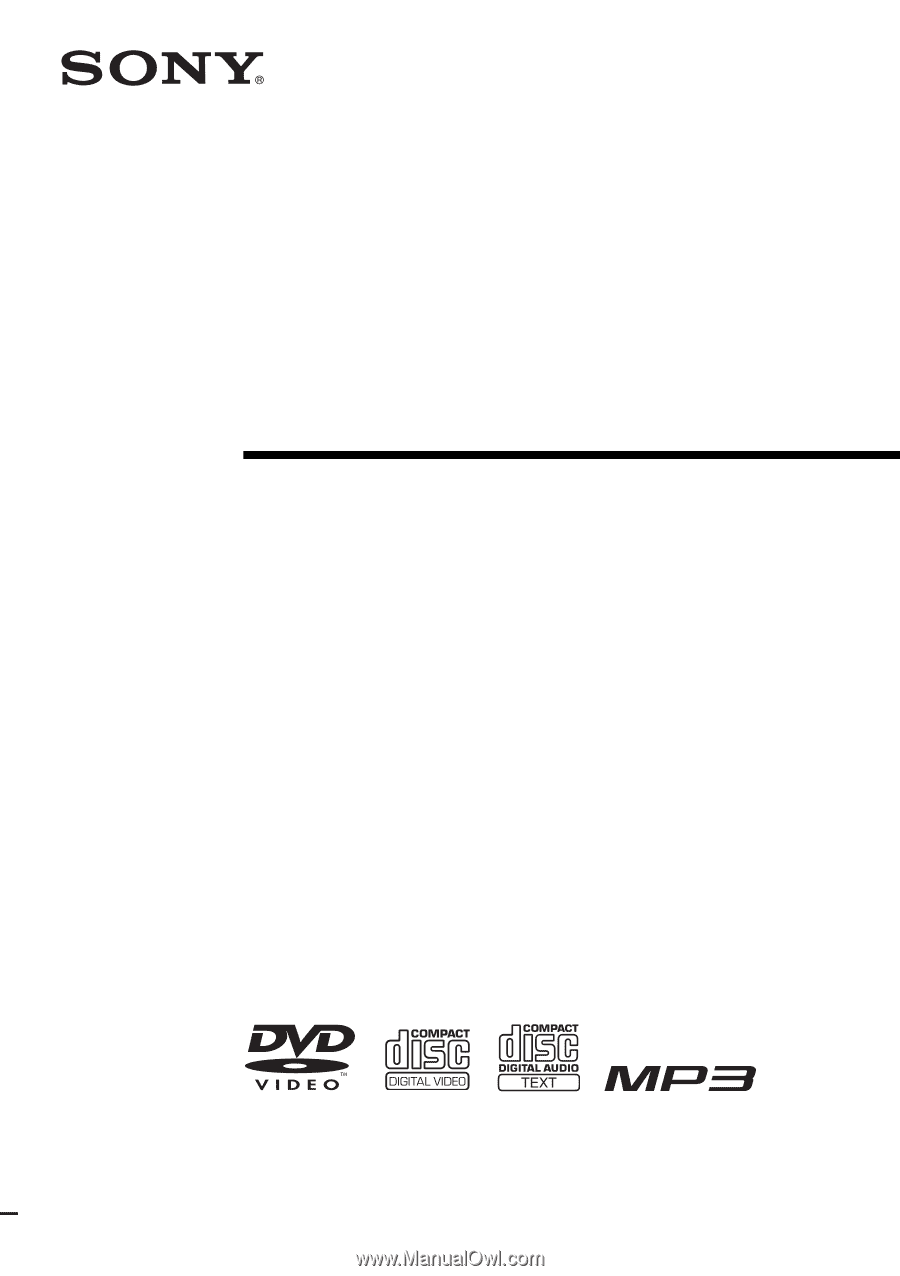
©2006 Sony Corporation
2-661-558-
13
(1)
DVD Home Theatre
System
Operating Instructions
DAV-DZ120