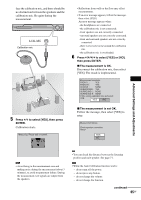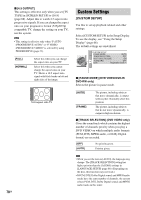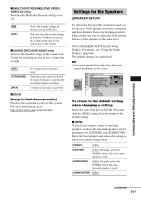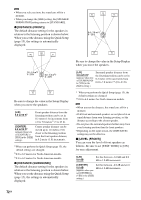Sony DAV-DZ120 Operating Instructions - Page 67
Select an item using, then press, ENTER., Select a setting using, To reset all of the [SETUP]
 |
View all Sony DAV-DZ120 manuals
Add to My Manuals
Save this manual to your list of manuals |
Page 67 highlights
Advanced Settings and Adjustments Selected item SCREEN SETUP TV TYPE: SCREEN SAVER: BACKGROUND: 4:3 OUTPUT: 16:9 ON JACKET PICTURE FULL Note • When you turn the system on after resetting and no disc is in the system, the guide message appears on the TV screen. To perform the Quick Setup (page 15), press ENTER, to return to normal screen, press CLEAR. Setup items 5 Select an item using X/x, then press ENTER. The options for the selected item appear. Example: [TV TYPE] SCREEN SETUP TV TYPE: SCREEN SAVER: BACKGROUND: 4:3 OUTPUT: 16:9 16:9 4:3 LETTER BOX 4:3 PAN SCAN Options 6 Select a setting using X/x, then press ENTER. The setting is selected and setup is complete. SCREEN SETUP TV TYPE: SCREEN SAVER: BACKGROUND: 4:3 OUTPUT: 4:3 LETTER BOX ON JACKET PICTURE FULL Selected setting To reset all of the [SETUP] settings 1 Select [RESET] in Step 3 and press ENTER. 2 Select [YES] using X/x. You can also quit the process and return to the Control Menu by selecting [NO] here. 3 Press ENTER. All the settings explained on pages 68 to 73 return to the default settings. Do not press [/ 1 while resetting the system as it takes a few seconds to complete. 67GB