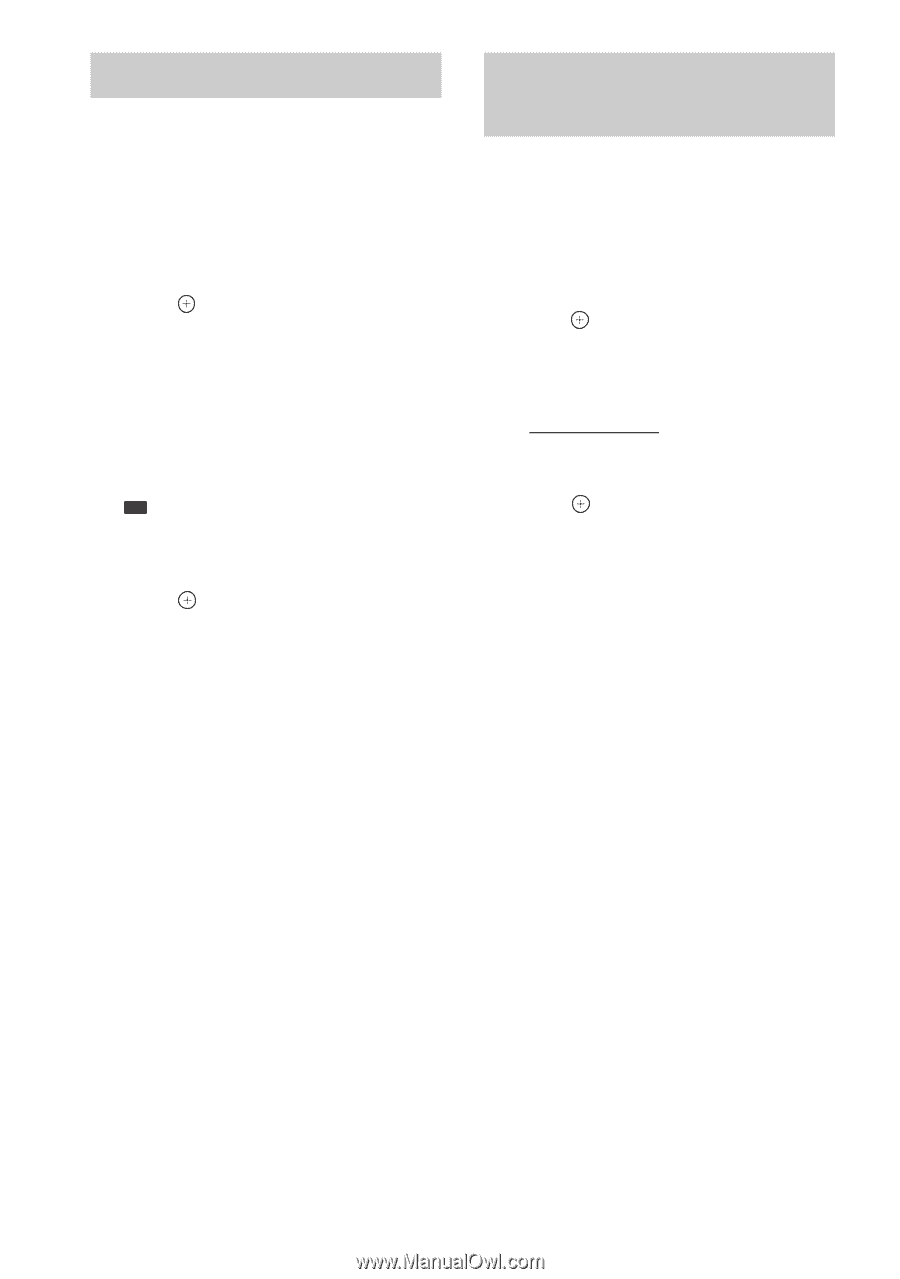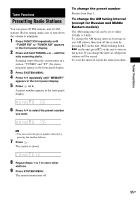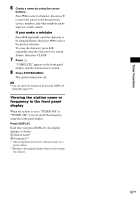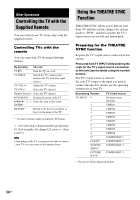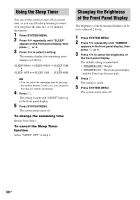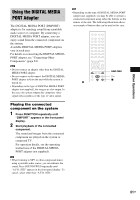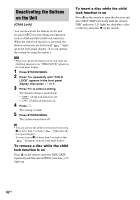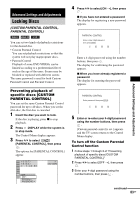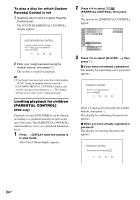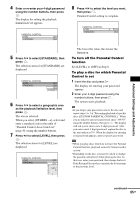Sony DAV-HDX267W Operating Instructions - Page 60
Using the Sleep Timer, Changing the Brightness of the Front Panel Display, Press SYSTEM MENU.
 |
View all Sony DAV-HDX267W manuals
Add to My Manuals
Save this manual to your list of manuals |
Page 60 highlights
Using the Sleep Timer You can set the system to turn off at a preset time, so you can fall asleep listening to music. You can preset the time in 1 or 10-minutes increments. 1 Press SYSTEM MENU. 2 Press X/x repeatedly until "SLEEP" appears in the front panel display, then press or c. 3 Press X/x to select a setting. The minutes display (the remaining time) changes as follows: SLEEP 90M y SLEEP 80M y SLEEP 70M Y Y SLEEP OFF y SLEEP 10M ..... SLEEP 60M Tip • You can select the remaining time by pressing the number buttons. In this case, you can preset the time in 1-minute increments. 4 Press . The setting is made and "SLEEP" lights up in the front panel display. 5 Press SYSTEM MENU. The system menu turns off. To change the remaining time Restart from Step 1. To cancel the Sleep Timer function Select "SLEEP OFF" in Step 3. Changing the Brightness of the Front Panel Display The brightness of the front panel display can be set to either of 2 levels. 1 Press SYSTEM MENU. 2 Press X/x repeatedly until "DIMMER" appears in the front panel display, then press or c. 3 Press X/x to select the brightness of the front panel display. The default setting is underlined. • "DIMMER OFF": Bright. • "DIMMER ON": The front panel display and the Sony logo become dark. 4 Press . The setting is made. 5 Press SYSTEM MENU. The system menu turns off. 60GB