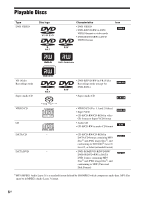Sony DAV HDX678WF Operating Instructions
Sony DAV HDX678WF - BRAVIA 5.1 Channel 1000W DVD Home Theater System Manual
 |
UPC - 027242727571
View all Sony DAV HDX678WF manuals
Add to My Manuals
Save this manual to your list of manuals |
Sony DAV HDX678WF manual content summary:
- Sony DAV HDX678WF | Operating Instructions - Page 1
3-283-033-12(1) DVD Home Theatre System Operating Instructions DAV-HDX575WC / HDX578W / HDX678WF / HDX975WF ©2008 Sony Corporation - Sony DAV HDX678WF | Operating Instructions - Page 2
important operating and maintenance (servicing) instructions in the literature accompanying the appliance. Owner's Record The model and serial numbers are whenever you call upon your Sony dealer regarding this product. Model No. DAV-HDX575WC/DAV-HDX578W/ DAV-HDX678WF Serial No Date of Manufacture - Sony DAV HDX678WF | Operating Instructions - Page 3
apparatus during lightning storms or when unused for long periods of time. 14) Refer all servicing to qualified service personnel. Servicing is required when the apparatus has been damaged in any way, such as power-supply be unplugged from the wall socket immediately in the event of trouble. 3US - Sony DAV HDX678WF | Operating Instructions - Page 4
on the unit if they have the same or similar names as those on the remote. • The instructions in this manual are for DAVHDX575WC, DAV-HDX578W, DAVHDX678WF, and DAV-HDX975WF. DAVHDX575WC is the model used for illustration purposes. Any difference in operation is clearly indicated in the text, for - Sony DAV HDX678WF | Operating Instructions - Page 5
About This Operating Instructions..........4 About the Using the Control for HDMI Function for "BRAVIA" Sync 80 Using the DIGITAL MEDIA PORT Adapter Controlling the TV with the Supplied Remote 92 Using the Sound Effect 94 Notes about the Discs 100 Troubleshooting 101 Self-diagnosis Function 109 - Sony DAV HDX678WF | Operating Instructions - Page 6
, containing MP3 files1) and JPEG image files2), and conforming to ISO 96603) Level 1/ Level 2, or Joliet (extended format) • DVD-ROM/DVD-R/DVD-RW/ DVD+R/DVD+RW in DATA DVD format, containing MP3 files1) and JPEG image files2), and conforming to UDF (Universal Disk Format) 1)MP3 (MPEG1 Audio Layer - Sony DAV HDX678WF | Operating Instructions - Page 7
disc will not play if it has not been correctly finalized. For more information, refer to the operating instructions for the recording device. Note that some playback functions may not work with some DVD+RWs/DVD+Rs, even if they have been correctly finalized. In this case, view the disc by normal - Sony DAV HDX678WF | Operating Instructions - Page 8
not be available. Be sure to read the operating instructions supplied with the DVD or VIDEO CD. Copyrights This product incorporates copyright protection or registered trademarks of HDMI Licensing LLC. "BRAVIA" and are trademarks of Sony Corporation. "S-AIR" and its logo are trademarks of - Sony DAV HDX678WF | Operating Instructions - Page 9
(1) • Surround speakers (2) • Subwoofer (1) • Remote commander (remote) (1) • R6 (size AA) batteries (2) • Screws (small) (6) • Wireless transceiver for the unit (1) • Calibration mic (1) • Foot pads (1 set) • DIGITAL MEDIA PORT adapter (TDM-iP10) (1) • Operating Instructions • Speaker and TV - Sony DAV HDX678WF | Operating Instructions - Page 10
DAV-HDX578W • Front speakers (2) • Center speaker (1) • Surround speakers (2) • Speaker cords (6, red/white/ • Post covers (2) green/gray/blue/purple) • Video cord (1) • Screws (large, with washer) (4) • Remote commander (remote • Operating Instructions • Speaker and TV connections (card) 10US - Sony DAV HDX678WF | Operating Instructions - Page 11
Getting Started DAV-HDX678WF • Front speakers (2) • Video cord (1) • Surround amplifier (1) • Remote commander (remote) (1) • Speaker cord Mounting plates (2) • DIGITAL MEDIA PORT adapter (TDM-iP10) (1) • Operating Instructions • Speaker and TV connections (card) • S-AIR receiver (AIR-SA10) - Sony DAV HDX678WF | Operating Instructions - Page 12
Getting Started DAV-HDX975WF • Front speakers (2) and surround speakers (2) • Remote commander (remote) (1) • Surround amplifier (1) • Center Post covers (4) • DIGITAL MEDIA PORT adapter (TDM-iP10) (1) • Operating Instructions • Speaker and TV connections (card) • S-AIR receiver (AIR-SA10) - Sony DAV HDX678WF | Operating Instructions - Page 13
of the subwoofer to stabilize the subwoofer and prevent it from slipping. , Remove the foot pads from the mount seat. Using the remote Inserting batteries into the remote Insert two R6 (size AA) batteries (supplied) by matching the 3 and # ends on the batteries to the markings inside the compartment - Sony DAV HDX678WF | Operating Instructions - Page 14
Getting Started TV Note • Do not expose the remote sensor to direct sunlight or lighting apparatus. Doing so may cause a malfunction. 14US - Sony DAV HDX678WF | Operating Instructions - Page 15
speaker stand to the speaker. (For the front speakers of DAV-HDX575WC/DAV-HDX578W/DAV-HDX678WF, front and surround speakers of DAV-HDX975WF) Use the parts as follows: DAV-HDX575WC/DAV-HDX578W/DAV-HDX678WF • Front speakers (2) • Speaker cords (2, red/white) • Posts (2) • Bases (2) • Mounting plates - Sony DAV HDX678WF | Operating Instructions - Page 16
to be connected. Use the speaker cords as follows: • Front speaker (L): White • Front speaker (R): Red • Surround speaker (L): Blue (DAV-HDX975WF only) • Surround speaker (R): Gray (DAV-HDX975WF only) Be careful with the orientation of the post. Thread the speaker cord (and the speaker system cord - Sony DAV HDX678WF | Operating Instructions - Page 17
with the color tube to 3, and the speaker cord without the color tube to #. Color tube Front speaker (L): White Front speaker (R): Red Surround speaker (L): Blue (DAV-HDX975WF only) Surround speaker (R): Gray (DAV-HDX975WF only) Rear of the speaker 17US - Sony DAV HDX678WF | Operating Instructions - Page 18
screws, adjust the height of the speaker, then secure the screws. Adjust the speaker of one side, then adjust another speaker by checking lines as a guide. Note • When adjusting the height of the speaker, grasp the speaker so that the speaker does not fall. Lines Post Loosen two screws. , Secure - Sony DAV HDX678WF | Operating Instructions - Page 19
from the bottom of the base. Secure the speaker cord by running it through the slot. Adjust the length of the cord. Fully-assembled illustration DAV-HDX575WC/DAV-HDX578W/DAV-HDX678WF Front speaker (L): White label Front speaker (R): Red label White Red 19US - Sony DAV HDX678WF | Operating Instructions - Page 20
Getting Started DAV-HDX975WF Front speaker (L): White label Front speaker (R): Red label Surround speaker (L): Blue label Surround speaker (R): Gray label White Red Blue Gray 20US - Sony DAV HDX678WF | Operating Instructions - Page 21
(right)) C Center speaker D Surround speaker (L (left)) E Surround speaker (R (right)) F Subwoofer G Unit CF G E AA A A D A * Not supplied. DAV-HDX578W/DAV-HDX678WF B A CF G AA A D A A H A Front speaker (L (left)) B Front speaker (R (right)) C Center speaker D Surround speaker (L (left - Sony DAV HDX678WF | Operating Instructions - Page 22
Getting Started DAV-HDX975WF A A Front speaker (L (left)) B Front speaker (R (right)) C Center speaker B D Surround speaker (L (left)) may fall down. Tip • When you change the positions of the speakers, Sony recommends that you change the settings. For details, see "Getting Optimal Surround - Sony DAV HDX678WF | Operating Instructions - Page 23
mm (1 3/16 inches) 5 mm (7/32 inch) 10 mm (13/32 inch) Hole on the back of the speaker 2 Fasten the screws to the wall. DAV-HDX575WC/DAV-HDX578W/DAV-HDX678WF For the center speaker 219 mm (8 5/8 inches) For the front speakers 8 to 10 mm (11/32 to 13/32 inch) For the surround speakers - Sony DAV HDX678WF | Operating Instructions - Page 24
and flat wall where reinforcement is applied. • Contact a screw shop or installer regarding the wall material or screws to be used. • Sony is not responsible for accident or damage caused by improper installation, insufficient wall strength or improper screw installation, natural calamity, etc - Sony DAV HDX678WF | Operating Instructions - Page 25
connect another component with a volume control, turn up the volume of the other components to a level where sound is not distorted. DAV-HDX575WC 3 DIGITAL MEDIA PORT adapter 3 Portable audio source 3 VCR, digital satellite receiver, or PlayStation, etc. 2 TV 5 Wireless transceiver 4 AM loop - Sony DAV HDX678WF | Operating Instructions - Page 26
Getting Started DAV-HDX578W 3 DIGITAL MEDIA PORT adapter 3 Portable audio source 2 TV 5 Wireless transceiver 3 VCR, digital satellite receiver, or PlayStation, etc. 4 AM loop antenna (aerial) 4 FM wire antenna ( - Sony DAV HDX678WF | Operating Instructions - Page 27
Getting Started DAV-HDX678WF 3 DIGITAL MEDIA PORT adapter 3 Portable audio source 2 TV 5 Wireless transceiver 3 VCR, digital satellite receiver, or PlayStation, etc. 4 AM loop antenna (aerial) 4 FM wire antenna (aerial) 6 - Sony DAV HDX678WF | Operating Instructions - Page 28
Getting Started DAV-HDX975WF 3 DIGITAL MEDIA PORT adapter 3 Portable audio source 2 TV 5 Wireless transceiver 3 VCR, digital satellite receiver, or PlayStation, etc. 4 AM loop antenna (aerial) 4 FM wire antenna ( - Sony DAV HDX678WF | Operating Instructions - Page 29
in the speaker terminals. Rear of speaker Color tube (+) (-) Connector When connecting to the unit, insert the connector until it clicks. DAV-HDX575WC Rear panel SPEAKER CENTER SUBWOOFER SPEAKER TV DIGITAL IN COAXIAL OPTICAL FRONT R FRONT L SUR R SUR L HDMI OUT DMPORT DC5V 0.7A - Sony DAV HDX678WF | Operating Instructions - Page 30
Getting Started DAV-HDX578W/DAV-HDX678WF/DAV-HDX975WF Rear panel of the unit SPEAKER CENTER SUBWOOFER SPEAKER TV DIGITAL IN COAXIAL OPTICAL FRONT R FRONT L HDMI OUT DMPORT DC5V 0.7A MAX EZW-RT10 - Sony DAV HDX678WF | Operating Instructions - Page 31
C (HDMI). When the TV has the digital optical or coaxial output jack, you can improve sound quality by connecting with the digital cord (B). DAV-HDX575WC Digital optical cord (not supplied) Digital coaxial cord (not supplied) Audio cord (not supplied) TV White Red TV DIGITAL IN COAXIAL OPTICAL - Sony DAV HDX678WF | Operating Instructions - Page 32
Getting Started DAV-HDX578W/DAV-HDX678WF/DAV-HDX975WF Digital optical cord (not supplied) Digital coaxial cord (not supplied) Audio cord (not supplied) TV White Red TV DIGITAL IN COAXIAL OPTICAL or R AUDIO - Sony DAV HDX678WF | Operating Instructions - Page 33
using the six speakers of the system. • Portable audio source: A • DIGITAL MEDIA PORT adapter: B • VCR, digital satellite receiver, or PlayStation, etc.: C DAV-HDX575WC Stereo mini-plug cord (not supplied) To the portable audio source Front panel SPEAKER CENTER SUBWOOFER SPEAKER TV DIGITAL IN - Sony DAV HDX678WF | Operating Instructions - Page 34
Getting Started DAV-HDX578W/DAV-HDX678WF/DAV-HDX975WF Stereo mini-plug cord (not supplied) To the portable audio source Front panel SPEAKER CENTER SUBWOOFER SPEAKER TV DIGITAL IN COAXIAL OPTICAL FRONT R FRONT L - Sony DAV HDX678WF | Operating Instructions - Page 35
, etc. System VCR, digital satellite receiver or PlayStation, etc. :Signal flow Select the component on the TV. For details, refer to the operating instructions of the TV. If the TV does not have multiple audio/video inputs, a switcher will be necessary to receive the sound from more than two - Sony DAV HDX678WF | Operating Instructions - Page 36
Getting Started 4 Connecting the antenna (aerial) DAV-HDX575WC AM loop antenna (aerial) (supplied) A B Note • Cord (A) or cord (B) can be connected to either terminal. SPEAKER CENTER SUBWOOFER SPEAKER TV DIGITAL IN COAXIAL OPTICAL - Sony DAV HDX678WF | Operating Instructions - Page 37
Getting Started DAV-HDX578W/DAV-HDX678WF/DAV-HDX975WF AM loop antenna (aerial) (supplied) A B Note • Cord (A) or cord (B) can be connected to either terminal. SPEAKER CENTER SUBWOOFER SPEAKER TV DIGITAL IN COAXIAL OPTICAL - Sony DAV HDX678WF | Operating Instructions - Page 38
• Also, insert the wireless transceiver into the S-AIR receiver. For details, refer to the operating instructions of the S-AIR receiver. EZW-RT10 Wireless transceiver DAV-HDX578W/DAV-HDX678WF/DAV-HDX975WF Rear panel of the unit SPEAKER CENTER SUBWOOFER SPEAKER TV DIGITAL IN COAXIAL OPTICAL - Sony DAV HDX678WF | Operating Instructions - Page 39
Getting Started Note • When you insert the wireless transceiver, make sure that the AC power cord (mains lead) is not connected to a wall outlet (mains). • Do not touch the terminals of the wireless transceiver. • Insert the wireless transceiver with the S-AIR logo facing up. • Insert the wireless - Sony DAV HDX678WF | Operating Instructions - Page 40
-RT10 COMPONENT VIDEO OUT VIDEO OUT ANTENNA FM AM COAXIAL 75 TV SAT/CABLE Y PB/CB PR/CR R AUDIO IN L R AUDIO IN L DAV-HDX578W/DAV-HDX678WF/DAV-HDX975WF Before connecting the AC power cords (mains leads) of the unit and the surround amplifier to a wall outlet (mains), connect the front - Sony DAV HDX678WF | Operating Instructions - Page 41
Getting Started Tip • When you purchase the system from new, or if the system is at its factory default settings (ex., after performing "COLD RESET" (page 97)), you can turn off the demonstration simply by pressing [/1 on the remote. 41US - Sony DAV HDX678WF | Operating Instructions - Page 42
Getting Started Step 4: Setting up the Wireless System (DAV-HDX578W/DAV-HDX678WF/DAVHDX975WF only) To use the wireless system, you need to set up the surround amplifier. Before setting, make sure that the wireless transceivers are inserted - Sony DAV HDX678WF | Operating Instructions - Page 43
Getting Started To prevent the transmission by neighbors To prevent the transmission from neighbors, you can identify the unit and the surround amplifier by performing the pairing operation. For details, see "Identifying the unit with a specific S-AIR sub unit (Pairing operation)" (page 87). To - Sony DAV HDX678WF | Operating Instructions - Page 44
adjustments for using the system. Displayed items vary depending on the country model. Note • When you connect the system and the TV with the . (DAV-HDX578W/DAV-HDX678WF/DAVHDX975WF) Press [/1 on the unit, and POWER on the surround amplifier. Note • Make sure that the function is set to "DVD" (page - Sony DAV HDX678WF | Operating Instructions - Page 45
speakers and the calibration mic. AUDIO IN / A.CAL MIC Calibration mic E.g., DAV-HDX975WF 12 Press C/c to select [YES]. Note • Make sure that the Quick Setup display 1 Press FUNCTION +/- repeatedly until "DVD" appears in the front panel display. 2 Press DISPLAY while the system is in stop - Sony DAV HDX678WF | Operating Instructions - Page 46
, refer also to the operating instructions supplied with the TV/projector, etc. 1 Press FUNCTION +/- repeatedly until "DVD" appears in the front panel * video signals. * i: interlace, p: progressive ** Depending on the country model, [720 × 576p] may appear. Does your TV accept progressive signals? - Sony DAV HDX678WF | Operating Instructions - Page 47
. When you select [NO], the system does not output the progressive signal. Step 6: Enjoying Sound from all the Speakers You can enjoy DVD, TV, or VCR sound from all the speakers in this system. FUNCTION +/- X/x/c, SYSTEM MENU 1 Press FUNCTION +/- repeatedly until the desired function appears - Sony DAV HDX678WF | Operating Instructions - Page 48
Getting Started Note • When you use both the TV (AUDIO IN) jacks (analog connection) and TV (COAXIAL or OPTICAL DIGITAL IN) jack (digital connection) at the same time, the digital connection takes priority. 2 Press SYSTEM MENU. 3 Press X/x repeatedly until "DEC. MODE" appears in the front panel - Sony DAV HDX678WF | Operating Instructions - Page 49
Sound Adjustment Enjoying Surround Sound by Using Decoding Mode You can enjoy surround sound simply by selecting one of the system's pre-programmed decoding modes. They bring exciting and powerful sound of movie theaters into your home. Sound Adjustment X/x/c, SYSTEM MENU 1 Press SYSTEM MENU. 2 - Sony DAV HDX678WF | Operating Instructions - Page 50
the S-AIR receiver may skip. Tip • The system memorizes the last decoding mode selected for each function mode. Whenever you select a function such as "DVD" or "TUNER," the decoding mode that was last applied to the function is automatically applied again when it is returned to. For example, if you - Sony DAV HDX678WF | Operating Instructions - Page 51
Studio EX is ideal for enjoying movie software encoded with multi channel format, such as the Dolby Digital DVD. This mode reproduces the sound characteristics of Sony Pictures Entertainment's studios. Cinema Studio EX consists of the following three elements. • Virtual Multi Dimension The system - Sony DAV HDX678WF | Operating Instructions - Page 52
Note • The virtual speaker effect may cause increased noise in the playback signal. • With decoding modes that use virtual speakers, you will not be able to hear any sound coming directly from the surround speakers. Enjoying Multiplex Broadcast Sound (DUAL MONO) You can enjoy multiplex broadcast - Sony DAV HDX678WF | Operating Instructions - Page 53
a Disc Depending on the DVD VIDEO or VIDEO CD, some operations may be different or restricted. Refer to the operating instructions supplied with your disc. discs Press DISC SKIP on the remote or DISC 15 on the unit. 8 Adjust the volume by using VOLUME +/ - on the remote or the VOLUME control on the - Sony DAV HDX678WF | Operating Instructions - Page 54
. For details, see "Using the Control for HDMI Function for "BRAVIA" Sync" (page 80). Tip • The DISC 1-5 indicators change Press to go to the preceding frame while the system is in pause mode (DVD VIDEO/DVD-R/ DVD-RW only). To return to normal playback, press H. Replay the previous scene6 - Sony DAV HDX678WF | Operating Instructions - Page 55
during playback, or turn the subtitles on/off whenever you want. Press SUBTITLE during playback to select the desired subtitle language. Note • Depending on the DVD VIDEO, you may not be able to change the subtitles even if multilingual subtitles are recorded on the disc. You also may not be able - Sony DAV HDX678WF | Operating Instructions - Page 56
], [2: SUB], and [2: MAIN+SUB] do not appear when one audio stream is recorded on the disc. x VIDEO CD/CD/DATA CD (MP3 file)/DATA DVD (MP3 file) • [STEREO]: The standard stereo sound. • [1/L]: The sound of the left channel (monaural). • [2/R]: The sound of the right channel (monaural). x Super VCD - Sony DAV HDX678WF | Operating Instructions - Page 57
go back to the menu Press O RETURN. Note • Depending on the VIDEO CD, [Press ENTER] in Step 3 may appear as [Press SELECT] in the operating instructions supplied with the disc. In this case, press H. Tip • To play without using the PBC function, press ./ > or the number buttons while the system is - Sony DAV HDX678WF | Operating Instructions - Page 58
for the earliest disc is deleted. To activate this function, set [MULTI-DISC RESUME] in [SYSTEM SETUP] to [ON]. For details, see "[MULTI-DISC RESUME] (DVD VIDEO/VIDEO CD only)" (page 74). Note • This system can store at least 10 resume playback points. • If [MULTI-DISC RESUME] in [SYSTEM SETUP] is - Sony DAV HDX678WF | Operating Instructions - Page 59
Using Play Mode Creating your own program (Program Play) You can play the contents of a disc in the order you want by arranging the order of the tracks on the disc to create your own program. You can program up to 99 tracks. Note • You can program the track on the current disc only. 1 Press - Sony DAV HDX678WF | Operating Instructions - Page 60
appears on the TV screen. 2 Press X/x to select [REPEAT], then press . The options for [REPEAT] appear. 3 Press X/x to select the item to be repeated. x DVD VIDEO/DVD-VR • [OFF]: Off. • [ALL DISCS]: You can repeat all of the discs. • [ONE DISC]: You can repeat all of the titles on the current - Sony DAV HDX678WF | Operating Instructions - Page 61
on the current disc. • [TRACK]: You can repeat the current track. x DATA CD/DATA DVD • [OFF]: Off. • [ALL DISCS]: You can repeat all of the discs. • [ONE and the language for the sound, select these items using DVD MENU. 1 Press DVD TOP MENU or DVD MENU. The disc's menu appears on the TV screen. - Sony DAV HDX678WF | Operating Instructions - Page 62
number. 5 Press . The system starts playback from the selected number. Tip • When the Control Menu display is turned off, you can search for a chapter (DVD VIDEO/DVD-R/DVDRW) or track (VIDEO CD/Super Audio CD/CD) by pressing the number buttons and . To search for a scene using the time code 1 In - Sony DAV HDX678WF | Operating Instructions - Page 63
find the scene at 2 hours, 10 minutes, and 20 seconds after the beginning. Press 2, 1, 0, 2, 0 ([2:10:20]). 4 Press . Note • You cannot search for a scene on a DVD+RW using the time code. Playing MP3 Files/JPEG Image Files You can play the MP3 files or JPEG image files: • which have the extension - Sony DAV HDX678WF | Operating Instructions - Page 64
07_In_Shaire Press X/x to select a file and press . The system starts playing the selected file. You can turn the file list off by pressing DVD MENU. Pressing DVD MENU again will display the folder list. To stop playback Press x. To play the next or previous MP3 file Press > to play the next - Sony DAV HDX678WF | Operating Instructions - Page 65
starts playing the selected folder. You can turn the folder list on/off by pressing DVD MENU repeatedly. Note • PICTURE NAVI does not work when [MUSIC] is selected. and JPEG image file at the same time, the sound may skip. Sony recommends that you set the MP3 bit rate to 128 kbps or lower when - Sony DAV HDX678WF | Operating Instructions - Page 66
• [NORMAL]: You can set to the standard duration. • [FAST]: You can set the duration shorter than [NORMAL]. • [SLOW 1]: You can set the duration longer than [NORMAL]. • [SLOW 2]: You can set the duration longer than [SLOW 1]. 4 Press . Note • Some JPEG image files may take longer to display than the - Sony DAV HDX678WF | Operating Instructions - Page 67
password. When you set the [PARENTAL CONTROL] function to on, you need to enter the password to play restricted discs. 1 Press FUNCTION +/- repeatedly until "DVD" appears in the front panel display. 2 Press DISPLAY while the system is in stop mode. The Control Menu display appears on the TV screen - Sony DAV HDX678WF | Operating Instructions - Page 68
you make a mistake entering your password Press C before you press , then input the correct number. Changing the password 1 Press FUNCTION +/- repeatedly until "DVD" appears in the front panel display. 2 Press DISPLAY while the system is in stop mode. The Control Menu display appears on the TV - Sony DAV HDX678WF | Operating Instructions - Page 69
. Displayed items vary depending on the country model. Note • Playback settings stored in the work. 1 Press FUNCTION +/- repeatedly until "DVD" appears in the front panel display. 2 Press after resetting and no disc is in the unit, the guide message appears on the TV screen. To perform the Quick - Sony DAV HDX678WF | Operating Instructions - Page 70
the language you selected for the sound track. Note • When you select a language in [MENU], [AUDIO], or [SUBTITLE] that is not recorded on the DVD VIDEO, one of the recorded languages will be automatically selected (depending on the disc, the language may not be selected automatically). Tip • If you - Sony DAV HDX678WF | Operating Instructions - Page 71
signal to the standard level. [ON]: You can raise the standard black level. Use this when the picture becomes too black. x [PAUSE MODE] (DVD VIDEO/DVD-R/ DVD-RW only) You can select the picture in pause mode. [AUTO]: The picture, including subjects that move dynamically, is output with no jitter - Sony DAV HDX678WF | Operating Instructions - Page 72
model, [720 × 576p] may appear. x [CONTROL FOR HDMI] You can set the [CONTROL FOR HDMI] function to on/off. This function is available when you connect the system and TV with an HDMI cable. For details, see "Using the Control for HDMI Function for "BRAVIA to other than "DVD," the system does - Sony DAV HDX678WF | Operating Instructions - Page 73
[AUTO CALIBRATION] You can calibrate the appropriate settings automatically. For details, see "Calibrating the Appropriate Settings Automatically" (page 91). x [AUDIO DRC] (DVD VIDEO only) You can compress the dynamic range of the sound track. [AUDIO DRC] is useful for watching movies at low volume - Sony DAV HDX678WF | Operating Instructions - Page 74
background is black. x [PARENTAL CONTROL] You can set the playback restrictions. For details, see "Restricting Playback of the Disc" (page 67). x [MULTI-DISC RESUME] (DVD VIDEO/ VIDEO CD only) You can set the [MULTI-DISC RESUME] function to on/off. [ON]: The system stores the resume points in memory - Sony DAV HDX678WF | Operating Instructions - Page 75
distance. [CENTER] 3.00 m/10 ft2)3)4): Set the center speaker distance. [SUBWOOFER] 3.00 m/10 ft2)3): Set the subwoofer distance. 1)0.00 to 7.01 meters for North American models. 2)When you perform the Quick Setup (page 44), the default settings are changed. 3)3.04 m/10 ft for North American - Sony DAV HDX678WF | Operating Instructions - Page 76
jack. Tip • To adjust the volume of all the speakers at one time, turn the VOLUME control on the unit, or press VOLUME +/- on the remote. • To return to the default setting when changing a setting, select the item, then press CLEAR. Note that only the [CONNECTION] setting does not return to - Sony DAV HDX678WF | Operating Instructions - Page 77
Current station Current band and preset number FM FM 10 : 88.00 MHz SONY RADIO Station name 1 Press FUNCTION +/- repeatedly until "TUNER FM" or "TUNER Step 3. To change the AM tuning interval (except for Russian and Middle Eastern models) The AM tuning interval can be set to either 10 kHz or 9 kHz - Sony DAV HDX678WF | Operating Instructions - Page 78
tuning, press and hold TUNING +/-. The automatic tuning stops automatically when the system receives the radio station. To stop the automatic tuning manually, press TUNING +/- or x. To listen to radio stations when you know the frequencies 1 Press FUNCTION +/- repeatedly until "TUNER FM" or "TUNER - Sony DAV HDX678WF | Operating Instructions - Page 79
, and the station name is stored. 8 Press SYSTEM MENU. The system menu turns off. x "TUNER AM" When the station name is set 1 Station name Ex. "SONY RADIO" 2 Frequency Ex. "AM1 576" When the station name is not set: 1 Frequency Ex. "AM1 576" Note • The system returns to the original display when - Sony DAV HDX678WF | Operating Instructions - Page 80
BRAVIA" Sync This function is available on TVs with the "BRAVIA" Sync function only. By connecting Sony Remote" (page 92) and refer to the operating instructions of the TV. ONE-TOUCH THEATER PLAY TV BRAVIA system and TV manually. Note • Displayed items vary depending on the country model. 1 Make sure - Sony DAV HDX678WF | Operating Instructions - Page 81
or TV [/1 on the system's remote, the system turns off automatically. Note • Before using the System Power Off function, set the function for TV power. For details, refer to the operating instructions of the TV. • Depending on the status of the system (ex. while other than "DVD" or "TV" function, or - Sony DAV HDX678WF | Operating Instructions - Page 82
• You can control the system's volume by the remote of the TV. • If you turn the system the TV menu. For details, refer to the operating instructions of the TV. Note • If the TV is turned PAP mode. • If you select a TV program during DVD playback with the system, the "TV" function is automatically - Sony DAV HDX678WF | Operating Instructions - Page 83
or connected TV. For operation details, refer to the operating instructions of the DIGITAL MEDIA PORT adapter. Tip • When listening to may be able to operate a connected component using either the buttons on the remote or the unit. The following illustration shows an example of buttons that can - Sony DAV HDX678WF | Operating Instructions - Page 84
a different ID for each component. To set the ID of the unit 1 Press "/1 on the unit. The system turns on. 2 Press FUNCTION +/- repeatedly until "DVD" appears in the front panel display. 3 Press DISPLAY while the system is in stop mode. The Control Menu display appears on the TV screen. 4 Press - Sony DAV HDX678WF | Operating Instructions - Page 85
(page 42). To set the ID of the S-AIR receiver Refer to the operating instructions of the S-AIR receiver. Note • It is easy to set the same ID S-AIR sub unit (Pairing operation)" (page 87). 2 Press S-AIR MODE on the remote. The S-AIR mode appears in the front panel display. Each time you press S-AIR - Sony DAV HDX678WF | Operating Instructions - Page 86
same operations on the remote and unit. Change the function of the system. For details, refer to the operating instructions of the S-AIR receiver while the unit is in standby mode. The default setting differs depending on the model. 4 Press . The setting is made. 5 Press SYSTEM MENU. The system - Sony DAV HDX678WF | Operating Instructions - Page 87
the ID of the surround amplifier" (page 85). • To set the ID of the S-AIR receiver, refer to the operating instructions of the S-AIR receiver. 3 Press FUNCTION +/- repeatedly until "DVD" appears in the front panel display. 4 Press DISPLAY while the system is in stop mode. The Control Menu display - Sony DAV HDX678WF | Operating Instructions - Page 88
of the surround amplifier, a slim instrument, such as a paper clip, can be used. x For the S-AIR receiver Refer to the operating instructions of the S-AIR receiver. When sound transmission is established, the confirmation display appears. Note • Perform the pairing within several minutes after Step - Sony DAV HDX678WF | Operating Instructions - Page 89
-Fi channel 11 • The transmission may be improved by changing the transmission channel (frequency) of the other wireless system(s). For details, refer to the operating instructions of the other wireless system(s). 89US - Sony DAV HDX678WF | Operating Instructions - Page 90
surround sound, Sony recommends that first you decide the position of the speakers. 1 Press FUNCTION +/- repeatedly until "DVD" appears in enjoy the surround sound after you change the position of the speakers, Sony recommends you set [SPEAKER FORMATION], and then set [AUTO CALIBRATION] (page - Sony DAV HDX678WF | Operating Instructions - Page 91
following Steps with the headphones connected. 1 Press FUNCTION +/- repeatedly until "DVD" appears in the front panel display. 2 Press DISPLAY while the system and the calibration mic. AUDIO IN / A.CAL MIC Calibration mic E.g., DAV-HDX975WF 8 Press C/c to select [YES]. 9 Press . [AUTO CALIBRATION - Sony DAV HDX678WF | Operating Instructions - Page 92
74. 92US Controlling the TV with the Supplied Remote By adjusting the remote signal, you can control your TV with the supplied remote. Note • When you replace the batteries of the remote, the code number may reset itself to the default (SONY) setting. Reset the appropriate code number. Preparing - Sony DAV HDX678WF | Operating Instructions - Page 93
favorite channel list. CC Change the subtitle of the TV. GUIDE Display the Digital Electronic Programme Guide (EPG). TOOLS Display the operation menu for the current these buttons are same as the remote buttons of the SONY TV. For details, refer to the operating instructions of the TV. 93US - Sony DAV HDX678WF | Operating Instructions - Page 94
Using the Sound Effect Reinforcing bass frequencies You can reinforce bass frequencies. Press DYNAMIC BASS. "D. BASS ON" appears in the front panel display and bass frequencies are effectively reinforced. To turn off the sound effect Press DYNAMIC BASS again. Enjoying the sound at low volume You can - Sony DAV HDX678WF | Operating Instructions - Page 95
track 2 Track text 3 Track and index number x DATA CD (MP3 file)/DATA DVD (MP3 file) 1 Playing time and current track number 2 Track (file) name* (file) name from the ID3 tag information. The system can support ID3 ver 1.0/1.1/2.2/2.3. ID3 ver 2.2/2.3 tag information display has priority when - Sony DAV HDX678WF | Operating Instructions - Page 96
Remaining time of the current track • D **:** Playing time of the current disc • D-**:** Remaining time of the current disc x DATA CD (MP3 file)/DATA DVD (MP3 file) • T **:** Playing time of the current track Note • Characters/marks may not be displayed in some languages. • Depending on the type of - Sony DAV HDX678WF | Operating Instructions - Page 97
when the system is playing an MP3 file on a DATA CD/DATA DVD. ** If an MP3 file has the ID3 tag, the system will display folder name/track (file) name from the ID3 tag information. The system can support ID3 ver 1.0/1.1/2.2/2.3. ID3 ver 2.2/2.3 tag information display has priority when both ID3 - Sony DAV HDX678WF | Operating Instructions - Page 98
5 Press X/x to select [SYSTEM SETUP], then press . The options for [SYSTEM SETUP] appear. 6 Press X/x to [RESET] and press c. 7 Press C/c to select [YES]. You can also quit the process and return to the Control Menu display by selecting [NO] here. 8 Press . Do not press [/1 while resetting the - Sony DAV HDX678WF | Operating Instructions - Page 99
alcohol or benzine. If you have any questions or problems concerning your system, please consult your nearest Sony dealer. On cleaning discs, disc/lens cleaners • Do to this. On moving the system 1 Press FUNCTION repeatedly to select "DVD." 2 Make sure that all discs are removed from the unit. 3 - Sony DAV HDX678WF | Operating Instructions - Page 100
S-AIR main unit and sub unit is most effective, and install the S-AIR main unit and sub unit there. About the surround amplifier (DAV-HDX578W/DAV-HDX678WF/ DAV-HDX975WF only) • The nameplate is located on the side exterior. Notes about the Discs On handling discs • To keep the disc clean, handle - Sony DAV HDX678WF | Operating Instructions - Page 101
any of the following difficulties while using the system, use this troubleshooting guide to help remedy the problem before requesting repairs. Should any problem persist, consult your nearest Sony dealer. Note that if service personnel changes some parts during repair, these parts may be retained - Sony DAV HDX678WF | Operating Instructions - Page 102
-protection signal applied to some DVD programs could affect picture quality. If you still experience problems even when you connect your unit directly to your TV, try connecting your unit to your TV's video input (page 31). * Depending on the country model - Sony DAV HDX678WF | Operating Instructions - Page 103
• The speaker cord is not connected securely. • Press MUTING on the remote if "MUTING ON" is displayed in the front panel display. • The 74). sound track of Dolby Digital, DTS, or MPEG audio. • Depending on the DVD, the output signal may not be the entire 5.1 channel. It may be monaural or stereo - Sony DAV HDX678WF | Operating Instructions - Page 104
remote are weak. The disc does not play. • There is no disc inserted. • The disc is upside down. Insert the disc with the playback side facing down. • The disc is skewed on the disc tray. • The system cannot play CD-ROMs, etc. (page 6). • The region code on the DVD • The DATA DVD is not recorded - Sony DAV HDX678WF | Operating Instructions - Page 105
remote and then start playback (page 58). • The title, DVD or above. Refer to the operating instructions supplied with the disc. Messages do DVD being played (page 55). • The DVD prohibits changing the angles. A disc cannot be ejected and • Contact your Sony dealer or local authorized Sony service - Sony DAV HDX678WF | Operating Instructions - Page 106
for the Control for HDMI function. Refer to the operating instructions supplied with the component. • If you change the HDMI connection to [ON] (page 72). • For details, see "Using the Control for HDMI Function for "BRAVIA" Sync" (page 80). No sound is output from the • Set the [AUDIO (HDMI)] - Sony DAV HDX678WF | Operating Instructions - Page 107
AIR main unit and S-AIR sub unit. Surround amplifier operation (DAV-HDX578W/DAV-HDX678WF/DAV-HDX975WF only) If no sound is output from the surround speakers . If the cause of the problem cannot be found even after checking all the above items, consult your nearest Sony dealer. There is no sound. - Sony DAV HDX678WF | Operating Instructions - Page 108
Symptom Remedy "HP NO LINK" and "VOLUME • Volume becomes the minimum when you turn off the surround amplifier with MIN" appear alternately in the headphones connected before you turn off the unit or if radio reception is poor. front panel display, and the In these cases, check radio reception, - Sony DAV HDX678WF | Operating Instructions - Page 109
you turn on the system, the version number [VER.X.XX] (X is a number) may appear on the TV screen. Although this is not a malfunction and for Sony service use only, normal system operation will not be possible. Turn off the system, and then turn on the system again to operate. VER.X.XX First - Sony DAV HDX678WF | Operating Instructions - Page 110
(at 1.5 ohms, 80 Hz, 10% THD) Amplifier Section (DAV-HDX578W/DAV- HDX678WF/DAV-HDX975WF) US models: Surround mode (reference) RMS output power FL/FR/C*: 143 watts headphones. Super Audio CD/DVD System Laser Signal format system Semiconductor laser (Super Audio CD/DVD: λ = 650 nm) - Sony DAV HDX678WF | Operating Instructions - Page 111
in × 2 3/8 in) cone type 3 ohms 385 mm × 50 mm × 67 mm (151/4 in × 2 in × 2 3/4 in) (w/h/d) 0.4 kg (15 oz) Surround (DAV-HDX575WC/DAV- HDX578W/DAV-HDX678WF) (SS-TS81) Speaker system Full range Bass reflex, Magnetically Shielded Speaker unit 65 mm (2 5/8 in) cone type Rated impedance 3 ohms - Sony DAV HDX678WF | Operating Instructions - Page 112
amplifier (TA-SA100WR) (DAV- HDX578W/DAV-HDX678WF/DAV- HDX975WF only) AUDIO POWER SPECIFICATIONS for the US model POWER OUTPUT AND TOTAL (reference) RMS output power: 143W (per channel at 3 ohms, 1 kHz, 10 % THD) Other models: Stereo mode (rated) 80 W + 80 W (at 3 ohms, 1 kHz, 1 % THD) - Sony DAV HDX678WF | Operating Instructions - Page 113
Digital Direct Twin Drive Subwoofer Utilizing Sony proprietary S-master technology, the Definition Multimedia Interface) HDMI is an interface that supports both video and audio on a single digital times per second. Parental Control A function of the DVD to limit playback of the disc by the age of - Sony DAV HDX678WF | Operating Instructions - Page 114
format. S-AIR (Sony Audio Interactive Radio frequency) Recent times have seen the rapid spread of DVD media, Digital Broadcasting, area4) Super Audio CD layer 1)You can play the CD layer on a conventional CD player. 2)Since both layers are on one side, it is not necessary to turn the disc - Sony DAV HDX678WF | Operating Instructions - Page 115
Language Code List The language spellings conform to the ISO 639: 1988 (E/F) standard. Code Language 1027 Afar 1028 Abkhazian 1032 Afrikaans 1039 Amharic 1044 Arabic 1045 Assamese 1051 Aymara 1052 Azerbaijani 1053 Bashkir 1057 Byelorussian 1059 Bulgarian 1060 Bihari 1061 Bislama 1066 Bengali; - Sony DAV HDX678WF | Operating Instructions - Page 116
indicated in parentheses. Front panel A "/1 (on/standby) (44, 97) B A (open/close) (53) C Front panel display (118) D Play operation buttons (53) E (remote sensor) (13) F FUNCTION (47) G VOLUME control (53) H PHONES jack (53) I AUDIO IN/A.CAL MIC jack (33, 44, 91) J DISC 1-5 buttons/indicators (53 - Sony DAV HDX678WF | Operating Instructions - Page 117
COMPONENT VIDEO OUT VIDEO OUT ANTENNA FM AM COAXIAL 75 TV SAT/CABLE Y PB/CB PR/CR R AUDIO IN L R AUDIO IN L DAV-HDX578W/DAV-HDX678WF/DAV-HDX975WF SPEAKER CENTER SUBWOOFER SPEAKER TV DIGITAL IN COAXIAL OPTICAL FRONT R FRONT L HDMI OUT DMPORT DC5V 0.7A MAX EZW-RT10 COMPONENT - Sony DAV HDX678WF | Operating Instructions - Page 118
Front panel display About the indications in the front panel display A Playing status B Flashes when the sleep timer is set. (94) C Displays system's status such as chapter, title, or track number, time information, radio frequency, playing status, decoding mode, etc. D Lights up when a station is - Sony DAV HDX678WF | Operating Instructions - Page 119
Surround amplifier Front panel POWER POWER/ON LINE PHONES Rear panel EZW-RT10 S-AIR ID A B C PAIRING SPEAKER L SURROUND SELECTOR R SURROUND SURROUND BACK A PHONES jack (42) B POWER (ON/OFF) (42, 84) C POWER / ON LINE indicator (42, 84) D PAIRING indicator (87) E PAIRING (87) F Wireless - Sony DAV HDX678WF | Operating Instructions - Page 120
(59, 69, 78) D.TUNING ws (78) DISC SKIP qh (53) DISPLAY es (79, 95) DVD MENU 6 (61) DVD TOP MENU wl (61) DYNAMIC BASS wa (94) ENTER* 4 (40, 44, 56, 59, 77, 90) FAVORITES qg (92) FUNCTION +/- 2 (47, 53) GUIDE wl (92) INPUT 6 (92) MENU wd (92) MUTING wg (53) NIGHT w; (94) ONE - Sony DAV HDX678WF | Operating Instructions - Page 121
Additional Information Guide to the Control Menu Display You can use the Control (appears when available) 3 Control Menu display off Note • The Control Menu Display appears during the "DVD" function. Control Menu display The Control Menu display 1 and 2 will show different items depending on the - Sony DAV HDX678WF | Operating Instructions - Page 122
]. [TIME] (page 62) You can check the elapsed time and the remaining playback time. You can play from a desired point by inputting the time code (DVD VIDEO/DVD-VR only). [MULTI/2CH] (page 56) You can select the playback area on a Super Audio CD when available. [SUPER AUDIO CD/CD LAYER] (page - Sony DAV HDX678WF | Operating Instructions - Page 123
between the picture and sound. [DISC MENU] (page 61) You can display the DVD's menu. [BROWSING] (page 65) You can display the list of folders/JPEG JPEG image file, or both to be played when playing a DATA CD/DATA DVD. Tip • The Control Menu icon indicator lights up in yellow t when you select - Sony DAV HDX678WF | Operating Instructions - Page 124
Pro Logic II 113 Dolby Surround Pro Logic 113 DTS 55, 113 DUAL MONO 52 DVD's menu 61 DYNAMIC BASS 94 E EFFECT 66 124US F FM MODE 78 Front panel 70 Progressive format 46, 114 Q Quick Setup 44 R Rear panel 117 Region Code 8 Remote 13 Repeat Play 60 RESET 74, 98 Resume Play 58 RF CHANGE 88 S S-AIR 114 - Sony DAV HDX678WF | Operating Instructions - Page 125
- Sony DAV HDX678WF | Operating Instructions - Page 126
- Sony DAV HDX678WF | Operating Instructions - Page 127
- Sony DAV HDX678WF | Operating Instructions - Page 128
(1) Sony Corporation Printed in China

©2008 Sony Corporation
3-283-033-
12
(1)
DVD Home Theatre
System
Operating Instructions
DAV-HDX575WC / HDX578W / HDX678WF / HDX975WF