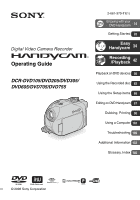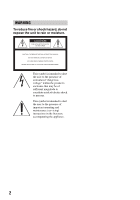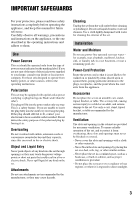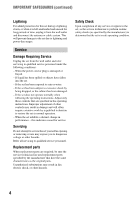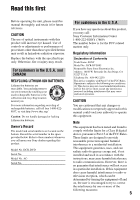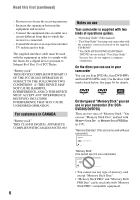Sony DCR DVD105 Operating Guide
Sony DCR DVD105 - Handycam Camcorder - 680 KP Manual
 |
UPC - 027242688544
View all Sony DCR DVD105 manuals
Add to My Manuals
Save this manual to your list of manuals |
Sony DCR DVD105 manual content summary:
- Sony DCR DVD105 | Operating Guide - Page 1
Operating Guide DCR-DVD105/DVD205/DVD305/ DVD605/DVD705/DVD755 2-661-370-11(1) Enjoying with your DVD Handycam 14 Getting Started 20 Easy Handycam 34 Recording /Playback 42 Playback on DVD devices 56 Using the Recorded disc 63 Using the Setup items 66 Editing on DVD Handycam 87 Dubbing, - Sony DCR DVD105 | Operating Guide - Page 2
WARNING power cord To reduce fire or shock hazard, do not expose the unit to rain or moisture. This symbol is intended to alert the user to the presence is intended to alert the user to the presence of important operating and maintenance (servicing) instructions in the literature accompanying the appliance - Sony DCR DVD105 | Operating Guide - Page 3
supplied to your home, consult your dealer or local power company. For those sets designed to operate from battery power, or other sources, refer to the operating instructions. Polarization This set may be equipped with a polarized ac power cord plug (a plug having one blade wider than the other - Sony DCR DVD105 | Operating Guide - Page 4
disconnect the antenna or cable system. This will prevent damage to the set due to lightning and power-line surges. Service Damage Requiring Service Unplug the set from the wall outlet and refer servicing to qualified service personnel under the following conditions: - When the power cord or plug is - Sony DCR DVD105 | Operating Guide - Page 5
damaged or leaking Lithium-Ion batteries. Owner's Record The model and serial numbers are located on the bottom. Record the serial number in the space provided below. Refer to these numbers whenever you call upon your Sony dealer regarding this product. Model No. DCR-DVD Serial No. Model No. AC - Sony DCR DVD105 | Operating Guide - Page 6
on the supplied CD-ROM)* * The DCR-DVD105/DVD205/DVD605/ DVD705 do not include "First Step Guide" because they do not support a computer connection. On the discs you can use in your camcorder You can use 8cm DVD-Rs, 8cm DVD-RWs and 8cm DVD+RWs only. Use the discs with marks listed below. See page 16 - Sony DCR DVD105 | Operating Guide - Page 7
Viewfinder LCD screen Battery • The camcorder is not dustproofed, dripproofed or waterproofed. See "Maintenance and precautions" (p.139). • To prevent discs from being broken or recorded pictures from being lost, do not do the following when either of the respective lamps of the POWER switch (p.25 - Sony DCR DVD105 | Operating Guide - Page 8
a digital still camera, and thus may appear different from what you see. • Design and specifications of recording media and accessories are subject to change without notice. • The illustrations used on this manual are based on the model DCR-DVD305. • Disc in this Operating Guide refers to 8cm DVD - Sony DCR DVD105 | Operating Guide - Page 9
9 - Sony DCR DVD105 | Operating Guide - Page 10
screen and viewfinder 26 Step 5: Using the touch panel 27 Step 6: Setting the date and time 28 Step 7: Inserting a disc or a "Memory Stick Duo 29 Step 8: Selecting the aspect ratio (16:9 or 4:3) of the recording picture (DCR-DVD205/DVD305/DVD705/DVD755 32 Easy Handycam - using your camcorder - Sony DCR DVD105 | Operating Guide - Page 11
61 Using the Recorded disc (DVD-RW/DVD+RW) Recording additional scenes after finalizing 63 Deleting all of the scenes on the disc (Formatting 64 Using the Setup items Using the Setup items 66 Setup items 68 CAMERA SET 70 Settings to adjust your camcorder to the recording conditions (EXPOSURE - Sony DCR DVD105 | Operating Guide - Page 12
Duo" (FORMAT/FINALIZE/UNFINALIZE, etc.) STANDARD SET 80 Settings while recording on a disc or other basic settings (REC MODE/LCD/VF SET/USB SPEED, etc.) TIME/LANGU 84 (CLOCK SET/AREA SET/LANGUAGE, etc.) Customizing Personal Menu 85 Editing on DVD Handycam Copying the still images (DCR-DVD305 - Sony DCR DVD105 | Operating Guide - Page 13
Troubleshooting Troubleshooting 109 Warning indicators and messages 127 Additional Information Using your camcorder abroad 132 About the disc 134 About the "Memory Stick" (DCR-DVD305/DVD755 135 About the "InfoLITHIUM" battery pack 137 Maintenance and precautions 139 Specifications 143 - Sony DCR DVD105 | Operating Guide - Page 14
widescreen images on a wide LCD screen that shows the same 16:9 angle of view as a wide TV. Realistic 5.1ch surround sound can also be directly recorded onto the disc. • Some models may not support wide screen and 5.1ch surround recording. * DVD (Digital Versatile Disc) is a high-capacity optical - Sony DCR DVD105 | Operating Guide - Page 15
46, 54) Images recorded in widescreen format can be played back on a wide TV with complete panoramic effect. Discs are also recorded with 5.1ch surround sound to provide full sound on a home theater. • Some models may not support wide screen and 5.1ch surround recording. Connecting DVD Handycam to - Sony DCR DVD105 | Operating Guide - Page 16
a disc Your DVD Handycam is compatible with 8cm DVD-R, DVD-RW and DVD+RW. It does not support 12cm discs. Recording format for DVD-RW When you use a DVD-RW, you can choose the recording format from VIDEO mode or VR mode. In this manual, VIDEO mode is indicated as and VR mode as . A recording - Sony DCR DVD105 | Operating Guide - Page 17
/playback, we recommend that you use Sony discs or discs with an * (for VIDEO CAMERA) mark for your DVD Handycam. • Using a disc other than above may cause the unsatisfactory recording/playback or you may not be able to remove the disc from your DVD Handycam. * Depending on the place you bought - Sony DCR DVD105 | Operating Guide - Page 18
What would you like to do after recording? Deleting and editing images in your DVD Handycam Playing back disc on a various DVD devices The disc can be played back on various DVD devices * Select the mode on your DVD Handycam and format (p.29). The disc can be played back even without finalizing - Sony DCR DVD105 | Operating Guide - Page 19
Enjoying with your DVD Handycam 4Viewing on another DVD device (See pages 56 and 60.) To view a disc recorded on your DVD Handycam on other DVD devices, you need to finalize it first. DVD device / DVD recorder Finalize DVD drive • The less the recording volume of the disc is, the more it takes - Sony DCR DVD105 | Operating Guide - Page 20
-type lithium battery is already installed. CD-ROM "Picture Package Ver.1.8.1" (1) (p.103) (For DCR-DVD305/DVD755) CD-ROM "Nero Express 6" (1) (p.103) (For DCR-DVD105/DVD205/ DVD605/DVD705) Use when copying a disc recorded with your camcorder onto a 12cm DVD. Operating Guide (This manual) (1) To - Sony DCR DVD105 | Operating Guide - Page 21
excess force may lead to camcorder malfunction such as deterioration in battery pack performance or difficulty in removing the battery pack. POWER switch CHG lamp DC IN jack cover DC plug Battery DC IN jack Power cord To the wall outlet AC Adaptor 1 Slide the battery pack in the direction of - Sony DCR DVD105 | Operating Guide - Page 22
For DCR-DVD105/DVD605 Battery pack Continuous Typical recording recording time time* NP-FP50 (supplied) 100 045 115 050 NP-FP70 215 095 240 110 NP-FP71 255 115 290 130 NP-FP90 385 175 435 195 For DCR-DVD205/DVD705 Battery pack Continuous Typical recording recording time - Sony DCR DVD105 | Operating Guide - Page 23
is connected to the DC IN jack of your camcorder, even when the power cord is disconnected from the wall outlet. • We recommend that you use an NP-FP70, NPFP71 or NP-FP90 battery pack when a video light (optional) is attached. On the charging/recording/playback time • Times measured with the - Sony DCR DVD105 | Operating Guide - Page 24
between a wall and furniture. • Do not short-circuit the DC plug of the AC Adaptor or battery terminal with any metallic objects. This may cause a malfunction. PRECAUTION • The set is not disconnected from the AC power source (house current) as long as it is connected to the wall outlet, even if the - Sony DCR DVD105 | Operating Guide - Page 25
movies (Still): To record still images To turn off the power Slide the POWER switch to OFF (CHG). • At the time of purchase, the power will be set to turn off automatically if you leave your camcorder without any operation attempted for approximately 5 minutes, to save battery power. ([A.SHUT OFF - Sony DCR DVD105 | Operating Guide - Page 26
LCD backlight to make the battery last longer (For DCR-DVD205/DVD305/DVD705/ DVD755) Press and hold DISP/BATT INFO for a few seconds until appears. This setting is practical when you use your camcorder in bright conditions or you want to save battery power. The recorded picture will not be - Sony DCR DVD105 | Operating Guide - Page 27
touch panel You can play back recorded pictures (p.38, 44), or change the settings (p.66) using the touch panel. Touch the buttons displayed on the screen. Support the rear of the LCD panel with the palm of your left hand. Then, touch the buttons displayed on the screen. Touch the button on the LCD - Sony DCR DVD105 | Operating Guide - Page 28
screen appears every time you turn on your camcorder or slide the POWER switch. • If you do not use your camcorder for about 3 months, the built-in rechargeable battery ." • The recording date and time are not displayed during recording, but are automatically recorded onto the disc and you can - Sony DCR DVD105 | Operating Guide - Page 29
Stick Duo" Inserting a disc A new 8cm DVD-R, DVD-RW, or DVD+RW is required for recording (p.16). • Remove dust or fingerprints from the disc beforehand, using the cleaning cloth supplied with your camcorder (p.134). Disc cover OPEN switch Pickup lens ACCESS lamp (Disc) POWER switch 1 Check that - Sony DCR DVD105 | Operating Guide - Page 30
. Touch , then proceed to step 8. 5 Select the recording format for a DVD-RW, and touch , then proceed to step 7. FORMAT : VIDEO Can playback on various DVD devices. Cannot edit in Camcorder VIDEO VR OK xVIDEO mode You can play back the disc on most of DVD devices if you finalize it. xVR mode - Sony DCR DVD105 | Operating Guide - Page 31
depending on the condition of the disc. • To delete all of the previously recorded pictures from a DVD-RW/DVD+RW, then to use it again to record new pictures, see "Deleting all of the scenes on the disc (Formatting)" on page 64. Inserting a "Memory Stick Duo" (DCR-DVD305/DVD755) You can use only - Sony DCR DVD105 | Operating Guide - Page 32
pictures with [TV TYPE] set to [4:3], pictures may appear rough depending on subjects. To play back images on a DVD device or a DVD recorder The way you see pictures on the TV screen may differ depending on your device. For details, refer to the instruction manuals supplied with the devices you use. - Sony DCR DVD105 | Operating Guide - Page 33
Getting Started Still images 1 Slide the POWER switch to light up the (Still) lamp. The image size ratio changes to 4:3. 2 Select the recording media for still images (For DCR-DVD305/ DVD755). 1 Touch t [STILL MEDIA]. 2 Select the recording media for still images and touch . • The default - Sony DCR DVD105 | Operating Guide - Page 34
on the power. Now try recording page 36 Complete the preparations described in steps 1 to 8 (p.20 to 32) before operation. • When inserting a new DVD-RW, it is formatted with VIDEO mode. • When using a DVD-RW disc formatted in VR mode, you cannot use the editing function on your camcorder (p.90 - Sony DCR DVD105 | Operating Guide - Page 35
Easy Handycam - using your camcorder with automatic settings 35 - Sony DCR DVD105 | Operating Guide - Page 36
STOP again. [REC] To record the next images Perform step 2. • You can continue recording if you have not finalized the disc (p.56) and there is remaining space to record on the disc when: - you turn off the power, then turn it on again. - you remove a disc from your camcorder, then insert it again - Sony DCR DVD105 | Operating Guide - Page 37
appears, then appears on the LCD screen. Easy Handycam - using your camcorder with automatic settings Still images 1 Slide the POWER switch A in the direction of the arrow to light up the lamp. (Still) 2 Select the recording destination for still images (For DCR-DVD305/DVD755). 1 Touch [SETUP - Sony DCR DVD105 | Operating Guide - Page 38
of the arrow while pressing the green button only when the POWER switch is in the OFF (CHG) position. 1 Press PLAY/EDIT A (or B) The VISUAL INDEX screen appears on the LCD screen. Previous 6 pictures Next 6 pictures Disc type DVD-RW recording format Appears with the image on each of the tab that - Sony DCR DVD105 | Operating Guide - Page 39
to play back a series of still images (p.49). Slide show button (p.49) Recording date/time • When you playback during Easy Handycam operation, you cannot use following functions: - Playback zoom (p.48) - Turning off the backlight of the LCD screen (For DCR-DVD205/DVD305/DVD705/DVD755) (p.26) 39 - Sony DCR DVD105 | Operating Guide - Page 40
is space to be recorded. • If you finalize a DVD-RW (VIDEO mode)/DVD+RW, you cannot record additional material on the disc during Easy Handycam operation. Cancel Easy Handycam operation, then follow the steps shown on page 63. Preparation for finalizing a disc 1 Place your camcorder in a stable - Sony DCR DVD105 | Operating Guide - Page 41
reuse a DVD-RW to record in VR mode, format the disc after canceling Easy Handycam operation (p.64). • Note that you cannot recover a scene once you delete it. Touch the LCD screen in the following steps. 1 [SETUP] 2 [FORMAT] (For DCR-DVD105/DVD205/DVD605/DVD705) [ FORMAT] (For DCR-DVD305/DVD755 - Sony DCR DVD105 | Operating Guide - Page 42
Recording/Playback Recording Remove the lens cap. DCR-DVD105/DVD605: START/STOP B Movies 1 Slide the POWER switch in the direction of the arrow to light up the (Movie) lamp. PHOTO POWER switch START/STOP A Slide the POWER switch in the direction of the arrow while pressing the green button only - Sony DCR DVD105 | Operating Guide - Page 43
the last recording (Review/Review deleting) See page 50. • If the ACCESS lamp is on after recording is finished, it means data is still being written onto the disc or "Memory Stick Duo" (For DCRDVD305/DVD755). Do not apply shock or vibration to your camcorder, and do not disconnect the battery or - Sony DCR DVD105 | Operating Guide - Page 44
the lens cap. Zoom lever POWER switch PLAY/EDITB PLAY/EDIT A 1 Slide the POWER switch to turn on your camcorder. 2 Press PLAY/EDIT A (or B). The VISUAL INDEX screen appears on the LCD screen. Previous 6 pictures Next 6 pictures Disc type DVD-RW recording format Appears with the image on each - Sony DCR DVD105 | Operating Guide - Page 45
show button (p.49) Go to the VISUAL INDEX screen Previous/ Next "Memory Stick Duo" (For DCR- DVD305/DVD755) : Touch tab and the still image to be played back. Slide show button (p.49) Go to the VISUAL INDEX screen Previous/ Next To playback the disc on other DVD devices See page 56. 45 - Sony DCR DVD105 | Operating Guide - Page 46
20 × DCR-DVD205/DVD305/ DVD705/DVD755 12 × To record sound with more presence (5.1ch surround recording) (For DCRDVD305/DVD755 2 Your camcorder has Dolby Digital 5.1 Creator installed for recording 5.1ch surround sound. Enjoy realistic sound when playing the disc on devices that support 5.1ch - Sony DCR DVD105 | Operating Guide - Page 47
to 2ch when played back on your camcorder. Dolby Digital 5.1 Creator, 5.1ch surround sound Glossary (p.146) Recording with the supplied microphone Firmly attach the ECM-L100 surround microphone (supplied) to the Active Interface Shoe 2 on the camcorder in the direction of the arrow. When - Sony DCR DVD105 | Operating Guide - Page 48
DCR-DVD305/DVD755: DCR-DVD205/DVD705: DCR-DVD105/DVD605: 48 To record in mirror mode 0 Open the LCD screen 0 90 degrees to the camcorder (1), then rotate it 180 degrees to the lens side (2). • A mirror-image of the subject appears on the LCD screen (optional) with your camcorder to the hook for - Sony DCR DVD105 | Operating Guide - Page 49
playback). • You cannot operate playback zoom during slide show. Recording/playback To check the remaining battery .... qs Set the POWER switch to OFF (CHG), then press DISP/BATT INFO qs. If you press this button once, BATTERY INFO appears on the screen for about 7 seconds. Press the button while - Sony DCR DVD105 | Operating Guide - Page 50
- you have removed the disc. - you have recorded the new movies or still images. Checking the last scene (Review) 1 Slide the POWER switch to light up the (Movie) or (Still) lamp, then touch . The playback of the latest scene starts. Deleting the last scene (Review deleting) DVD +RW If the checked - Sony DCR DVD105 | Operating Guide - Page 51
Counter (hour: minute: second) 5 Disc type (16) 6 Recording format of a DVD-RW (16) 7 Remaining recordable time of the movie (approx.) (83) 8 Review button (50) 9 Personal Menu button (66) Viewing movies q; PLAY/EDIT button qa Image size (76)(For DCR-DVD205/ DVD305/DVD705/DVD755) qs Quality ([FINE - Sony DCR DVD105 | Operating Guide - Page 52
(78) Digital effect (78) Manual focus (72) PROGRAM AE (70) Backlight (47) White balance (71) WIDE SELECT (32,74) SteadyShot off (75) Flexible spot meter (70)/ Exposure (71) DATA CODE while recording The recording date and time is recorded automatically on the disc and "Memory Stick Duo" (DCR-DVD305 - Sony DCR DVD105 | Operating Guide - Page 53
back. 2 PHOTO (p.37, 42) The on-screen image when you press this button will be recorded as a still image. 3 SCAN/SLOW (p.38, 45) 4 . > (Previous/Next) (p.38, 39, 45) 5 PLAY (p.38, 45) 6 STOP (p.38, 45) 7 DISPLAY (p.27) 8 Transmitter 9 START/STOP (p.36, 42) q; Power zoom (p.46, 48) qa PAUSE (p.38 - Sony DCR DVD105 | Operating Guide - Page 54
to the input jack of TV or VCR using A/V connecting cable 1 or A/V connecting cable with S VIDEO 2. Connect your camcorder to the wall outlet using the supplied AC Adaptor for this operation (p.21). Refer also to the instruction manuals supplied with the devices to be connected. A/V jack (Yellow - Sony DCR DVD105 | Operating Guide - Page 55
jack) Connect the yellow plug of the A/V connecting cable to the video input jack and connect the white (left channel) or the red (right channel) plug to the audio input jack of your TV or VCR. • You can display the counter on the TV screen by setting [DISP OUTPUT] to [V-OUT/PANEL] (p.83 - Sony DCR DVD105 | Operating Guide - Page 56
Playback on DVD devices Making the disc compatible with playback on DVD devices or DVD drives (Finalizing) Finalizing makes the recorded DVD compatible for playback with DVD devices and DVD drives of computers. • Playback compatibility with any DVD device is not guaranteed. The following settings - Sony DCR DVD105 | Operating Guide - Page 57
be added as usual. When the DVD menu or Photomovie has been created, a confirmation screen prompts you to confirm that you wish to add a recording. Make a new recording To play back a disc in a DVD device after adding a recording (p.58) Playback on other DVD device Finalize Only in case 1 Make - Sony DCR DVD105 | Operating Guide - Page 58
a DVD menu on DVD-R/DVD-RW (VIDEO mode)/DVD+RW, then finalize the disc, the DVD menu appears for a few seconds while finalizing the disc. • You cannot view a Photomovie with the DVD-R/ DVD-RW (VIDEO mode) discs in your camcorder. • After finalizing a disc, the disc indicator and the recording format - Sony DCR DVD105 | Operating Guide - Page 59
images recorded on the disc, the more time it takes to create a Photomovie. • You can view still images in the JPEG format using a DVD drive on your computer without creating a Photomovie (p.61). • You cannot create a Photomovie on a DVD-RW (VR mode) in this step. Customize it on the EDIT screen - Sony DCR DVD105 | Operating Guide - Page 60
may be disabled on some DVD devices. • Still images are played back as a Photomovie swapping images in every 3 seconds. • DVD devices that support subtitles can display the recording date and time where the subtitles normally appear(p.84). Refer also to the instruction manual of your DVD device. 60 - Sony DCR DVD105 | Operating Guide - Page 61
may cause a malfunction. Playing back movies Use a DVD drive that supports 8cm discs, and a DVD playback application must have been installed on your computer. Playing back still images Still images stored on the disc are displayed in the JPEG format. Note that erasing or changing the original data - Sony DCR DVD105 | Operating Guide - Page 62
first used is recorded on the volume label of the disc. When the disc was first used at 6:00 pm on January 1st 2006: 2006_01_01_06H00M_PM Volume label Images are stored in the following folders on the disc. x Movies DVD-R/DVD-RW (VIDEO mode)/DVD+RW: VIDEO_TS folder DVD-RW (VR mode): DVD_RTAV - Sony DCR DVD105 | Operating Guide - Page 63
DVD-RW (VIDEO mode) disc (Unfinalizing) 1 Connect the AC Adaptor to the DC IN jack on your camcorder, then connect the power cord to the wall outlet. 2 Slide the POWER switch to turn on your camcorder. 3 Insert the finalized disc into your camcorder. 4 Touch t [SETUP]. 5 For DCR-DVD105/DVD205 - Sony DCR DVD105 | Operating Guide - Page 64
into your camcorder. 4 For DCR-DVD105/DVD205/ DVD605/DVD705: Touch t [FORMAT]. For DCR-DVD305/DVD755: Touch t [ FORMAT]. xDVD-RW Select the recording format, then format the disc. Proceed to step 5. FORMAT : VIDEO Can playback on various DVD devices. Cannot edit in Camcorder VIDEO VR OK - Sony DCR DVD105 | Operating Guide - Page 65
Using the Recorded disc (DVD-RW/DVD+RW) 7 Touch [YES] t [YES], then touch when [Completed.] appears. • You cannot change the movie aspect ratio which you set in step 6 for the DVD+RW. Format the disc again to change the aspect ratio. • During the Easy Handycam operation (p.34), the screen in step 5 - Sony DCR DVD105 | Operating Guide - Page 66
POWER switch is in the OFF (CHG) position. When carrying out the playback settings, press PLAY/EDIT to go to the playback screen. 2 Touch the LCD screen the desired setup item. If the desired setup item is not displayed on the screen, touch / 3 Select the desired setting, then touch . x To change - Sony DCR DVD105 | Operating Guide - Page 67
. If you decide not to change the setting, touch to return to the previous screen. x To change the setup items during Easy Handycam operation does not appear during Easy Handycam operation (p.34). 1 Touch [SETUP]. Available setup items appear. 2 Select the desired item. 3 Customize the item. Touch - Sony DCR DVD105 | Operating Guide - Page 68
SLOW S SELF-TIMER SELF-TIMER DIGITAL ZOOM WIDE SELECT *3 STEADYSHOT Movie USB SELECT *2 DEMO MODE z - z - z - - - - - z - DISC SET *5 / MEDIA SET *2 (p.79) FORMAT *5 / FORMAT *2 z z FINALIZE z z UNFINALIZE z z DISC TITLE z z FORMAT *2 - z 68 PLAY/EDIT Easy Handycam - Sony DCR DVD105 | Operating Guide - Page 69
The setting values before Easy Handycam operation are maintained. *2 DCR-DVD305/DVD755 *3 DCR-DVD105/DVD605 *4 DCR-DVD205/DVD305/DVD705/DVD755 *5 DCR-DVD105/DVD205/DVD605/DVD705 *6 [USB SELECT] appears automatically when your camcorder is connected to a computer or other device with a USB cable. 69 - Sony DCR DVD105 | Operating Guide - Page 70
to fix and adjust the exposure on the screen. appears. 2 Touch [END]. To return the setting to automatic exposure, touch [AUTO]t[END]. • If you set [SPOT METER], [EXPOSURE] is automatically set to [MANUAL]. • The setting returns to [AUTO] when you set the POWER switch to OFF (CHG) for more than 12 - Sony DCR DVD105 | Operating Guide - Page 71
recording conditions: - Indoors - At party scenes or studios where the lighting conditions change quickly - Under the video lamps to [AUTO]. • When you have changed the battery pack while [AUTO] is selected, or you bring your camcorder outdoors from inside the house while using fixed exposure - Sony DCR DVD105 | Operating Guide - Page 72
to [AUTO] when you set the POWER switch to OFF (CHG) for more than 12 hours. FLASH SET (DCR-DVD305/ DVD755) You can set this function when you use an external flash (optional) that is compatible with your camcorder. Attach the external flash to the Active Interface Shoe (p.102). x FLASH MODE B ON - Sony DCR DVD105 | Operating Guide - Page 73
record an image brighter in color even in dark places. Set [COLOR SLOW S] to [ON]. and [COLOR SLOW SHUTTER] flash on the screen. To cancel [COLOR SLOW S], touch [OFF]. • Adjust the focus manually ([FOCUS], p.72) when it is hard to focus automatically. • The shutter speed of your camcorder changes - Sony DCR DVD105 | Operating Guide - Page 74
in case you want to zoom greater than optical zoom magnification listed as below: DCR-DVD105/DVD605 DCR-DVD205/DVD305/ DVD705/DVD755 (optical zoom) 20 × 12 × While recording on a disc. Note that the image quality decreases when you are using the digital zoom. The right side of the bar shows the - Sony DCR DVD105 | Operating Guide - Page 75
(VIDEO mode)/DVD+RW inserted while 4:3 is set. To play back images on a DVD player or a DVD recorder, the way you see pictures on the TV screen may differ depending on your player. For details, refer to the instruction manuals supplied with the devices you are using. When you connect your camcorder - Sony DCR DVD105 | Operating Guide - Page 76
SIZE (DCR-DVD205/ DVD305/DVD705/DVD755) B 1.0M Records still images clearly. VGA (0.3M) Allows for the maximum number of images to be recorded. • by Sony Corporation. The number of recordable still images varies depending on the recording environment. Number of still images recordable on a disc - Sony DCR DVD105 | Operating Guide - Page 77
or "Memory Stick Duo" (For DCR-DVD305/DVD755 ) is changed. RESET Resets the file numbering to 0001 each time the disc or "Memory Stick Duo" (For DCRDVD305/DVD755 ) is changed. PICT.APPLI. Special effects on pictures or additional functions on recording/ playback (PICT.EFFECT/D.EFFECT, etc.) The - Sony DCR DVD105 | Operating Guide - Page 78
DVD755) You can view pictures on a computer when connecting your camcorder to your computer with the USB cable or connect to the PictBridge compliant printer (p.100). COMPUTER Select this when viewing pictures in the disc on a Windows computer and copying to the computer with the supplied software. - Sony DCR DVD105 | Operating Guide - Page 79
in the following: - when PLAY/EDIT is pressed while connecting your camcorder to another device with the USB cable. - when connecting your camcorder to another device with the USB cable on the playback screen. • For the detail of a computer connection, see "First Step Guide" in the supplied CD-ROM - Sony DCR DVD105 | Operating Guide - Page 80
not attempt the following operations when [Executing...] is on the screen. - Operate the POWER switch or buttons - Remove the "Memory Stick Duo" STANDARD SET Settings while recording on a disc or other basic settings (REC MODE/LCD/VF SET/USB SPEED, etc.) The default settings are marked with B. The - Sony DCR DVD105 | Operating Guide - Page 81
CHG) for more than 12 hours. MICREF LEVEL (DCR-DVD205/ DVD305/DVD705/DVD755) You can select the microphone level for recording sound. Select [LOW] when you want to record exciting and powerful sound in a concert hall, etc. B NORMAL Records various surround sounds, converting them into the same level - Sony DCR DVD105 | Operating Guide - Page 82
of screen) SQUEZE (Squeeze) Expands the picture vertically if black bands at the top and bottom in 16:9 (wide) aspect ratio are undesirable. • When you can set the POWER switch to (Still), [WIDE DISPLAY] or [VF WIDE DISP] does not appear. TV TYPE (DCR-DVD205/DVD305/ DVD705/DVD755) See page 54. USB - Sony DCR DVD105 | Operating Guide - Page 83
on the screen are played back in sequence. • Set to [OFF] to conserve battery power. • Playback for the movie stops after repeating 5 times. REMAINING B AUTO Displays the remaining disc indicator for about 8 seconds in situations such as those described below. - When your camcorder recognizes the - Sony DCR DVD105 | Operating Guide - Page 84
your camcorder to a wall outlet, [A.SHUT OFF] is automatically set to [NEVER]. SUB-T DATE Set to [ON] (the default setting) to display the recording date and time when you play back a disc on a DVD device with a subtitle display function. Also refer to the instruction manual of your DVD device - Sony DCR DVD105 | Operating Guide - Page 85
add frequently used setup items to Personal Menu. Adding a setup item You can add up to 27 setup items for (Movie), (Still) or PLAY/EDIT. Delete a less important setup item, if you want to add more. 1 Touch t [P-MENU SET UP] t [ADD]. Deleting a setup item 1 Touch t [P-MENU SET UP] t [DELETE - Sony DCR DVD105 | Operating Guide - Page 86
Customizing Personal Menu (continued) Arranging the order of setup items displayed on Personal Menu 1 Touch t [P-MENU SET UP] t [SORT]. If the desired setup item is not displayed touch / . 2 Touch the setup item you want to move. 3 Touch / to move the setup item to the desired place. 4 Touch - Sony DCR DVD105 | Operating Guide - Page 87
Editing on DVD Handycam Copying the still images (DCR-DVD305/DVD755) You can dub recorded still images from a "Memory Stick Duo" to a disc or from a disc to a "Memory Stick Duo." • Use the AC Adaptor as power source to prevent your camcorder from running out of power during operation during copying - Sony DCR DVD105 | Operating Guide - Page 88
still images (DCR-DVD305/DVD755) (continued) Copying the still images on the DVD to "Memory Stick Duo" Make sure to insert the recorded DVD and "Memory Stick Duo" into your camcorder. 1 Slide the POWER switch to turn on your camcorder and press PLAY/EDIT. 2 Touch tab, then [EDIT]. 3 Touch [COPY - Sony DCR DVD105 | Operating Guide - Page 89
DCR-DVD305/DVD755) Make sure to insert the recorded "Memory Stick Duo" into your camcorder. 1 Slide the POWER switch to turn on your camcorder and press PLAY/EDIT. 2 Touch tab. 3 Touch [EDIT in the "Memory Stick Duo," format it (p.80). Editing on DVD Handycam 4 Touch [DELETE]. 5 Touch the - Sony DCR DVD105 | Operating Guide - Page 90
data Using DVD-RWs recorded inVR mode, you can delete pictures or divide movies on the disc with your camcorder. Make sure to insert the recorded disc into your camcorder. Original Glossary (p.147) Deleting images 1 Slide the POWER switch to turn on your camcorder and press PLAY/EDIT. 2 Select - Sony DCR DVD105 | Operating Guide - Page 91
insert the recorded disc into your camcorder. • Do not remove the battery pack or the AC Adaptor from your camcorder while editing the Playlist. It may damage the disc. • You can add up to 999 scenes in the Playlist. 1 Slide the POWER switch to turn on your camcorder and press PLAY/EDIT. 2 Select - Sony DCR DVD105 | Operating Guide - Page 92
original still images remain on the disc. The resolution of the converted movie may be lower than that of the original still images. Erasing unnecessary scenes from the Playlist 1 Slide the POWER switch to turn on your camcorder and press PLAY/EDIT. 2 Touch t [EDIT]. The selected scene is marked - Sony DCR DVD105 | Operating Guide - Page 93
may occur from the point where you touch and the actual dividing point, as your camcorder selects the dividing point based on half-second increments. 6 Touch t [YES]. • The original scenes are not changed even though you divide scenes within the Playlist. Editing on DVD Handycam 93 - Sony DCR DVD105 | Operating Guide - Page 94
images in the Playlist. Photomovie Glossary (p.147) 1 Slide the POWER switch to turn on your camcorder and press PLAY/EDIT. 2 Touch tab t [EDIT] t [PHOTOMOVIE]. 3 Touch [YES]. All of the still images on the disc are converted to a single movie file, and added to tab. A movie converted from still - Sony DCR DVD105 | Operating Guide - Page 95
Editing on DVD Handycam 95 - Sony DCR DVD105 | Operating Guide - Page 96
your camcorder to the wall outlet using the supplied AC Adaptor for this operation (p.21). Refer also to the instruction manuals supplied with the devices to be connected. A/V jack (Yellow) (White) (Red) IN S VIDEO VIDEO AUDIO VCRs or DVD recorders : Video/Signal flow 1 A/V connecting cable - Sony DCR DVD105 | Operating Guide - Page 97
Insert the recorded disc into your camcorder. 2 Slide the POWER switch to turn on your camcorder and press PLAY/EDIT. Set [TV TYPE] according to the playback device (p.54) (For DCR-DVD205/ DVD305/DVD705/DVD755). 3 Insert the recording media for your VCR or DVD recorder. If your recording device has - Sony DCR DVD105 | Operating Guide - Page 98
a TV or VCR/DVD device (DCR-DVD305/DVD755) You can record pictures or TV programs from a VCR, TV or DVD device onto a disc using your camcorder. Connect your camcorder to the wall outlet using the supplied AC Adaptor for this operation (p.21). Refer also to the instruction manuals supplied with the - Sony DCR DVD105 | Operating Guide - Page 99
connecting cable with S VIDEO (optional) 2. • Connect your camcorder to the output jacks of a TV or VCR/DVD device. 2 If you are recording from a VCR/ DVD device, insert the cassette or disc into the playback device. 3 Slide the POWER switch to turn on your camcorder and press PLAY/EDIT. 4 Touch - Sony DCR DVD105 | Operating Guide - Page 100
Insert the disc or "Memory Stick Duo" on which still images are stored into your camcorder and turn on the power of the printer. Connect your camcorder to the printer 1 Slide the POWER switch to turn on your camcorder and press PLAY/EDIT. • You can also display the [USB SELECT] screen by touching - Sony DCR DVD105 | Operating Guide - Page 101
on the screen. The operations may not be performed properly. - Operate the POWER switch. - Disconnect the USB cable (supplied) from the printer. - Slide the disc cover OPEN switch. - Remove the "Memory Stick Duo" from your camcorder. • If the printer stops working, disconnect the USB cable (supplied - Sony DCR DVD105 | Operating Guide - Page 102
) 4 Active Interface Shoe (For DCR-DVD305/DVD755) The Active Interface Shoe supplies power to optional accessories such as a video light, a flash, or a microphone. The accessory can be turned on or off as you operate the POWER switch on your camcorder. Refer also to the instruction manual supplied - Sony DCR DVD105 | Operating Guide - Page 103
DCR-DVD105/DVD205/DVD605/ DVD705 do not support a computer connection. See "Playing back a disc on a computer with a DVD drive installed" (p.61) to play back images on your computer. • You can copy the still images when connecting your camcorder to the Macintosh computer with the USB cable. Refer - Sony DCR DVD105 | Operating Guide - Page 104
images are recorded into the Memory Stick Duo Adaptor (optional), then insert it into the Memory Stick slot on your computer to copy still images to the computer. • When using a "Memory Stick PRO Duo" and your computer is not compatible with it, connect your camcorder with the USB cable instead of - Sony DCR DVD105 | Operating Guide - Page 105
automatically with the InstallShield Wizard. In such a case, manually copy "First Step Guide" to your computer according to the message's instructions. 5 Select the language for the application to be installed, then click [Next]. • If the screen does not appear, follow the procedure below. 1 Double - Sony DCR DVD105 | Operating Guide - Page 106
, then click [Next]. 11Click [Next], then follow the on- screen instructions to install the "First Step Guide." Depending on the computer, this screen may not be displayed. In such a case, skip to step 12. 8 Select where to save the software, then click [Next]. 12Click [Next], then follow the on - Sony DCR DVD105 | Operating Guide - Page 107
the computer and copying the still images. 1 Confirm that your camcorder is not connected to the computer. 2 Turn on the computer. Close all applications running on the computer before installing the software. 3 Place the supplied CD-ROM in the disc drive of your computer. 4 Double-click CD-ROM icon - Sony DCR DVD105 | Operating Guide - Page 108
printing "First Step Guide" - When "First Step Guide" is not displayed download it from the Adobe Systems web page: http://www.adobe.com/ For inquires about this software Pixela User Support On Copyrights Music works, sound recording or other third party musical Package by Sony Corporation would - Sony DCR DVD105 | Operating Guide - Page 109
table to troubleshoot the problem. If the problem persists, remove the power source and contact your Sony dealer. Overall operations/Easy Handycam The camcorder does not operate even when the power is set to on. • Disconnect the AC Adaptor from the wall outlet or remove the battery pack, then - Sony DCR DVD105 | Operating Guide - Page 110
correctly (p.21). • Connect the power cord to the wall outlet properly. • The battery charge is completed (p.21). The CHG (charge) lamp flashes while the battery pack is being charged. • Attach the battery pack to the camcorder correctly (p.21). If the problem persists, disconnect the AC Adaptor - Sony DCR DVD105 | Operating Guide - Page 111
. • Turn off the power, and disconnect the AC Adaptor from the wall outlet. Then, connect it again. LCD screen/viewfinder An unknown picture appears on the screen. • The camcorder is in [DEMO MODE] (p.79). Touch the LCD screen or insert a disc or "Memory Stick Duo" (For DCR-DVD305/DVD755) to cancel - Sony DCR DVD105 | Operating Guide - Page 112
recording format on the LCD screen are grayed out. • The disc may be created other than your camcorder. You can play back with your camcorder, but you cannot record additional scenes. "Memory Stick Duo" (DCR-DVD305/DVD755) You cannot operate functions using the "Memory Stick Duo." • Slide the POWER - Sony DCR DVD105 | Operating Guide - Page 113
. • The file is damaged. • The file format is not supported on your camcorder (p.135). Recording Refer also to "Adjusting the image during recording" (p.115). Pressing START/STOP or PHOTO does not record movies/still images on the disc. • The playback screen appears. Press PLAY/EDIT or touch on - Sony DCR DVD105 | Operating Guide - Page 114
your camcorder, there may be a slight time difference between the point where you press START/STOP and the actual point that recording movie starts/stops. This is not a malfunction. The movie aspect ratio cannot be changed. • The aspect ratio of a DVD+RW disc cannot be changed. Format the disc again - Sony DCR DVD105 | Operating Guide - Page 115
MANUAL] (p.71) or select [SPOT METER] (p.70). • The back light function does not work during Easy Handycam operation. Cancel Easy Handycam operation (p.34). A vertical band appears when recording blue, or green appear on the screen. • The spots appear when you are recording in [SUPER NSPLUS] or [ - Sony DCR DVD105 | Operating Guide - Page 116
of your DVD device with black paper. Playing back a disc on your camcorder You cannot play back a disc. • Slide the POWER switch to turn on your camcorder and press PLAY/EDIT. • Check out the disc compatibility (p.16). • Insert a disc with the recording side facing your camcorder (p.29). • The - Sony DCR DVD105 | Operating Guide - Page 117
volume (p.45). • Sound is not output when the LCD screen is closed. Open the LCD screen. • When you record sound with [MICREF LEVEL] (p.81) set to [LOW], the recorded sound may be difficult to hear (For DCR-DVD205/DVD305/DVD705/DVD755). Playing back a disc on other devices You cannot play back the - Sony DCR DVD105 | Operating Guide - Page 118
Troubleshooting (continued) You cannot use [PROGRAM AE]. • You cannot use [PROGRAM AE] together with: - NightShot plus - [SUPER NSPLUS] - [COLOR SLOW S] - [OLD MOVIE] • [SPORTS] will not work when the POWER switch is set to (Still). You cannot use [SPOT METER]. • You cannot use [SPOT METER] - Sony DCR DVD105 | Operating Guide - Page 119
For DCR-DVD105/ recording or together with [FADER]. You cannot adjust [LCD BL LEVEL]. • You cannot adjust [LCD BL LEVEL] when power is supplied from the AC Adaptor, or when you turn the LCD panel facing out on your camcorder when the POWER switch is set to (movie) or (Still). 119 Troubleshooting - Sony DCR DVD105 | Operating Guide - Page 120
Troubleshooting (continued) Editing for movies and still images on the disc (DVD-RW:VR mode) You cannot edit a DVD-R/DVD-RW (VIDEO mode)/DVD+RW with your camcorder. Unable to edit. • There are no images recorded on the disc. • Unable to edit because of the condition of the image. • You cannot edit - Sony DCR DVD105 | Operating Guide - Page 121
are using a DVD-RW (VIDEO mode)/DVD+RW, follow the required procedure to record additional material on the disc (p.63). Troubleshooting You cannot edit or record additional material on a disc using other devices. • You may not be able to edit a disc recorded on your camcorder using other devices - Sony DCR DVD105 | Operating Guide - Page 122
camcorder from the computer. • Disconnect the cable from the computer and camcorder, restart the computer, then connect them again correctly. When editing the images in the disc, the computer does not recognize your camcorder. • Install the Picture Package software (p.105). • Confirm the USB driver - Sony DCR DVD105 | Operating Guide - Page 123
of these devices are not shown, install USB driver. 1 Place the supplied CD-ROM in the disc drive on your computer. 2 Double-click [My Computer]. 3 Right-click [PICTUREPACKAGE] icon (Disc drive)*, then click [Open]. *Drive names (such as (E:)) may vary depending on the computer. 123 Troubleshooting - Sony DCR DVD105 | Operating Guide - Page 124
software Picture Package is not compatible with a Macintosh computer. You cannot view images recorded on your camcorder. • Make sure to insert the connector in the correct direction, then connect the USB cable to the (USB) jack on your camcorder firmly. • Turn on your camcorder and press PLAY/EDIT - Sony DCR DVD105 | Operating Guide - Page 125
Picture Package first, then slide the POWER switch on your camcorder to turn on another lamp. You cannot copy the disc to the 12cm DVD using Picture Package. • Use the supplied software, Nero Express 6. Refer to the instruction manual supplied with Nero Express 6 for details. 125 Troubleshooting - Sony DCR DVD105 | Operating Guide - Page 126
Troubleshooting (continued) The "First Step Guide" is not displayed correctly. • Follow the procedure below and refer to "First Step Guide" (FirstStepGuide.pdf). 1 Place the supplied CD-ROM in the disc drive of your computer. 2 Double-click [My Computer]. 3 Right-click [PICTUREPACKAGE] (Disc drive - Sony DCR DVD105 | Operating Guide - Page 127
in the remaining space. Fast flashing • An unrecognizable disc is inserted.* • A finalized DVD-RW (VIDEO mode)/ DVD+RW is inserted into your camcorder when you slide the POWER switch to light up (Still).* (Movie) or • The disc is fully recorded.* • A disc that cannot be read or written is - Sony DCR DVD105 | Operating Guide - Page 128
If messages appear on the screen, follow the instructions. x Battery Use the "InfoLITHIUM" battery pack. (p.137) Battery level is low. (p.21, 137) Old Battery. Use a new one. (p.137) x Drive Z Drive error. Turn on power again. • A problem may have occurred with the disc drive. Turn off and then - Sony DCR DVD105 | Operating Guide - Page 129
disc with your camcorder. Z Disc finalized. Cannot record on disc. • A finalized DVD-R cannot be recorded. Use a new disc. Z Need to unfinalize disc. • To record on the finalized DVD-RW (VIDEO mode), unfinalize it (p.63). Cannot change movie aspect ratio on DVD+RW. Records movies in 16:9. Format - Sony DCR DVD105 | Operating Guide - Page 130
Check the printer. • Switch off the printer and switch it on again, then disconnect the USB cable (supplied) and reconnect it. x Flash Charging... Cannot record still images. • You are trying to record a still image while the flash is charging. Flash cannot charge. Not available. • A malfunction has - Sony DCR DVD105 | Operating Guide - Page 131
Handycam operation. (p.34) • The DVD+RW has been finalized. Make a disc to be able to record additional scenes (p.63). x Other E Please connect AC adaptor. • You are trying to finalize or format a disc, or making a disc available for additional recording after finalizing with the battery capacity - Sony DCR DVD105 | Operating Guide - Page 132
is an NTSC system-based camcorder. If you want to view the playback picture on a TV, it must be an NTSC system based TV with an AUDIO/VIDEO input jack. System NTSC PAL PAL - M PAL - N SECAM Used in Bahama Islands, Bolivia, Canada, Central America, Chile, Colombia, Ecuador, Guyana, Jamaica - Sony DCR DVD105 | Operating Guide - Page 133
Setting to the local time You can easily set the clock to the local time by setting a time difference when using your camcorder abroad. Set [AREA SET] and [DST SET]/[SUMMERTIME] in the TIME/ LANGU. (p.28). World time difference 1 2 3 4 6 8 10 12 13 14 16 17 18 19 20 - Sony DCR DVD105 | Operating Guide - Page 134
See page 16 for the details of discs which you can use with your camcorder. Notes on use • Hold the disc by its edge while supporting the center hole lightly. Do not touch the recording side (the opposite of the printed side when using a single-sided disc). • Before shooting, be sure to remove dust - Sony DCR DVD105 | Operating Guide - Page 135
or played on your camcorder. • Still image format: Your camcorder compresses and records image data in the JPEG (Joint Photographic Experts Group) format. The file extension is ".JPG." • File names of still images: - 101- 0001: This file name appears on the screen of your camcorder. - DSC00001.JPG - Sony DCR DVD105 | Operating Guide - Page 136
play back still images recorded on other devices (DCR-TRV900 or DSC-D700/D770) that do not conform to the universal standard. (These models are not sold in some regions.) • If you cannot use a "Memory Stick Duo" that has been used with another device, format it with your camcorder (p.80). Note that - Sony DCR DVD105 | Operating Guide - Page 137
pack, remove it from your camcorder and put it in a dry, cool place. • To use the battery pack up on your camcorder, leave your camcorder in the recording standby without a disc inserted with the [A. SHUT OFF] to [NEVER] in the STANDARD SET in the SETUP screen until the power goes off (p.84). 137 - Sony DCR DVD105 | Operating Guide - Page 138
as you use it more and more, and as time passes. When the available battery time is shortened considerably, a probable cause is that the battery pack has reached the end of its life. Please buy a new battery pack. • The battery life varies according to how it is stored, the operating conditions, and - Sony DCR DVD105 | Operating Guide - Page 139
the inside of the viewfinder or the LCD screen. - Anywhere very humid. • Operate your camcorder on DC 7.2 V (battery pack) or DC 8.4 V (AC Adaptor). • For DC or AC operation, use the accessories recommended in these instruction manual. • Do not let your camcorder get wet, for example, from rain or - Sony DCR DVD105 | Operating Guide - Page 140
during the operation. 1 Slide the POWER switch to turn on your camcorder and press PLAY/EDIT. 2 Disconnect cables other than that of the AC Adaptor from your camcorder, then remove the disc and "Memory Stick Duo" (For DCR-DVD305/DVD755) from your camcorder. 3 Touch t [SETUP] t STANDARD SET - Sony DCR DVD105 | Operating Guide - Page 141
as you are not recording the date. x Procedures Connect your camcorder to a wall outlet using the AC Adaptor supplied with your camcorder, and leave your camcorder with the POWER switch turned off for more than 24 hours. To change the battery of the Remote Commander (For DCR-DVD305/ DVD755) 1 While - Sony DCR DVD105 | Operating Guide - Page 142
other than the CR2025. • When the lithium battery becomes weak, the operating distance of the Remote Commander may shorten, or the Remote Commander may not function properly. In this case, replace the battery with a Sony CR2025 lithium battery. Use of another battery may present a risk of fire or - Sony DCR DVD105 | Operating Guide - Page 143
-DVD105/DVD205/DVD605/DVD705 Dolby Digital 2ch Dolby Digital Stereo Creator DCR-DVD305/DVD755 Dolby Digital 2/5.1ch Dolby Digital 5.1 Creator Video signal NTSC color, EIA standards Usable discs 8cm DVD-R/DVD-RW/DVD+RW Recording format Movie DVD-R: DVD-VIDEO DVD-RW: DVD-VIDEO (VIDEO mode), DVD-Video - Sony DCR DVD105 | Operating Guide - Page 144
screen Picture DCR-DVD105/DVD605 6.2 cm (2.5 type) DCR-DVD205/DVD305/DVD705/DVD755 6.9 cm (2.7 type, aspect ratio 16:9) Total number of pixels 123 200 (560 × 220) General Power requirements 7.2 V (battery pack) 8.4 V (AC Adaptor) Average power consumption During camera recording using LCD DCR-DVD105 - Sony DCR DVD105 | Operating Guide - Page 145
(1 5/16 × 3/4 × 1 13/16 in.) (w×h×d) Mass (Approx.) 40 g (1.5 oz) Operating temperature 0°C to + 40°C (32°F to 104°F) Type Li-ion Design and specifications are subject to change without notice. 145 Additional Information - Sony DCR DVD105 | Operating Guide - Page 146
by Dolby Digital 5.1 Creator can be played back on a DVD recorder or device compatible with the disc on DVD Handycam. If you own a 5.1ch system (such as a home theater system) you can enjoy a powerful sound. x Double-sided disc Disc that can be recorded on both sides. x DVD menu A menu screen that - Sony DCR DVD105 | Operating Guide - Page 147
movies and still images you have recorded so that you can select those scenes you want to play back. x VR mode One of the recording formats you can select when using a DVD-RW. VR mode enables editing (deleting or sequence rearrangement) with DVD Handycam. Finalizing the disc lets you play it back on - Sony DCR DVD105 | Operating Guide - Page 148
......46 5.1-channel surround sound 46 8cm DVD 14 A A/V connecting cable 20, 54, 96, 98 A/V jack ...........54, 96, 98, 102 AC Adaptor 20, 21 ACCESS lamp Disc 29 "Memory Stick Duo 31 Active Interface Shoe .........102 Additional recording 63 Adjusting exposure for back light 47 Aspect - Sony DCR DVD105 | Operating Guide - Page 149
59, 94 Pickup lens 141 PictBridge 100 Picture Package 20, 103 PICT.APPLI. (Picture Application 77 PICT. EFFECT (Picture effect 78 Pixela User Support Center 108 Playback 38, 44 Playlist ADD 91 DIVIDE 93 ERASE 92 MOVE 92 PORTRAIT (Soft portrait) ... 70 Power cord 21 149 Glossary, Index - Sony DCR DVD105 | Operating Guide - Page 150
See Battery Recordable still images ........76 Recording 36, 42 Recording format............16, 30 Recording time 22 REC MODE 80 REMAINING 83 Remaining battery 51 Remaining display Battery 49 Disc 51 "Memory Stick Duo" ....49 Remote Commander 53 Remote sensor 49 RESET 49 Review 50 Review - Sony DCR DVD105 | Operating Guide - Page 151
W Wall outlet 21 Warning indicators 127 Warning messages 127 WHITE BAL. (White balance 71, 118 WHITE FADER 77 Wide angle 46 WIDE SELECT 32, 74 Windows 104 WIPE 77 World time difference.........133 Write-protect tab 135 Z Zoom 46 Zoom lever 46 151 Glossary, Index - Sony DCR DVD105 | Operating Guide - Page 152
- Sony DCR DVD105 | Operating Guide - Page 153
- Sony DCR DVD105 | Operating Guide - Page 154
- Sony DCR DVD105 | Operating Guide - Page 155
Sony Corporation. • Picture Package is a trademark of Sony Corporation. • DVD-R, DVD-RW, and DVD+RW logo are trademarks. • Dolby and the double-D symbol are trademarks of Dolby Laboratories. • Dolby Digital 5.1 Creator and Dolby Digital Mac OS other software products this manual. Notes VIDEO - Sony DCR DVD105 | Operating Guide - Page 156
Additional information on this product and answers to frequently asked questions can be found at our Customer Support Website. Printed on 100% recycled paper using US VOC (Volatile Organic Compound)-free vegetable oil based ink. Printed in China
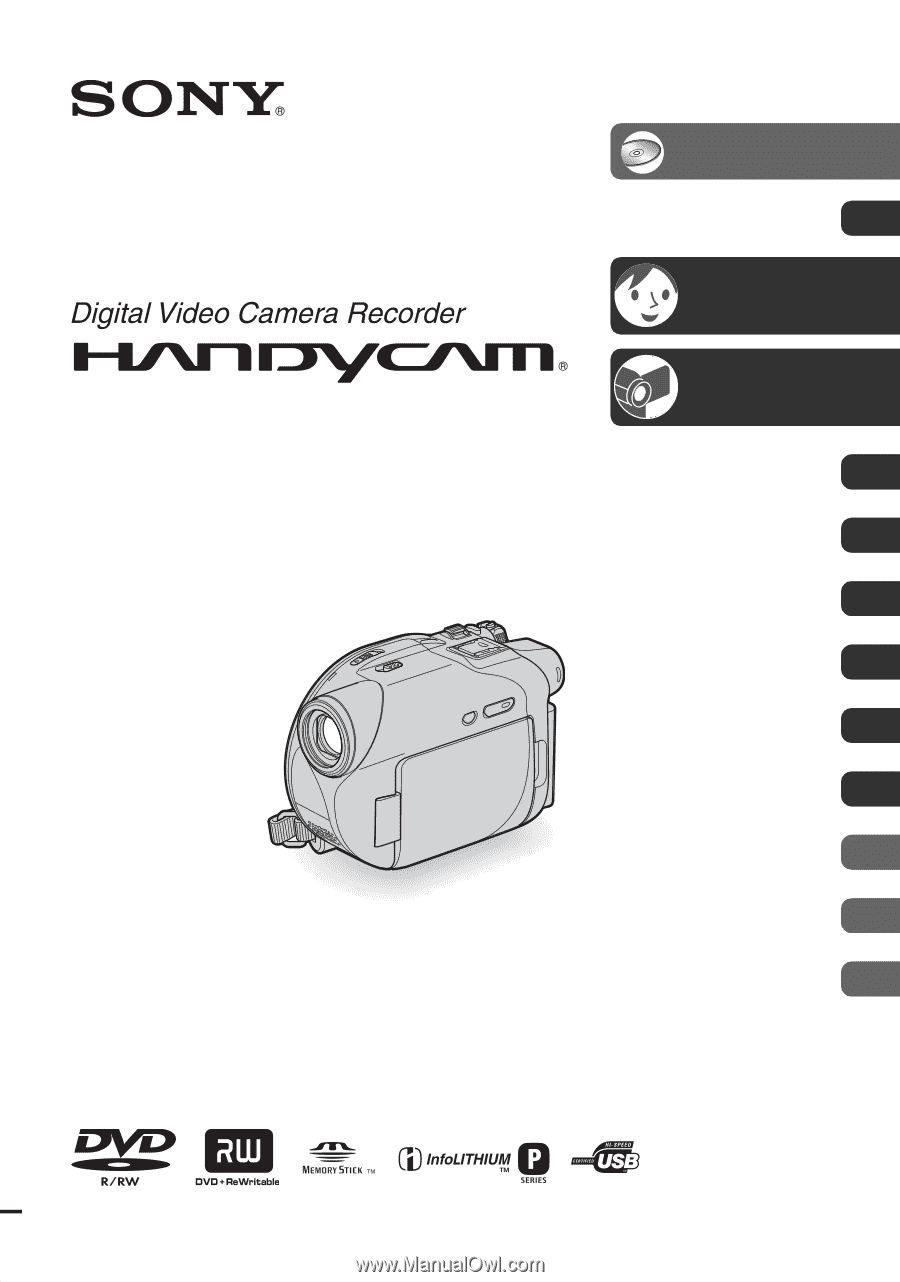
2-661-370-
11
(1)
Operating Guide
DCR-DVD105/DVD205/DVD305/
DVD605/DVD705/DVD755
© 2006 Sony Corporation
Enjoying with your
DVD Handycam
14
Getting Started
20
Easy
Handycam
34
Recording
/Playback
42
Playback on DVD devices
56
Using the Recorded disc
63
Using the Setup items
66
Editing on DVD Handycam
87
Dubbing, Printing
96
Using a Computer
103
Troubleshooting
109
Additional Information
132
Glossary, Index
146