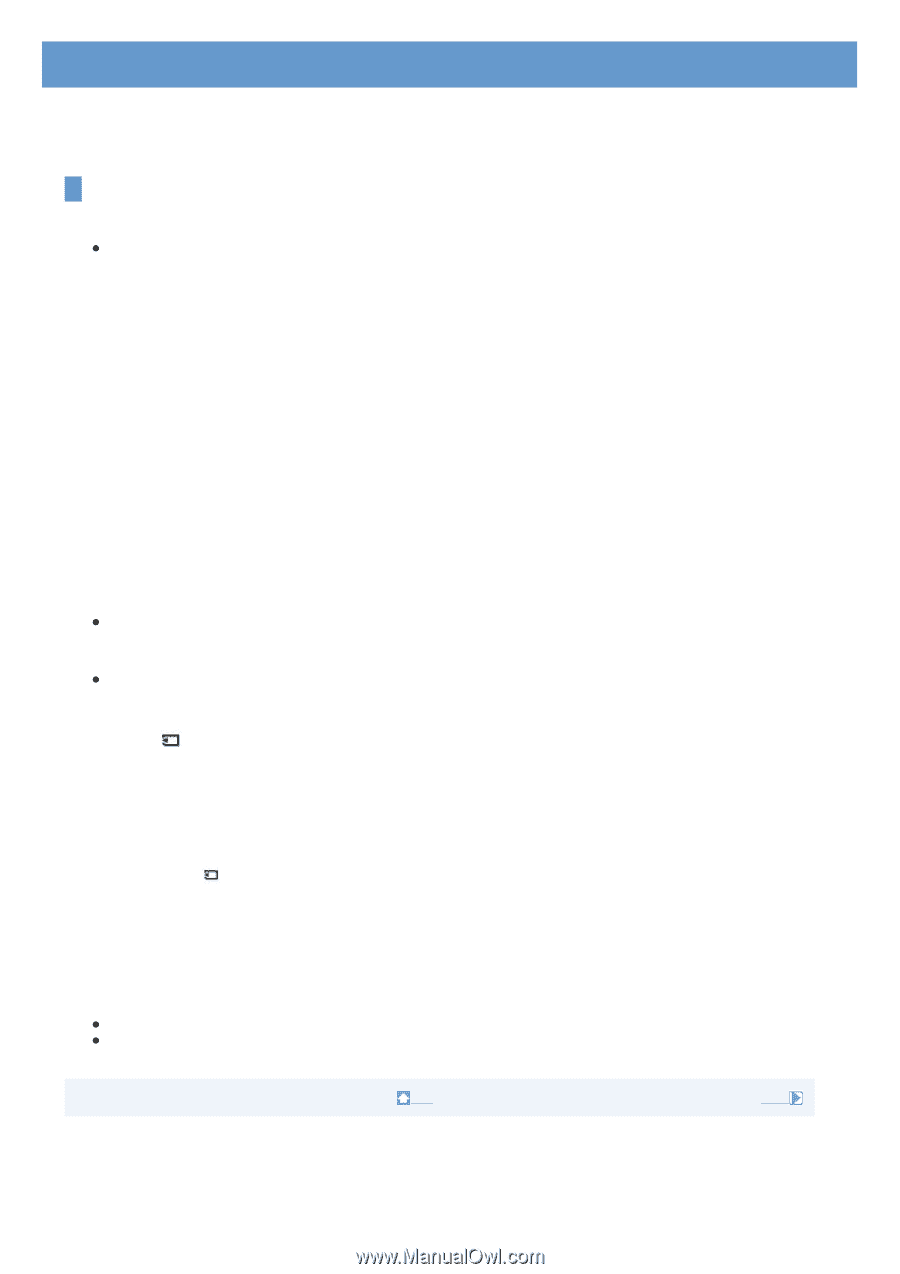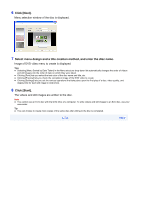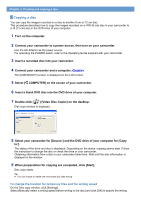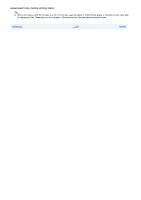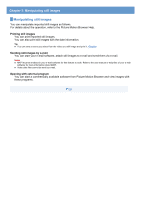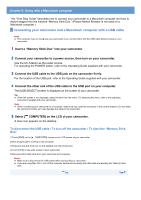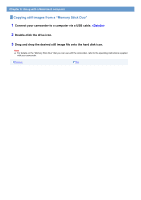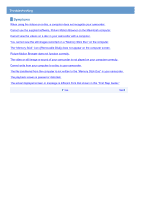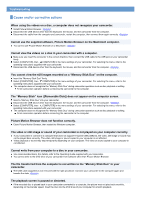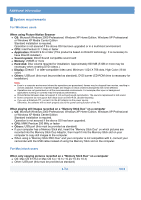Sony DCR-DVD308 First Step Guide - Page 26
Using with a Macintosh computer, Connecting your camcorder and a Macintosh computer
 |
UPC - 027242701755
View all Sony DCR-DVD308 manuals
Add to My Manuals
Save this manual to your list of manuals |
Page 26 highlights
Chapter 6: Using with a Macintosh computer This "First Step Guide" describes how to connect your camcorder to a Macintosh computer and how to import images from the inserted "Memory Stick Duo." (Picture Motion Browser is not used on a Macintosh computer.) Connecting your camcorder and a Macintosh computer with a USB cable Note z The computer may not recognize your camcorder if you connect them with the USB cable before turning on your camcorder. 1 Insert a "Memory Stick Duo" into your camcorder. 2 Connect your camcorder to a power source, then turn on your camcorder. Use the AC Adaptor as the power source. For operating the POWER switch, refer to the Operating Guide supplied with your camcorder. 3 Connect the USB cable to the USB jack on the camcorder firmly. For the location of the USB jack, refer to the Operating Guide supplied with your camcorder. 4 Connect the other end of the USB cable to the USB port on your computer. The [USB SELECT] screen is displayed on the screen of your camcorder. Tip z When the screen is not displayed, select the item from the menu. For selecting the menu, refer to the operating instructions supplied with your camcorder. Note z When connecting your camcorder to a computer, make sure you insert the connector in the correct direction. Do not insert the connector forcibly as it may damage the cable or the camcorder. 5 Select [ COMPUTER] on the LCD of your camcorder. A drive icon appears on the desktop. To disconnect the USB cable / To turn off the camcorder / To eject the "Memory Stick Duo" 1 Touch [END] on the [ COMPUTER] screen on the LCD screen of your camcorder. 2 Quit all applications running on the computer. 3 Drag and drop the drive icon on the desktop onto the [Trash] icon. 4 Touch [YES] on the LCD screen of your camcorder. 5 Disconnect the USB cable from your camcorder and computer. Notes z Make sure to disconnect the USB cable before turning off your camcorder. z If you are using Mac OS X, turn off the computer before disconnecting the USB cable and ejecting the "Memory Stick Duo." Top Next