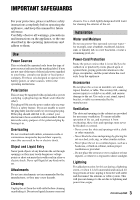Sony DCR DVD505 Operating Guide
Sony DCR DVD505 - 4MP DVD Handycam Camcorder Manual
 |
UPC - 027242688612
View all Sony DCR DVD505 manuals
Add to My Manuals
Save this manual to your list of manuals |
Sony DCR DVD505 manual content summary:
- Sony DCR DVD505 | Operating Guide - Page 1
Operating Guide DCR-DVD505/DVD905 © 2006 Sony Corporation 2-661-367-11(1) Enjoying with your DVD Handycam 14 Getting Started 20 Easy Handycam 33 Recording /Playback 40 Playback on DVD devices 54 Using the Recorded disc 61 Using the Setup items 64 Editing on DVD Handycam 84 Dubbing, Printing 92 - Sony DCR DVD505 | Operating Guide - Page 2
magnitude to constitute a risk of electric shock to persons. This symbol is intended to alert the user to the presence of important operating and maintenance (servicing) instructions in the literature accompanying the appliance. 2 - Sony DCR DVD505 | Operating Guide - Page 3
operate from battery power, or other sources, refer to the operating instructions. Polarization This into the set through openings as they may touch dangerous voltage points or short out parts that the point where the cord exits from the appliance. Accessories Do not place the set on an unstable cart - Sony DCR DVD505 | Operating Guide - Page 4
operating instructions. Improper adjustment of other controls may result in damage and will often require extensive work by a qualified technician to restore the set to normal operation. - When the set exhibits a distinct change in performance - this indicates a need for service. Servicing Do not - Sony DCR DVD505 | Operating Guide - Page 5
exposure. Replace the battery with the specified call upon your Sony dealer regarding this product. Model No. DCR-DVD Serial No. Name: SONY Model No.: DCR-DVD505 Responsible Party:Sony Electronics in this manual could void for a Class B digital device, pursuant to Part with the instructions, may - Sony DCR DVD505 | Operating Guide - Page 6
Step Guide" for using your camcorder with the computer connected (stored on the supplied CD-ROM) On the discs you can use in your camcorder You can use 8cm DVD-Rs, 8cm DVD-RWs and 8cm DVD+RWs only. Use the discs with marks listed below. See page 16 for details. On the types of "Memory Stick" you - Sony DCR DVD505 | Operating Guide - Page 7
When using a "Memory Stick Duo" with "Memory Stick" compatible equipment Be sure to insert the "Memory Stick Duo" into the Memory Stick Duo Adaptor. Memory Stick Duo Adaptor On using the camcorder • Do not hold the camcorder by the following parts. Notes on the Setup items, LCD screen, viewfinder, - Sony DCR DVD505 | Operating Guide - Page 8
copyright protected software on your camcorder. On this manual • The images of the LCD screen and the viewfinder used on this manual are captured using a digital still camera, and thus may appear different from what you see. • Design and specifications of recording media and accessories are subject - Sony DCR DVD505 | Operating Guide - Page 9
9 - Sony DCR DVD505 | Operating Guide - Page 10
20 Step 2: Charging the battery pack 21 Step 3: Turning the power on, and holding your camcorder 24 Step 4: Adjusting the LCD screen and viewfinder 25 Step 5: Using the touch panel 26 Step 6: Setting the date and time 27 Step 7: Inserting a disc or a "Memory Stick Duo 28 Step 8: Selecting - Sony DCR DVD505 | Operating Guide - Page 11
battery To turn off the operation confirmation beep To initialize the settings (RESET) Other part names and functions Checking/Deleting the last scene (Review/Review deleting 48 Indicators displayed during recording/playback 49 Remote Commander 51 Playing the picture on a TV 52 Playback on DVD - Sony DCR DVD505 | Operating Guide - Page 12
etc.) TIME/LANGU 81 (CLOCK SET/AREA SET/LANGUAGE, etc.) Customizing Personal Menu 82 Editing on DVD Handycam Copying the still images 84 Deleting still images from the "Memory Stick Duo 86 Editing the original data 87 Creating the Playlist 88 Playing the Playlist 91 Dubbing, Printing Dubbing - Sony DCR DVD505 | Operating Guide - Page 13
Troubleshooting Troubleshooting 105 Warning indicators and messages 123 Additional Information Using your camcorder abroad 129 About the disc 131 About the "Memory Stick 132 About the "InfoLITHIUM" battery pack 134 Maintenance and precautions 136 Specifications 140 Glossary, Index Glossary - Sony DCR DVD505 | Operating Guide - Page 14
with your DVD Handycam What you can do with your DVD Handycam Your DVD Handycam records image data on 8cm DVD*. It Memory Stick Duo." You can find a scene quickly using a VISUAL INDEX screen.(p.36, 42) The VISUAL INDEX screen allows you to check disc content at a glance. All you have to do is touch - Sony DCR DVD505 | Operating Guide - Page 15
Hi-Speed USB (USB 2.0) provide even faster image transfer. Using the supplied software to edit and copy (p.99) Picture Package, the software supplied with your DVD Handycam allows you to add music and effects to create your original DVD. Copying discs could not be easier enabling you to share your - Sony DCR DVD505 | Operating Guide - Page 16
editing with your DVD Handycam (deleting and rearranging the order of images). A finalized disc can be played back in DVD devices that support DVD menu when you finalize the disc (57) z z - z *1 Refer to the instruction manual of your DVD device to see whether it supports the VR mode of DVD-RW - Sony DCR DVD505 | Operating Guide - Page 17
also contains still images. Disc use For reliability durability of recording /playback, we recommend that you use Sony discs or discs with an *(for VIDEO CAMERA) mark for your DVD Handycam. • Using a disc other than above may cause the unsatisfactory recording/playback or you may not be able - Sony DCR DVD505 | Operating Guide - Page 18
repeatedly What would you like to do after recording? Deleting and editing images in your DVD Handycam Playing back disc on a various DVD devices The disc can be played back on various DVD devices * Select the mode on your DVD Handycam and format (p.28). The disc can be played back even without - Sony DCR DVD505 | Operating Guide - Page 19
a disc recorded on your DVD Handycam on other DVD devices, you need to finalize it first. DVD device / DVD recorder Finalize DVD drive • The less the recording volume of the compatibility with any DVD device is not guaranteed. Refer to the instruction manual supplied with your DVD device or consult your - Sony DCR DVD505 | Operating Guide - Page 20
. • Discs and "Memory Stick Duo" are not supplied. AC Adaptor (1) (p.21) Cleaning cloth (1) CD-ROM "Picture Package Ver.1.8.1" (1) (p.99) Operating Guide (This manual) (1) Power cord (1) (p.21) A/V connecting cable (1) (p.52, 92, 94, 98) USB cable (1) (p.96, 98) Wireless Remote Commander (1) (p.51 - Sony DCR DVD505 | Operating Guide - Page 21
pack You can charge the battery after attaching the "InfoLITHIUM" battery pack (P series) (p.134) to your camcorder. • You cannot use an NP-FP30 battery pack with your camcorder. (See the reverse side of the battery pack for the model number.) Installing the battery pack with excess force may - Sony DCR DVD505 | Operating Guide - Page 22
LCD panel is closed. Playback time Approximate time (min.) available when you use a fully charged battery pack. Battery pack LCD screen LCD screen opened* closed NP-FP50 60 65 NP-FP60 (supplied) NP-FP70 95 100 130 140 NP-FP71 NP-FP90 155 170 235 255 * When the LCD backlight turns on - Sony DCR DVD505 | Operating Guide - Page 23
and playback time will be shorter depending on the conditions under which you use your camcorder. On the AC Adaptor • Connect the AC Adaptor to an easily accessible wall outlet close by. If any trouble occurs while using the adaptor, immediately shut off the power by disconnecting the plug from - Sony DCR DVD505 | Operating Guide - Page 24
to save battery power. ([A.SHUT OFF], p.81). • When you turn on your camcorder, the lens cover opens up automatically. • After you have set the date and time ([CLOCK SET], p.27), the next time you turn on the power of your camcorder, the current date and time will be displayed on the LCD screen for - Sony DCR DVD505 | Operating Guide - Page 25
can view pictures using the viewfinder with the LCD panel closed to avoid wearing down the battery, or when the picture seen on the LCD screen is poor. Viewfinder 2 90 degrees 1 90 degrees to the (max.) camcorder • Be careful not to press the buttons on the LCD frame accidentally when you open - Sony DCR DVD505 | Operating Guide - Page 26
), or change the settings (p.64) using the touch panel. Touch the buttons displayed on the screen. Support the rear of the LCD panel with the palm of your left hand. Then, touch the buttons displayed on the screen. Touch the button on the LCD screen. Changing the language setting You can change the - Sony DCR DVD505 | Operating Guide - Page 27
and time, the [CLOCK SET] screen appears every time you turn on your camcorder or slide the POWER switch. • If you do not use your camcorder for about 3 months, the built-in rechargeable battery gets discharged and the date and time settings may be cleared from the memory. In that case, charge the - Sony DCR DVD505 | Operating Guide - Page 28
Memory Stick Duo" Inserting a disc A new 8cm DVD-R, DVD-RW, or DVD+RW is required for recording (p.16). • Remove dust or fingerprints from the disc beforehand, using the cleaning cloth supplied with your camcorder on the LCD screen. Then the opening melody sounds once, and the camcorder beeps. After - Sony DCR DVD505 | Operating Guide - Page 29
from the LCD screen. You do Handycam operation (p.33), [Format the disc? If not, remove the disc.] appears. Touch , then proceed to step 8. 5 Select the recording format for a DVD-RW, and touch , then proceed to step 7. FORMAT : VIDEO Can playback on various DVD devices. Cannot edit in Camcorder - Sony DCR DVD505 | Operating Guide - Page 30
the ACCESS lamp is lit or flashing, your camcorder is reading/writing data. Do not shake or knock your camcorder, turn the power off, eject the "Memory Stick Duo," or remove the battery pack. Otherwise, image data may be damaged. • Make sure that the "Memory Stick Duo" does not pop up and drop off - Sony DCR DVD505 | Operating Guide - Page 31
pictures may appear rough depending on subjects. To play back images on a DVD device or a DVD recorder The way you see pictures on the TV screen may differ depending on your device. For details, refer to the instruction manuals supplied with the devices you use. 2 Press WIDE SELECT repeatedly to - Sony DCR DVD505 | Operating Guide - Page 32
) lamp. The image size ratio changes to 4:3. 2 Select the recording media for still images. 1 Touch t [STILL MEDIA]. 2 Select the recording media for still images and touch . • The default setting is [MEMORY STICK]. 3 Press WIDE SELECT repeatedly to select the desired setting. • Still image - Sony DCR DVD505 | Operating Guide - Page 33
are required. Since only basic functions become available and screen font size increases for easy viewing, even first time users can enjoy easy operation. EASY button The settings of your camcorder during Easy Handycam operation Touch [SETUP] to display the available setup items. For details - Sony DCR DVD505 | Operating Guide - Page 34
you turn off the power, then turn it on again. - you remove a disc from your camcorder, then insert it again. To record the high resolution still images during recording a movie (Dual Rec still images will be recorded on the "Memory Stick Duo" or disc. • For details on Dual Rec, refer to page 45. 34 - Sony DCR DVD505 | Operating Guide - Page 35
[SETUP] t [STILL MEDIA]. 2 Select the media for recording still images, then touch . The recording screen returns with the selected recording media displayed at the top right. 1 2 The number of recordable still images and recording media • The default setting is [MEMORY STICK]. 3 Press PHOTO - Sony DCR DVD505 | Operating Guide - Page 36
disc. 3 tab: Displays the still images on the "Memory Stick Duo." • It may take some time to display the VISUAL INDEX screen. • Select tab to play back the first 5 seconds of each movie clip in the VISUAL INDEX screen. 2 Start playing back. Movies Touch tab, then the movie to be played back - Sony DCR DVD505 | Operating Guide - Page 37
[SETUP] t [VOLUME], then adjust the volume with / . Still Images Disc: Touch tab and the still image to be played back. Media type Go to the VISUAL INDEX screen Previous/Next "Memory Stick Duo": Touch tab and the still image to be played back. Slide show button (p.47) Recording date/time - Sony DCR DVD505 | Operating Guide - Page 38
To the wall outlet • Be sure to use the AC adaptor to prevent your camcorder from running out of power during finalizing. 2 Turn on your camcorder and press EASY to set to Easy Handycam (p.33). [Easy Handycam operation ON.] and appears on the screen. 3 Insert the disc to be finalized. 38 - Sony DCR DVD505 | Operating Guide - Page 39
finalizing. Completed a disc Remove the disc from your camcorder. Enjoy watching images on the DVD device or DVD drive, etc. Refer also to the instruction manuals supplied with the DVD device, etc. Deleting all the scenes after playback (Formatting) DVD +RW If you format the disc, the disc recovers - Sony DCR DVD505 | Operating Guide - Page 40
Recording/Playback Recording Lens cover Opens in accordance with the setting of the POWER switch. START/STOP B Movies 1 Slide the POWER switch in the direction of the arrow to light up the (Movie) lamp. 2 Press START/STOP A (or B). 60min [STBY] To stop recording, press START/STOP again. PHOTO POWER - Sony DCR DVD505 | Operating Guide - Page 41
the recording media for still images. 1 Touch t [STILL MEDIA]. 2 Select the media for recording still images, then touch . The recording screen returns with the selected recording media displayed at the top right. • The default setting is [MEMORY STICK]. • Select [STILL MEDIA] from [SETUP - Sony DCR DVD505 | Operating Guide - Page 42
. Zoom lever POWER switch PLAY/EDITB PLAY/EDIT A 1 Slide the POWER switch to turn on your camcorder. 2 Press PLAY/EDIT A (or B). The VISUAL INDEX screen appears on the LCD screen. Previous 6 pictures Next 6 pictures Disc type DVD-RW recording format Appears with the image on each of the tab - Sony DCR DVD505 | Operating Guide - Page 43
times* faster. * Approximately 8 times faster using a DVD+RW • When you touch a movie marked with i, you can play it back from the point you have stopped previously. Go to the VISUAL Previous/ INDEX screen Next Slide show button (p.46) "Memory Stick Duo": Touch tab and the still image to be - Sony DCR DVD505 | Operating Guide - Page 44
realistic sound when playing the disc on devices that support 5.1ch surround sound. • is displayed on the screen during 5.1ch recording/playback. 5.1ch sound is converted to 2ch when played back on your camcorder. Dolby Digital 5.1 Creator, 5.1ch surround sound Glossary (p.142) Sound picked - Sony DCR DVD505 | Operating Guide - Page 45
charging the flash, and remains lit when the battery charge is complete. • If you use media ("Memory Stick Duo" or disc). When disappears, recording is complete. • Do not eject the "Memory Stick Duo" from your camcorder lens (optional). • Adjust the focus manually ([FOCUS], p.70) when it is hard - Sony DCR DVD505 | Operating Guide - Page 46
in mirror mode qj Open the LCD screen qj 90 degrees to the camcorder (1), then rotate it 180 degrees to the tripod (optional: the length of the screw must be less than 5.5 mm ) to the tripod receptacle ws using a tripod screen. 3 Touch the portion that you want to display in the center of the LCD - Sony DCR DVD505 | Operating Guide - Page 47
the button while BATTERY INFO appears on the screen to extend the indication to the 20-second maximum. Other part names and functions 5 Built-in 4ch microphone When an external microphone (optional) is connected, it takes precedence over the internal microphone (p.98). qf Remote sensor Point the - Sony DCR DVD505 | Operating Guide - Page 48
spot. Use the same procedure to delete still images recorded on the "Memory Stick Duo" until turning off the power after finishing recording. Data once recorded on DVD-Rs cannot be deleted. 1 Press during the review. Movie Touch to display below function buttons. : Return to the beginning of the - Sony DCR DVD505 | Operating Guide - Page 49
Recording/Playback 1 Remaining battery (approx.) (47) Review button (48) q; Personal Menu button (64) Viewing movies qa PLAY/EDIT button qs Image size (72) qd Quality ([FINE] / [STD]) (72) qf The number of recordable still images and recording media qg Recording folder (only for "Memory Stick - Sony DCR DVD505 | Operating Guide - Page 50
LCD screen and Digital effect (75) Manual focus (70) PROGRAM AE (68) Backlight (46) White balance (69) WIDE SELECT (31) SteadyShot off (72) Flexible spot meter (68)/ Exposure (69) DATA CODE while recording The recording date and time is recorded automatically on the disc and "Memory Stick - Sony DCR DVD505 | Operating Guide - Page 51
/ v / V / ENTER When you press any button, the orange frame appears on the LCD screen. Select a desired button or an item with b / B / v / V, then press ENTER to enter. • Point the Remote Commander towards the remote sensor to operate your camcorder (p.47). • When no commands have been sent from the - Sony DCR DVD505 | Operating Guide - Page 52
Connect your camcorder to the wall outlet using the supplied AC Adaptor for this operation (p.21). Refer also to the instruction manuals supplied with to the screen aspect ratio of the TV you will view pictures on. 1 Slide the POWER switch to turn on your camcorder and press PLAY/EDIT. 2 Touch t - Sony DCR DVD505 | Operating Guide - Page 53
channel) or the red (right channel) plug to the audio input jack of your TV or VCR. • You can display the counter on the TV screen by setting [DISP OUTPUT] to [V-OUT/PANEL] (p.80). 53 - Sony DCR DVD505 | Operating Guide - Page 54
be finalized in the following cases: 1 To create the DVD menus or Photomovie 2 To enable playback in DVD drives of computers. 3 When only little material is recorded 5 minutes or less in HQ mode, 8 minutes or less in SP mode and 15 minutes or less in LP mode. Operation flow To play back a disc - Sony DCR DVD505 | Operating Guide - Page 55
add recordings to a finalized disc (p.61) Recordings cannot be added. Unfinalize the disc. Recordings can be added as usual. When the DVD menu or Photomovie has been created, a confirmation screen prompts you to confirm that you wish to add a recording. Make a new recording To play back a disc in - Sony DCR DVD505 | Operating Guide - Page 56
until the finalizing operation is completed. 6 Touch , when [Completed.] appears. • When using a DVD-R/DVD-RW (VIDEO mode)/ DVD+RW, Z flashes after finalizing is completed on the recording standby screen of your camcorder. Remove the disc from your camcorder. • When you made the setting to enable - Sony DCR DVD505 | Operating Guide - Page 57
on your computer without creating a Photomovie (p.59). • You cannot create a Photomovie on a DVD-RW (VR mode) in this step. Customize it on the EDIT screen (p.90). To erase a character: Touch [T]. To insert a space: Touch [t]. 4 Touch [t] as you register a character to move to the next entry point - Sony DCR DVD505 | Operating Guide - Page 58
may be disabled on some DVD devices. • Still images are played back as a Photomovie swapping images in every 3 seconds. • DVD devices that support subtitles can display the recording date and time where the subtitles normally appear (p.81). Also refer to the instruction manual of your DVD device. 58 - Sony DCR DVD505 | Operating Guide - Page 59
Use a DVD drive that supports 8cm discs, and a DVD playback DVD drive of your computer. 2 Play back the disc using a DVD playback application. • The disc may not be played back on some computers. For details, refer to the instruction manuals of your computer. • You cannot play back or edit - Sony DCR DVD505 | Operating Guide - Page 60
of the disc. When the disc was first used at 6:00 pm on January 1st 2006: 2006_01_01_06H00M_PM Volume label Images are stored in the following folders on the disc. x Movies DVD-R/DVD-RW(VIDEO mode)/DVD+RW: VIDEO_TS folder DVD-RW (VR mode): DVD_RTAV folder x Still images DCIM\100MSDCF folder - Sony DCR DVD505 | Operating Guide - Page 61
POWER switch to turn on your camcorder. 3 Insert the finalized disc into your camcorder. 4 Touch t [SETUP]. 5 Touch MEDIA SET t [UNFINALIZE]. 6 Touch [YES] t [YES], then touch when [Completed.] appears. When using a DVD+RW If you have created a Photomovie or a DVD menu in finalizing (p.57), the - Sony DCR DVD505 | Operating Guide - Page 62
recording movie, then format the disc. Proceed to step 6. 5 Select the recording format for a DVD-RW, touch ,then proceed to step 7. FORMAT : VIDEO Can playback on various DVD devices. Cannot edit in Camcorder VIDEO VR OK • For details on a recording format, see page 16. 6 Select the aspect - Sony DCR DVD505 | Operating Guide - Page 63
Using the Recorded disc (DVD-RW/DVD+RW) • During Easy Handycam operation (p.33), the screen in step 5 does not appear even if you insert a DVD-RW in your camcorder. Proceed to step 7. • You cannot format a disc that has been protected on other devices. Cancel the protection with the original - Sony DCR DVD505 | Operating Guide - Page 64
is in the OFF (CHG) position. : Settings for movies : Settings for still images When carrying out the playback settings, press PLAY/EDIT to go to the playback screen. 2 Touch the LCD screen to select the setup item. Unavailable items will be grayed out. x To use the short-cuts of Personal Menu On - Sony DCR DVD505 | Operating Guide - Page 65
finishing the settings, touch t (close) to hide the setup screen. If you decide not to change the setting, touch to return to the previous screen. x To change the setup items during Easy Handycam operation does not appear during Easy Handycam operation (p.33). 1 Touch [SETUP]. Available setup - Sony DCR DVD505 | Operating Guide - Page 66
COLOR SLOW S SELF-TIMER SELF-TIMER DIGITAL ZOOM STEADYSHOT STILL SET (p.72) QUALITY IMAGE SIZE FILE NO. PICT.APPLI. (p.74) FADER D. EFFECT PICT. EFFECT SMTH SLW REC REC CTRL USB SELECT DEMO MODE MEDIA SET (p.77) FORMAT FINALIZE UNFINALIZE DISC TITLE FORMAT 66 Movie Still PLAY/EDIT Easy Handycam - Sony DCR DVD505 | Operating Guide - Page 67
STANDARD SET (p.77) REC MODE STILL MEDIA VOLUME MULTI-SOUND MICREF LEVEL SUR MONITOR LCD/VF SET TV TYPE USB SPEED *2 DATA CODE DISPLAY MOVIE PB REMAINING REMOTE CTRL REC LAMP BEEP DISP OUTPUT SETUP ROTATE A.SHUT OFF SUB-T DATE CALIBRATION Movie Still PLAY/EDIT Easy Handycam z - - SP z z - - Sony DCR DVD505 | Operating Guide - Page 68
also prevents your camcorder from focusing on glass or metal mesh in windows that comes in between the camcorder and the subject. screen. appears. 2 Touch [END]. To return the setting to automatic exposure, touch [AUTO]t[END]. • If you set [SPOT METER], [EXPOSURE] is automatically set to [MANUAL - Sony DCR DVD505 | Operating Guide - Page 69
to that of the wall side of the room. 1 Touch [MANUAL]. appears. 2 Adjust the exposure by touching /. 3 Touch . To return the setting to automatic exposure, touch [AUTO] t . • If you rotate the LCD panel 180 degrees and close the LCD panel with the screen facing outwards, you can adjust [FADER] and - Sony DCR DVD505 | Operating Guide - Page 70
screen. 1 Touch the subject on the screen. 9 appears. 2 Touch [END]. To adjust the focus automatically, touch [AUTO]t[END] in step 1. • If you set [SPOT FOCUS], [FOCUS] is automatically set to [MANUAL flash (optional) that is compatible with your camcorder. x FLASH LEVEL HIGH( ) Makes the flash - Sony DCR DVD505 | Operating Guide - Page 71
touch [RESET]. To cancel the self-timer, select [OFF]. • You can also use the self-timer with PHOTO on the Remote Commander (p.51). DIGITAL ZOOM You can select the maximum zoom level in case you want to zoom to a level greater than 10×(the default setting) while recording on a disc or "Memory Stick - Sony DCR DVD505 | Operating Guide - Page 72
CAMERA SET (continued) 120 × Up to 10 × zoom is performed optically, and after that, up to 120 × zoom is performed digitally. STEADYSHOT You can record pictures using [STEADYSHOT] (the default setting is [ON]). Set [STEADYSHOT] to [OFF] ( ) when using a tripod or the conversion lens (optional). - Sony DCR DVD505 | Operating Guide - Page 73
0300 0720 0400 0960 1GB 0610 1450 0820 1950 2GB 1250 3000 1650 4000 Top:[FINE] / Bottom:[STANDARD] • When using the "Memory Stick Duo" made by Sony Corporation. The number of recordable still images varies depending on the recording environment. Number of still images recordable on a disc - Sony DCR DVD505 | Operating Guide - Page 74
if the disc or "Memory Stick Duo" is changed. RESET Resets the file numbering to 0001 each time the disc or "Memory Stick Duo" is changed. PICT fade out), then touch . When you select [OVERLAP] or [WIPE], the image is stored as a still image. (While storing the image, the screen turns to blue.) - Sony DCR DVD505 | Operating Guide - Page 75
to set. [EXPOSURE] : Adjust with / , and touch . [FADER] : Touch it repeatedly to select a desired effect. : The LCD screen lights up. To hide the buttons, touch . D. EFFECT (Digital effect) You can add digital effects to your recordings. appears. 1 Touch the desired effect. 2 When you select - Sony DCR DVD505 | Operating Guide - Page 76
following start points for recording by pressing START/STOP, touch [SET]. [3sec AFTER]* [3sec BEFORE] * The Memory Stick Duo" using the PictBridge compliant printer. 76 • [USB SELECT] automatically appears on the screen in the following: - when PLAY/EDIT is pressed while connecting your camcorder - Sony DCR DVD505 | Operating Guide - Page 77
DVD devices or DVD drives (Finalizing)" (p.57). To cancel editing the title, touch [CANCEL]. FORMAT When the "Memory Stick Duo" is formatted, all the data will be deleted. 1 Format the "Memory Stick Duo" by touching [YES] t [YES]. 2 Touch for both sides. • Your camcorder has a VBR encoding system - Sony DCR DVD505 | Operating Guide - Page 78
2 Touch . /. x LCD BL LEVEL You can adjust the brightness of the LCD screen's backlight. B NORMAL Standard brightness. BRIGHT Brightens the LCD screen. • When you use the AC Adaptor as the power source, [BRIGHT] is automatically selected for the setting. • When you select [BRIGHT], battery life - Sony DCR DVD505 | Operating Guide - Page 79
for an image recorded using a flash. • The data code is displayed on the TV screen if you connect your camcorder to a TV. • The indicator toggles through the following sequences as you press DATA CODE on the Remote Commander: DATE/TIME t CAMERA DATA t OFF (no indication). • Depending on the disc - Sony DCR DVD505 | Operating Guide - Page 80
on the LCD frame or on the Remote Commander. MOVIE PB Because the default setting is [ON], when you select tab on the VISUAL INDEX screen the first 5 seconds of each movie displayed on the screen are played back in sequence. • Set to [OFF] to conserve battery power. • Playback for the movie stops - Sony DCR DVD505 | Operating Guide - Page 81
your camcorder to a wall outlet, [A.SHUT OFF] is automatically set to [NEVER]. SUB-T DATE Set to [ON] (the default setting) to display the recording date and time when you play back a disc on a DVD device with a subtitle display function. Also refer to the instruction manual of your DVD device - Sony DCR DVD505 | Operating Guide - Page 82
. Adding a setup item You can add up to 27 setup items for (Movie), (Still) or PLAY/EDIT. Delete a less important setup item, if you want to add more. 1 Touch t [P-MENU SET UP] t [ADD]. Deleting a setup item 1 Touch t [P-MENU SET UP] t [DELETE]. If the desired setup item is not displayed - Sony DCR DVD505 | Operating Guide - Page 83
UP] t [SORT]. If the desired setup item is not displayed touch / . 2 Touch the setup item you want to move. 3 Touch / to move the setup item to the desired place. 4 Touch . To sort more items, repeat step 2 to 4. 5 Touch [END] t . • You cannot move [P-MENU SET UP]. Initializing the Personal - Sony DCR DVD505 | Operating Guide - Page 84
to turn on your camcorder and press PLAY/EDIT. 2 Touch tab, then touch [EDIT]. 3 Touch [COPY ]. 4 Touch the still image to be copied. 6 Touch when [Completed.] appears. tab appears in the VISUAL INDEX screen. To copy all the still images on the "Memory Stick Duo" Touch [COPY ALL ] in step - Sony DCR DVD505 | Operating Guide - Page 85
the recorded DVD and "Memory Stick Duo" into your camcorder. 1 Slide the POWER switch to turn on your camcorder and press PLAY/EDIT. 2 Touch tab, then [EDIT]. 3 Touch [COPY ]. 4 Touch the still image to be copied. 6 Touch when [Completed.] appears. tab appears in the VISUAL INDEX screen. To - Sony DCR DVD505 | Operating Guide - Page 86
still images from the "Memory Stick Duo" Make sure to insert the recorded "Memory Stick Duo" into your camcorder. 1 Slide the POWER switch to turn on your camcorder and press PLAY/EDIT. 2 Touch tab. 3 Touch [EDIT]. To delete all the still images in the "Memory Stick Duo" Touch [DELETE ALL] in - Sony DCR DVD505 | Operating Guide - Page 87
POWER switch to turn on your camcorder and press PLAY/EDIT. 2 Touch tab t [EDIT]. 3 Touch [DIVIDE]. 4 Touch the scene to be divided. The playback of the selected movie starts. 5 Touch at the point where you want to divide the movie into scenes. The movie pauses. Editing on DVD Handycam 87 - Sony DCR DVD505 | Operating Guide - Page 88
delete the scenes in the Playlist. Playlist Glossary (p.143) Make sure to insert the recorded disc into your camcorder. • Do not remove the battery pack or the AC Adaptor from your camcorder while editing the Playlist. It may damage the disc. • You can add up to 999 scenes in the Playlist. 1 Slide - Sony DCR DVD505 | Operating Guide - Page 89
Touch [ERASE ALL] in step 3 t [YES]. • The original scenes are not changed even though you erase the scenes from the Playlist. Changing the order within the Playlist 1 Slide the POWER switch to turn on your camcorder and press PLAY/EDIT. 2 Touch t [EDIT]. 3 Touch [MOVE]. Editing on DVD Handycam - Sony DCR DVD505 | Operating Guide - Page 90
LCD screen to confirm the image. Touch to return to the previous screen. 5 Touch . 6 Select the designated position with [T]/[t]. Move destination bar 7 Touch t 1 Slide the POWER switch to turn on your camcorder and press PLAY/EDIT. 2 Touch t [EDIT]. 3 Touch [DIVIDE]. 90 4 Select the scene to be - Sony DCR DVD505 | Operating Guide - Page 91
on your camcorder and press PLAY/EDIT. 2 Touch . A list of the scenes added in the Playlist appears. 3 Touch the image from which you want to playback. The screen returns to the VISUAL INDEX screen when the Playlist is played back from the selected scene to the end. Editing on DVD Handycam 91 - Sony DCR DVD505 | Operating Guide - Page 92
of the recorder. Connect your camcorder to the wall outlet using the supplied AC Adaptor for this operation (p.21). Refer also to the instruction manuals supplied with the devices to be connected. A/V jack (Yellow) (White) (Red) IN S VIDEO VIDEO AUDIO VCRs or DVD recorders : Video/Signal flow - Sony DCR DVD505 | Operating Guide - Page 93
1 or the A/V connecting cable with S VIDEO (optional) 2. • Connect your camcorder to the input jacks of a VCR or DVD device. 5 Start the playback on your camcorder, and record it on the recording device. Refer to the instruction manuals supplied with your recording device for details. 6 When dubbing - Sony DCR DVD505 | Operating Guide - Page 94
You can record pictures or TV programs from a VCR, TV or DVD device onto a disc using your camcorder. Connect your camcorder to the wall outlet using the supplied AC Adaptor for this operation (p.21). Refer also to the instruction manuals supplied with the devices to be connected. A/V jack (Yellow - Sony DCR DVD505 | Operating Guide - Page 95
Insert a blank disc into your camcorder. Format the disc if you use a new DVDRW/DVD+RW (p.62). 6 Start playing the cassette or the disc on the playback device, or select a TV program. The picture played on the connected device appears on the LCD screen of your camcorder. 7 Touch [REC] at the point - Sony DCR DVD505 | Operating Guide - Page 96
disc or "Memory Stick Duo" on which still images are stored into your camcorder and turn on the power of the printer. Connect your camcorder to the printer 1 Slide the POWER switch to turn on your camcorder and press PLAY/EDIT. • You can also display the [USB SELECT] screen by touching t [SETUP - Sony DCR DVD505 | Operating Guide - Page 97
support the date printing function. Refer to your printer's instruction manual for details. • We cannot guarantee the printing of images recorded with a device other than your camcorder a printer directly to a digital video camera or digital still camera, regardless of model or manufacturer. - Sony DCR DVD505 | Operating Guide - Page 98
camcorder. Refer also to the instruction manual supplied with your accessory for details. • The Active Interface Shoe has a safety device for fixing the installed accessory securely. To connect an accessory (p.44). 2 Shoe cover 3 REMOTE jack • Connect other optional accessories. 4 A/V (audio/video) - Sony DCR DVD505 | Operating Guide - Page 99
About "First Step Guide" The "First Step Guide" is an instruction manual you can refer to on your computer. This describes basic operations, from initial hookup of your camcorder and computer and making settings, to general operation the first time you use the software, Picture Package, stored - Sony DCR DVD505 | Operating Guide - Page 100
or faster 100 Others: (USB) port (This must be provided as standard) x When using Macintosh computer • You can only copy still images from the "Memory Stick Duo." OS: Mac OS 9.1/9.2 or Mac OS X (v10.1/v10.2/ v10.3/v10.4) Others: (USB) port (This must be provided as standard) • Your camcorder is - Sony DCR DVD505 | Operating Guide - Page 101
the computer, a message appears notifying you that "First Step Guide", cannot be installed automatically with the InstallShield Wizard. In such a case, manually copy "First Step Guide" to your computer according to the message's instructions. 5 Select the language for the application to be installed - Sony DCR DVD505 | Operating Guide - Page 102
, then click [Next]. 11Click [Next], then follow the on- screen instructions to install the "First Step Guide." Depending on the computer, this screen may not be displayed. In such a case, skip to step 12. 8 Select where to save the software, then click [Next]. 12Click [Next], then follow the on - Sony DCR DVD505 | Operating Guide - Page 103
For inquires about this software" (p.104). Using a Macintosh computer You can copy the still images from the "Memory Stick Duo" to the Macintosh computer. Install "First Step Guide" in the supplied CD-ROM. • Refer to "First Step Guide" for the details on connecting your camcorder to the computer and - Sony DCR DVD505 | Operating Guide - Page 104
cases: - When printing "First Step Guide" - When "First Step Guide" is not displayed correctly due to the ://www.adobe.com/ For inquires about this software Pixela User Support Center Pixela Home Page http://www.ppackage.com License of Picture Package by Sony Corporation would not be construed as - Sony DCR DVD505 | Operating Guide - Page 105
table to troubleshoot the problem. If the problem persists, remove the power source and contact your Sony dealer. Overall operations/Easy Handycam The camcorder does not operate even when the power is set to on. • Disconnect the AC Adaptor from the wall outlet or remove the battery pack, then - Sony DCR DVD505 | Operating Guide - Page 106
(p.21). The CHG (charge) lamp flashes while the battery pack is being charged. • Attach the battery pack to the camcorder correctly (p.21). If the problem persists, disconnect the AC Adaptor from the wall outlet and contact your Sony dealer. The battery pack may be damaged. The power turns off - Sony DCR DVD505 | Operating Guide - Page 107
and disconnect the AC Adaptor from the wall outlet. Then, connect it again. LCD screen/viewfinder An unknown picture appears on the screen. • The camcorder is in [DEMO MODE] (p.76). Touch the LCD screen or insert a disc or "Memory Stick Duo" to cancel [DEMO MODE]. An unknown indicator appears on the - Sony DCR DVD505 | Operating Guide - Page 108
, format it on your camcorder (p.77). Still images cannot be deleted. • Release the lock on the write-protect tab of the "Memory Stick Duo." (p.132) • On the Review screen only the most recently recorded image can be deleted (p.48). • On the Edit screen only up to 100 images to be deleted can - Sony DCR DVD505 | Operating Guide - Page 109
. EFFECT] Troubleshooting You cannot record on the "Memory Stick Duo." • The playback screen appears. Press PLAY/EDIT or touch on the LCD screen to display the recording screen (p.36, 42). • Release the lock on the write-protect tab of the "Memory Stick Duo" (p.132). • The "Memory Stick Duo - Sony DCR DVD505 | Operating Guide - Page 110
Troubleshooting (continued) The flash does not work. • You record still images continuously with your camcorder. The actual recording time for movie is less than the expected approximate recording time. The aspect ratio of a DVD+RW disc cannot be changed. Format the disc again to change the movie - Sony DCR DVD505 | Operating Guide - Page 111
[EXPOSURE] to [MANUAL] (p.69) or select [SPOT METER] (p.68). • The back light function does not work during Easy Handycam operation. Cancel Easy Handycam operation (p.33). The Black bands appear when you record a TV screen or computer screen. • Set [STEADYSHOT] to [OFF] (p.72). 111 Troubleshooting - Sony DCR DVD505 | Operating Guide - Page 112
the supplied Remote Commander. • Select a commander mode other than DVD 2 for your DVD device, or cover the sensor of your DVD device with black paper. Playing back a disc on your camcorder You cannot play back a disc. • Slide the POWER switch to turn on your camcorder and press PLAY/EDIT. • Check - Sony DCR DVD505 | Operating Guide - Page 113
• Finalize the disc (p.54). • A disc recorded in VR mode cannot be played back on a device that does not support VR mode. Check the compatibility in the instruction manual of the playback device. The playback picture is distorted. • Clean the disc using the cleaning cloth (supplied, p.131). " " is - Sony DCR DVD505 | Operating Guide - Page 114
Troubleshooting (continued) You cannot use [PROGRAM AE]. • You cannot use [PROGRAM AE] together with: - NightShot - [SUPER NS] - [COLOR SLOW S] - [OLD MOVIE] You cannot use [SPOT METER]. • - Sony DCR DVD505 | Operating Guide - Page 115
- [COLOR SLOW S] - [D. EFFECT] - [PICT. EFFECT] You cannot set [STILL MEDIA]. • You cannot set [STILL MEDIA] while recording a movie. You cannot view [SUR MONITOR]. • You cannot view the [SUR panel facing out on your camcorder when the POWER switch is set to (movie) or (Still). 115 Troubleshooting - Sony DCR DVD505 | Operating Guide - Page 116
a device you are dubbing a picture from, or to the input jack of another device for dubbing a picture from your camcorder (p.92, 94). You cannot copy the disc to the 12cm DVD. • Use the supplied software, Nero Express 6. Refer to the instruction manual supplied with Nero Express 6 for details. 116 - Sony DCR DVD505 | Operating Guide - Page 117
tab of the "Memory Stick Duo" (p.132) • You may not copy still images recorded/edited using other devices. Unable to finalize. • Battery is running out during The temperature of your camcorder is extremely high. Turn off your camcorder and leave it for a while in a cool place. 117 Troubleshooting - Sony DCR DVD505 | Operating Guide - Page 118
turn on your camcorder again (p.136). • Some problems have occurred in your camcorder. Remove the disc and insert it again, then operate your camcorder again. Unable to unfinalize. • You cannot unfinalize a DVD-R/DVD-RW (VR mode)/DVD+RW (p.61). • Your camcorder is in Easy Handycam operation. Cancel - Sony DCR DVD505 | Operating Guide - Page 119
Manager] window appears. 5 Make sure that [SONY DDX-C1002 USB Device] appears in [DVD/CD-ROM drives], [Generic volume] in [Storage volumes], and [USB Mass Storage Device] in [Universal Serial Bus controllers] respectively. When all the devices appear, the USB driver is installed correctly. If any of - Sony DCR DVD505 | Operating Guide - Page 120
Troubleshooting (continued) 4 Double-click [Driver] t [Setup.exe camcorder (p.76). • The computer does not recognize the "Memory Stick Duo" during camcorder operation such as disc playback or editing. Finish camcorder operation before connecting the camcorder to the computer again. The "Memory Stick - Sony DCR DVD505 | Operating Guide - Page 121
does not recognize the "Memory Stick Duo" during camcorder operation such as disc playback or editing. Finish camcorder operation before connecting the camcorder to the computer again. [Cannot start Easy Handycam] or [Cannot cancel Easy Handycam] appears on the screen of your camcorder. • You cannot - Sony DCR DVD505 | Operating Guide - Page 122
Troubleshooting (continued) The "First Step Guide" is not displayed correctly. • Follow the procedure below and refer to "First Step Guide" (FirstStepGuide.pdf). 1 Place the supplied CD-ROM in the disc drive of your computer. 2 Double-click [My Computer]. 3 Right-click [PICTUREPACKAGE] (Disc drive - Sony DCR DVD505 | Operating Guide - Page 123
LCD screen or in the viewfinder, check the following. Some symptoms you can fix by yourself. If the problem persists even after you have tried a couple of times, contact your Sony dealer or local authorized Sony service facility. C:21:00 C:(or E:) ss:ss (Self-diagnosis display) C:04:ss • The battery - Sony DCR DVD505 | Operating Guide - Page 124
high. Turn off your camcorder and leave it for a while in a cool place. (Warning indicator pertaining to "Memory Stick Duo") • "Memory Stick Duo" is not inserted (p.30). (Warning indicators pertaining to "Memory Stick Duo")* • The "Memory Stick Duo" is damaged. • The "Memory Stick Duo" is not - Sony DCR DVD505 | Operating Guide - Page 125
to set. (p.62) Insert a disc or change STILL MEDIA to Memory Stick. (p.28, 35, 41) Unknown disc.Cannot record. Cannot recover data.Please format disc. Z Disc error. Remove disc. • The incompatible disc with your camcorder is inserted. Your camcorder cannot recognize the disc because of malfunctions - Sony DCR DVD505 | Operating Guide - Page 126
cannot create or delete created folders using your camcorder. • You will have to format the "Memory Stick Duo" (p.77), or delete them using your computer. Do not eject the Memory Stick during writing. Insert a Memory Stick or change STILL MEDIA to DVD. (p.30, 35, 41) Cannot record still pictures. No - Sony DCR DVD505 | Operating Guide - Page 127
power source to prevent the battery from wearing out in the middle of those operations. Use new AC adapter or reinsert. (p.21) Playlist full. • You cannot create the playlist exceeding 999 scenes. • There is not enough available space on the disc or "Memory Stick Duo." Cannot divide. • You cannot - Sony DCR DVD505 | Operating Guide - Page 128
power on again. Please wait. • This is displayed if the disc removal process takes time. Leave the camcorder alone for about 10 minutes so that it is not subject to vibration. Possibility of problem with disc. • The disc removal process has failed. There may be something wrong with the disc. 128 - Sony DCR DVD505 | Operating Guide - Page 129
Adaptor supplied with your camcorder within the AC 100 V to 240 V, 50/60 Hz range. Use a commercially available AC plug adaptor [a], if necessary, depending on the design of the wall outlet [b]. AC-L200 [a] [b] On TV color systems Your camcorder is an NTSC system-based camcorder. If you want to - Sony DCR DVD505 | Operating Guide - Page 130
set the clock to the local time by setting a time difference when using your camcorder abroad. Set [AREA SET] and [DST]/[SUMMERTIME] in the TIME/LANGU. (p.27 1 GMT 2 +01:00 3 +02:00 4 +03:00 5 +03:30 6 +04:00 7 +04:30 8 +05:00 9 +05:30 10 +06:00 11 +06:30 12 +07:00 Lisbon, London Berlin, Paris - Sony DCR DVD505 | Operating Guide - Page 131
you can use with your camcorder. Notes on use • Hold the disc by its edge while supporting the center hole lightly. Do not touch the recording side (the you set the disc in your camcorder, press firmly until it clicks. When the message [C:13:ss] appears on the LCD screen, open the disc cover and set - Sony DCR DVD505 | Operating Guide - Page 132
- 0001: This file name appears on the screen of your camcorder. - DSC00001.JPG: This file name appears on the display of a computer. • A "Memory Stick Duo" formatted by a computer (Windows OS/Mac OS) does not have guaranteed compatibility with your camcorder. 132 • Data read/write speed may vary - Sony DCR DVD505 | Operating Guide - Page 133
Technology Industries Association). • On your camcorder, you cannot play back still images recorded on other devices (DCR-TRV900 or DSC-D700/D770) that do not conform to the universal standard. (These models are not sold in some regions.) • If you cannot use a "Memory Stick Duo" that has been used - Sony DCR DVD505 | Operating Guide - Page 134
warm it up, and insert it in your camcorder right before you start taking shots. - Use a large capacity battery pack: NP-FP71/ NP-FP90 (optional). • Frequent use of the LCD screen or a frequent playback, fast forward or reverse operation wears out the battery pack faster. It is recommended that you - Sony DCR DVD505 | Operating Guide - Page 135
as you use it more and more, and as time passes. When the available battery time is shortened considerably, a probable cause is that the battery pack has reached the end of its life. Please buy a new battery pack. • The battery life varies according to how it is stored, the operating conditions, and - Sony DCR DVD505 | Operating Guide - Page 136
the inside of the viewfinder or the LCD screen. - Anywhere very humid. • Operate your camcorder on DC 7.2 V (battery pack) or DC 8.4 V (AC Adaptor). • For DC or AC operation, use the accessories recommended in these instruction manual. • Do not let your camcorder get wet, for example, from rain or - Sony DCR DVD505 | Operating Guide - Page 137
press PLAY/EDIT. 2 Disconnect cables other than that of the AC Adaptor from your camcorder, then remove the disc and "Memory Stick Duo" from your camcorder. 3 Touch t [SETUP] t STANDARD SET t [CALIBRATION]. CALIBRATION 1/3 Touch the "x" CANCEL 4 Touch the "×" displayed on the screen with a thin - Sony DCR DVD505 | Operating Guide - Page 138
Do not touch the pickup lens directly during cleaning because this may cause the camcorder to malfunction camcorder to a wall outlet using the AC Adaptor supplied with your camcorder, and leave your camcorder with the POWER switch turned off for more than 24 hours. To change the battery of the Remote - Sony DCR DVD505 | Operating Guide - Page 139
other than the CR2025. • When the lithium battery becomes weak, the operating distance of the Remote Commander may shorten, or the Remote Commander may not function properly. In this case, replace the battery with a Sony CR2025 lithium battery. Use of another battery may present a risk of fire or - Sony DCR DVD505 | Operating Guide - Page 140
: 327 mV (at Load impedance 47 kΩ (kilohms)), Input impedance more than 47 kΩ (kilohms), Output impedance less than 2.2 kΩ (kilohms) USB jack mini-B REMOTE jack Stereo mini-minijack (Ø 2.5 mm) LCD screen Picture 8.8 cm (3.5 type, aspect ratio 16:9) Total number of pixels 211 200 (960 × 220) General - Sony DCR DVD505 | Operating Guide - Page 141
oz) including the NP-FP60 rechargeable battery pack and disc Supplied accessories See page 20. AC Adaptor AC-L200 Power requirements AC 100 - 240 V, 50/60 Hz * See at the label of AC Adaptor for other specifications. Rechargeable battery pack NP-FP60 Maximum output voltage DC8.4V Output voltage - Sony DCR DVD505 | Operating Guide - Page 142
by Dolby Digital 5.1 Creator can be played back on a DVD recorder or device compatible with the disc on DVD Handycam. If you own a 5.1ch system (such as a home theater system) you can enjoy a powerful sound. x Double-sided disc Disc that can be recorded on both sides. x DVD menu A menu screen that - Sony DCR DVD505 | Operating Guide - Page 143
recorded so that you can select those scenes you want to play back. x VR mode One of the recording formats you can select when using a DVD-RW. VR mode enables editing (deleting or sequence rearrangement) with DVD Handycam. Finalizing the disc lets you play it back on a VR mode compatible - Sony DCR DVD505 | Operating Guide - Page 144
58 DVD menu 57 DVD+RW 16 DVD-R 16 DVD-RW 16 D.EFFECT (Digital effect 75 E EASY button 33 Easy Handycam operation ... 33 EasyStepDVD 102 Edit 87 EXPOSURE 69, 114 F FADER 74, 115 FILE NO. (File number) ...... 74 Finalize 54 FINE 72 Fireworks See PROGRAM AE First Step Guide 99, 104 - Sony DCR DVD505 | Operating Guide - Page 145
25 LCD BL LEVEL 78 LCD BRIGHT 78 LCD COLOR 78 LCD screen 25 Lens cover 24, 40 LETTER BOX 79 LP (Long Play 77 LUMI. KEY (luminance key 75 M Macintosh 99 Main sound 78 Maintenance 136 MEDIA SET 77 "Memory Stick 6, 132 "Memory Stick Duo 6, 30, 132 FORMAT 77 Insert/Eject 30 Number of - Sony DCR DVD505 | Operating Guide - Page 146
70 REMAINING 80 Remaining battery 49 Remaining display Battery 47 Disc 49 "Memory Stick Duo" ....47 Remote Commander 51 Remote sensor 47 RESET 47 Review 48 Review deleting 48 S Self-diagnosis display.........123 SELF-TIMER 71 SEPIA 75 Setup 64 CAMERA SET 68 MEDIA SET 77 Personal Menu - Sony DCR DVD505 | Operating Guide - Page 147
Wide angle 44 WIDE SELECT 31 Windows 100 WIPE 75 World time difference.........130 Write-protect tab 132 Z Zoom 44 Zoom lever 44 147 Glossary, Index - Sony DCR DVD505 | Operating Guide - Page 148
- Sony DCR DVD505 | Operating Guide - Page 149
- Sony DCR DVD505 | Operating Guide - Page 150
- Sony DCR DVD505 | Operating Guide - Page 151
Memory Stick Duo" are trademarks of Sony Corporation. • "InfoLITHIUM" is a trademark of Sony Corporation. • Picture Package is a trademark of Sony Corporation. • DVD-R, DVD-RW, and DVD+RW logo are trademarks. • Dolby and the double-D symbol are trademarks of Dolby Laboratories. • Dolby Digital - Sony DCR DVD505 | Operating Guide - Page 152
Additional information on this product and answers to frequently asked questions can be found at our Customer Support Website. Printed on 100% recycled paper using US VOC (Volatile Organic Compound)-free vegetable oil based ink. Printed in Japan

2-661-367-
11
(1)
Operating Guide
DCR-DVD505/DVD905
© 2006 Sony Corporation
Enjoying with your
DVD Handycam
14
Getting Started
20
Easy
Handycam
33
Recording
/Playback
40
Playback on DVD devices
54
Using the Recorded disc
61
Using the Setup items
64
Editing on DVD Handycam
84
Dubbing, Printing
92
Using a Computer
99
Troubleshooting
105
Additional Information
129
Glossary, Index
142