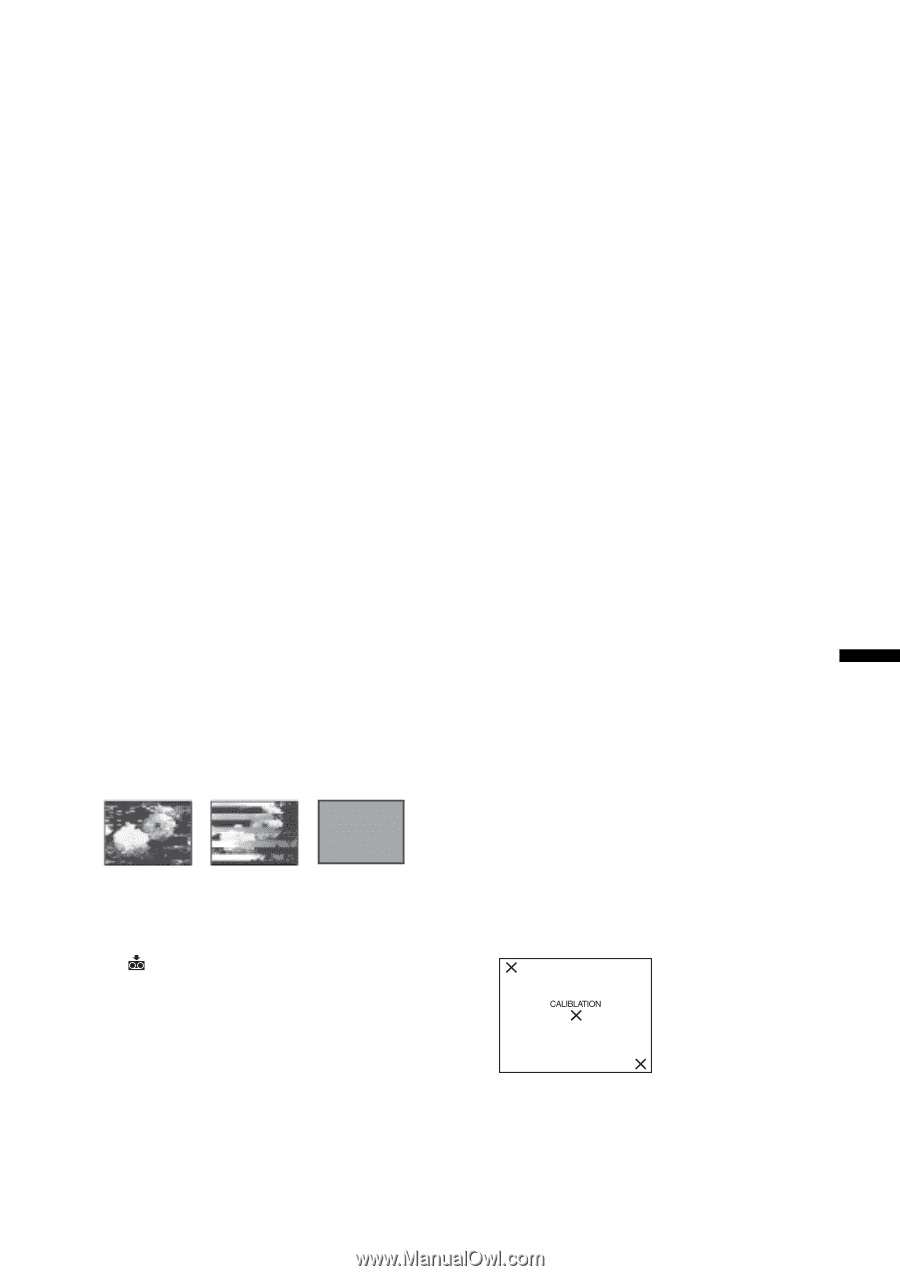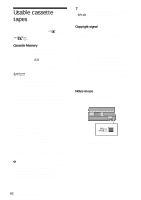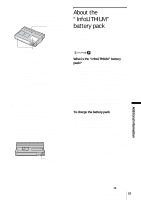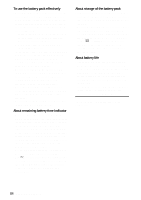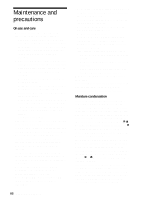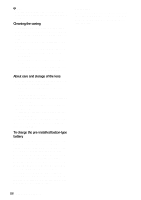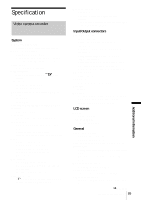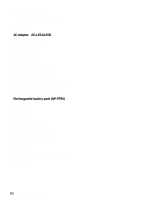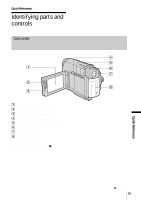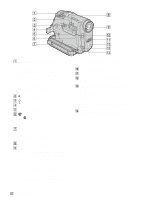Sony DCR-HC20 Camera Operations Guide - Page 87
Additional Information, Video head, LCD screen, Note on moisture condensation, To clean the LCD screen - touch screen problem
 |
View all Sony DCR-HC20 manuals
Add to My Manuals
Save this manual to your list of manuals |
Page 87 highlights
Note on moisture condensation Moisture may condense when you bring your camcorder from a cold place into a warm place (or vice versa) or when you use your camcorder in a humid place as shown below. • When you bring your camcorder from a ski slope into a place warmed up by a heating device. • When you bring your camcorder from an airconditioned car or room into a hot place outside. • When you use your camcorder after a squall or a shower. • When you use your camcorder in a hot and humid place. How to prevent moisture condensation When you bring your camcorder from a cold place into a warm place, put your camcorder in a plastic bag and seal it tightly. Remove the bag when the air temperature inside the plastic bag has reached the surrounding temperature (after about 1 hour). Video head • When the video head becomes dirty, you cannot record pictures normally, or distorted picture or sound is played back. • If the following problem occurs, clean the video heads for 10 seconds with the Sony DVM-12CLD cleaning cassette (optional). - Mosaic-pattern noise appears on the playback picture or the screen is displayed in blue. - Playback pictures do not move. - Playback pictures do not appear or the sound breaks off. - [x Dirty video head. Use a cleaning cassette.] appears on the screen during recording. • The video head suffers from wear after long use. If you cannot obtain a clear image even after using a cleaning cassette, it might be because the video head is worn. Please contact your Sony dealer or local authorized Sony service facility to have the video head replaced. LCD screen • Do not add excessive pressure on the LCD screen, as it may cause damage. • If your camcorder is used in a cold place, a residual image may appear on the LCD screen. This is not a malfunction. • While using your camcorder, the back of the LCD screen may heat up. This is not a malfunction. To clean the LCD screen If fingerprints or dust make the LCD screen dirty, it is recommended you use the cleaning cloth (supplied) to clean it. When you use the LCD Cleaning Kit (optional), do not apply the cleaning liquid directly to the LCD screen. Use cleaning paper moistened with the liquid. On adjustment of the LCD screen (CALIBRATION) The buttons on the touch panel may not work correctly. If this happens, follow the procedure below. It is recommended you connect your camcorder to the wall outlet using the supplied AC Adaptor during the operation. 1 Slide the POWER switch up to OFF (CHG). 2 Eject the cassette from your camcorder, then disconnect any connecting cables except the AC Adaptor from your camcorder. 3 Slide the POWER switch repeatedly to select the PLAY/EDIT mode while pressing DSPL/BATT INFO on your camcorder, then press and hold DSPL/ BATT INFO for about 5 seconds. 4 Touch the "×" displayed on the screen with the corner of the "Memory Stick" or the like. The position of the "×" changes. If you did not press the right spot, start from step 4 again. ,continued Additional Information 87 Additional Information