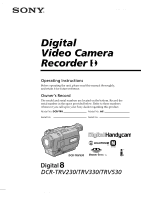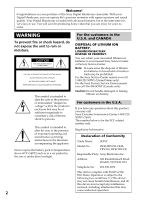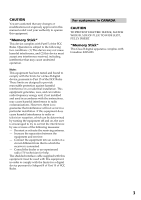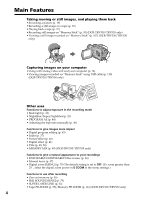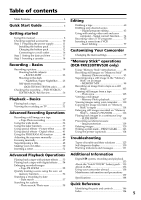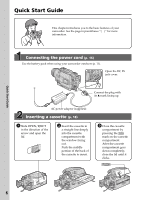Sony DCR TRV330 Operating Instructions
Sony DCR TRV330 - Digital8 Camcorder With Built-in Digital Still Mode Manual
 |
UPC - 027242584174
View all Sony DCR TRV330 manuals
Add to My Manuals
Save this manual to your list of manuals |
Sony DCR TRV330 manual content summary:
- Sony DCR TRV330 | Operating Instructions - Page 1
065-262-13 (1) Digital Video Camera Recorder Operating Instructions Before operating the unit, please read this manual thoroughly, and retain Sony dealer regarding this product. Model No. DCR-TRV Model No. AC- Serial No. Serial No. DCR-TRV530 TM SERIES DCR-TRV230/TRV330/TRV530 ©2001 Sony - Sony DCR TRV330 | Operating Instructions - Page 2
of Conformity Trade Name: SONY Model No.: DCR-TRV230, DCRTRV330, DCR-TRV530 Responsible Party: Sony Electronics lnc. Address: 680 Kinderkamack Road, Oradell, NJ 07649 USA Telephone No.: 201-930-6972 This device complies with Part15 of the FCC Rules. Operation is subject to the following - Sony DCR TRV330 | Operating Instructions - Page 3
manual could void your authority to operate this equipment. "Memory Stick" This device complies with Part15 of the FCC Rules. Operation accordance with the instructions, may cause cable supplied with this equipment must be used with this equipment in order to comply with the limits for a digital - Sony DCR TRV330 | Operating Instructions - Page 4
" using USB cable (p. 110) (DCR-TRV330/TRV530 only) Other uses Functions to adjust exposure in the recording mode • Back light (p. 23) • NightShot/Super NightShot (p. 23) • PROGRAM AE (p. 44) • Adjusting the exposure manually (p. 46) Functions to give images more impact • Digital program editing - Sony DCR TRV330 | Operating Instructions - Page 5
- Digital program editing 63 Using with analog video unit and your computer - Signal convert function ..... 74 Recording video or TV programs 75 Inserting a scene from a VCR - Insert Editing 77 Customizing Your Camcorder Changing the menu settings 79 "Memory Stick" operations (DCR-TRV330/TRV530 - Sony DCR TRV330 | Operating Instructions - Page 6
. Connecting the power cord (p. 16) Use the battery pack when using your camcorder outdoors (p. 11). Open the DC IN jack cover. Connect the plug with its v mark facing up. AC power adaptor (supplied) Inserting a cassette (p. 18) 1 Slide OPEN/EJECT in the direction of the arrow and open the - Sony DCR TRV330 | Operating Instructions - Page 7
1 Remove the lens cap. 2 Set the POWER switch to CAMERA while pressing the small green button. V POWER OFCFR(CHG) E ERMAORY E ERMAORY CAM M Quick Start Guide 3 Open the LCD panel while pressing OPEN. The picture appears on the LCD screen. 4 Press START/STOP. Your camcorder starts recording - Sony DCR TRV330 | Operating Instructions - Page 8
type) TRV330 z z z 6.2 cm (2.5 type) TRV530 z z z 8.8 cm (3.5 type) z Provided - Not provided * The models with MEMORY marked on the POWER switch is provided with memory functions. See page 88 for details. Before using your camcorder With your digital camcorder, you can use Hi8 /Digital8 video - Sony DCR TRV330 | Operating Instructions - Page 9
when placing the camera near a window or outdoors. Exposing the LCD screen, the finder or the lens to direct sunlight for long periods may cause malfunctions [c]. •Do not directly shoot the sun. Doing so might cause your camcorder to malfunction. Take pictures of the sun in low light conditions such - Sony DCR TRV330 | Operating Instructions - Page 10
4 Size AA (R6) battery for Remote Commander (2) (p. 152) 5 A/V connecting cable (1) (p. 31) 6 Shoulder strap (1) (p. 146) 7 Lens cap (1) (p. 19) 8 USB cable (1) (p. 111) DCR-TRV330/TRV530 only 9 "Memory Stick" (1) (p. 88) DCR-TRV330/TRV530 only 0 CD-ROM (SPVD-004 USB Driver) (1) (p. 111) DCR-TRV330 - Sony DCR TRV330 | Operating Instructions - Page 11
started Step 1 Preparing the power supply Installing the battery pack We recommend using the battery pack when you use your camcorder outdoors. (1) Lift up the viewfinder. (2) Slide the battery pack down until it clicks. 1 2 To remove the battery pack (1) Lift up the viewfinder. (2) Slide the - Sony DCR TRV330 | Operating Instructions - Page 12
CAM M Step 1 Preparing the power supply Charging the battery pack Use the battery pack after charging it for your camcorder. Your camcorder operates only with the "InfoLITHIUM" battery pack (M series). See page 135 for details of "InfoLITHIUM" battery pack. (1) Open the DC IN jack cover and - Sony DCR TRV330 | Operating Instructions - Page 13
consumption with compatible electronic equipment. This unit is compatible with the "InfoLITHIUM" battery pack (M series). Your camcorder operates only with the "InfoLITHIUM" battery. "InfoLITHIUM" M series battery packs have the mark. "InfoLITHIUM" is a trademark of Sony Corporation. TM SERIES 13 - Sony DCR TRV330 | Operating Instructions - Page 14
DCR-TRV230/TRV330 Battery pack NP-FM30 (supplied) NP-FM50 NP-FM70 NP-FM90 NP-FM91 Recording with the viewfinder Continuous* Typical** 100 55 165 95 345 200 520 300 605 350 Recording with the LCD screen Continuous* Typical** 75 40 125 70 265 150 400 230 465 265 DCR-TRV530 - Sony DCR TRV330 | Operating Instructions - Page 15
Step 1 Preparing the power supply Playing time DCR-TRV230/TRV330 Battery pack NP-FM30 (supplied) NP-FM50 NP-FM70 NP-FM90 NP-FM91 Playing time on LCD screen 75 125 265 400 465 Playing time with LCD closed 100 165 345 520 605 DCR-TRV530 Battery pack Playing time on LCD screen Playing time - Sony DCR TRV330 | Operating Instructions - Page 16
battery pack is attached to your camcorder. • The DC IN jack has "source priority". This means that the battery pack cannot supply any power if the power cord is connected to the DC IN jack, even when the power cord is not plugged into a wall outlet. Using a car battery Use Sony DC Adaptor/Charger - Sony DCR TRV330 | Operating Instructions - Page 17
(bars may appear) because the manganese-lithium battery installed in your camcorder will have been discharged (p. 141). First, set the year, then the month, the day, the hour and then the minute. (1) Set the POWER switch to CAMERA or MEMORY (DCR-TRV330/TRV530 only), and then press MENU to display - Sony DCR TRV330 | Operating Instructions - Page 18
menu settings, 3/4 of indicated time on Hi8 tape. •If you use standard 8 tape, be sure to play back the tape on this camcorder. Mosaic pattern noise may appear when you play back standard 8 tape on other camcorders (including other DCR-TRV230/TRV330/TRV530). •The cassette compartment may not be - Sony DCR TRV330 | Operating Instructions - Page 19
panel while pressing OPEN. The viewfinder automatically turns off. (5) Press START/STOP. Your camcorder starts recording. The REC indicator appears on the screen. The camera recording lamp located on the front of your camcorder lights up. To stop recording, press START/STOP again. The recording lamp - Sony DCR TRV330 | Operating Instructions - Page 20
DCR-TRV330/TRV530 eject the cassette if you turn off your camcorder. When you change the battery pack, set viewfinder side and about 180 degrees to the lens side. If you turn the LCD panel . During recording in the mirror mode You cannot operate the ZERO SET MEMORY on the Remote Commander. - Sony DCR TRV330 | Operating Instructions - Page 21
switch to OFF (CHG). (2) Close the LCD panel. (3) Eject the cassette. Using the zoom feature Move the power zoom lever greater than 25× is performed digitally. To activate digital zoom, select the digital zoom power in D ZOOM away from the lens surface in the telephoto position, or about 1 cm (about 1/2 - Sony DCR TRV330 | Operating Instructions - Page 22
with the viewfinder. Adjust the viewfinder lens to your eyesight so that the CAMERA or MEMORY (DCR-TRV330/TRV530 only). Remaining battery time indicator The remaining battery correct remaining battery time in minutes to be displayed. Time code (for tapes recorded in the Digital8 system only - Sony DCR TRV330 | Operating Instructions - Page 23
LIGHT When you shoot a subject with the light source behind the subject or a subject with a light background, use the backlight function. Press BACK LIGHT in CAMERA or MEMORY (DCR-TRV330/TRV530 this function. While your camcorder is in CAMERA or MEMORY (DCR-TRV330/TRV530 only) mode, slide NIGHTSHOT - Sony DCR TRV330 | Operating Instructions - Page 24
depending on the brightness of the background. The motion of the picture will be slow. In MEMORY mode (DCR-TRV330/TRV530 only) You cannot use the Super NightShot function. NightShot Light NightShot Light rays are infrared and so are invisible. The maximum shooting distance using the NightShot - Sony DCR TRV330 | Operating Instructions - Page 25
DCR-TRV330/TRV530 only Recording with the self-timer starts in 10 seconds automatically. You can also use the Remote Commander for this operation automatically. To stop recording, press START/STOP again. 6 START/STOP START/STOP 1,5 MENU 2-4 CAMERA SET SE L F T I MER OF F D ZOOM ON 1 6 : 9W I - Sony DCR TRV330 | Operating Instructions - Page 26
be played back for a few seconds, and then your camcorder will return to the standby mode. You can monitor the sound from the speaker or headphones. Notes •END SEARCH, EDITSEARCH and Rec Review work only for tapes recorded in the Digital8 system. •If you start recording after using the end search - Sony DCR TRV330 | Operating Instructions - Page 27
the LCD panel, you can monitor the playback picture in the viewfinder. You can control playback using the Remote Commander supplied with your camcorder. (1) Install the power source and insert the recorded tape. (2) Set the POWER switch to VCR while pressing the small green button. (3) Open the - Sony DCR TRV330 | Operating Instructions - Page 28
display changes as follows: date/time t no indicator Notes on the data code function •The data code function works only for tapes recorded in the Digital8 system. •Various settings of the recording data are not recorded when recording images on "Memory Stick" (DCR-TRV330/TRV530 only). 28 - Sony DCR TRV330 | Operating Instructions - Page 29
camcorder without the date and time set. Data code When you connect your camcorder to the TV, the data code appears on the TV screen. Remaining battery about 1 minute for the correct remaining battery time to be displayed. Various playback modes To operate video control buttons, set the POWER switch - Sony DCR TRV330 | Operating Instructions - Page 30
a tape In the various playback modes • Noise may appear when your camcorder plays back tapes recorded in the Hi8/ standard 8 system. • Sound is muted. • The previous recording may appear as a mosaic image when playing back in the Digital8 system. Notes on the playback pause mode • When the playback - Sony DCR TRV330 | Operating Instructions - Page 31
picture on the TV screen, we recommend that you power your camcorder from a wall outlet using the AC power adaptor (p. 16). Refer to the operating instructions of your TV. Open the jack cover. Connect your camcorder to the TV using the A/V connecting cable. Then, set the TV/VCR selector on the TV to - Sony DCR TRV330 | Operating Instructions - Page 32
operating instructions of the AV cordless IR receiver. SUPER LASER LINK Super laser link emitter Before operation Attach the power supply such as the AC power adaptor to your camcorder camcorder to VCR. (4) Press SUPER LASER LINK. The lamp of SUPER LASER LINK lights up. (5) Press N on your camcorder - Sony DCR TRV330 | Operating Instructions - Page 33
can record for 60 minutes in the SP mode. Besides the operation described here, your camcorder can record still images on "Memory Stick"s (p. 93) (DCR-TRV330/TRV530 only). (1) In the standby mode, keep pressing PHOTO lightly until a still image appears. The CAPTURE indicator appears on the screen - Sony DCR TRV330 | Operating Instructions - Page 34
DCR-TRV330/TRV530 only You can record still images on tapes with the self-timer. You can also use the Remote Commander for this operation countdown, the beep sound gets faster, then recording starts automatically. 6 PHOTO PHOTO 1,5 MENU 2-4 CAMERA SET SE L F T I MER OF F D ZOOM ON 1 6 : 9W I - Sony DCR TRV330 | Operating Instructions - Page 35
Connect the video printer using the A/V connecting cable supplied with your camcorder. Connect the A/V connecting cable to the AUDIO/VIDEO jack and connect the yellow plug of the cable to the video input of the video printer. Refer to the operating instructions of the video printer as well. S VIDEO - Sony DCR TRV330 | Operating Instructions - Page 36
compatible with the ID-1 system, the screen size is automatically selected. ID-2 system The ID-2 system sends a copyright protection signal with ID-1 signals inserted between video signals when you connect your camcorder to other equipment by an A/V connecting cable. If the wide mode is set to ON - Sony DCR TRV330 | Operating Instructions - Page 37
Advanced Recording Operations Using the fader function You can fade the picture in or out to give your recording a professional appearance. [a] STBY FADER REC M.FADER (mosaic) BOUNCE1)2) OVERLAP2) - Sony DCR TRV330 | Operating Instructions - Page 38
dot functions work only for tapes recorded in the Digital8 system. •You cannot use the following functions Digital effect - Low lux mode of PROGRAM AE (Overlap, wipe, or dot function only) - Super NightShot - Tape photo recording Before operating the overlap, wipe, or dot function Your camcorder - Sony DCR TRV330 | Operating Instructions - Page 39
Advanced Recording Operations Using the fader function While using the bounce function, you cannot use the following functions: - Focus - Zoom - Picture effect Note on the bounce function The - Sony DCR TRV330 | Operating Instructions - Page 40
digitally process images to obtain special effects like those in films or on the TV. NEG. ART [a] : The color and brightness of the image is reversed. SEPIA : The image is sepia. B&W : The image is monochrome (black-and-white). SOLARIZE [b] : The light the menu settings in CAMERA mode. (2) Turn - Sony DCR TRV330 | Operating Instructions - Page 41
Advanced Recording Operations Using special effects - Digital effect You can add special effects to recorded image using the various digital functions. The MOVIE You can add an old movie type atmosphere to images. Your camcorder automatically sets the wide mode to ON, picture effect to SEPIA, - Sony DCR TRV330 | Operating Instructions - Page 42
(1) Press MENU to display the menu settings in CAMERA mode. (2) Turn SEL/PUSH EXEC dial to select , then press the dial. (3) Turn SEL/PUSH EXEC dial to select D EFFECT, then press the dial. (4) Turn the SEL/PUSH EXEC dial to select the desired digital effect mode. (5) Press the SEL/PUSH EXEC dial - Sony DCR TRV330 | Operating Instructions - Page 43
Advanced Recording Operations Using special effects - Digital Effect Notes •The following functions do not work during digital effect: - power off The digital effect is automatically canceled. When recording in the slow shutter mode Auto focus may not be effective. Focus manually using a tripod - Sony DCR TRV330 | Operating Instructions - Page 44
specific shooting requirements. Spotlight This mode prevents people's faces, for example, from appearing excessively white when shooting subjects lit by strong light such as mountains and prevents your camcorder from focusing on glass or metal mesh in windows when you are recording a subject - Sony DCR TRV330 | Operating Instructions - Page 45
work in the low lux mode: - Digital effect - Overlap - Wipe - Dot •While setting the NIGHTSHOT to ON, the PROGRAM AE function does not work. (The indicator flashes.) •While shooting in MEMORY mode, the low lux mode does not work. (The indicator flashes.) (DCR-TRV330/TRV530 only) If you are recording - Sony DCR TRV330 | Operating Instructions - Page 46
2 To return to the automatic exposure mode Press EXPOSURE. Note When you adjust the exposure manually, the backlight function does not work in CAMERA or MEMORY (DCR-TRV330/TRV530 only) mode. Your camcorder automatically returns to the automatic mode: - if you change the PROGRAM AE mode - if you - Sony DCR TRV330 | Operating Instructions - Page 47
Advanced Recording Operations Focusing manually You can gain better results by manually adjusting the focus in the following •Shooting a stationary subject when using a tripod. (1) Set FOCUS to MANUAL in CAMERA or MEMORY (DCR-TRV330/TRV530 only) mode. The 9 indicator appears on the screen. (2) Turn - Sony DCR TRV330 | Operating Instructions - Page 48
Superimposing a title You can select one of eight preset titles and two custom titles (p. 50). You can also select the language, color, size and position of titles. VACATION 48 (1) Press TITLE to display the title menu in the standby mode. The title menu display appears on the screen. (2) - Sony DCR TRV330 | Operating Instructions - Page 49
Operations the lower the title is positioned. When you select the title size LARGE, you cannot choose position 9. When you are selecting and setting tape connecting your camcorder to the VCR with the A/V connecting cable. If you use the i. LINK cable instead of the A/V connecting cable, you cannot - Sony DCR TRV330 | Operating Instructions - Page 50
Making your own titles You can make up to two titles and store them in your camcorder. Each title can have up to 20 characters. (1) Press TITLE in the standby or VCR mode. (2) Turn the SEL/PUSH EXEC dial to select , then - Sony DCR TRV330 | Operating Instructions - Page 51
(CHG) once, and turn it to CAMERA again, then proceed from step 1. We recommend setting the POWER switch to VCR or removing the cassette so that your camcorder does not automatically turn off while you are To enter a space Select [Z& ?!], then select the blank part. Advanced Recording Operations 51 - Sony DCR TRV330 | Operating Instructions - Page 52
will be erased. Use the Remote Commander for this operation. [a] [b] (1) While your camcorder is in the standby mode, keep pressing EDITSEARCH, and camcorder returns to the standby mode. ZERO SET MEMORY EDITSEARCH Notes •The zero set memory function works only for tapes recorded in the Digital8 - Sony DCR TRV330 | Operating Instructions - Page 53
Advanced Playback Operations - Advanced Playback Operations - Playing effect function works only for tapes recorded in the Digital8 system. •You cannot process externally input scenes using processed using the picture effect function with this camcorder. To record pictures that you have processed - Sony DCR TRV330 | Operating Instructions - Page 54
effect function works only for tapes recorded in the Digital8 system. •You cannot process externally input scenes using the digital effect function. •You cannot record images that you have processed using the digital effect function with this camcorder. To record images that you have processed using - Sony DCR TRV330 | Operating Instructions - Page 55
DCR-TRV330/TRV530 only). Besides the operation described here, your camcorder can enlarge still images recorded on "Memory Stick"s (DCR-TRV330/TRV530 only). (1) Press PB ZOOM on your camcorder PB ZOOM works only for tapes recorded in the Digital8 system. •You cannot process externally input scenes - Sony DCR TRV330 | Operating Instructions - Page 56
camcorder goes forward or backward to automatically stop at a desired scene having a counter value of "0:00:00". Use the Remote Commander for this operation • The zero set memory function works only for tapes recorded in the Digital8 system. • When you press ZERO SET MEMORY before rewinding the tape, - Sony DCR TRV330 | Operating Instructions - Page 57
from that point (Date search). Use the Remote Commander for this operation. Use this function to check where recording dates change or to edit only for tapes recorded in the Digital8 system. •If one day's recording is less than two minutes, your camcorder may not accurately find the point where - Sony DCR TRV330 | Operating Instructions - Page 58
seconds automatically (photo scan). Use the Remote Commander for these operations. Searching for a photo (1) Set the POWER switch to VCR playback. Each time you press . or >, the camcorder searches for the previous or next photo. Your camcorder automatically starts playback from the photo. 2 SEARCH - Sony DCR TRV330 | Operating Instructions - Page 59
Advanced Playback Operations Searching for a photo - Photo search/Photo scan Scanning photo (1) To stop scanning Press x. Note The photo search and photo scan work only for tapes recorded in the Digital8 system. If a tape has a blank portion in the recorded portions The photo search and photo scan - Sony DCR TRV330 | Operating Instructions - Page 60
. Refer to the operating instructions of your VCR for more information. S VIDEO AUDIO / VIDEO IN S VIDEO VIDEO AUDIO : Signal flow When you have finished dubbing a tape Press x on both your camcorder and the VCR. You can edit on VCRs that support the following systems: 8 mm, Hi8, VHS, S-VHS - Sony DCR TRV330 | Operating Instructions - Page 61
camcorder and the VCR. Using the i.LINK cable (DV connecting cable) Simply connect the i.LINK cable (DV connecting cable) (optional) to DV IN/OUT and to DV IN/OUT of the DV products. With digital-to-digital on your camcorder. (5) Start recording on the VCR. Refer to the operating instructions of your - Sony DCR TRV330 | Operating Instructions - Page 62
in the Digital8 system The picture may fluctuate. This is not a malfunction. During playback of tapes recorded in the Hi8/standard 8 system Digital signals are output as the image signals from the DV IN/OUT jack. You can connect one VCR only using the i.LINK cable (DV connecting cable). See page - Sony DCR TRV330 | Operating Instructions - Page 63
the Digital8 system. •You cannot dub titles or display indicators. •When you connect with an i.LINK cable (DV connecting cable), you may not be able to operate the dubbing function correctly, depending on the VCR. Set CONTROL to IR in the menu settings of your camcorder . •When editing digital video - Sony DCR TRV330 | Operating Instructions - Page 64
Dubbing only desired scenes - Digital program editing Step 2: Setting the VCR to operate with the A/V connecting cable To edit using the VCR, send the control signal by infrared ray to the remote sensor on the VCR. When you connect using an A/V connecting cable, follow the procedure below, (1) to - Sony DCR TRV330 | Operating Instructions - Page 65
Dubbing only desired scenes - Digital program editing About the IR SETUP code The IR SETUP code is stored in the memory of your camcorder. Be sure to set the correct code depending on your VCR. Default setting is code number 3. Brand IR SETUP code Sony 1, 2, 3, 4, 5, 6 Admiral (M. Wards) 89 - Sony DCR TRV330 | Operating Instructions - Page 66
Dubbing only desired scenes - Digital program editing (2)Setting the modes to cancel camcorder and face it towards the remote sensor of the VCR. Set the devices about 30 cm (11 7/8 in.) apart, and remove any obstacles between the devices. Infrared rays emitter Remote sensor A/V connecting cable - Sony DCR TRV330 | Operating Instructions - Page 67
desired scenes - Digital program editing (4) Confirming VCR operation 1 Insert a operate correctly •After checking the code in "About the IR SETUP code", set the IR SETUP or the PAUSEMODE again. •Place your camcorder at least 30 cm (11 7/8 in.) away from the VCR. •Refer to the operating instructions - Sony DCR TRV330 | Operating Instructions - Page 68
only desired scenes - Digital program editing Step 2: Setting the VCR to operate with the i.LINK cable (DV connecting cable) When you connect using an i.LINK cable (DV connecting cable) (optional), follow the procedure below. (1) Set the POWER switch to VCR on your camcorder . (2) Turn the power - Sony DCR TRV330 | Operating Instructions - Page 69
Editing Dubbing only desired scenes - Digital program editing Step 3: Adjusting the synchronicity of the VCR You can adjust the synchronicity of your camcorder and the VCR. Have a pen and paper ready for notes. Before operation, eject the cassette from your camcorder. (1) Set the POWER swtich to - Sony DCR TRV330 | Operating Instructions - Page 70
Dubbing only desired scenes - Digital program editing 7 3,4 OTHERS ED I T SET CONTROL ADJ TEST RETURN " CUT- I N " EXECUTE " the recording. • When you connect using an i.LINK cable (DV connecting cable) you may not be able to operate the dubbing function correctly, depending on the VCR. Keep the - Sony DCR TRV330 | Operating Instructions - Page 71
only desired scenes - Digital program editing Operation 1: Making the program (1) Insert the tape for playback into your camcorder, and insert a program mark changes to light blue. (9) Set the program by repeating steps 5 to 8. When the program is set, the program mark changes to light blue. You can - Sony DCR TRV330 | Operating Instructions - Page 72
you have set Press MENU. The program is stored in memory until the tape is ejected. Notes • The Digital program editing does not work when PB MODE is set to menu settings. • You cannot operate recording during Digital program editing. / in the You cannot set IN or OUT to the following portions of - Sony DCR TRV330 | Operating Instructions - Page 73
editing Operation 2: Performing Digital program editing (Dubbing a tape) Make sure that your camcorder and VCR are connected, and that the VCR is set to recording pause. This procedure is not necessary when you use an i.LINK cable (DV connecting cable). When you use a digital video camera recorder - Sony DCR TRV330 | Operating Instructions - Page 74
unit. (4) Start capturing procedures on your computer. The operation procedures depend on your computer and the software which you use. For details on how to capture images, refer to the instruction manual of your computer and software. AUDIO/VIDEO OUT S VIDEO VIDEO AUDIO VIDEO AUDIO : Signal - Sony DCR TRV330 | Operating Instructions - Page 75
VIDEO : Signal flow When you have finished dubbing a tape Press x on both your camcorder and the VCR. Notes •To enable smooth transition, we recommend that you do not mix pictures recorded in the Hi8/standard 8 with the Digital8 system on a tape. •If you fast-forward or slow-playback on the other - Sony DCR TRV330 | Operating Instructions - Page 76
the i.LINK cable (DV connecting cable) Simply connect the i.LINK cable (DV connecting cable) (optional) to DV IN/OUT and to DV IN/OUT of the DV products. With digital-to-digital connection, video and audio signals are transmitted in digital form for high-quality editing. Before operation Set DISPLAY - Sony DCR TRV330 | Operating Instructions - Page 77
insert a new scene from a VCR onto your originally recorded tape by specifying the insert start and end points. Use the Remote Commander for this operation. Connections are the same as in "Recording video or TV programs" on page 75, 76. Insert a cassette containing the desired scene to insert into - Sony DCR TRV330 | Operating Instructions - Page 78
[a], then press X to set the VCR to the playback pause mode. (3) On your camcorder, locate the insert end point [c] by pressing m or M. Then press X to set •The zero set memory function works only for tapes recorded in the Digital8 system. •The picture and sound recorded on the section between the - Sony DCR TRV330 | Operating Instructions - Page 79
Camcorder - Changing the menu settings To change the mode settings in the menu settings, select the menu items with the SEL/ PUSH EXEC dial. The default settings can be partially changed. First, select the icon, then the menu item and then the mode. (1) In CAMERA, VCR or MEMORY (DCR-TRV330/TRV530 - Sony DCR TRV330 | Operating Instructions - Page 80
To make the menu display disappear Press MENU. Menu items are displayed as the following icons: MANUAL SET CAMERA SET VCR SET LCD/VF SET MEMORY SET (DCR-TRV330/TRV530 only) PRINT SET (DCR-TRV330/TRV530 only) TAPE SET SETUP MENU OTHERS Selecting the mode setting of each item z is the default - Sony DCR TRV330 | Operating Instructions - Page 81
than normal POWER switch CAMERA MEMORY CAMERA MEMORY CAMERA CAMERA MEMORY CAMERA MEMORY CAMERA MEMORY CAMERA MEMORY * DCR-TRV330/TRV530 only Notes on the SteadyShot function •The SteadyShot function will not correct excessive camera-shake. •Attachment of a conversion lens (optional) may influence - Sony DCR TRV330 | Operating Instructions - Page 82
select the system (Hi8/ standard 8 or Digital8 ) that was used to record on the tape, and play back the tape To play back a tape that was recorded in the Hi8/standard 8 system when your camcorder does not automatically distinguish the recording system To convert digital video signals into analog - Sony DCR TRV330 | Operating Instructions - Page 83
still images against accidental erasure (p. 119) Not to protect still images CAMERA VCR MEMORY MEMORY VCR MEMORY MEMORY VCR MEMORY VCR MEMORY * DCR-TRV330/TRV530 only Notes on LCD B.L. and VF B.L. •When you select BRIGHT, battery life is reduced by about 10 percent during recording. •When you use - Sony DCR TRV330 | Operating Instructions - Page 84
and time (p. 124) POWER switch MEMORY MEMORY MEMORY VCR MEMORY MEMORY * DCR-TRV330/TRV530 only Notes on formatting (DCR-TRV330/TRV530 only) •Supplied or optional "Memory Stick"s have been formatted at factory. Formatting with this camcorder is not required. •Do not turn the POWER switch or press - Sony DCR TRV330 | Operating Instructions - Page 85
CAMERA VCR* CAMERA VCR VCR Note on REC MODE When you record on the standard 8 tape, your camcorder records in the SP mode even you select the LP mode in the menu settings. In this case, the indicator "8mm TAPE t SP REC, Hi8 TAPE t LP/SP REC" appears on the screen. Use the Hi8 tapes - Sony DCR TRV330 | Operating Instructions - Page 86
demonstration appear To cancel the demonstration mode POWER switch CAMERA MEMORY CAMERA VCR MEMORY CAMERA VCR MEMORY CAMERA VCR MEMORY CAMERA VCR MEMORY CAMERA Notes on DEMO MODE • You cannot select DEMO MODE when a cassette is inserted in your camcorder. • DEMO MODE is set to STBY (Standby) at - Sony DCR TRV330 | Operating Instructions - Page 87
and set the synchronicity of your camcorder and a VCR for dubbing in edit set mode (p. 63) To turn off the backlight on display window To turn on the backlight POWER switch CAMERA MEMORY CAMERA VCR MEMORY CAMERA VCR MEMORY CAMERA VCR MEMORY CAMERA MEMORY VCR VCR CAMERA VCR MEMORY Note If you press - Sony DCR TRV330 | Operating Instructions - Page 88
"-introduction - DCR-TRV330/TRV530 only You can record and play back still images on the "Memory Stick" supplied with your camcorder. You can easily play back, record or delete still images. You can exchange image data with other equipment such as your computer etc., using the USB cable for "Memory - Sony DCR TRV330 | Operating Instructions - Page 89
Windows OS or Macintosh computers do not have a guaranteed compatibility with this camcorder. Notes on image data compatibility •Image data files recorded on "Memory Stick"s by your camcorder conform with the Design Rules for Camera in each case in this manual. "Memory Stick" operations 89 - Sony DCR TRV330 | Operating Instructions - Page 90
is lit or flashing Do not shake or strike your camcorder because your camcorder is reading the data from the "Memory Stick" or recording the data on the "Memory Stick". Do not turn the power off , eject the "Memory Stick" or remove the battery pack. Otherwise, the image data breakdown may occur. If - Sony DCR TRV330 | Operating Instructions - Page 91
"Memory Stick" operations Using "Memory Stick"-introduction Selecting image quality mode You can select image quality mode in still image recording. The default setting is FINE. (1) Set the - Sony DCR TRV330 | Operating Instructions - Page 92
pixels is 640 × 480, regardless of image quality mode. The data size before compression is about 600 KB.) Image quality mode FINE STANDARD Memory of images you can record on a "Memory Stick" formatted using this camcorder varies depending on which image quality mode you select and the complexity - Sony DCR TRV330 | Operating Instructions - Page 93
still images on "Memory Stick" - Memory Photo recording - DCR-TRV330/TRV530 only You can select the FIELD or FRAME mode in still image recording. Your camcorder compensates for camera-shake when recording moving subjects in the FIELD mode. Your camcorder records still images in high quality in the - Sony DCR TRV330 | Operating Instructions - Page 94
, the recorded image blurry. •When recording in the FRAME mode, your camcorder may not correct camera-shake. We recommend that you shoot objects with a tripod. •When recording still images at step 2 with PHOTO pressed lightly, the image momentarily flickers. This is not a malfunction. When the POWER - Sony DCR TRV330 | Operating Instructions - Page 95
"Memory Stick" operations Recording still images on "Memory Stick" - Memory Photo recording (1) Set the POWER switch to MEMORY. Make sure that the LOCK is set to the left ( - Sony DCR TRV330 | Operating Instructions - Page 96
Stick" - Memory Photo recording Continuous shooting settings Setting Meaning (indicator on the screen) SINGLE Your camcorder shoots one image at a time. (no indicator) MULTI SCRN Your camcorder shoots 9 still images at about 0.5 sec intervals and displays the images on a single page divided - Sony DCR TRV330 | Operating Instructions - Page 97
gets faster, then recording starts automatically. PHOTO PHOTO 1 V POWER OFCFR(CHG) "Memory Stick" operations E ERMAORY CAM M MENU 3-5 CAMERA SET SE L F T I MER OF F D ZOOM ON S T E ADY SHO T image with pressing PHOTO lightly, then press it deeper to start the self-timer recording. 97 - Sony DCR TRV330 | Operating Instructions - Page 98
the "Memory Stick" on an image - MEMORY MIX - DCR-TRV330/TRV530 only You can superimpose a still image you have recorded on Record a title on the "Memory Stick" before a trip or event for convenience. C. CHROM (Camera chroma key) You can superimpose a moving image on top of a still image such as an - Sony DCR TRV330 | Operating Instructions - Page 99
image - MEMORY MIX Recording superimposed images on a tape Before operation •Insert a Hi8 /Digital8 tape for recording into your camcorder. •Insert a "Memory Stick" is recorded still images into your camcorder. (1) Set the POWER switch to CAMERA. (2) Press MEMORY MIX in the standby mode. The last - Sony DCR TRV330 | Operating Instructions - Page 100
/PUSH EXEC dial before step 7, and repeat the procedure from step 4. To cancel MEMORY MIX Press MEMORY MIX. The "Memory Stick" supplied with your camcorder stores 20 images - For M. CHROM: 18 images (such as a frame) 100-0001~100-0018 - For C. CHROM: 2 images (such as a background) 100-0019~100-0020 - Sony DCR TRV330 | Operating Instructions - Page 101
in the "Memory Stick" on an image - MEMORY MIX Recording superimposed images on a "Memory Stick" as a still image Before operation Insert a "Memory Stick" is recorded still images into your camcorder. (1) Set the POWER switch to MEMORY. Make sure that the LOCK is set to the left position. (2) Press - Sony DCR TRV330 | Operating Instructions - Page 102
from step 4. To cancel MEMORY MIX Press MEMORY MIX. During recording You cannot change the mode setting. The "Memory Stick" supplied with your camcorder stores 20 images - For M. CHROM: 18 images (such as a frame) 100-0001~100-0018 - For C. CHROM: 2 images (such as a background) 100-0019~100 - Sony DCR TRV330 | Operating Instructions - Page 103
DCR-TRV330/TRV530 only Your camcorder can read moving image data recorded on a tape in the Digital8 system, and record it as a still image on a "Memory Stick." Your camcorder POWER E ERMAORY "Memory Stick" operations CAM M 3 CAPTURE 4 off , eject the "Memory Stick" or remove the battery pack. - Sony DCR TRV330 | Operating Instructions - Page 104
a still image from other equipment Before operation Set DISPLAY to LCD in the menu settings camcorder and the TV or VCR. Using the i.LINK cable (DV connecting cable) 104 DV DV OUT (optional) DV IN/OUT : Signal flow Note The " " may flash in the following instances. If this happens, eject - Sony DCR TRV330 | Operating Instructions - Page 105
from a tape - Photo save - DCR-TRV330/TRV530 only Using the search function, you can automatically take in only still images from tapes recorded in the Digital8 system and record them on a "Memory Stick" in sequence. Before operation •Insert a tape recorded in the Digital8 system and rewind the tape - Sony DCR TRV330 | Operating Instructions - Page 106
the procedure from step 2. When the access lamp is lit or flashing Do not shake or strike your camcorder. As well do not turn the power off, eject the "Memory Stick" or remove the battery pack. Otherwise, the image data breakdown may occur. If the write-protect tab on the "Memory Stick" is - Sony DCR TRV330 | Operating Instructions - Page 107
a still image - Memory Photo playback - DCR-TRV330/TRV530 only You can play back still images recorded on a "Memory Stick". You can also play back 6 images at a time by selecting the index screen. Before operation Insert a "Memory Stick" into your camcorder. (1) Set the POWER switch to MEMORY or - Sony DCR TRV330 | Operating Instructions - Page 108
"Memory Stick." Image data modified with your computer or shot with other equipment You may not be able to play them back with your camcorder. Screen indicators during still image playback 100-0021 21 / 40 MEMORY PLAY Image number/Total number of recorded images Print mark Protect indicator Data - Sony DCR TRV330 | Operating Instructions - Page 109
file names. Image data modified with your computer or shot with other equipment These files may not be displayed on the index screen. "Memory Stick" operations 109 - Sony DCR TRV330 | Operating Instructions - Page 110
Viewing images using your computer - DCR-TRV330/TRV530 only You can view data recorded on the "Memory Stick" using your computer. On file format Data recorded on the "Memory Stick" is stored in the JPEG format. Make sure that an application that supports JPEG file format is installed on your - Sony DCR TRV330 | Operating Instructions - Page 111
ROM drive icon to open the window. (4) Double-click the icon of the hard disk containing the OS to open the window. (5) Move the following 2 files from the window opened in step 3 to the System Folder icon in the window opened in step 4 (drag and drop). •Sony Camcorder USB Driver •Sony Camcorder USB - Sony DCR TRV330 | Operating Instructions - Page 112
place USB cable USB connector Unplug the USB cable/Eject the "Memory Stick" To unplug the USB cable or eject the "Memory Stick", follow the procedure below. For Windows 2000 users (1) Move the cursor to the "Unplug or Eject Hardware" icon on the TaskTray and click to cancel the applicable drive - Sony DCR TRV330 | Operating Instructions - Page 113
optimize the "Memory Stick" on a Windows machine. This will shorten the "Memory Stick" life. •Do not compress the data on the "Memory Stick." Compressed files cannot be played back on your camcorder. Software •Depending on your application software, the file size may increase when you open a still - Sony DCR TRV330 | Operating Instructions - Page 114
recorded on "Memory Stick" to tapes - DCR-TRV330/TRV530 only You can copy still images or titles recorded on "Memory Stick"s and record them to Hi8 /Digital8 tapes. Before operation Insert a Hi8 /Digital8 tape for recording and a "Memory Stick" into your camcorder. (1) Set the POWER switch to VCR - Sony DCR TRV330 | Operating Instructions - Page 115
on "Memory Stick" to tapes During copying You cannot operate the following buttons: - MEMORY PLAY - MEMORY INDEX - camcorder. If you press DISPLAY in the standby or recording mode You can see memory playback and the file name indicators in addition to the indicators pertinent to Hi8 /Digital8 - Sony DCR TRV330 | Operating Instructions - Page 116
Enlarging still images recorded on "Memory Stick"s - Memory PB ZOOM - DCR-TRV330/TRV530 only You can enlarge still images recorded on a "Memory Stick." Before operation Insert a "Memory Stick" into your camcorder. (1) Set the POWER switch to MEMORY or VCR. Make sure that the LOCK is set to the left - Sony DCR TRV330 | Operating Instructions - Page 117
"Memory Stick" operations Enlarging still images recorded on "Memory Stick"s - Memory PB ZOOM Note You cannot record the images enlarged by the PB ZOOM mode on "Memory Stick"s. In the PB ZOOM mode The digital effect function does not work. The PB ZOOM function is cancelled when the following - Sony DCR TRV330 | Operating Instructions - Page 118
in a continuous loop - SLIDE SHOW - DCR-TRV330/TRV530 only You can automatically play back images in sequence. This function is useful especially when checking recorded images or during a presentation. Before operation Insert a "Memory Stick" into your camcorder. (1) Set the POWER switch to MEMORY - Sony DCR TRV330 | Operating Instructions - Page 119
Preventing accidental erasure - Image protection - DCR-TRV330/TRV530 only To prevent accidental erasure of important images, you can protect selected images. Before operation Insert a "Memory Stick" into your camcorder. (1) Set the POWER switch to MEMORY or VCR. Make sure that the LOCK is set to the - Sony DCR TRV330 | Operating Instructions - Page 120
Deleting images - DCR-TRV330/TRV530 only You can delete images stored in a "Memory Stick." Before operation Insert a "Memory Stick" into your camcorder. Deleting selected images (1) Set the POWER switch to MEMORY or VCR. Make sure that the LOCK is set to the left (unlock) position. (2) Play back - Sony DCR TRV330 | Operating Instructions - Page 121
dial. DELETING appears on the screen. When all the unprotected images are deleted, COMPLETE is displayed. 1 V POWER E ERMAORY "Memory Stick" operations OFCFR(CHG) CAM M 2 3 MENU 4 5 6 MEMORY S E T ST I LL SET PR I NT MARK P RO T E C T S L I DE SHOW DELETE AL L FORMA T RETURN [ MENU ] : END - Sony DCR TRV330 | Operating Instructions - Page 122
Deleting images To cancel deleting all the images in the "Memory Stick" Select RETURN in step 5, then press the SEL/PUSH EXEC. While DELETING appears Do not turn the POWER switch or press any buttons. If the write-protect tab on the "Memory Stick" is set to LOCK You cannot delete images. 122 - Sony DCR TRV330 | Operating Instructions - Page 123
- PRINT MARK - DCR-TRV330/TRV530 only You can specify the recorded still image to print out. This function is useful for printing out still images later. Your camcorder conforms with the DPOF (Digital Print Order Format) standard for specifying the still images to print out. Before operation Insert - Sony DCR TRV330 | Operating Instructions - Page 124
Using the printer (optional) - DCR-TRV330/TRV530 only You can use the printer (optional) on your camcorder to print images on the print paper. For details, refer to the operating instructions of the printer. There are various ways of printing still images. The following, however, describes how to - Sony DCR TRV330 | Operating Instructions - Page 125
run into any problem using your camcorder, use the following table to troubleshoot the problem. If the problem persists, disconnect the power source and contact your Sony dealer or local authorized Sony service facility. If "C:ss:ss" appears on the screen or the display window, the self-diagnosis - Sony DCR TRV330 | Operating Instructions - Page 126
Types of trouble and their solutions Symptom Cause and/or Corrective Actions An unknown picture is displayed on the screen. • If 10 minutes elapse after you set the POWER switch to CAMERA or DEMO MODE is set to ON in the menu settings without a cassette inserted, your camcorder automatically - Sony DCR TRV330 | Operating Instructions - Page 127
ejection work. • The power source is disconnected. c Connect it firmly. (p. 11, 16) • The battery is dead. c Use a charged battery pack. (p. 11, 12) • Moisture condensation has occurred. c Remove the cassette and leave your camcorder for at least 1 hour to acclimatize. (p. 139) Troubleshooting - Sony DCR TRV330 | Operating Instructions - Page 128
Troubleshooting When operating using the "Memory Stick" - DCR-TRV330/TRV530 only Symptom The "Memory Stick" ) • The "Memory Stick" formatted incorrectly is inserted. c Format the "Memory Stick" on your camcorder or use another "Memory Stick." (p. 84) • The write-protect tab on the "Memory Stick" - Sony DCR TRV330 | Operating Instructions - Page 129
display window does not light. While charging the battery pack, the remaining battery time indicator flashes. No function works though the power is on. • Moisture condensation has occurred. c Remove the cassette and leave your camcorder for at least 1 hour to acclimatize. (p. 139) • Some troubles - Sony DCR TRV330 | Operating Instructions - Page 130
the battery pack. After reconnecting the power source, operate your camcorder. • A malfunction that you cannot service has occurred. c Contact your Sony dealer or local authorized Sony service facility and inform them of the 5-digit code. (example: E:61:10) If you are unable to rectify the problem - Sony DCR TRV330 | Operating Instructions - Page 131
and battery condition. Fast flashing: •The battery is dead. % Moisture condensation has occurred* Fast flashing: •Eject the cassette, turn off your camcorder, and leave it for about 1 hour with the cassette compartment open (p. 139). Warning indicator as to "Memory Stick"* (DCR-TRV330/TRV530 only - Sony DCR TRV330 | Operating Instructions - Page 132
135) Use Hi8 /Digital8 tapes when you record in the LP mode.* (p. 85) The tape has run out.* Insert a cassette tape.* The video heads are dirty. (p. 140) You tried to record a picture that has a copyright control signal.* (p. 133) The "Memory Stick" is full.* (p. 95) (DCR-TRV330/ TRV530 only) The - Sony DCR TRV330 | Operating Instructions - Page 133
to play back the tape on this camcorder. Mosaic pattern noise may appear when you play back standard 8 tape on other VCRs (including other DCR-TRV230/TRV330/TRV530). Note Tapes recorded in the Digital8 system cannot be played back on Hi8 (analog) system machine. /standard 8 is a trademark. is - Sony DCR TRV330 | Operating Instructions - Page 134
track tape When you use tapes recorded in the Digital8 system When you play back a Digital8 system tape which is dubbed from a dual sound sub sound Main sound Sub sound When you use a tape recorded in the Hi8/standard 8 system When you play back a dual sound track tape recorded in camcorder. 134 - Sony DCR TRV330 | Operating Instructions - Page 135
the display window goes out, indicating that the battery pack is fully charged. If you charge the battery outside of this temperature range, you may not be able to efficiently charge the battery pack. •After charging is completed, either disconnect the cable from the DC IN jack on your camcorder or - Sony DCR TRV330 | Operating Instructions - Page 136
cable). When connecting this unit to i.LINK-compatible equipment having two or more i.LINK jacks (DV jacks), refer to the instruction manual of the equipment to be connected. About the Name "i.LINK" i.LINK is a more familiar term for IEEE 1394 data transport bus proposed by SONY, and is a trademark - Sony DCR TRV330 | Operating Instructions - Page 137
computer, make sure that application software supported by this unit is already installed on the personal computer. For details on precautions when connecting this unit, also refer to the instruction manuals for the equipment to be connected. Required i.LINK Cable Use the Sony i.LINK 4-pin-to-4-pin - Sony DCR TRV330 | Operating Instructions - Page 138
V to 240 V AC, 50/60 Hz. When charging the battery pack, use a commercially available AC plug adaptor [a], if necessary, depending on the design of the wall outlet [b]. AC-L10A/L10B/L10C [a] [b] Your camcorder is an NTSC system based camcorder. If you want to view the playback picture on a TV - Sony DCR TRV330 | Operating Instructions - Page 139
, on the surface of the tape, or on the lens. In this condition, the tape may stick to the head drum and be damaged or your camcorder may not operate correctly. If there is moisture inside your camcorder, the beep sounds and the % indicator flashes. When the Z indicator flashes at the same time - Sony DCR TRV330 | Operating Instructions - Page 140
. When you playback/record in the Digital8 system The video head may be dirty another. or When you play back in the Hi8/Standard 8 (analog) system The video head may problem occurs, clean the video heads with the Sony V8-25CLD cleaning cassette (optional). Check the picture and if the above problem - Sony DCR TRV330 | Operating Instructions - Page 141
•Operate your camcorder on 7.2 V (battery pack) or 8.4 V (AC power adaptor). •For DC or AC operation, use the accessories recommended in this operating instructions. •If any solid object or liquid get inside the casing, unplug your camcorder and have it checked by a Sony dealer before operating it - Sony DCR TRV330 | Operating Instructions - Page 142
environments susceptible to salt such as the seaside • Store the lens in a well-ventilated location subject to little dirt or dust. To prevent mold from occurring, periodically perform the above. We recommend turning on and operating the video camera recorder about once per month to keep the video - Sony DCR TRV330 | Operating Instructions - Page 143
in the battery compartment carefully before replacing the batteries. •If you touch the liquid, wash it off with water. •If the liquid get into your eyes, wash your eyes with a lot of water and then consult a doctor. If any problem occurs, unplug your camcorder and contact your nearest Sony dealer - Sony DCR TRV330 | Operating Instructions - Page 144
-TRV230/TRV330 61 600 (280 × 220) DCR-TRV530 123 200 (560 × 220) General Power requirements 7.2 V (battery pack) 8.4 V (AC power adaptor) Average power consumption (when using the battery pack) During camera recording using LCD DCR-TRV230/TRV330: 3.9 W DCR-TRV530: 4.2 W Viewfinder 3.0 W Operating - Sony DCR TRV330 | Operating Instructions - Page 145
) excluding power cord Battery pack Maximun output voltage DC 8.4 V Mean output voltage DC 7.2 V Capacity 5.0 Wh (700 mAh) Operating temperatur 0 °C to Stick" (DCR-TRV330/TRV530 only) Memory Flash memory 4MB: MSA-4A Operating voltage 2.7 - 3.6 V Power consumption Approx. 45 mA in the operating mode - Sony DCR TRV330 | Operating Instructions - Page 146
that this product is a genuine accessory for Sony video products. When purchasing Sony video products, Sony recommends that you purchase accessories with this "GENUINE VIDEO ACCESSORIES" mark. Attaching the shoulder strap Attach the shoulder strap supplied with your camcorder to the hooks for the - Sony DCR TRV330 | Operating Instructions - Page 147
) qd SUPER NIGHTSHOT button (p. 23) qf Focus ring (p. 47) qg Lens qh Microphone qj Camera recording lamp (p. 19) qk Infrared rays emitter (p. 23, 32) ql NIGHTSHOT switch (p. 23) w; Display window (p. 153) wa FOCUS switch (p. 47) ws BACK LIGHT button (p. 23) wd FADER button (p. 37) wf Remote sensor - Sony DCR TRV330 | Operating Instructions - Page 148
INDEX button (p. 108) (DCR-TRV330/TRV530 only) ea MEMORY DELETE button (p. 120) (DCR-TRV330/TRV530 only) es EXPOSURE button (p. 46) ed MEMORY MIX button (p. 99) (DCR-TRV330/TRV530 only) ef MEMORY + button (p. 99, 107) (DCR-TRV330/TRV530 only) Attaching the lens cap Attach the lens cap to the grip - Sony DCR TRV330 | Operating Instructions - Page 149
power to optional accessories such as a video light, microphone or printer (DCR-TRV330/TRV530 only). •The intelligent accessory shoe is linked to the POWER switch, allowing you to turn the power supplied by the shoe on and off. Refer to the operating instructions of the accessory for further - Sony DCR TRV330 | Operating Instructions - Page 150
LOCK knob (p. 19) (DCR-TRV330/TRV530 only) rl Grip strap t; i (headphones) jack ta MIC (PLUG IN POWER) jack Connect an external microphone (optional). This jack also accepts a "plug-in-power" microphone. ts Eyecup tf tg th td Viewfinder lens adjustment lever (p. 22) tf OPEN/EJECT switch (p. 18) tg - Sony DCR TRV330 | Operating Instructions - Page 151
video equipment and other peripherals connected to the video equipment. This jack has the same function as the jack indicated as CONTROL L or REMOTE. ya (USB) jack (p. 111) (DCR-TRV330/TRV530 only) Quick Reference Fasten the grip strap firmly. 151 - Sony DCR TRV330 | Operating Instructions - Page 152
the remote sensor to control the camcorder after turning on the camcorder. 7 ZERO SET MEMORY button (p. 52, 56) 8 START/STOP button (p. 19) 9 DATA CODE button (p. 28) 0 Power zoom button (p. 21) To prepare the Remote Commander Insert 2 size AA (R6) batteries by matching the + and - polarities on - Sony DCR TRV330 | Operating Instructions - Page 153
Operation indicators LCD screen and Viewfinder Display window battery time indicator (p. 12, 22, 28) 4 Zoom indicator (p. 21)/Exposure indicator (p. 46) 5 Fader indicator (p. 37)/Digital effect indicator (p. 41, 54) 6 Wide mode indicator (p. 36)/ FRAME indicator (p. 93) (DCR-TRV330/ TRV530 - Sony DCR TRV330 | Operating Instructions - Page 154
85 A/V connecting cable 31, 60, 104 BACK LIGHT 23 Battery pack 11 BEEP 87 BOUNCE 37 C, D Camera chroma key 98 Charging battery 12 Charging manganese-lithium battery 141 Clock set 17 Data code 28 Date search 57 DEMO 86 DIGITAL EFFECT 41, 54 Digital 8 system 133 Digital program editing - Sony DCR TRV330 | Operating Instructions - Page 155
- Sony DCR TRV330 | Operating Instructions - Page 156
Sony Corporation Printed in Japan
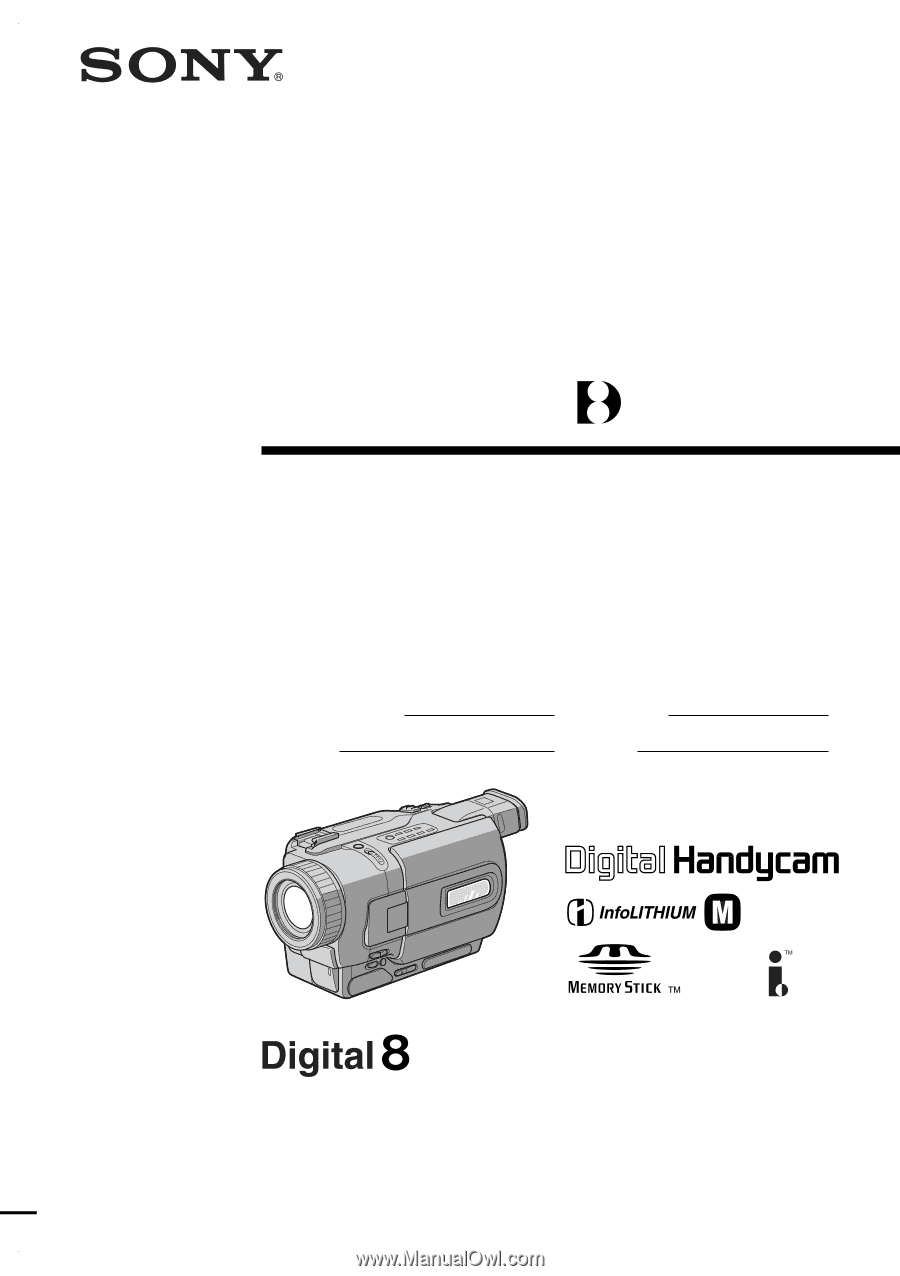
SERIES
TM
©2001 Sony Corporation
Model No.
DCR-TRV
Model No.
AC-
Serial No.
Serial No.
Operating Instructions
Before operating the unit, please read this manual thoroughly,
and retain it for future reference.
Owner’s Record
The model and serial numbers are located on the bottom. Record the
serial number in the space provided below. Refer to these numbers
whenever you call upon your Sony dealer regarding this product.
3-065-262-
13
(1)
DCR-TRV230/TRV330/TRV530
Digital
Video Camera
Recorder
DCR-TRV530