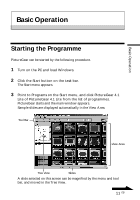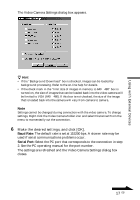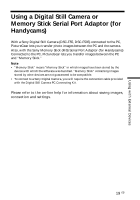Sony DCR-TRV525 PictureGear v4.1 Lite User Guide - Page 14
Display Slides other than the Samples, Locating a Folder, Folder List Indicators
 |
View all Sony DCR-TRV525 manuals
Add to My Manuals
Save this manual to your list of manuals |
Page 14 highlights
Display Slides other than the Samples Locate the folder in the PictureGear folder list in the Tree View containing the slides you wish to display, and click it. Locating a Folder Manipulate the folder list as follows to locate the desired folder. When you click Scroll Bars Folder List Indicators The drive and folder icons are displayed in the folder list. A or mark appears at the left of most icons. Drives and folders with a mark Drives and folders with a mark Drives and folders without a or mark The drive or folder contains other folders that are not currently displayed. The drive or folder contains other folders that are displayed under the drive or folder icon, shifted to the right. This drive or folder contains only files, or is empty. 14 GB