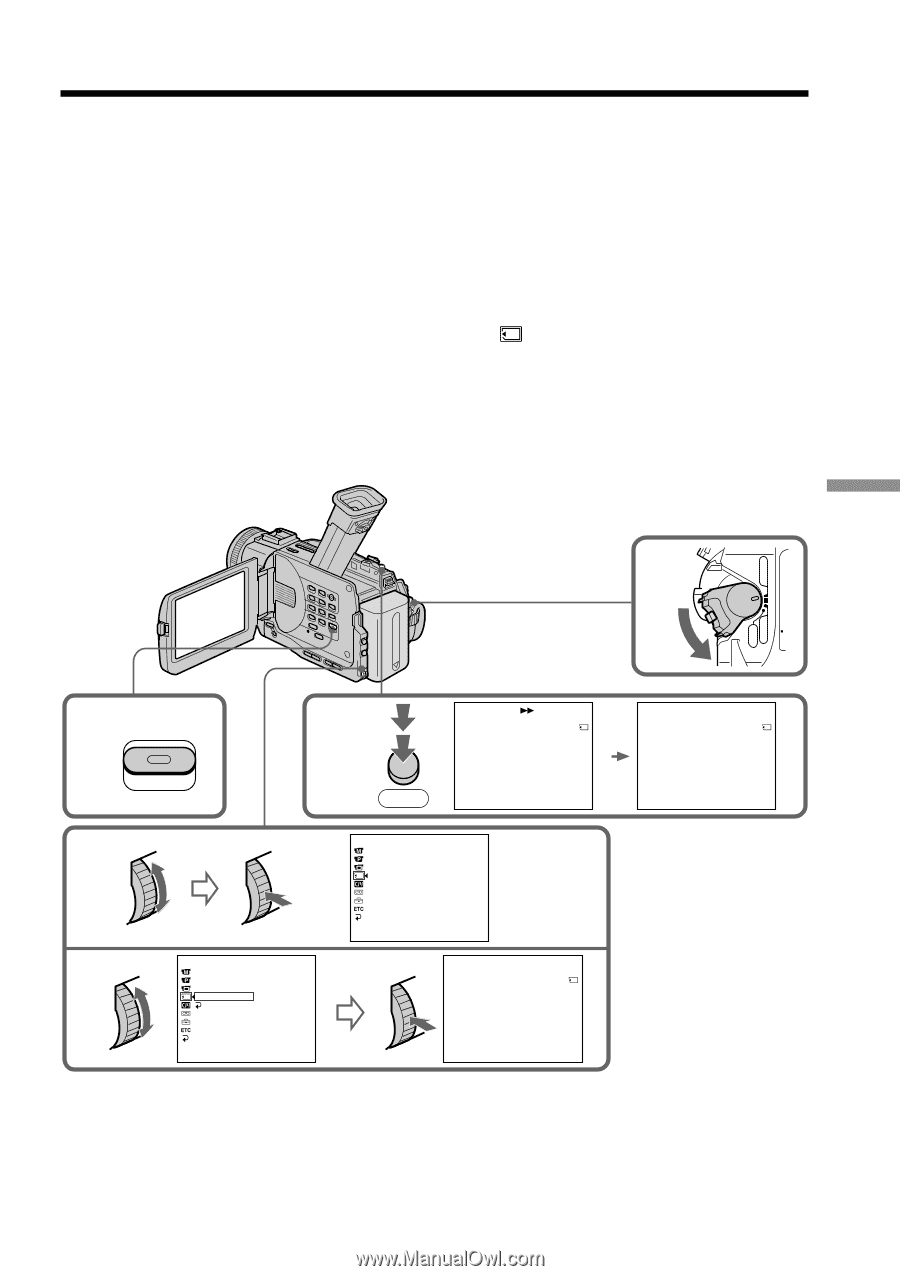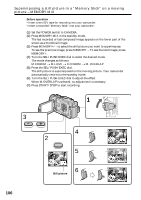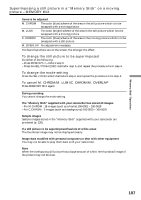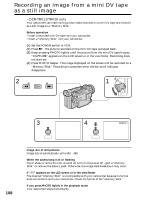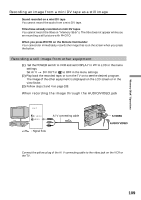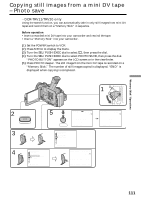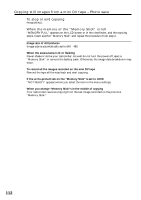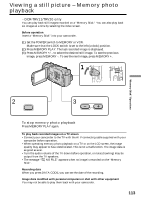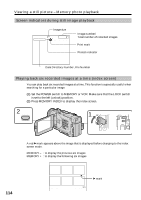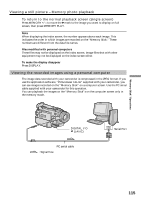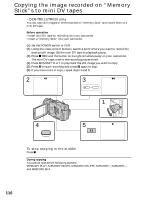Sony DCR-TRV6 Operating Instructions - Page 111
Copying still images from a mini DV tape – Photo save
 |
View all Sony DCR-TRV6 manuals
Add to My Manuals
Save this manual to your list of manuals |
Page 111 highlights
"Memory Stick" Operations Copying still images from a mini DV tape - Photo save - DCR-TRV11/TRV20 only Using the search function, you can automatically take in only still images from mini DV tapes and record them on a "Memory Stick" in sequence. Before operation •Insert a recorded mini DV tape into your camcorder and rewind the tape. •Insert a "Memory Stick" into your camcorder. (1) Set the POWER switch to VCR. (2) Press MENU to display the menu. (3) Turn the SEL/PUSH EXEC dial to select , then press the dial. (4) Turn the SEL/PUSH EXEC dial to select PHOTO SAVE, then press the dial. "PHOTO BUTTON" appears on the LCD screen or in the viewfinder. (5) Press PHOTO deeper. The still image from the mini DV tape is recorded on a "Memory Stick." The number of still images copied is displayed. "END" is displayed when copying is completed. OFF(CHG) VCR 1 POWER CAMERA MEMORY 2 MENU 3 5 PHOTO PHOTO SAVE 0 : 00 : 00 : 00 4 / 15 SAV I NG 0 [MENU] : END MEMORY SET QUAL I TY PR I NT MARK PROTECT PHOTO SAVE 4 MEMORY SET QUAL I TY PR I NT MARK PROTECT PHOTO SAVE READY RETURN [MENU] : END [MENU] : END PHOTO SAVE 0 : 00 : 00 : 00 4 / 15 PHOTO BUTTON [PHOTO] : START [MENU] : END PHOTO SAVE 0 : 30 : 00 : 00 8 / 15 END 4 [MENU] : END 111