Sony DCRTRV19 Operating Instructions
Sony DCRTRV19 - MiniDV Camcorder With 2.5" LCD Manual
 |
UPC - 027242622050
View all Sony DCRTRV19 manuals
Add to My Manuals
Save this manual to your list of manuals |
Sony DCRTRV19 manual content summary:
- Sony DCRTRV19 | Operating Instructions - Page 1
3-080-369-12(1) Digital Video Camera Recorder Operating Instructions Before operating the unit, please read this manual thoroughly, and retain it for you call upon your Sony dealer regarding this product. Model No. DCR-TRV Model No. AC Serial No Serial No DCR-TRV33 DCR-TRV19/TRV22/TRV33 ©2003 - Sony DCRTRV19 | Operating Instructions - Page 2
Sony Handycam. With your Handycam, you can capture life's precious moments with superior picture and sound quality. Your Handycam and maintenance (servicing) instructions in the literature not handle damaged or leaking Lithium-Ion batteries. "Memory Stick" (DCR-TRV22/ TRV33 only) This device complies - Sony DCRTRV19 | Operating Instructions - Page 3
SONY Model No.: DCR-TRV19 Responsible Party: Sony not expressly approved in this manual could void your authority in accordance with the instructions, may cause harmful digital device pursuant to Subpart B of Part 15 of FCC Rules. Certain countries may regulate disposal of the battery - Sony DCRTRV19 | Operating Instructions - Page 4
recorded on the "Memory Stick" using the USB cable (DCR-TRV22/TRV33 only) (p. 149) •Capturing images on the computer from your camcorder using the USB cable (p. 161) •Converting an analog signal into digital to capture images onto the computer (DCR-TRV22/TRV33 only) (p. 173) Capturing images on - Sony DCRTRV19 | Operating Instructions - Page 5
End search/Edit search/Rec Review (p. 37) •Data code (p. 40) •Tape PB ZOOM* (p. 74)/Memory PB ZOOM* (p. 140) •Zero set memory (p. 75) •Title search (p. 76) •Digital program editing (p. 84, 130*) * DCR-TRV22/TRV33 only Before you start reading this manual and operating your camcorder, check the model - Sony DCRTRV19 | Operating Instructions - Page 6
Guide Recording on tape 8 Recording on "Memory Stick" (DCR-TRV22/TRV33 only 10 Getting Started Using this manual 12 Checking supplied accessories 15 Step 1 Preparing the power source ..... 16 Installing the battery pack 16 Charging the battery pack 17 Checking status of battery pack - Battery - Sony DCRTRV19 | Operating Instructions - Page 7
on tape on a computer - USB Streaming (For Windows users 161 Viewing images recorded on "Memory Stick" on a computer (For Windows users) (DCR-TRV22/TRV33 only) ......... 167 Connecting your camcorder to a computer using the USB cable (For Macintosh users) (DCR-TRV22/TRV33 only) ......... 170 - Sony DCRTRV19 | Operating Instructions - Page 8
Quick Start Guide - Recording on tape Connecting the power cord (p. 17) Use the battery pack when using your camcorder outdoors (p. 16). Open the DC IN jack cover. AC Adaptor (supplied) 2 3 1 Connect the plug with its v mark facing the battery. Inserting the cassette 1 Slide OPEN/ZEJECT in the - Sony DCRTRV19 | Operating Instructions - Page 9
Quick Start Guide Recording Press START/STOP. Your camcorder starts recording. To stop recording, press START/STOP again. When you purchase your camcorder, the clock setting is touch panel, press operation buttons lightly with your finger supporting the LCD panel from the back side of it. Do - Sony DCRTRV19 | Operating Instructions - Page 10
Quick Start Guide - Recording on "Memory Stick" (DCR-TRV22/TRV33 only) Connecting the power cord (p. 17) Use the battery pack when using your camcorder outdoors (p. 16). Open the DC IN jack cover. AC Adaptor (supplied) 2 3 1 Connect the plug with its v mark facing the battery. Inserting the " - Sony DCRTRV19 | Operating Instructions - Page 11
Quick Start Guide Recording still images on the "Memory Stick" (p. 114) 1 Open the lens cap (p. 25). 3 Press OPEN to ) CAMERA MEMORY 2 Press PLAY. The last recorded image is displayed. PLAY Do not pick up your camcorder by holding parts as illustrated. Viewfinder LCD panel Battery pack 11 - Sony DCRTRV19 | Operating Instructions - Page 12
- Getting Started - Using this manual The instructions in this manual are for the 3 models listed in the table below. Before you start reading this manual and operating your camcorder, check the model number by looking at the bottom of your camcorder. The DCR-TRV33 is the model used for - Sony DCRTRV19 | Operating Instructions - Page 13
Using this manual Note on Cassette Memory Your camcorder is based on the DV format. You can use only mini DV cassettes with your camcorder. We on connecting other equipment When you connect your camcorder to other video equipment or a computer using the USB cable or i.LINK cable, observe the shape - Sony DCRTRV19 | Operating Instructions - Page 14
Using this manual Precautions on camcorder care Lens and LCD screen/finder (on mounted models only) Never leave your camcorder exposed to temperatures above 60°C (140°F), such as in a car parked in the sun or under direct sunlight [b]. •Be careful when placing the camera near a window or outdoors. - Sony DCRTRV19 | Operating Instructions - Page 15
Commander (1) (p. 75) 5 Size AA (R6) battery for Remote Commander (2) (p. 217) 6 Shoulder strap (1) 7 Lens cap (1) (p. 213) 8 Shoe cover (1) (p. 98) 9 "Memory Stick" (1) (DCR-TRV22/ TRV33 only, p. 106) 0 USB cable (1) (p. 148) qa CD-ROM (SPVD-010 USB Driver) (1) (p. 153, 171) qs Cleaning cloth - Sony DCRTRV19 | Operating Instructions - Page 16
of the arrow while pressing BATT down. BATT release button If you use the viewfinder when a large capacity battery pack is installed If you install the NP-FM70/QM71/QM71D/FM91/QM91/QM91D battery pack on your camcorder, extend the viewfinder, and lift up the viewfinder to a comfortable angle. 16 - Sony DCRTRV19 | Operating Instructions - Page 17
power source Charging the battery pack Use the battery pack after charging it for your camcorder. Your camcorder operates only with the "InfoLITHIUM" battery pack (M series). See page 200 for details of "InfoLITHIUM" battery pack. (1) Install the battery pack on your camcorder. (2) Connect the AC - Sony DCRTRV19 | Operating Instructions - Page 18
Adaptor near a wall outlet. While using the AC Adaptor, if any trouble occurs with this unit, disconnect the plug from a wall outlet as soon the following cases: - The battery pack is not properly installed. - Something is wrong with the battery pack. Charging time Battery pack NP-FM30 (supplied) NP - Sony DCRTRV19 | Operating Instructions - Page 19
Preparing the power source Recording time DCR-TRV19/TRV22 Battery pack Recording with the viewfinder Continuous screen Continuous Typical* 90 45 150 75 310 160 365 190 550 290 DCR-TRV33 Battery pack Recording with the viewfinder Continuous Typical* NP-FM30 (supplied) 90 50 - Sony DCRTRV19 | Operating Instructions - Page 20
the power source Playing time DCR-TRV19/TRV22 Battery pack NP-FM30 (supplied) NP-FM50 NP-FM70 NP-QM71/QM71D NP-FM91/QM91/QM91D Playing time on the LCD panel 100 165 345 400 605 Playing time on with the LCD screen closed 150 240 495 580 865 DCR-TRV33 Battery pack NP-FM30 (supplied - Sony DCRTRV19 | Operating Instructions - Page 21
has been turned off. Notes • The AC Adaptor can supply power from a wall outlet even if the battery pack is attached to your camcorder. • The DC IN jack has "source priority." This means that the battery pack cannot supply any power if the power cord is connected to the DC IN jack, even - Sony DCRTRV19 | Operating Instructions - Page 22
JUL 4 DEMO MODE 5 30 PM EXEC RET. SETUP MENU CLOCK SET USB STREAM LANGUAGE DEMO MODE EXIT JUL 4 2003 5:30:00PM EXEC RET. EXEC RET. To return to FN (Function) Press EXIT. Note on the time indicator The internal clock of your camcorder operates on a 12-hour cycle. • 12:00 AM stands for - Sony DCRTRV19 | Operating Instructions - Page 23
camcorder has operation buttons on the LCD screen. Touch the LCD screen directly with your finger to operate each function. (1) Set the POWER switch to CAMERA to record, VCR to play back, or MEMORY to use the "Memory Stick" (DCR item. See relevant pages of this manual for each function. 3 When the - Sony DCRTRV19 | Operating Instructions - Page 24
CODE LCD BRT, CAM, VOL * DCR-TRV33 only Notes •When using the touch panel, press operation buttons lightly with your finger supporting the LCD panel from the back . You can control the display with DSPL/BATT INFO on your camcorder. When executing each item The green bar appears above the item. - Sony DCRTRV19 | Operating Instructions - Page 25
in advance. (1) Openthelenscap. (2) Preparethepowersource(p.16)andinsertthecassette(p.8). (3) Set the POWER switch to CAMERA while pressing the small green button. This sets your camcorder to standby. (4) Press OPEN to open the LCD panel. The picture appears on the screen. (5) Press START/STOP. Your - Sony DCRTRV19 | Operating Instructions - Page 26
your camcorder during standby for 5 minutes while the cassette is inserted Your camcorder automatically turns off. This is to save battery power and to prevent battery not be written properly between scenes. Note on the LOCK switch (DCR-TRV22/TRV33 only) When you slide the LOCK switch to the right - Sony DCRTRV19 | Operating Instructions - Page 27
conditions in which you are recording. When you close the LCD panel and open it again, it takes about one minute for the correct remaining battery time in minutes to be displayed. Time code The time code indicates the recording or playback time, "0:00:00" (hours : minutes : seconds) in CAMERA and - Sony DCRTRV19 | Operating Instructions - Page 28
is opened up to 90 degrees. When monitoring on the LCD screen You can turn the LCD panel over and move it back to your camcorder body with the LCD screen facing out. Notes •When using the LCD screen except in the mirror mode, the viewfinder automatically turns off. •If you - Sony DCRTRV19 | Operating Instructions - Page 29
Recording - Basics Recording a picture Shooting with the mirror mode This feature allows the camera subject to view him- or herself on the LCD screen. The subject uses this feature to check his or her own image on the LCD screen while you look at the subject in the viewfinder. (1) - Sony DCRTRV19 | Operating Instructions - Page 30
, press FN to display PAGE1. When the POWER switch is set to MEMORY (DCR-TRV22/TRV33 only), press FN and select PAGE3. (2) Press LCD BRT. The LCD screen backlight You can change the brightness of the backlight when using the battery pack. Select LCD B.L. in in the menu settings (p. 178). Even if - Sony DCRTRV19 | Operating Instructions - Page 31
You can change the brightness of the backlight when using the battery pack. Select VF B.L. in in the menu settings (p. 178). Even if you adjust VF B.L. The recorded picture will not be affected. The camera recording lamp (DCR-TRV19 only) The camera recording lamp lights up in the viewfindrer during - Sony DCRTRV19 | Operating Instructions - Page 32
lens surface in the telephoto position, or about 1 cm (about 1/2 inch) away in the wide-angle position. When the POWER switch is set to MEMORY (DCR-TRV22/TRV33 only) You cannot use the digital zoom. 32 - Sony DCRTRV19 | Operating Instructions - Page 33
the light source behind the subject or a subject with a light background, use the back light function. (1) Set the POWER switch to CAMERA or MEMORY (DCR-TRV22/TRV33 only). (2) Press BACK LIGHT. The . indicator appears on the screen. BACK LIGHT To cancel the back light function Press BACK LIGHT again - Sony DCRTRV19 | Operating Instructions - Page 34
When recording with the NightShot, the picture may be recorded in incorrect or unnatural colors. (1) Set the POWER switch to CAMERA or MEMORY (DCR-TRV22/TRV33 only). (2) Slide NIGHTSHOT to ON. The and "NIGHTSHOT" indicators flash on the screen. NIGHTSHOT OFF ON NightShot Light emitter To cancel - Sony DCRTRV19 | Operating Instructions - Page 35
depending on the brightness. At this time, the motion of the picture may slow down. While using Super NightShot, you cannot use the following functions (DCR-TRV22/ TRV33 only): - White balance - Fader - Digital effect - PROGRAM AE - Manual exposure - Flexible Spot Meter 35 - Sony DCRTRV19 | Operating Instructions - Page 36
NightShot Light is about 3 m (10 feet). While using Color Slow Shutter, you cannot use the following functions (DCRTRV22/TRV33 only): - Fader - Digital effect - PROGRAM AE - Manual exposure - Flexible Spot Meter In total darkness (DCR-TRV22/TRV33 only) Color Slow Shutter may not work normally. 36 - Sony DCRTRV19 | Operating Instructions - Page 37
Basics Checking recordings - End search/Edit search/Rec Review You can use these buttons to check the PAGE1. (3) Press END SCH. The last 5 seconds of the recorded section are played back and your camcorder returns to standby. To return to FN Press EXIT. To cancel end search Press END SCH again. - Sony DCRTRV19 | Operating Instructions - Page 38
begins from the point you released 7 /- or +. 7/- : To go backward + : To go forward Rec Review You can check the last recorded section. (1) Set the POWER switch to CAMERA. (2) Press FN to display PAGE1 recently will be played back for a few seconds, and then your camcorder will return to standby. 38 - Sony DCRTRV19 | Operating Instructions - Page 39
the Remote Commander supplied with your camcorder. (1) SetthePOWERswitchtoVCRwhilepressingthesmallgreenbutton. (2) PressOPENtoopentheLCDpanel. again. If the playback pause lasts more than 5 minutes, the camcorder automatically switches to the stop mode. If you leave the power on for a long - Sony DCRTRV19 | Operating Instructions - Page 40
, press DSPL/BATT INFO or DISPLAY on the Remote Commander again. DISPLAY DATA CODE DSPL/BATT INFO About date/time and various settings Your camcorder automatically records not only images on the tape but also the recording data (date/time or various settings when recorded) (Data code). Follow the - Sony DCRTRV19 | Operating Instructions - Page 41
CODE on the Remote Commander when the POWER switch is set to OFF (CHG), no indicator appears. Various settings Various settings shows your camcorder's recording information at the time of recording. During tape recording standby, the various settings will not be displayed. When you use data code - Sony DCRTRV19 | Operating Instructions - Page 42
the last scene recorded (END SEARCH) Press END SCH on PAGE1 during stop. The last 5 seconds of the recorded section are played back then your camcorder stops. * Press **Press to pause playback. Press to resume normal playback. to resume normal playback. 42 - Sony DCRTRV19 | Operating Instructions - Page 43
back tape Video control buttons Marks on your camcorder are different from those on the Remote Commander supplied with your camcorder. On your camcorder: To play back or pause the tape To can be performed smoothly on your camcorder. However, this function does not work for an output signal from the - Sony DCRTRV19 | Operating Instructions - Page 44
When viewing the playback picture on the TV screen, we recommend that you power your camcorder from a wall outlet using the AC Adaptor. Refer to the operating instructions of your TV. Open the jack cover. Connect your camcorder to the TV with the A/V connecting cable. Then set the TV/VCR selector on - Sony DCRTRV19 | Operating Instructions - Page 45
the red and white (audio) plugs. Connect the S video cable (optional) to the S video jacks on both your camcorder and the TV or the VCR. This connection produces higher quality DV format pictures. • There is no sound output when connecting only with an S video cable (optional). To display the screen - Sony DCRTRV19 | Operating Instructions - Page 46
- Advanced Recording Operations - Recording still images on "Memory Stick" during tape recording standby or tape recording (DCR-TRV22/TRV33 only) Insert a "Memory Stick" before the following operation. During tape recording standby The POWER switch should be set to . (1) Keep pressing PHOTO - Sony DCRTRV19 | Operating Instructions - Page 47
on "Memory Stick" during tape recording standby or tape recording (DCR-TRV22/TRV33 only) Note You cannot record still images in the the "Memory Stick" Your camcorder continues recording on the tape. When you press PHOTO on the Remote Commander Your camcorder immediately records the image that - Sony DCRTRV19 | Operating Instructions - Page 48
displayed on the screen until the recording is completed. 1 CAPTURE FN 2 DCR-TRV19 FN Notes •During Tape Photo recording, you cannot change the mode or setting. •When recording a still image, do not shake your camcorder. The image may fluctuate. •The Tape Photo recording function does not - Sony DCRTRV19 | Operating Instructions - Page 49
on a tape - Tape Photo recording (DCRTRV19 only) If you record a moving subject with the Tape Photo recording function When you play back the still image on other equipment, the image may fluctuate. When you press PHOTO on the Remote Commander Your camcorder immediately records the image that is on - Sony DCRTRV19 | Operating Instructions - Page 50
on the tape Press START/STOP. To restart the countdown, press START/STOP again. Recording still images on the "Memory Stick" during recording standby (DCR-TRV22/TRV33 only) The POWER switch should be set to . Operate by touching the panel. (1) Follow steps 1 to 3 in "Recording on the tape - Sony DCRTRV19 | Operating Instructions - Page 51
Advanced Recording Operations Self-timer recording Recording images (DCR-TRV19 only) The POWER switch should be set to . self-timer recording is automatically canceled. When the POWER switch is set to MEMORY (DCR-TRV22/TRV33 only) You can also record still images onto the "Memory Stick" with - Sony DCRTRV19 | Operating Instructions - Page 52
WHT BAL in , then press EXEC (p. 176). MANUAL SET PROGRAM AE P EFFECT FLASH MODE FLASH LVL desired mode, then press EXEC. (DCR-TRV22/ HOLD: When recording a battery pack for replacement. - You bring your camcorder from indoors to outdoors holding the exposure, or vice versa. Point your camcorder - Sony DCRTRV19 | Operating Instructions - Page 53
widescreen TV to the full mode, you can watch pictures of normal images [d]. DCR-TRV33 only - If the zoom lever is set to the W (wide) side TV appears the same as the picture played back in the wide mode on your camcorder [a]. [a] [b] [d] 16:9WIDE [c] The POWER switch should be set to . - Sony DCRTRV19 | Operating Instructions - Page 54
/TRV33 only) - BOUNCE - OLD MOVIE (DCR-TRV22/TRV33 only) •Pictures recorded on the tape in wide mode cannot be returned to normal size. Pictures on a TV screen Pictures recorded in the 16:9WIDE mode automatically appear on the TV screen at full size when: - You connect your camcorder to a TV that is - Sony DCRTRV19 | Operating Instructions - Page 55
. When fading out, the picture gradually changes from color to black-and-white. 1) You can use BOUNCE when D ZOOM in 2) You can fade in only. 3) DCR-TRV22/TRV33 only is set to OFF in the menu settings. 55 - Sony DCRTRV19 | Operating Instructions - Page 56
(5) Press EXIT to return to FN. The fader indicator you selected flashes. (6) Press START/STOP. After the fade in/out is carried out, your camcorder automatically returns to the normal mode. START/STOP 2 FADER FADER OFF OK NORM. MOSC. BOUN- FADER FADER CE MONO- OVER- W I PE DOT TONE LAP - Sony DCRTRV19 | Operating Instructions - Page 57
following functions: - Super NightShot (DCR-TRV22/TRV33 only) - Color Slow Shutter (DCR-TRV22/TRV33 only) - Digital effect (DCR-TRV22/TRV33 only) - Interval Recording - Frame recording When you select OVERLAP, WIPE or DOT (DCR-TRV22/TRV33 only) Your camcorder automatically stores the image recorded - Sony DCRTRV19 | Operating Instructions - Page 58
PAGE1. (2) Press MENU to display the menu. (3) Select P EFFECT in , then press EXEC (p. 176). MANUAL SET PROGRAM AE P EFFECT FLASH MODE FLASH LVL WHT BAL AUTO SHTR EXIT OFF NEG. ART SEPIA B&W SOLARIZE effect, you cannot use following functions: - BOUNCE - OLD MOVIE (DCR-TRV22/TRV33 only) 58 - Sony DCRTRV19 | Operating Instructions - Page 59
Advanced Recording Operations Using special effects - Digital effect (DCR-TRV22/TRV33 only) STILL You can record a still brightly. OLD MOVIE You can add an old movie type atmosphere to pictures. Your camcorder automatically sets the 16:9WIDE mode, picture effect to SEPIA, and the appropriate shutter - Sony DCRTRV19 | Operating Instructions - Page 60
Using special effects - Digital effect (DCR-TRV22/TRV33 only) The POWER switch should be set to . Operate by touching the panel. (1) Press FN and select PAGE2. (2) Press DIG EFFT. The screen to select a digital effect is displayed. (3) Press a desired mode. When you select STILL or LUMI., the - Sony DCRTRV19 | Operating Instructions - Page 61
Digital effect (DCR-TRV22/TRV33 only) Shutter speed Shutter speed number SLOW SHTR 1 SLOW SHTR 2 SLOW SHTR 3 SLOW SHTR 4 Shutter speed 1/30 1/15 1/8 1/4 Notes • While using digital effect SHTR mode Auto focus may not be effective. Focus manually using a tripod. Advanced Recording Operations 61 - Sony DCRTRV19 | Operating Instructions - Page 62
signs. LANDSCAPE** This mode is for when you record distant subjects such as mountains. Also it prevents your camcorder from focusing on glass or metal mesh in windows when you record a subject behind glass or a screen. * Your camcorder focuses only on subjects in the middle to far distance. **Your - Sony DCRTRV19 | Operating Instructions - Page 63
touching the panel. (1) Press FN to display PAGE1. (2) Press MENU to display the menu. (3) Select PROGRAM AE in , then press EXEC (p. 176). (DCR-TRV22/ MANUAL SET PROGRAM AE P EFFECT FLASH MODE FLASH LVL WHT BAL AUTO SHTR EXIT AUTO SPOTLIGHT PORTRAIT SPORTS BEACH&SKI SUNSETMOON LANDSCAPE EXEC - Sony DCRTRV19 | Operating Instructions - Page 64
The POWER switch should be set to or TRV33 only). Operate by touching the panel. (DCR-TRV22/ (1) Press FN to display PAGE1. (2) Press EXPOSURE. The screen to adjust the exposure appears. (3) Press MANUAL. (4) Adjust the exposure using - (to dim) /+ (to brighten). (5) Press OK to return to PAGE1 - Sony DCRTRV19 | Operating Instructions - Page 65
with a subject that is on stage and lit by a spotlight. The POWER switch should be set to or TRV33 only). Operate by touching the panel. (DCR-TRV22/ (1) Press FN to display PAGE1. (2) Press SPOT METER. The SPOT METER screen appears. (3) Press the desired area in the frame. The SPOT METER - Sony DCRTRV19 | Operating Instructions - Page 66
a subject in the background The POWER switch should be set to or TRV33 only). Operate by touching the panel. (DCR-TRV22/ (1) Press FN to display PAGE1. (2) Press FOCUS. (3) Press MANUAL. The screen to adjust the focus appears. (4) Press T or t to sharpen focus. (5) Press OK to return to PAGE1 - Sony DCRTRV19 | Operating Instructions - Page 67
you want to focus on and with its focus fixed. The POWER switch should be set to or TRV33 only). Operate by touching the panel. (DCR-TRV22/ (1) Press FN to display PAGE1. (2) Press SPOT FOCUS. The SPOT FOCUS screen appears. (3) Press the desired area in the frame. The SPOT FOCUS indicator - Sony DCRTRV19 | Operating Instructions - Page 68
Interval Recording You can make time-lapse recordings by setting your camcorder to automatically record and standby sequentially. You can achieve excellent recordings of flowers blooming, insects hatching, etc. with this function. Example 1 s [a] REC TIME [b] INTERVAL [a] 9 min - Sony DCRTRV19 | Operating Instructions - Page 69
, then press EXEC. (5) Press EXIT to return to FN. The FRAME REC indicator lights up. (6) Press START/STOP to start frame recording. Your camcorder makes a recording for about 6 frames, and returns to recording standby. (7) Move the subject, and repeat step 6. To cancel frame recording Set FRAME REC - Sony DCRTRV19 | Operating Instructions - Page 70
to do this operation. The POWER switch should be set to or TRV33 only). Operate by touching the panel. (DCR-TRV22/ (1) Turn the LCD panel over and move it back to your camcorder body with the LCD screen facing out, then extend the viewfinder. (2) Press OFF. The PANEL OFF indicator appears on - Sony DCRTRV19 | Operating Instructions - Page 71
Advanced Recording Operations Using the viewfinder Note When the POWER switch is set to VCR or during memory playback (DCR-TRV22/ TRV33 only), you cannot operate with the touch panel using the viewfinder. To operate the items that do not appear Set the LCD panel - Sony DCRTRV19 | Operating Instructions - Page 72
menu. (3) Select P EFFECT in , then press EXEC (p. 176). MANUAL SET P EFFECT EXIT OFF NEG. ART SEPIA B&W SOLARIZE EXEC RET. camcorder while you are processing the image using picture effect. Record images on the "Memory Stick" (DCR-TRV22/ TRV33 only, p. 118, 128), or on a VCR using your camcorder - Sony DCRTRV19 | Operating Instructions - Page 73
effect Press OFF to return to PAGE2. Notes •You cannot process externally input scenes using digital effect. •You cannot record images on the tape on your camcorder while you are processing the image using digital effect. Record images on the "Memory Stick" (p. 118, 128), or on a VCR using your - Sony DCRTRV19 | Operating Instructions - Page 74
(DCR-TRV33 only) (p. 118, 128), or on a VCR using your camcorder as a player. •You cannot record moving pictures on the "Memory Stick" on your camcorder when you have processed the picture using tape PB ZOOM. Images in tape PB ZOOM Images in tape PB ZOOM are not output through the DV - Sony DCRTRV19 | Operating Instructions - Page 75
Advanced Playback Operations Quickly locating a scene - Zero set memory Your camcorder automatically searches for a desired scene having the tape counter value of "0:00:00." Use the Remote Commander for this operation. The POWER switch should be - Sony DCRTRV19 | Operating Instructions - Page 76
changes as follows: tTITLE SEARCH tDATE SEARCH tPHOTO SEARCH* (no indicator) T PHOTO SCAN*T * DCR-TRV19 only (2) Press . or > on the Remote Commander to select the title for playback. Your camcorder automatically starts playback of the scene having the title that you selected. 1 SEARCH MODE - Sony DCRTRV19 | Operating Instructions - Page 77
changes as follows: tTITLE SEARCH tDATE SEARCH tPHOTO SEARCH* (no indicator) T PHOTO SCAN*T * DCR-TRV19 only (2) Press . or > on the Remote Commander to select the date for playback. Your camcorder automatically starts playback at the beginning of the selected date. 1 SEARCH MODE 2 DATE - Sony DCRTRV19 | Operating Instructions - Page 78
searches for the previous or next date. To cancel searching Press x on the Remote Commander or on your camcorder. Note If one day's recording is less than 2 minutes, your camcorder may not accurately find the point where the recording date changes. If the tape has a blank portion between - Sony DCRTRV19 | Operating Instructions - Page 79
for a photo - Photo search/ Photo scan (DCR-TRV19 only) You can search for a still image SCAN T (2) Press . or > on the Remote Commander to select the date for playback. Your camcorder automatically starts playback of the photo having the date that you selected. 1 SEARCH MODE 2 PHOTO SEARCH - Sony DCRTRV19 | Operating Instructions - Page 80
Searching for a photo - Photo search/Photo scan (DCR-TRV19 only) (4) Select OFF, then press EXEC. (5) Press MODE 2 PHOTO 00 SCAN To stop scanning Press x on the Remote Commander or on your camcorder. If a tape has a blank section between recorded sections PHOTO SEARCH and PHOTO SCAN may not - Sony DCRTRV19 | Operating Instructions - Page 81
the VCR connected to your camcorder using your camcorder as a player. You can connect either the A/V connecting cable (supplied) or i.LINK cable (optional). If you connect with the i.LINK cable (optional), video and audio signals are transmitted in digital form for high-quality editing. Connecting - Sony DCRTRV19 | Operating Instructions - Page 82
to the operating instructions of your VCR. When you have finished dubbing the tape Press x on both your camcorder and the VCR. You can edit on VCRs that support the following systems 8 mm , Hi8 , Digital8 , VHS , S-VHS , VHSC , S-VHSC , Betamax , ED Betamax , mini DV , DV and MICROMV If - Sony DCRTRV19 | Operating Instructions - Page 83
Editing Dubbing tape Pictures processed by picture effect, digital effect* or PB ZOOM* These are not output through the DV Interface. * DCR-TRV22/TRV33 only If you record a paused playback picture •The recorded picture becomes rough with the DV Interface. •The picture may jitter when you play back - Sony DCRTRV19 | Operating Instructions - Page 84
be selected by frame. You can set up to 20 programs. Your camcorder can dub on the "Memory Stick" (DCR-TRV22/TRV33 only). See page 130 for details. Unwanted scene Unwanted scene Switch the order Before operating Digital program editing on the tape recorded on other equipment Step 1 Connecting to - Sony DCRTRV19 | Operating Instructions - Page 85
Digital program editing (on tape) Step 2: Setting the VCR to operate When you are connecting the camcorder and VCR using the A/V connecting cable, the signal is emitted from the infrared rays emitter of your camcorder 185). (5) Select TAPE, then press EXEC (DCR-TRV22/TRV33 only). (6) Press EDIT SET. - Sony DCRTRV19 | Operating Instructions - Page 86
Digital program editing (on tape) (11) Select PAUSEMODE, then press EXEC. (12) Select the mode to cancel recording pause on the VCR, then press EXEC. The correct button depends on your VCR. Refer to the operating instructions the infrared rays emitter of your camcorder and face it towards the remote - Sony DCRTRV19 | Operating Instructions - Page 87
. About the IR SETUP code The IR SETUP code is stored in the memory of your camcorder. Be sure to set the correct code, depending on your VCR. Default setting is code number 3. Brand Sony Admiral (M. Wards) Aiwa Akai Audio Dynamic Bell&Howell (M. Wards) Broksonic Canon Citizen Craig Curtis Mathis - Sony DCRTRV19 | Operating Instructions - Page 88
VCR does not support IR SETUP codes. When the VCR does not operate correctly •After checking the code in "About the IR SETUP code" (p. 87), set the IR SETUP or the PAUSEMODE again. •Place your camcorder at least 30 cm (12 in.) away from the VCR. •Refer to the operating instructions of your - Sony DCRTRV19 | Operating Instructions - Page 89
Editing Dubbing only desired scenes - Digital program editing (on tape) 2 V I DEO ED I T ED I T SET CONTROL ADJ TEST "CUT - I N" "CUT -OUT" I R SETUP PAUSEMODE I R TEST END RETURN as it is, and make the A/V connecting cable settings (p. 85). Video and audio are sent by digital signals. 89 - Sony DCRTRV19 | Operating Instructions - Page 90
Dubbing only desired scenes - Digital program editing (on tape) Operation 1: Making a Program The POWER switch should be set to . Operate by touching the panel. (1) Insert the cassette for playback into your camcorder, and insert the tape for recording into the VCR. (2) Press FN to display - Sony DCRTRV19 | Operating Instructions - Page 91
editing (on tape) Note You cannot operate recording during Digital program editing. On a blank portion of the tape You cannot set IN or OUT. If there is a blank portion between the IN point and the - Sony DCRTRV19 | Operating Instructions - Page 92
the tape) The POWER switch should be set to . Operate by touching the panel. (1) When you use a digital video camera recorder, set the power switch of VCR to VCR/VTR. (2) Make sure your camcorder and the VCR are connected, and that the VCR is set to recording pause. When you use the - Sony DCRTRV19 | Operating Instructions - Page 93
that has video/ audio outputs. Use your camcorder as a recorder. You can connect either the A/V connecting cable (supplied) (DCR-TRV22/TRV33 only) or i.LINK cable are transmitted in digital form for high-quality editing. Connecting a VCR or TV With the A/V connecting cable (DCR-TRV22/TRV33 only) - Sony DCRTRV19 | Operating Instructions - Page 94
S video jack (DCR-TRV22/TRV33 only) See page 45 for details. When Before recording, make sure if the DV IN indicator appears on the screen. The DV IN indicator may appear on both tape (or the tape you want to record over) into your camcorder. If you are recording the tape from the VCR, insert - Sony DCRTRV19 | Operating Instructions - Page 95
Inserting a scene from a VCR - Insert editing You can insert a new scene with sound from a VCR onto your originally recorded tape by specifying the insert start and end points. Use the Remote Commander for this operation. Connections are the same as on page 93. Insert a cassette containing the - Sony DCRTRV19 | Operating Instructions - Page 96
Operate by touching the panel. (1) On the VCR, locate just before the insert start point [a], then set the VCR to playback pause. (2) On your camcorder, locate the insert end point [c], then set it to playback pause. (3) Press ZERO SET MEMORY on the Remote Commander. The ZERO SET MEMORY indicator - Sony DCRTRV19 | Operating Instructions - Page 97
/ TRV33 only) The audio input to be recorded will take precedence over others in the following order: • MIC jack • Intelligent accessory shoe • AUDIO/VIDEO jack (DCR-TRV22/TRV33 only) • Built-in microphone Dubbing with the built-in microphone No connection is necessary. (If no external microphone is - Sony DCRTRV19 | Operating Instructions - Page 98
accessory shoe Remove the shoe cover, then connect the microphone. Shoe cover Microphone (optional) Connecting the A/V connecting cable to the AUDIO/VIDEO jack (DCR cable (supplied) Note When dubbing with the AUDIO/VIDEO jack (DCR-TRV22/TRV33 only) or the built-in microphone, pictures are not - Sony DCRTRV19 | Operating Instructions - Page 99
the 16-bit mode •On the tape recorded in the LP mode •When the DV Interface is connected •On blank portions of a tape •When the write-protect tab the tape recorded with your camcorder If you add new sound on the tape recorded with another camcorder (including other DCR-TRV19/TRV22/TRV33), the sound - Sony DCRTRV19 | Operating Instructions - Page 100
balance between the original sound (ST1) and the new sound (ST2), then press EXEC. About 5 minutes after you disconnect the power source or remove the battery pack, the setting of AUDIO MIX returns to the original sound (ST1) only. The default setting is original sound only. 100 - Sony DCRTRV19 | Operating Instructions - Page 101
A cassette can have up to about 20 titles, if a title consists of 5 characters. However, if the Cassette Memory is full with date, photo data (DCR-TRV19 only) and cassette label data, the cassette can have only up to about 11 titles with 5 characters each. Cassette Memory capacity is as follows - Sony DCRTRV19 | Operating Instructions - Page 102
Memory To use the custom title If you want to use the custom title, select in step 5. The titles superimposed with your camcorder •They appear only by DV format video equipment with index titler function. •The point you superimposed the title may be detected as an index signal when searching - Sony DCRTRV19 | Operating Instructions - Page 103
EXEC and enter the new title. If you take 5 minutes or longer to enter characters during tape recording standby with the cassette inserted in your camcorder The power automatically goes off. The characters you have entered remain stored in memory. Set the POWER switch to OFF (CHG) once and then to - Sony DCRTRV19 | Operating Instructions - Page 104
Labeling a cassette on a cassette with Cassette Memory The label can consist of up to 10 characters and is stored in Cassette Memory. When you insert the labeled cassette and set the POWER switch to CAMERA or VCR, the label is displayed for about 5 seconds. The POWER switch should be set to - Sony DCRTRV19 | Operating Instructions - Page 105
in Cassette Memory The following data saved in Cassette Memory can be completely erased at once: - Date data - Title data - Cassette label - Photo data (DCR-TRV19 only) The POWER switch should be set to Operate by touching the panel. or . (1) Press FN to display PAGE1. (2) Press MENU to display - Sony DCRTRV19 | Operating Instructions - Page 106
- "Memory Stick" Operations (DCR-TRV22/TRV33 only) - Using "Memory Stick" The "Memory Stick" is a types of "Memory Stick" with your camcorder. However, because your camcorder does not support the MagicGate standards, data recorded with your camcorder is not subject to MagicGate copyright protection. - Sony DCRTRV19 | Operating Instructions - Page 107
"Memory Stick" Operations (DCR-TRV22/TRV33 only) Using "Memory Stick" Image data may be a capacity up to 1 GB can be used with this camcorder. The "Memory Stick" formatted by a computer The "Memory Stick" formatted by Windows OS or Macintosh computers does not have a guaranteed compatibility with - Sony DCRTRV19 | Operating Instructions - Page 108
universal standard established by the JEITA (Japan Electronics and Information Technology Industries Association). On your camcorder, you cannot play back still images recorded on other equipment (DCR-TRV890E/TRV900/TRV900E or DSC-D700/D770) that does not conform to this universal standard. (These - Sony DCRTRV19 | Operating Instructions - Page 109
illustrated, then close the lid. "Memory Stick" Operations (DCR-TRV22/TRV33 only) MEMORY EJECT Access lamp Ejecting the " camcorder is reading the data from the "Memory Stick" or recording the data on the "Memory Stick." Do not turn the power off, eject the "Memory Stick" or remove the battery - Sony DCRTRV19 | Operating Instructions - Page 110
Selecting image quality and size Selecting still image quality The default setting is FINE. The POWER switch should be set to Operate by touching the panel. or . (1) Press FN to display PAGE1. (2) Press MENU to display the menu. (3) Select STILL SET in , then press EXEC (p. 179). (4) Select - Sony DCRTRV19 | Operating Instructions - Page 111
) Selecting image quality and size Selecting the still image size (DCR-TRV33 only) You can select image size 1152 × 864 or and image size. Details are shown in the table below. 1152 × 864 image size (DCR-TRV33 only) Image quality Memory capacity FINE About 500 KB STANDARD About 200 KB 640 - Sony DCRTRV19 | Operating Instructions - Page 112
Selecting image quality and size Selecting the moving picture size You can select picture size 320 × 240 or 160 × 112. The default setting is 320 × 240. The POWER switch should be set to Operate by touching the panel. or . (1) Press FN to display PAGE1. (2) Press MENU to display the menu. (3) - Sony DCRTRV19 | Operating Instructions - Page 113
1152 37 74 150 300 600 1 050 2 050 4 200 640 120 240 485 980 1 970 3 650 7 200 14 500 * DCR-TRV33 only Moving pictures Type of "Memory Stick" 8MB (supplied) 16MB 32MB 64MB 128MB 256MB (MSX-256) 512MB (MSX-512) 1GB ( that can be recorded on the "Memory Stick" formatted with your camcorder. 113 - Sony DCRTRV19 | Operating Instructions - Page 114
image. The green z indicator stops flashing, then lights up. The brightness of the image and the focus are adjusted and fixed while your camcorder targets at the center of the image. Recording does not start yet. (2) Press PHOTO deeply. Recording is complete when the bar scroll indicator disappears - Sony DCRTRV19 | Operating Instructions - Page 115
Digital effect - SPORTS of PROGRAM AE (The indicator flashes.) - Title - SteadyShot While you are recording a still image You cannot turn off the power or press PHOTO. When you press PHOTO on the Remote Commander Your camcorder POWER switch is set to MEMORY (DCR-TRV33 only) The angle of view is slightly - Sony DCRTRV19 | Operating Instructions - Page 116
images on "Memory Stick" - Memory Photo recording Recording images continuously (DCR-TRV33 only) You can record still images continuously. Before recording, select a desired mode described below in the menu settings. NORMAL [a] ( ) Your camcorder shoots up to 4 still images in 1152 × 864 size or - Sony DCRTRV19 | Operating Instructions - Page 117
"Memory Stick" Operations (DCR-TRV22/TRV33 only) Recording still images on "Memory Stick" flash (optional) does not work. When shooting with the self-timer or the Remote Commander Your camcorder automatically records up to the maximum number of still images. If remaining capacity on the "Memory - Sony DCRTRV19 | Operating Instructions - Page 118
from tape as a still image Image size is automatically set to 640 × 480. Before operation Insert the "Memory Stick" and the recorded tape into your camcorder. The POWER switch should be set to . Operate by touching the panel. (1) Press . The picture recorded on the tape is played back. (2) Keep - Sony DCRTRV19 | Operating Instructions - Page 119
, follow steps 2 and 3 on page 118. Note If the tape is in poor condition due to being used repeatedly for dubbing and so on, your camcorder may not be able to record the image, or the recorded image may appear jagged. "Memory Stick" Operations - Sony DCRTRV19 | Operating Instructions - Page 120
blue area of the moving picture will be swapped with a still image. M. OVERLAP (Memory Overlap) You can make a moving picture you are recording with your camcorder fade in on top of a still image recorded on the "Memory Stick." You can use Memory Overlap only when the POWER switch is set to - Sony DCRTRV19 | Operating Instructions - Page 121
"Memory Stick" Operations (DCR-TRV22/TRV33 only) Superimposing a still image in "Memory Stick" on an image - MEMORY MIX The "Memory Stick" supplied with your camcorder stores 20 images: - For M. CHROM: 18 images (such as a frame) 101-0001~101-0018 - For C. CHROM: 2 images (such as a background) - Sony DCRTRV19 | Operating Instructions - Page 122
Superimposing a still image in "Memory Stick" on an image - MEMORY MIX 2 MEM MIX MEM MIX OFF MCCAM OVER- LUMI LAP EXIT OK CAMCM MCCAM CHROM CHROM 101 4 MEM MIX OFF M. LUMI EXIT OK 101 Still image To change the still image to be superimposed Press -/+ in the lower right corner before step 5. - Sony DCRTRV19 | Operating Instructions - Page 123
Stick" as a still image Before operation Insert the "Memory Stick" containing the still images into your camcorder. The POWER switch should be set to . Operate by touching the panel. (1) Follow the step 1 right end of the bar is visible. "Memory Stick" Operations (DCR-TRV22/TRV33 only) 123 - Sony DCRTRV19 | Operating Instructions - Page 124
Interval Photo Recording You can carry out a time-lapse recording by setting the camcorder to automatically record still images. Example [a] [a] [a] [b] [b] [a] Memory Photo recording [b] INTERVAL The POWER switch should be set to . Operate by touching the panel. (1) Press FN to - Sony DCRTRV19 | Operating Instructions - Page 125
Stick" Operations (DCR-TRV22/TRV33 only) Recording moving pictures on "Memory Stick" - MPEG MOVIE recording The picture and sound are recorded up to the full capacity of the "Memory Stick" (MPEG MOVIE EX). The POWER switch should be set to . Press START/STOP. Your camcorder starts recording - Sony DCRTRV19 | Operating Instructions - Page 126
Recording moving pictures on "Memory Stick" - MPEG MOVIE recording When using an external flash (optional) Turn the power of the external flash off when recording moving pictures on the "Memory Stick." Otherwise, the charging sound of the flash may be recorded. Recording date/time The date/time do - Sony DCRTRV19 | Operating Instructions - Page 127
-timer recording of the still images. When the POWER switch is set to CAMERA You can also perform self-timer recording (p. 50). "Memory Stick" Operations (DCR-TRV22/TRV33 only) 127 - Sony DCRTRV19 | Operating Instructions - Page 128
Recording a picture from tape as a moving picture Before operation Insert the recorded cassette and "Memory Stick" into your camcorder. The POWER switch should be set to . Operate by touching the panel. (1) Press . The picture recorded on the tape is played back. (2) Press again to - Sony DCRTRV19 | Operating Instructions - Page 129
in poor condition. For example, if the tape has been repeatedly used for dubbing. - The input signal is cut off during recording. "Memory Stick" Operations (DCR-TRV22/TRV33 only) 129 - Sony DCRTRV19 | Operating Instructions - Page 130
the tape for playback, and the "Memory Stick" for recording into your camcorder. (2) Press FN to display PAGE1. (3) Press MENU to display the menu or the contents of Cassette Memory. •You cannot operate recording during the Digital program editing on the "Memory Stick." On a blank portion of the - Sony DCRTRV19 | Operating Instructions - Page 131
"Memory Stick" Operations (DCR-TRV22/TRV33 only) Recording edited pictures from tape as a moving picture - Digital program editing (on "Memory Stick") During making a program If you eject the cassette, the NOT READY indicator appears on the screen. The program will be - Sony DCRTRV19 | Operating Instructions - Page 132
stops when the dubbing ends. Then the display returns to VIDEO EDIT in the menu settings. Press END to end Digital program editing. Note Your camcorder may stop recording the image, or the recorded image may appear jagged: - If the tape has the blank portion. - If the tape is in poor - Sony DCRTRV19 | Operating Instructions - Page 133
folder to record in. To return to FN Press EXIT. To cancel creating a new folder Select RETURN in step 4, then press EXEC. "Memory Stick" Operations (DCR-TRV22/TRV33 only) 133 - Sony DCRTRV19 | Operating Instructions - Page 134
can be recorded in each folder. When a folder is full, a new folder is automatically created. •Once a folder is created, it cannot be deleted with your camcorder. •As the number of folders increases, the number of recordable images in the "Memory Stick" decreases. 134 - Sony DCRTRV19 | Operating Instructions - Page 135
- (to see the previous image)/+ (to see the next image) on your camcorder to select a desired still image. To cancel Memory Photo playback Press CAM. When Protect Recording date/time/Various settings "Memory Stick" Operations (DCR-TRV22/TRV33 only) Data file name Recording data To display - Sony DCRTRV19 | Operating Instructions - Page 136
Viewing a still image - Memory Photo playback Playing back 6 recorded images at a time (index screen) This function is especially useful when searching for a particular image. Press INDEX to display the index screen. A red B mark appears above the image that was being displayed before the change - Sony DCRTRV19 | Operating Instructions - Page 137
"Memory Stick" Operations (DCR-TRV22/TRV33 only) Viewing a moving picture - MPEG MOVIE playback You can view the moving pictures recorded in the "Memory Sitck." The POWER switch should be - Sony DCRTRV19 | Operating Instructions - Page 138
Viewing a moving picture - MPEG MOVIE playback (2) Press < (to see previous part)/, (to see next part) to select the point where you want to play back. 320 MOV00001 MPEG N X 1 / 8 101 0 : 00 : 00 CAM INDEX FN (3) Follow steps 3 and 4 on page 137. To cancel MPEG MOVIE playback Press MPEG N X. - Sony DCRTRV19 | Operating Instructions - Page 139
the previous folder + : To select the next folder To return to FN Press EXIT. Note Your camcorder does not recognize folder names created or changed using the computer. Current playback folder The current playback the current playback folder. "Memory Stick" Operations (DCR-TRV22/TRV33 only) 139 - Sony DCRTRV19 | Operating Instructions - Page 140
on "Memory Stick" - Memory PB ZOOM You can enlarge the still images to be played back, and record the enlarged images on the "Memory Stick" (DCR-TRV33 only). Image size is automatically set to 640 × 480. The POWER switch should be set to . Operate by touching the panel. (1) Play back the - Sony DCRTRV19 | Operating Instructions - Page 141
"Memory Stick" Operations (DCR-TRV22/TRV33 only) Playing back images continuously - Slide show in the folder selected with PB FOLDR * The folder name appears in sss. (5) Press START. Your camcorder plays back the images recorded on the "Memory Stick" in sequence. When all images are played back - Sony DCRTRV19 | Operating Instructions - Page 142
Preventing accidental erasure - Image protection To prevent accidental erasure of important images, you can protect selected images. The POWER switch should be set to . Operate by touching the panel. (1) Press INDEX to display the index screen. (2) Press - MARK. The screen to protect the image - Sony DCRTRV19 | Operating Instructions - Page 143
"Memory Stick" Operations (DCR-TRV22/TRV33 only) Deleting images - DELETE You can delete all images or selected images. Deleting selected images The POWER switch should be set to . Operate - Sony DCRTRV19 | Operating Instructions - Page 144
Deleting images - DELETE Deleting selected images on the index screen The POWER switch should be set to . Operate by touching the panel. (1) Press INDEX to display the index screen. (2) Press DEL. Then press the image you want to delete. The number of the selected image is highlighted. (3) - Sony DCRTRV19 | Operating Instructions - Page 145
"Memory Stick" Operations (DCR-TRV22/TRV33 only) Deleting images - DELETE Deleting all the images You can delete all the unprotected images in the "Memory Stick." The POWER switch should - Sony DCRTRV19 | Operating Instructions - Page 146
Changing image size - Resize (DCR-TRV33 only) After recording, you can change the image size of recorded with MPEG MOVIE recording. •You may not be able to resize the picture recorded on other camcorder. •You cannot select an image quality level (FINE or STANDARD) for resized pictures. Size of a - Sony DCRTRV19 | Operating Instructions - Page 147
"Memory Stick" Operations (DCR-TRV22/TRV33 only) Writing a print mark - Print mark The print mark function is useful for printing out still images later. However you cannot set the number of printing. Your camcorder conforms with the DPOF (Digital Print Order Format) standard for specifying the - Sony DCRTRV19 | Operating Instructions - Page 148
(DCR-TRV22/TRV33 only). Tape image/live from your camcorder "Memory Stick" image (DCRTRV22/TRV33 only) Camcorder connection jack USB jack DV Interface USB jack Connection cable USB cable (supplied) Computer environment requirements USB port, editing software Reference pages For For Windows - Sony DCRTRV19 | Operating Instructions - Page 149
facing up. Viewing images with your computer DV Interface i.LINK cable (optional) i.LINK : Signal flow Viewing images recorded on the "Memory Stick" (DCR-TRV22/ TRV33 only) When connecting to a computer with the USB port See page 167 when using Windows and page 170 when using Macintosh. Push - Sony DCRTRV19 | Operating Instructions - Page 150
if the "Memory Stick" in your camcorder was formatted from your computer when the USB cable was connected. •Do not compress the data on the "Memory Stick." Compressed files cannot be played back on your camcorder. Software •Depending on your application software, the file size may increase when you - Sony DCRTRV19 | Operating Instructions - Page 151
on the tape on a computer (USB Streaming function). Furthermore, if you download pictures from your camcorder to a computer, you can process or edit them in image processing software and attach them to e-mail. You can view images recorded on the "Memory Stick" on a computer (DCR-TRV22/ TRV33 only - Sony DCRTRV19 | Operating Instructions - Page 152
your camcorder to a computer using the USB cable (For Windows users) Recommended computer usage environment when connecting with USB cable and viewing the "Memory Stick" images on a computer (DCR-TRV22/TRV33 only) Recommended Windows environment OS: Microsoft Windows 98, Windows 98SE, Windows - Sony DCRTRV19 | Operating Instructions - Page 153
Viewing images with your computer Connecting your camcorder to a computer using the USB cable (For Windows users) Installing the USB driver Start the following operation without connecting the USB cable to the computer. Connect the USB cable according to "Making the computer recognize your - Sony DCRTRV19 | Operating Instructions - Page 154
Connecting your camcorder to a computer using the USB cable (For Windows users) Notes •If you connect the USB cable before USB driver installation is complete, the USB driver will not be properly registered. Carry out installation again following the on-screen messages. •The title screen is not - Sony DCRTRV19 | Operating Instructions - Page 155
Connecting your camcorder to a computer using the USB cable (For Windows users) Installing ImageMixer Make sure USB driver installation is complete. "ImageMixer Ver. 1.5 for Sony" is an application that can capture or edit images, or create video CDs. To install and use this software in Windows 2000 - Sony DCRTRV19 | Operating Instructions - Page 156
USB STREAM in , then press EXEC (p. 183). (6) Select ON, then press EXEC. (7) Connect the (USB) jack on your camcorder to the USB port on the computer using the supplied USB cable. The computer recognizes your camcorder, and the Windows Add Hardware Wizard starts. Computer USB port (USB - Sony DCRTRV19 | Operating Instructions - Page 157
computer using the USB cable (For Windows users) Viewing images recorded on the "Memory Stick" (DCR-TRV22/ TRV33 only) (1) Insert the "Memory Stick" into your camcorder. (2) Connect the AC Adaptor, then set the POWER switch to . (3) Connect the (USB) jack on your camcorder to the USB port on the - Sony DCRTRV19 | Operating Instructions - Page 158
using the USB cable (For Windows users) If you cannot install the USB driver The USB driver has been registered incorrectly as the computer was connected to your camcorder before installation of the USB driver was complete. Follow the procedure below to correctly install the USB driver. Viewing - Sony DCRTRV19 | Operating Instructions - Page 159
to a computer using the USB cable (For Windows users) Viewing images with your computer Windows 2000 Windows XP 6 Set the POWER switch to OFF (CHG) on your camcorder, then disconnect the USB cable. 7 Restart the computer. Step 2: Install the USB driver on the supplied CD-ROM Follow the entire - Sony DCRTRV19 | Operating Instructions - Page 160
devices." Select the device prefixed with the "?" mark and delete. Ex: (?)Sony Handycam 7 Set the POWER switch to OFF (CHG) on your camcorder, then disconnect the USB cable. 8 Restart the computer. Step2: Install the USB driver on the supplied CD-ROM Follow the entire procedure in "Installing the - Sony DCRTRV19 | Operating Instructions - Page 161
Viewing pictures recorded on tape on a computer - USB Streaming (For Windows users) Capturing images with "ImageMixer Ver.1.5 for Sony" You need to install the USB driver and ImageMixer to view pictures recorded on the tape on a computer (p. 153, 155). Viewing pictures recorded on the tape (1) - Sony DCRTRV19 | Operating Instructions - Page 162
Viewing pictures recorded on tape on a computer - USB Streaming (For Windows users) (11) Connect the (USB) jack on your camcorder to the USB port on the computer using the supplied USB cable. Computer USB port (USB) jack USB cable (supplied) (12) Click to start playback. You can control video - Sony DCRTRV19 | Operating Instructions - Page 163
Viewing pictures recorded on tape on a computer - USB Streaming (For Windows users) Capturing still images Monitor window Thumbnail list window Viewing images with your computer (1) Click . (2) Looking at the monitor window, move the cursor to point you want to capture. The still image on the - Sony DCRTRV19 | Operating Instructions - Page 164
the USB Streaming. If image data cannot be transferred by the USB connection The USB driver has been registered incorrectly as the computer was connected to your camcorder before installation of the USB driver was complete. Reinstall the USB driver following the procedure on page 158. If any trouble - Sony DCRTRV19 | Operating Instructions - Page 165
Viewing pictures recorded on tape on a computer - USB Streaming (For Windows users) Making Video CDs - Easy Video CD This function makes it simple to create a video CD by capturing images recorded on a tape or images live from your camcorder. Capturing images recorded on a tape onto a CD-R (1) - Sony DCRTRV19 | Operating Instructions - Page 166
USB Streaming (For Windows users) Notes •A computer equipped with a CD-R drive is required. •Do not press the button on your camcorder have Video CD software installed. You can play back the Video CDs with Windows Media Player. (operating instructions) of ImageMixer An "ImageMixer Ver.1.5 for Sony" on - Sony DCRTRV19 | Operating Instructions - Page 167
ImageMixer. Before operation You need to install the USB driver, Image Transfer and ImageMixer to view the "Memory Stick" images on a computer (p. 153). (1) Turn on your computer and allow Windows to load. (2) Insert the "Memory Stick" into your camcorder, then connect the AC Adaptor to your - Sony DCRTRV19 | Operating Instructions - Page 168
the USB driver to view the "Memory Stick" images on a computer (p. 153). •An application such as Windows Media Player must be installed to play back moving pictures in Windows environment. (1) Turn on the computer and allow Windows to load. (2) Insert the "Memory Stick" into your camcorder, then - Sony DCRTRV19 | Operating Instructions - Page 169
images with your computer Viewing images recorded on "Memory Stick" on a computer (For Windows users) (DCR-TRV22/TRV33 only) Image file storage destinations and image files Image files recorded with your camcorder are grouped according to the folders in the "Memory Stick." The meanings of the file - Sony DCRTRV19 | Operating Instructions - Page 170
Macintosh users) (DCR-TRV22/TRV33 only) When connecting to a computer with the USB cable You must install a USB driver onto a computer in order to connect your camcorder to the computer's USB port. The USB driver can be found on the CD-ROM supplied, along with the application software required for - Sony DCRTRV19 | Operating Instructions - Page 171
software screen appears. (3) Select "Handycam" on the screen. The title screen appears. (4) Click the "USB Driver" to open the folder containing the six files related to "Driver." Click (5) Select the following two files, and drag and drop them into the System Folder. •Sony Camcorder USB Driver - Sony DCRTRV19 | Operating Instructions - Page 172
•You need to install the USB driver to view the "Memory Stick" images on a computer (p. 171). •QuickTime 3.0 or later must be installed to play back moving pictures. (1) Turn on the computer and allow Mac OS to load. (2) Insert the "Memory Stick" into your camcorder, then connect the AC Adaptor - Sony DCRTRV19 | Operating Instructions - Page 173
details of how to capture images, refer to the operating instructions of the computer and software. VCR OUT S VIDEO VIDEO Yellow AUDIO A/V connecting cable (supplied) AUDIO/ VIDEO Computer i.LINK Red White : Signal flow DV Interface i.LINK cable (optional) Viewing images with your computer - Sony DCRTRV19 | Operating Instructions - Page 174
•You need the software and computer that support the exchange of digital video signals. •Depending on the condition of the analog video signals, the computer may not be able to output the images correctly when you convert video signals into digital video signals via your camcorder. Depending on the - Sony DCRTRV19 | Operating Instructions - Page 175
Camcorder - Customizing Your Camcorder be set to TRV22/TRV33 only). Operate by touching the panel. , or (DCR- (1) Press FN to display PAGE1. (2) Press MENU to display the menu. BAL AUTO SHTR EXEC VCR MANUAL SET P EFFECT RET. EXIT EXEC RET. MEMORY * MANUAL SET EXIT PROGRAM AE FLASH - Sony DCRTRV19 | Operating Instructions - Page 176
Changing the menu settings Menu items are displayed as the following icons: MANUAL SET CAMERA SET VCR SET LCD/VF SET MEM SET 1 (DCR-TRV22/TRV33 only) MEM SET 2 (DCR-TRV22/TRV33 only) CM SET TAPE SET SETUP MENU OTHERS Selecting the mode setting of each item z is the default setting. Menu items - Sony DCRTRV19 | Operating Instructions - Page 177
digital zoom. More than 10× to 20× zoom is performed digitally (p. 32). To activate the digital zoom. More than 10× to 120× zoom is performed digitally To cancel the NightShot Light * * DCR-TRV22/TRV33 only Notes on SteadyShot • SteadyShot appears. Your camcorder prevents excessive compensation - Sony DCRTRV19 | Operating Instructions - Page 178
DV OUT* z OFF To output digital images and sound in analog format using your camcorder ON To output analog images and sound in digital format using your camcorder viewfinder screen * * DCR-TRV22/TRV33 only Notes on LCD B.L. and VF B.L. •When you select BRIGHT, battery life is reduced by about - Sony DCRTRV19 | Operating Instructions - Page 179
Changing the menu settings Customizing Your Camcorder Icon/item MEM SET 1* STILL SET BURST** Mode z OFF NORMAL file numbering sequence each time the "Memory Stick" is changed POWER switch * DCR-TRV22/TRV33 only ** DCR-TRV33 only When you select image quality The number of images you can shoot - Sony DCRTRV19 | Operating Instructions - Page 180
formatting. The COMPLETE indicator appears when formatting is complete. * DCR-TRV22/TRV33 only ** The folder name is displayed in sss. Stick" •The "Memory Stick" supplied with your camcorder has been formatted at factory. Formatting with your camcorder is not required. •You cannot format the " - Sony DCRTRV19 | Operating Instructions - Page 181
the cassette (p. 104) To cancel erasing all the data To erase all the data in Cassette Memory (p. 105) (continued on the following page) Customizing Your Camcorder 181 - Sony DCRTRV19 | Operating Instructions - Page 182
DCR-TRV22/TRV33 only Notes on the LP mode •When you record the tape in the LP mode on your camcorder, we recommend playing back the tape on your camcorder. When you play back the tape on other camcorders a Sony Excellence/Master mini DV cassette so that you can get the most out of your camcorder. • - Sony DCRTRV19 | Operating Instructions - Page 183
time (p. 22) USB STREAM LANGUAGE DEMO MODE z OFF To deactivate the USB Streaming function ON To activate the USB Streaming function z ENGLISH DEMO MODE when the cassette or the "Memory Stick" (DCR- TRV22/TRV33 only) is inserted in your camcorder. •When NIGHTSHOT is slid to ON, the "NIGHTSHOT" - Sony DCRTRV19 | Operating Instructions - Page 184
when you start/stop recording or when an unusual condition occurs on your camcorder * NORMAL To output the beep instead of the melody OFF To cancel To show the display on the TV screen, LCD screen * and viewfinder * DCR-TRV22/TRV33 only Note If you press DSPL/BATT INFO with DISPLAY set to - Sony DCRTRV19 | Operating Instructions - Page 185
the tape (p. 85) MEMORY* To make programs and perform Digital program editing on the "Memory Stick" (p. 130) * DCR-TRV22/TRV33 only When recording a close subject When REC LAMP is set to ON, the red camera recording lamp on the front of your camcorder may reflect on the subject if it is close. In - Sony DCRTRV19 | Operating Instructions - Page 186
- Types of trouble and how to correct trouble If you run into any problem using your camcorder, use the following table to troubleshoot the problem. If the problem persists, disconnect the power source and contact your Sony dealer. If "C:ss:ss" appears on the screen, the self-diagnosis - Sony DCRTRV19 | Operating Instructions - Page 187
how to correct trouble Symptom Cause and/ the menu settings without a cassette and the "Memory Stick"* inserted, your camcorder automatically starts the demonstration. c Insert a cassette/a "Memory Stick"* or settings. * DCR-TRV22/TRV33 only (continued on the following page) Troubleshooting 187 - Sony DCRTRV19 | Operating Instructions - Page 188
and how to correct trouble During playback Symptom Cause and/or Corrective Actions Playback is not possible. • The tape has run out. c Rewind the tape (p. 39). There are horizontal lines - Sony DCRTRV19 | Operating Instructions - Page 189
Troubleshooting Types of trouble and how to correct trouble During recording and playback Symptom Cause and/or Corrective Actions The power does not turn on. • The battery pack is not installed, or is dead or nearly dead. c Install a charged battery pack (p. 16, 17). • The AC Adaptor is not - Sony DCRTRV19 | Operating Instructions - Page 190
and how to correct trouble When operating using the "Memory Stick" (DCR-TRV22/TRV33 only) Symptom The "Memory • The "Memory Stick" formatted incorrectly is inserted. c Format the "Memory Stick" using your camcorder or use another "Memory Stick" (p. 107, 180). • The write-protect tab on the " - Sony DCRTRV19 | Operating Instructions - Page 191
and how to correct trouble Symptom You cannot write a print mark on the still image. You cannot resize the image. (DCR-TRV33 only) You cannot play back images in actual size. , the images may not be played back normally on your camcorder. (continued on the following page) Troubleshooting 191 - Sony DCRTRV19 | Operating Instructions - Page 192
(p. 198). Digital program editing to the tape does not function. • The input selector on the VCR is not set correctly. c Set the selector correctly, then check the connection between the VCR and your camcorder (p. 81, 92). • Your camcorder is connected to DV equipment of other than Sony using the - Sony DCRTRV19 | Operating Instructions - Page 193
the USB driver (p. 153, 171). • USB STREAM is set to OFF in the menu settings. c Set it to ON (p. 183). The cassette cannot be ejected even • Moisture has started to condense in your camcorder (p. if the cassette lid is open. 205). The cassette cannot be ejected. c Remove the battery pack - Sony DCRTRV19 | Operating Instructions - Page 194
display • C:ss:ss You can service your camcorder yourself. • E:ss:ss Contact your Sony dealer or local authorized Sony service facility. 5-digit display C:04:ss C:21:ss C:22:ss C:31:ss C:32:ss E:20:ss E:61:ss E:62:ss Cause and/or Corrective Actions • You are using a battery pack that is not an - Sony DCRTRV19 | Operating Instructions - Page 195
display (p. 194) E The battery pack is dead or nearly dead Slow flashing: • The battery pack is nearly dead. Depending on operational, environmental or battery conditions the E indicator may 48).3) 1) You hear the melody or beep sound. 2) DCR-TRV22/TRV33 only 3) DCR-TRV19 only 195 Troubleshooting - Sony DCRTRV19 | Operating Instructions - Page 196
PHOTO on your camcorder while formatting the "Memory Stick."1) • NOW CHARGING Charging an external flash (optional) does not work correctly.1) • FOLDER NO. FULL3) You have reached the maximum number of folders that can be created.1) • USB STREAMING ON GOING3) USB streaming is being performed - Sony DCRTRV19 | Operating Instructions - Page 197
the Mini DV mark. This is the Cassette Memory mark. These are trademarks. Copyright signal When you play back If the tape you play back on your camcorder contains copyright signals, you cannot copy it with another video camera connected to your camcorder. When you record You cannot record software - Sony DCRTRV19 | Operating Instructions - Page 198
channel Playing back the dual sound track tape Main sound and sub sound Main sound Sub sound You cannot record dual sound programs on your camcorder. Notes on the cassette To prevent accidental erasure Slide the write-protect tab on the cassette to SAVE. When affixing a label on the cassette Be - Sony DCRTRV19 | Operating Instructions - Page 199
Additional Information Usable cassettes When the Cassette Memory function does not work Reinsert a cassette. The gold-plated connector of mini DV cassettes may be dirty or dusty. Cleaning gold-plated connector If the gold-plated connector on the cassette is dirty or dusty, the remaining tape - Sony DCRTRV19 | Operating Instructions - Page 200
time in minutes. With an AC adaptor/charger (optional), the remaining battery time and charging time appear. Charging the battery pack •Be sure to charge the battery pack before you start using your camcorder. •We recommend charging the battery pack in an ambient temperature of between 10°C to - Sony DCRTRV19 | Operating Instructions - Page 201
and store it in a dry, cool place. • To use the battery pack up on your camcorder, leave your camcorder during tape recording standby until the power goes off without a cassette inserted. Battery life • The battery life is limited. Battery capacity drops little by little as you use it more and more - Sony DCRTRV19 | Operating Instructions - Page 202
data transactions with various digital AV equipment. When having 2 or more DV Interfaces, refer to the operating instructions of the equipment to be connected. About the name "i.LINK" i.LINK is a more familiar term for IEEE 1394 data transport bus proposed by Sony - Sony DCRTRV19 | Operating Instructions - Page 203
(DV Interface) compatible equipment made by Sony (e.g. VAIO series personal computer) other than video equipment. Before connecting this unit to your computer, make sure that application software supported by this unit is already installed on your computer. Some video equipment such as digital TV - Sony DCRTRV19 | Operating Instructions - Page 204
if necessary, depending on the design of the wall outlet [b]. AC-L15A/L15B [a] [b] Your camcorder is an NTSC system based camcorder. If you want to view the playback picture on a TV, it must be an NTSC system based TV with the AUDIO/VIDEO input jack. The following shows TV color systems used - Sony DCRTRV19 | Operating Instructions - Page 205
can be used again if the % or Z indicator does not appear when the power is turned on again. If moisture starts to condense, your camcorder sometimes cannot detect condensation. If this happens, the cassette is sometimes not ejected for 10 seconds after the cassette lid is opened. This is not - Sony DCRTRV19 | Operating Instructions - Page 206
during recording. If the above problem, [a], [b] or [c] occurs, clean the video heads for 10 seconds with the Sony DVM-12CLD cleaning cassette ( be because the video head is worn. Please contact your Sony dealer or local authorized Sony service facility to have the video head replaced. Cleaning the - Sony DCRTRV19 | Operating Instructions - Page 207
eyecup. Notes •Do not drop or bend the eyecup shaft. •Be careful when handling the eyecup. Charging the built-in rechargeable battery Your camcorder has a built-in rechargeable battery so that the date, time and other settings are retained even when the POWER switch is set to OFF (CHG). The built - Sony DCRTRV19 | Operating Instructions - Page 208
operation •Operate your camcorder on 7.2 V (battery pack) or 8.4 V (AC Adaptor). •For DC or AC operation, use the accessories recommended in this operating instructions. •If any solid object or liquid get inside the casing, unplug your camcorder and have it checked by a Sony dealer before operating - Sony DCRTRV19 | Operating Instructions - Page 209
, periodically perform the above. We recommend turning on and operating your camcorder about once per month to keep your camcorder in an optimum state for a long time. Rechargeable battery pack • Use only the specified charger or video equipment with the charging function. • To prevent an accident - Sony DCRTRV19 | Operating Instructions - Page 210
in the battery compartment carefully before replacing the batteries. •If you touch the liquid, wash it off with water. •If the liquid get into your eyes, wash your eyes with a lot of water and then consult a doctor. If any problem occurs, unplug your camcorder and contact your nearest Sony dealer - Sony DCRTRV19 | Operating Instructions - Page 211
cassette Mini DV cassette with the mark printed Tape speed SP: Approx. 18.81 mm/s LP: Approx. 12.56 mm/s Recording/playback time (using cassette DVM60) SP: 1 hour LP: 1.5 hours Fastforward/rewind time (using cassette DVM60) Approx. 2 min. and 40 seconds Viewfinder Electric viewfinder DCR-TRV19 - Sony DCRTRV19 | Operating Instructions - Page 212
Main unit only DCR-TRV19: 520 g (1 lb 2 oz) DCR-TRV22: 530 g (1 lb 2 oz) DCR-TRV33: 540 g (1 lb 2 oz) Including the rechargeable battery pack NP-FM30, cassette DVM60 and lens cap DCR-TRV19: 610 g (1 lb 5 oz) DCR-TRV22: 620 g (1 lb 5 oz) DCR-TRV33: 630 g (1 lb 5 oz) Supplied accessories See page 15 - Sony DCRTRV19 | Operating Instructions - Page 213
- Quick Reference - Identifying parts and controls Camcorder 7 1 8 9 2 q; 3 qa 4 5 qs 6 1 Lens cap Eyecup (p. 206) 9 Viewfinder (p. 31) 0 START/STOP button (p. 9, 25, 125) qa Battery pack mounting surface (p. 16) qs Hooks for shoulder strap Attaching the supplied lens cap 1 Align the - Sony DCRTRV19 | Operating Instructions - Page 214
Stick" slot (DCR-TRV22/ TRV33 only, p. 10, 109) w; Cassette lid (p. 8) wa OPEN/ZEJECT lever (p. 8) ws Tripod receptacle Make sure that the length of the tripod screw is less than 5.5 mm (7/32 inch). Otherwise, you cannot attach the tripod securely, and the screw may damage your camcorder. 214 - Sony DCRTRV19 | Operating Instructions - Page 215
and then press down and pull out the accessory. Note on the Carl Zeiss lens Your camcorder is equipped with a Carl Zeiss lens which can reproduce fine images. The lens for your camcorder was developed jointly by Carl Zeiss, in Germany, and Sony Corporation. It adopts the MTF* measurement system for - Sony DCRTRV19 | Operating Instructions - Page 216
DV Interface is i.LINK compatible. ef AUDIO/VIDEO jack (yellow) (DCRTRV22/TRV33 only, p. 44, 81, 93, 173) AUDIO/VIDEO OUT jack (yellow) (DCR-TRV19 only, p. 44, 81) eg Grip belt (p. 8) eh NIGHTSHOT switch (p. 34) ej i (headphones) jack (green) When you use headphones, the speaker on your camcorder - Sony DCRTRV19 | Operating Instructions - Page 217
works in the Commander mode VTR 2. Commander modes 1, 2 and 3 are used to distinguish your camcorder from other Sony VCRs to avoid erroneous remote control operation. If you use another Sony VCR in the Commander mode VTR 2, we recommend changing the Commander mode or covering the sensor of the - Sony DCRTRV19 | Operating Instructions - Page 218
(p. 37) wd A/V t DV* (p. 173)/DV IN*** (p. 94) wf Audio mode (p. 182)/Recording folder* (p. 134) wg Time (p. 27) wh Flash (p. 176) This indicator appears only when the flash (optional) is in use. wj Continuous photo recording** (p. 116) * DCR-TRV22/TRV33 only ** DCR-TRV33 only *** DCR-TRV19 only - Sony DCRTRV19 | Operating Instructions - Page 219
NTSC system 204 O, P, Q OLD MOVIE 59 Operation indicators 24 OVERLAP 55 PB FOLDR 139 Picture effect 58, 72 Picture search 42 Playback time 20 Print mark 147 PROGRAM AE 62 R REC FOLDER 134 Rec Review 38 Recording time 19 Remaining battery systems 204 USB jack 148 USB Streaming 161 W, - Sony DCRTRV19 | Operating Instructions - Page 220
Printed on 100% recycled paper using VOC (Volatile Organic Compound)-free vegetable oil based ink. Printed in Japan
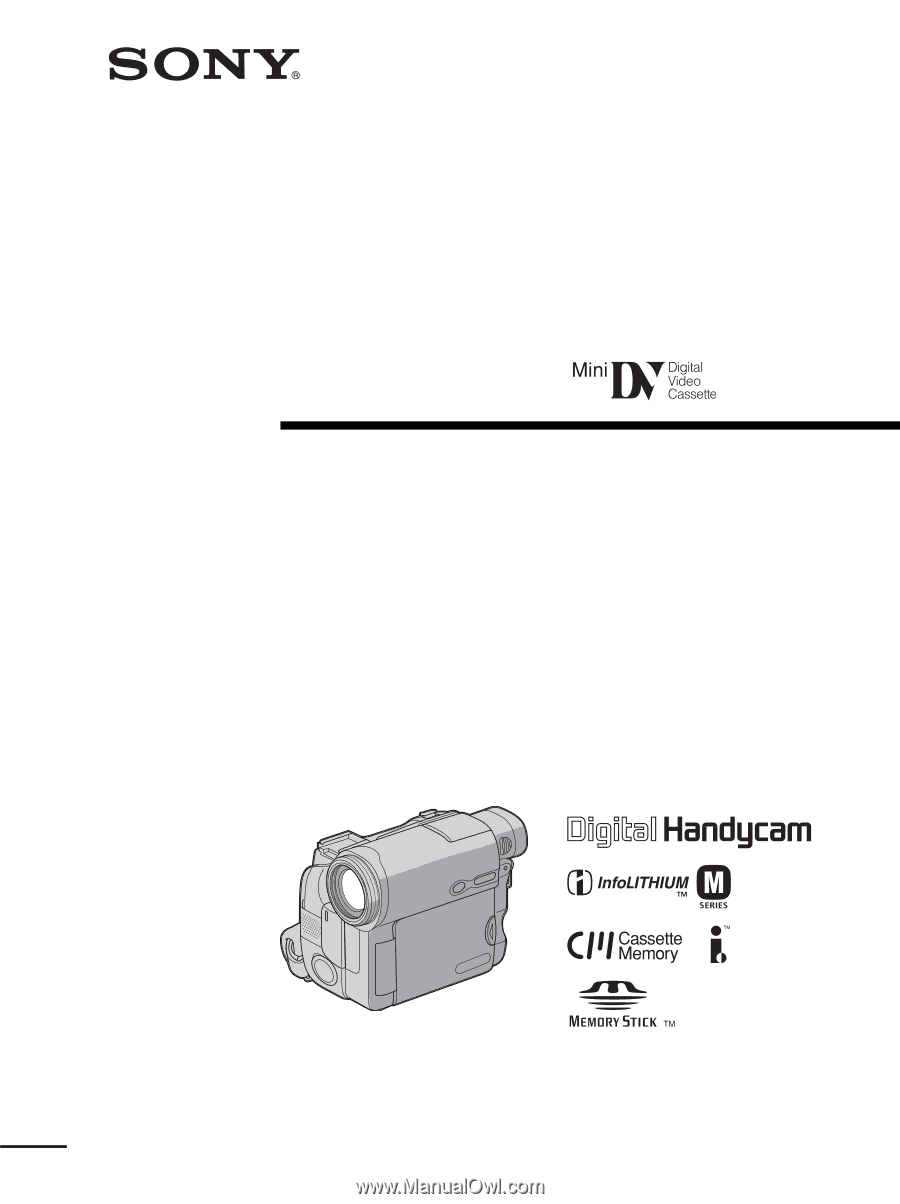
3-080-369-
12
(1)
©2003 Sony Corporation
Operating Instructions
Before operating the unit, please read this manual thoroughly,
and retain it for future reference.
Owner’s Record
The model and serial numbers are located on the bottom. Record the
serial number in the space provided below. Refer to these numbers
whenever you call upon your Sony dealer regarding this product.
Model No.
DCR-TRV ____________________
Model No.
AC- ________________________
Serial No.
_____________________________
Serial No.
_____________________________
DCR-TRV19/TRV22/TRV33
Digital
Video Camera
Recorder
DCR-TRV33









