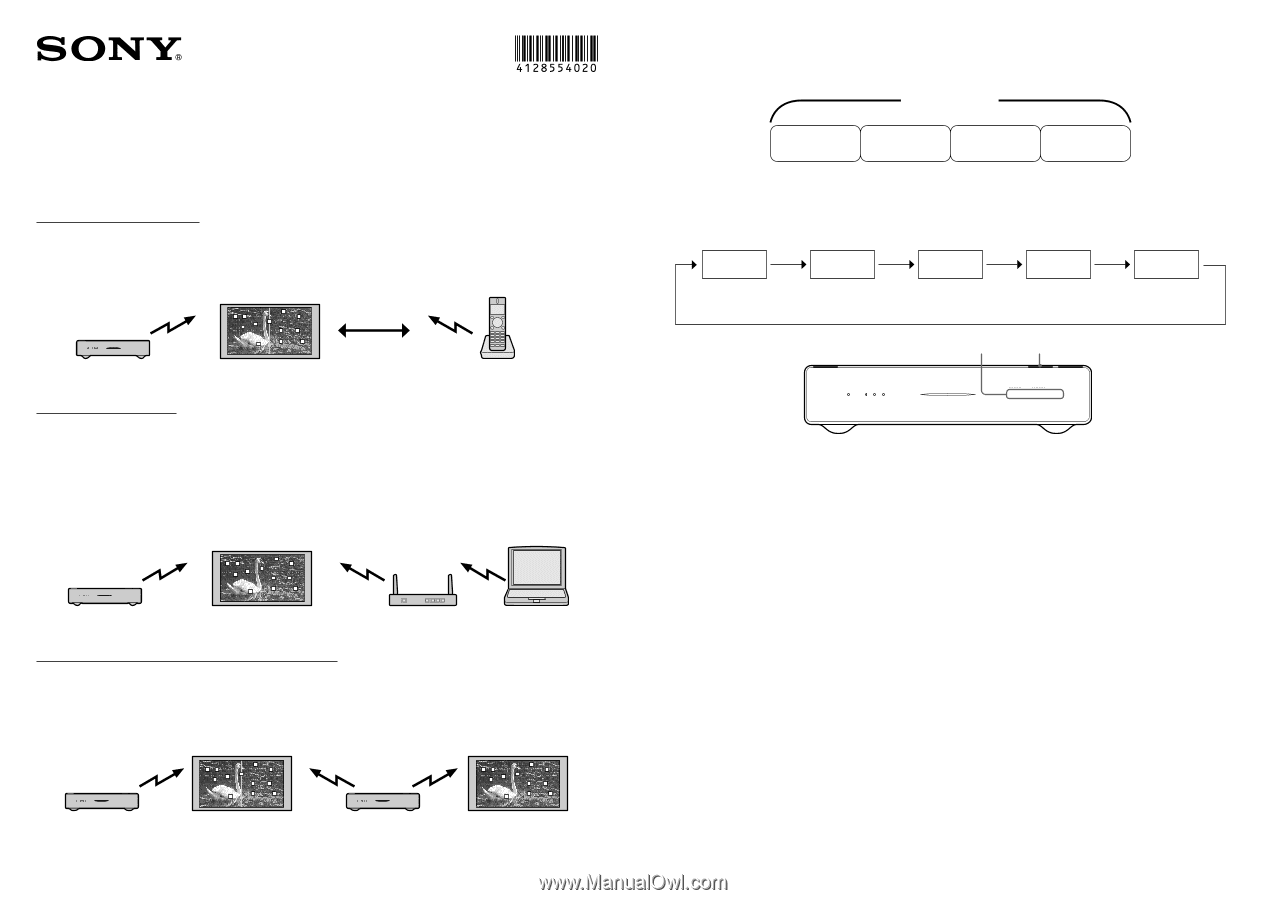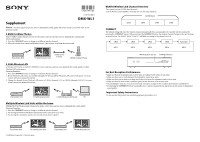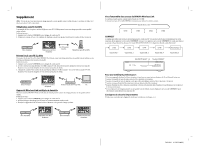Sony DMXWL1 Supplement - Channel Overview - Page 1
Sony DMXWL1 - BRAVIA Wireless HD Link Manual
 |
UPC - 027242744592
View all Sony DMXWL1 manuals
Add to My Manuals
Save this manual to your list of manuals |
Page 1 highlights
Supplement 4-128-554-02(1) DMX-WL1 Notice: You may experience picture noise or diminished sound quality when this system is used with other 5GHz products nearby. 5.8GHz Cordless Phones Some 5.8GHz Cordless Phones near the receiver unit could cause picture noise or diminish the sound quality. Solutions/Remedies: 1. Press the CONNECT button to change to a different wireless channel. 2. Move the cordless base station and handset 10 feet (3m) or more away from the receiver unit. Transmitter Unit TV with Receiver Unit 10 feet (3 m) or more 5.8GHz Cordless Phone 5.2GHz Wireless LAN A Wireless LAN router or client PC (IEEE802.11a/n) could cause picture noise, diminish the sound quality, or affect Wireless LAN performance. Solutions/Remedies: 1. Press the CONNECT button to change to a different wireless channel. 2. If your Wireless LAN router uses 5.2GHz (channels 36-48) turn off the Wireless LAN router's wide mode. See your router's instruction manual for details. 3. Change the channel of your Wireless LAN router to 2.4GHz (channels 1-11) or 5.8GHz (channels 149-165). See your router's instruction manual for details. Transmitter Unit TV with Receiver Unit 5.2GHz Wireless LAN Router PC Multiple Wireless Link Units within the home Multiple BRAVIA Wireless Link systems in the home could cause a picture noise or diminish the sound quality. Solutions/Remedies: 1. Press the CONNECT button to change to a different wireless channel. 2. Try moving the BRAVIA Wireless Link Systems further away from each other. 3. Try moving the transmitter and receiver of each system closer together. BRAVIA Wireless Link Channel Overview This system has four 5.2GHz band channels. 5.2GHz Wireless LAN IEEE802.11a/n may also use the same channels. 5.2GHz Band CH36 CH40 CH44 CH48 CONNECT The default setting will select the wireless channel automatically. You can manually select another wireless channel by pressing the CONNECT button. When you press the CONNECT button, the wireless channel changes to the next channel as shown below. The INPUT SELECT LED 1-5 will blink according to the channel selected. CH36 CH40 CH44 CH48 Automatic LED 1 LED 2 LED 3 LED 4 LED 5 INPUT SELECT LED 1-5 CONNECT button POWER LINK LEVEL INPUT SELECT HDMI COMPONENT 123 4 5 For Best Reception Performance: Make sure that the transmitter and receiver units are within 65 feet (20m) of each other. Make sure there are no walls between the transmitter and receiver units. Make sure there are no mirrors or large metal objects between the transmitter and receiver units. Make sure that the front of the transmitter points in the direction of the receiver unit. Try installing the units in a vertical or horizontal orientation to improve the reception performance and link level. Try pressing the CONNECT button to manually select a wireless channel if you experience picture noise or diminished sound quality. Important Safety Instructions Do not operate this product near medical equipment (pacemaker, etc.). Transmitter Unit TV with Receiver Unit © 2008 Sony Corporation Printed in Japan Transmitter Unit TV with Receiver Unit