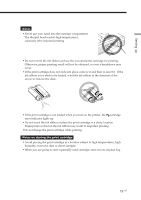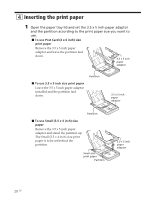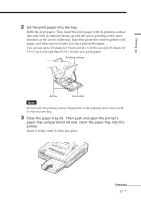Sony DPP-EX7 Operating Instructions - Page 24
Printing the selected image, To display a preview image
 |
View all Sony DPP-EX7 manuals
Add to My Manuals
Save this manual to your list of manuals |
Page 24 highlights
Printing the selected image 4 Tap the image you want to print on the screen. The cursor moves to the tapped image. Slider and scroll buttons To display another page When multiple pages exist, you can switch pages by dragging the slider on the scroll bar downwards or upwards. You can also switch pages by tapping the lower or upper part of the scroll bar or the scroll buttons [V]/[v] repeatedly. 5 Press the PRINT button. Printing starts. During printing, the PRINT indicator lights. The printing process bar and the approximate remaining time are displayed on the screen. For notes during or after printing, see page 27. PRINT To stop printing Tap [Cancel] on the screen. 6 When printing ends and the print paper automatically emerges from the paper outlet, remove the printed paper from the printer. To display a preview image Move the cursor to an image that you want to view in full screen and tap on the image again. A preview of the selected image is displayed. To display a preview of different images, tap the scroll buttons [b]/[B] repeatedly. To display the image list again, tap [Image List]. Print quantity 24 GB