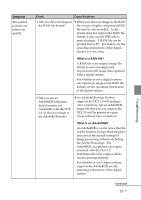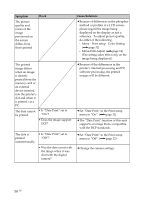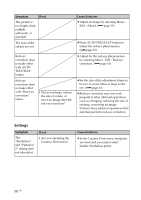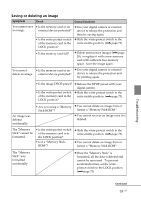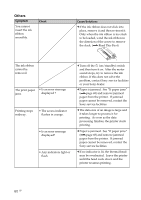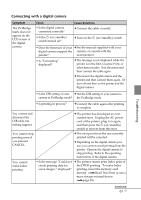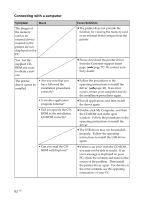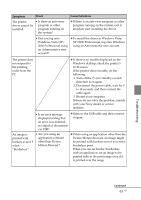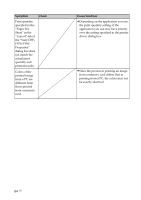Sony DPP FP70 Instruction Manual - Page 60
Others
 |
UPC - 027242711105
View all Sony DPP FP70 manuals
Add to My Manuals
Save this manual to your list of manuals |
Page 60 highlights
Others Symptom You cannot insert the ink ribbon smoothly. Check Cause/Solutions c If the ink ribbon does not click into place, remove it and then re-insert it. Only when the ink ribbon is too slack to be loaded, wind the ink ribbon in the direction of the arrow to remove the slack. (.Read This First) The ink ribbon cannot be removed. The print paper • Is an error message jams. displayed ? Printing stops midway. • The access indicator flashes in orange. • Is an error message displayed? • Any indicators light or flash. c Turn off the 1 (on/standby) switch and then turn it on. After the motor sound stops, try to remove the ink ribbon. If this does not solve the problem, contact Sony service facilities or your Sony dealer. c Paper is jammed. See "If paper jams" (.page 68) and remove jammed paper from the printer. If jammed paper cannot be removed, contact the Sony service facilities. c The data size of an image is large and it takes longer to process it for printing. As soon as the data processing finishes, the printer starts printing. c Paper is jammed. See "If paper jams" (.page 68) and remove jammed paper from the printer. If jammed paper cannot be removed, contact the Sony service facilities. c If no indicator is lit, the thermal head may be overheated. Leave the printer until the head cools down and the printer resumes printing. 60 GB