Sony DPT-RP1 Help Guide
Sony DPT-RP1 Manual
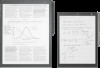 |
View all Sony DPT-RP1 manuals
Add to My Manuals
Save this manual to your list of manuals |
Sony DPT-RP1 manual content summary:
- Sony DPT-RP1 | Help Guide - Page 1
Digital Paper System DPT-RP1/DPT-CP1 Refer to this manual whenever you are having problems or are uncertain while using the Digital Paper. This is the help guide for the Digital Paper firmware Ver. 1.6. For customers using the firmware earlier than Ver. 1.2, make sure to update the Digital Paper App - Sony DPT-RP1 | Help Guide - Page 2
the Digital Paper with a computer Searching with the Digital Paper App Searching for a document or folder (Digital Paper App) Searching for documents that contain a specific written mark (Digital Paper App) Displaying the screen of the Digital Paper on the computer via Digital Paper App Changing - Sony DPT-RP1 | Help Guide - Page 3
with the Digital Paper Searching for a string of text within a document Searching for a handwritten mark within a document Searching using document information and other information Searching for documents that contain a specific mark Viewing a sticky note attached in "DPT - Sony DPT-RP1 | Help Guide - Page 4
settings Changing the settings on the Digital Paper Changing the Digital Paper settings using the Digital Paper App Updating the software Setting up the Digital Paper App Troubleshooting Digital Paper issues Cannot turn on the power Cannot charge the Digital Paper The battery seems to drain quickly - Sony DPT-RP1 | Help Guide - Page 5
Specifications 4-597-942-16(1) Copyright 2016 Sony Corporation 5 - Sony DPT-RP1 | Help Guide - Page 6
Help Guide Digital Paper System DPT-RP1/DPT-CP1 Turning the power on/off To instructions for initial setup are displayed. Refer to the supplied "Quick Start Guide" when performing initial setup. If the charge indicator blinks three times in red, the battery is depleted. Connect the Digital Paper - Sony DPT-RP1 | Help Guide - Page 7
Paper is set to automatically enter sleep mode when it is not operated for 60 minutes. Launch the Digital Paper App on the computer, then click [Settings] - [General Settings] - [Edit], and select a time for [Auto sleep ]. Related Topic Setting the screen lock 4-597-942-16(1) Copyright 2016 Sony - Sony DPT-RP1 | Help Guide - Page 8
Help Guide Digital Paper System DPT-RP1/DPT-CP1 About the battery When you press the (home) button, the battery icon (a) appears in the top right corner of the home menu, allowing you to check the remaining battery power and the charging status of your Digital Paper. : When the icon contains - Sony DPT-RP1 | Help Guide - Page 9
4-597-942-16(1) Copyright 2016 Sony Corporation 9 - Sony DPT-RP1 | Help Guide - Page 10
Help Guide Digital Paper System DPT-RP1/DPT-CP1 Setting the screen lock For security purposes, the Digital Paper can be protected by a screen lock. When the screen lock is set, a lock password must be entered after the Digital Paper is turned on or awaken from sleep mode. 1 Press the (home) - Sony DPT-RP1 | Help Guide - Page 11
Guide Digital Paper System DPT-RP1/DPT-CP1 Disabling the screen lock via FeliCa card/FeliCa-compatible device To waken the Digital Paper from sleep mode, instead of entering a lock password, a FeliCa card, FeliCa-compatible mobile phone, smartphone, or similar item can be held against the Digital - Sony DPT-RP1 | Help Guide - Page 12
-compatible device Press the (home) button, and tap [Settings] - [System Settings] - [Screen Lock] - [NFC Card Lock Release Settings]. Enter properly, such as failing to communicate with the FeliCa card or devices that support FeliCa. In this case, keep a few centimeters between the device and the - Sony DPT-RP1 | Help Guide - Page 13
Help Guide Digital Paper System DPT-RP1/DPT-CP1 Home menu The home menu is displayed when you press the (home) button. 1. Function icons 2. NFC function status (On/Off) 3. Connection status when the Bluetooth - Sony DPT-RP1 | Help Guide - Page 14
To close the home menu Press the (home) button, or tap an area outside of the home menu. 4-597-942-16(1) Copyright 2016 Sony Corporation 14 - Sony DPT-RP1 | Help Guide - Page 15
Help Guide Digital Paper System DPT-RP1/DPT-CP1 Document screen Tap anywhere on the screen of an open document to display the tool bar. 1. (quick access list) Select and display a document from Recently - Sony DPT-RP1 | Help Guide - Page 16
handwritten mark that you select. 9. (option) Display a menu of available operations based on the situation. 10. Filename To hide the tool bar Tap an area outside of the tool bar. About the table of hierarchy contents. (d): Collapse the contents. 4-597-942-16(1) Copyright 2016 Sony Corporation 16 - Sony DPT-RP1 | Help Guide - Page 17
Guide Digital Paper System DPT-RP1/DPT-CP1 Digital Paper App (dedicated app) screen The Digital Paper App must be used to operate the Digital Paper with your computer. After connecting the computer to the Digital Paper, launch the Digital Paper App on your computer. 1. Menu Operate the Digital Paper - Sony DPT-RP1 | Help Guide - Page 18
available operations based on the situation. When you double-click on a folder name, the display switches to that folder. * Folders are only displayed when the Digital Paper App is in Folder view. Related Topic Connecting via Wi-Fi/Connecting using a USB cable Connecting via Bluetooth Setting up the - Sony DPT-RP1 | Help Guide - Page 19
Guide Digital Paper System DPT-RP1/DPT-CP1 Connecting via Wi-Fi/Connecting using a USB cable After the Digital Paper has been paired with the Digital Paper App, documents can be transferred and otherwise operated, by connecting the Digital Paper to the computer. For how to pair with the Digital - Sony DPT-RP1 | Help Guide - Page 20
the USB cable, close the Digital Paper App before doing so. Related Topic Connecting via Bluetooth Connecting a second and subsequent Digital Paper Setting up the Digital Paper App Changing the Digital Paper settings using the Digital Paper App 4-597-942-16(1) Copyright 2016 Sony Corporation 20 - Sony DPT-RP1 | Help Guide - Page 21
Guide Digital Paper System DPT-RP1/DPT-CP1 Connecting via Bluetooth To make a Bluetooth connection with your computer, you must first complete Bluetooth pairing (device registration). Once pairing is complete, you can operate the Digital Paper from your computer the next time you use the Digital - Sony DPT-RP1 | Help Guide - Page 22
for [Keep Bluetooth Connection On During Sleep] on the Digital Paper, the Bluetooth connection is disconnected when the Digital Paper goes into sleep mode. After the Digital Paper is awaken from sleep mode, it will need to be manually reconnected (unless [Bluetooth automatic connection] is set to on - Sony DPT-RP1 | Help Guide - Page 23
Help Guide Digital Paper System DPT-RP1/DPT-CP1 Connecting a second and subsequent Digital Paper Multiple Digital Paper devices can be registered to 1 user account. 1 Click [Tools] - [Switch Digital Paper] in the menu bar of the Digital Paper App. 2 Click [Add] and connect Digital Paper. To switch - Sony DPT-RP1 | Help Guide - Page 24
Help Guide Digital Paper System DPT-RP1/DPT-CP1 Transferring a document from a computer Use the Digital Paper App to transfer documents. Only PDF files can be transferred to the Digital Paper. 1 Connect the computer to the Digital Paper. 2 Launch the Digital Paper App on the computer. 3 Click [ - Sony DPT-RP1 | Help Guide - Page 25
Guide Digital Paper System DPT-RP1/DPT-CP1 Using the print operation to transfer and display data on the Digital Paper Use the print operation to transfer open files or web pages from your computer to the Digital Paper Digital Paper]. When you perform the print operation, the Digital Paper App will - Sony DPT-RP1 | Help Guide - Page 26
Help Guide Digital Paper System DPT-RP1/DPT-CP1 Transferring a document to a computer Use the Digital Paper App to transfer documents. 1 Connect the computer to the Digital Paper. 2 Launch the Digital Paper App on the computer. 3 Select a file/folder on the Digital Paper via the Digital Paper App. - Sony DPT-RP1 | Help Guide - Page 27
Help Guide Digital Paper System DPT-RP1/DPT-CP1 Creating a back up In preparation for the unlikely event that the data on your Digital Paper Digital Paper. 2 Launch the Digital Paper App on the computer. 3 Click [Folders], and open the folder labeled [System storage] at the top of the Digital Paper - Sony DPT-RP1 | Help Guide - Page 28
Help Guide Digital Paper System DPT-RP1/DPT-CP1 Syncing the Digital Paper with a computer Using the Digital Paper App, you can sync PDF files within in a specific folder on your computer (a) with those within a specific folder on the Digital Paper (b). Content that is added, changed, or deleted is - Sony DPT-RP1 | Help Guide - Page 29
Digital Paper App, right-click the folder configured with the sync settings and click [Delete sync setting]. Hint If separately editing the same PDF file on your computer and the Digital Paper, the PDF file on the Digital Paper via Bluetooth 4-597-942-16(1) Copyright 2016 Sony Corporation 29 - Sony DPT-RP1 | Help Guide - Page 30
Help Guide Digital Paper System DPT-RP1/DPT-CP1 Searching for a document or folder (Digital Paper App) Using the Digital Paper App, the folder names/file names within the Digital Paper can be searched, as well as the title/author listed in the document settings. 1 Connect the computer to the Digital - Sony DPT-RP1 | Help Guide - Page 31
Guide Digital Paper System DPT-RP1/DPT-CP1 Searching for documents that contain a specific written mark (Digital Paper App) Select a mark using the Digital Paper App to search for documents on the Digital Paper which contain the mark. 1 Connect the computer to the Digital Paper. 2 Launch the Digital - Sony DPT-RP1 | Help Guide - Page 32
Help Guide Digital Paper System DPT-RP1/DPT-CP1 Displaying the screen of the Digital Paper on the computer via Digital Paper App The Digital Paper screen can be displayed on the computer using the Digital Paper App. 1 Connect the computer to the Digital Paper. 2 Launch the Digital Paper App on the - Sony DPT-RP1 | Help Guide - Page 33
Guide Digital Paper System DPT-RP1/DPT-CP1 Changing the organization of documents/folders on the Digital Paper Using the Digital Paper App, you can create new folders on the Digital Paper, as well as rename, move, copy, and delete the existing folders/documents. 1 Connect the computer to the Digital - Sony DPT-RP1 | Help Guide - Page 34
Help Guide Digital Paper System DPT-RP1/DPT-CP1 Adding/editing a note template Using the Digital Paper App, you can add a note template to the Digital Paper. You can also delete templates and change their names. 1 Connect the computer to the Digital Paper. 2 Launch the Digital Paper App on the - Sony DPT-RP1 | Help Guide - Page 35
Help Guide Digital Paper System DPT-RP1/DPT-CP1 Opening a document You can organize the All Documents list by [Date Read] or [Date Modified] and select a document from opening from a folder Opening a different document from the quick access list 4-597-942-16(1) Copyright 2016 Sony Corporation 35 - Sony DPT-RP1 | Help Guide - Page 36
Help Guide Digital Paper System DPT-RP1/DPT-CP1 Selecting and opening from a folder 1 Press the (home) button, and tap [Folders]. 2 Tap to open a folder, Related Topic Opening a document Opening a different document from the quick access list 4-597-942-16(1) Copyright 2016 Sony Corporation 36 - Sony DPT-RP1 | Help Guide - Page 37
Help Guide Digital Paper System DPT-RP1/DPT-CP1 Opening a different document from the quick access list Select and display other documents from the list of the recently read documents or documents belonging to the same folder as the document that is currently being displayed on the Digital Paper. 1 - Sony DPT-RP1 | Help Guide - Page 38
38 - Sony DPT-RP1 | Help Guide - Page 39
Help Guide Digital Paper System DPT-RP1/DPT-CP1 Turning the page Swipe (move your finger) in the direction of the next page. When [Page Flow] is set to [ default. Related Topic Changing how to turn pages Displaying the page specifying the page number 4-597-942-16(1) Copyright 2016 Sony Corporation 39 - Sony DPT-RP1 | Help Guide - Page 40
Help Guide Digital Paper System DPT-RP1/DPT-CP1 Changing how to turn pages 1 Tap anywhere on the screen of a document to display the tool bar. 2 Tap (option) in the tap [Right to left], and to turn by swiping from left to right, tap [Left to right]. 4-597-942-16(1) Copyright 2016 Sony Corporation 40 - Sony DPT-RP1 | Help Guide - Page 41
Help Guide Digital Paper System DPT-RP1/DPT-CP1 Displaying the page specifying the page number 1 Tap (option) in the upper right of the document screen - [Page Jump]. 2 Input the page number and tap [OK]. The specified page is displayed. 4-597-942-16(1) Copyright 2016 Sony Corporation 41 - Sony DPT-RP1 | Help Guide - Page 42
Help Guide Digital Paper System DPT-RP1/DPT-CP1 Zooming in on a document Zoom in on part of a document. While zoomed in, you can write using the pen, delete items written with the pen, - Sony DPT-RP1 | Help Guide - Page 43
4-597-942-16(1) Copyright 2016 Sony Corporation 43 - Sony DPT-RP1 | Help Guide - Page 44
Help Guide Digital Paper System DPT-RP1/DPT-CP1 Display page thumbnails You can search for a page by displaying a list of 16 pages on a single screen. 1 Tap anywhere in on the screen while displaying a document, the page thumbnails can be displayed. 4-597-942-16(1) Copyright 2016 Sony Corporation 44 - Sony DPT-RP1 | Help Guide - Page 45
Help Guide Digital Paper System DPT-RP1/DPT-CP1 Displaying left and right pages in a two-page spread Display the pages of a single document two at a time, as a cannot draw across the span of two pages. Related Topic Displaying documents side-by-side 4-597-942-16(1) Copyright 2016 Sony Corporation 45 - Sony DPT-RP1 | Help Guide - Page 46
Help Guide Digital Paper System DPT-RP1/DPT-CP1 Displaying documents side-by-side Display the same document twice in a side-by-side arrangement. You can also display two and right pages in a two-page spread Creating a side-note on an open document 4-597-942-16(1) Copyright 2016 Sony Corporation 46 - Sony DPT-RP1 | Help Guide - Page 47
Guide Digital Paper System DPT-RP1/DPT-CP1 Searching for a string of text within a document Search for a string of text within the document that is currently being displayed on the Digital Paper contain a specific written mark (Digital Paper App) 4-597-942-16(1) Copyright 2016 Sony Corporation 47 - Sony DPT-RP1 | Help Guide - Page 48
Guide Digital Paper System DPT-RP1/DPT-CP1 Searching for a handwritten mark within a document Select a specific mark, and search for the handwritten mark within the document that is currently being displayed on the Digital Paper (Digital Paper App) 4-597-942-16(1) Copyright 2016 Sony Corporation 48 - Sony DPT-RP1 | Help Guide - Page 49
Help Guide Digital Paper System DPT-RP1/DPT-CP1 Searching using document information and other information You can search for file names, titles, or authors of a document on the Digital Paper. 1 Press the (home Tap [Return to All Documents]. 4-597-942-16(1) Copyright 2016 Sony Corporation 49 - Sony DPT-RP1 | Help Guide - Page 50
Help Guide Digital Paper System DPT-RP1/DPT-CP1 Searching for documents that contain a specific mark Search for documents on the Digital Paper that contain a handwritten mark by selecting the specific mark. 1 Press not be recognized correctly. 4-597-942-16(1) Copyright 2016 Sony Corporation 50 - Sony DPT-RP1 | Help Guide - Page 51
Help Guide Digital Paper System DPT-RP1/DPT-CP1 Viewing a sticky note attached in "DPT-S1" The contents of handwritten sticky notes and text sticky notes that were added to a document using "DPT-S1," can be viewed. 1 cannot be edited on this device. 4-597-942-16(1) Copyright 2016 Sony Corporation 51 - Sony DPT-RP1 | Help Guide - Page 52
Guide Digital Paper System DPT-RP1/DPT-CP1 Displaying a document on the computer Documents that are saved to the Digital Paper can be opened using a PDF-viewer program on your computer. 1 Connect the computer to the Digital Paper. 2 Launch the Digital Paper App when the Digital Paper App is closed. - Sony DPT-RP1 | Help Guide - Page 53
Help Guide Digital Paper System DPT-RP1/DPT-CP1 Handwriting on a document 1 Use the pen to write directly on the page. Just like when using a normal pen and paper, you can lay the side of your palm flat against eraser Displaying the annotation list 4-597-942-16(1) Copyright 2016 Sony Corporation 53 - Sony DPT-RP1 | Help Guide - Page 54
Help Guide Digital Paper System DPT-RP1/DPT-CP1 Adding a highlight 1 Trace the text while pressing the highlight only image data) Text that is embedded in an image An area that was handwritten on the Digital Paper A note that does not contain text The [Undo]/[Redo] function will be reset when you go - Sony DPT-RP1 | Help Guide - Page 55
Help Guide Digital Paper System DPT-RP1/DPT-CP1 Using the eraser 1 Select handwriting or highlights by passing over them with the pen while holding down the eraser button (a), and then lift the pen - Sony DPT-RP1 | Help Guide - Page 56
) in the top right corner of Note The [Undo]/[Redo] function will be reset when you go to a different page. 4-597-942-16(1) Copyright 2016 Sony Corporation 56 - Sony DPT-RP1 | Help Guide - Page 57
Guide Digital Paper System DPT-RP1/DPT-CP1 Copying/cutting and moving handwritten items You can copy, cut, and move handwritten items in the Digital Paper. . The (Paste) icon disappears after pasting once. If you restart the Digital Paper, the [Copy]/[Cut] content is lost. If you [Copy]/[Cut] - Sony DPT-RP1 | Help Guide - Page 58
Help Guide Digital Paper System DPT-RP1/DPT-CP1 Displaying the annotation list Handwritten annotations and highlighted sections can be displayed in a the annotation list to appear. Related Topic Viewing a sticky note attached in "DPT-S1" Limiting edits to annotations 4-597-942-16(1) Copyright 2016 - Sony DPT-RP1 | Help Guide - Page 59
Help Guide Digital Paper System DPT-RP1/DPT-CP1 Limiting edits to annotations Change the settings so that annotations that were made to a document outside of your Digital Paper cannot be edited. 1 Press the (home) button, and tap [Settings]. 2 Tap [System Settings] - [Limit Editing Annotations] - Sony DPT-RP1 | Help Guide - Page 60
Guide Digital Paper System DPT-RP1/DPT-CP1 Calibrating the pen Set the way you hold the pen, and correct any displacement between where the pen touches the screen and where the writing appears. 1 Press the (home) button, and tap [Settings]. 2 Tap [System The manual correction Sony Corporation 60 - Sony DPT-RP1 | Help Guide - Page 61
Help Guide Digital Paper System DPT-RP1/DPT-CP1 Using the PDF form This device can use the following PDF form which is made by Adobe Acrobat. Checkbox Radio text field with your finger or pen, and tap [Save] after inputting letters via keyboard. 4-597-942-16(1) Copyright 2016 Sony Corporation 61 - Sony DPT-RP1 | Help Guide - Page 62
Help Guide Digital Paper System DPT-RP1/DPT-CP1 Creating can be handled the same way as documents. After creation, the Digital Paper App can be used to move the note to a different folder or Digital Paper Selecting defaults for the note template 4-597-942-16(1) Copyright 2016 Sony Corporation 62 - Sony DPT-RP1 | Help Guide - Page 63
Help Guide Digital Paper System DPT-RP1/DPT-CP1 Opening a note 1 Press the (home) button, and tap [All Notes]. 2 Tap the note you want to display. Selecting and opening from a folder Opening a different document from the quick access list 4-597-942-16(1) Copyright 2016 Sony Corporation 63 - Sony DPT-RP1 | Help Guide - Page 64
Help Guide Digital Paper System DPT-RP1/DPT-CP1 Creating a side-note on an open document There are two creation, the relationship between the document and the side-note will be retained, even if the Digital Paper App is used to move the document or the side-note to another folder or to change the - Sony DPT-RP1 | Help Guide - Page 65
Displaying documents side-by-side Changing the organization of documents/folders on the Digital Paper Creating a new note Selecting defaults for the note template 4-597-942-16(1) Copyright 2016 Sony Corporation 65 - Sony DPT-RP1 | Help Guide - Page 66
Help Guide Digital Paper System DPT-RP1/DPT-CP1 Opening a side-note 1 Tap anywhere on the screen of a document to display the tool bar. 2 Tap (option) in Selecting and opening from a folder Opening a different document from the quick access list 4-597-942-16(1) Copyright 2016 Sony Corporation 66 - Sony DPT-RP1 | Help Guide - Page 67
Help Guide Digital Paper System DPT-RP1/DPT-CP1 Adding/deleting a page from a note 1 Tap anywhere on the screen of a document to display the tool bar. 2 Tap ( returned. Pages cannot be added/deleted when viewing the document as a two-page spread. 4-597-942-16(1) Copyright 2016 Sony Corporation 67 - Sony DPT-RP1 | Help Guide - Page 68
Help Guide Digital Paper System DPT-RP1/DPT-CP1 Selecting defaults for the note template Set whether to select a template when you create a new note or to use a specific template without the option to select. 1 Press the (home) button, and tap [Settings]. 2 Tap [System Settings] - [Note - Sony DPT-RP1 | Help Guide - Page 69
Help Guide Digital Paper System DPT-RP1/DPT-CP1 Adding/editing a note template Using the Digital Paper App, you can add a note template to the Digital Paper. You can also delete templates and change their names. 1 Connect the computer to the Digital Paper. 2 Launch the Digital Paper App on the - Sony DPT-RP1 | Help Guide - Page 70
Help Guide Digital Paper System DPT-RP1/DPT-CP1 Changing the settings on the Digital Paper 1 Press the (home) button, and tap [ from the Digital Paper App. [Wi-Fi Frequency Bands] Select the frequency of the Wi-Fi network that you want to use with the Digital Paper. [Add Network Manually] Add - Sony DPT-RP1 | Help Guide - Page 71
to disable the screen lock on the Digital Paper. [Control Server Settings] Settings for linking Digital Paper to a system. [Initialize Digital Paper] Initialize the system storage, and return all settings to a note template Calibrating the pen 4-597-942-16(1) Copyright 2016 Sony Corporation 71 - Sony DPT-RP1 | Help Guide - Page 72
Help Guide Digital Paper System DPT-RP1/DPT-CP1 Changing the Digital Paper settings using the Digital Paper App Use the Digital Paper App to change the settings of the Digital Paper. 1 Connect the computer to the Digital Paper. When changing the settings for the Wi-Fi network, please connect via the - Sony DPT-RP1 | Help Guide - Page 73
Digital Paper App for a single user account, make sure to set "Connecting a second and subsequent Digital Paper." Related Topic Connecting via Wi-Fi/Connecting using a USB cable Connecting via Bluetooth Connecting a second and subsequent Digital Paper 4-597-942-16(1) Copyright 2016 Sony Corporation - Sony DPT-RP1 | Help Guide - Page 74
Help Guide Digital Paper System DPT-RP1/DPT-CP1 Updating the software Information on software updates for the Digital Paper and the Digital Paper App is checked automatically via the Internet. When update information is found, a message appears on the screen of the Digital Paper App, and you can - Sony DPT-RP1 | Help Guide - Page 75
Guide Digital Paper System DPT-RP1/DPT-CP1 Setting up the Digital Paper App To transfer documents to the Digital Paper, it is necessary to install the dedicated app, "Digital Paper App," onto your computer and to set up a connection (perform pairing) between the Digital Paper and the Digital Paper - Sony DPT-RP1 | Help Guide - Page 76
the Digital Paper App from the customer support website, and install it onto the computer. 3 Launch the Digital Paper App, and use the supplied USB cable to connect the computer to the Digital Paper. The [Connect to Digital Paper] screen is displayed. 4 Follow the screen of the Digital Paper App - Sony DPT-RP1 | Help Guide - Page 77
Help Guide Digital Paper System DPT-RP1/DPT-CP1 Cannot turn on the power If the charge indicator blinks three times in red when the (power) button is pressed, the battery is depleted. Connect the Digital Paper to a computer using the supplied USB cable to charge it. When the battery is entirely - Sony DPT-RP1 | Help Guide - Page 78
Guide Digital Paper System DPT-RP1/DPT-CP1 Cannot charge the Digital Paper Please use the supplied USB cable for charging. If you use a USB cable other than the one supplied, the performance and safety are not guaranteed. Use the supplied USB cable to connect the computer directly to the Digital - Sony DPT-RP1 | Help Guide - Page 79
Guide Digital Paper System DPT-RP1/DPT-CP1 Digital Paper is left alone for an extended period of time, the battery will drain. Charge the Digital Paper the check mark. If your Digital Paper is connected to a computer Using the Digital Paper while List]. Using the Digital Paper while [Bluetooth] is - Sony DPT-RP1 | Help Guide - Page 80
Help Guide Digital Paper System DPT-RP1/DPT-CP1 It takes time for a screen to be displayed When using the Digital Paper in a cold environment, it may take time for the display to function. 4-597-942-16(1) Copyright 2016 Sony Corporation 80 - Sony DPT-RP1 | Help Guide - Page 81
Help Guide Digital Paper System DPT-RP1/DPT-CP1 The screen is not appearing If the screen is not appearing and does not react to the power button, pen, or other operations, reset the Digital Paper. Use a thin item, such as a pin or paper clip, to press the RESET (reset) button (b). Then, press the ( - Sony DPT-RP1 | Help Guide - Page 82
Help Guide Digital Paper System DPT-RP1/DPT-CP1 The touch panel is reacting slowly The screen may be dirty: use a soft cloth (e.g., an eyeglass cleaning cloth) to wipe off the screen. 4-597-942-16(1) Copyright 2016 Sony Corporation 82 - Sony DPT-RP1 | Help Guide - Page 83
Help Guide Digital Paper System DPT-RP1/DPT-CP1 Pen does not work The pen may stop working if the battery level is low. Connect the pen to a computer using cable, the pen operations will not work. In this case, disconnect and reconnect the USB cable. 4-597-942-16(1) Copyright 2016 Sony Corporation 83 - Sony DPT-RP1 | Help Guide - Page 84
Help Guide Digital Paper System DPT-RP1/DPT-CP1 The position of the pen tip is not aligned with the actual writing The pen may need to be calibrated if the actual writing or tapping is not aligned with the pen tip. Press the (home) button, and tap [Settings] - [System Settings] - [Pen Calibration]. - Sony DPT-RP1 | Help Guide - Page 85
Help Guide Digital Paper System DPT-RP1/DPT-CP1 Cannot set up/connect to a network If the desired Wi-Fi network is not displayed in [Network List] on the Digital Paper, tap [Update Network List] or perform the following to add a Wi-Fi network. To add a Wi-Fi network on the Digital Paper 1. Tap [ - Sony DPT-RP1 | Help Guide - Page 86
86 - Sony DPT-RP1 | Help Guide - Page 87
Help Guide Digital Paper System DPT-RP1/DPT-CP1 The network connection suddenly stopped working If the battery of the Digital Paper is low, it may not be able to connect to a Wi-Fi network. Charge the Digital Paper before connecting it to a Wi-Fi network. Confirm that your wireless router is - Sony DPT-RP1 | Help Guide - Page 88
Help Guide Digital Paper System DPT-RP1/DPT-CP1 Cannot display a document Only PDF files that conform to the specifications of PDF 1.7 can be displayed. PDF files that contain the extended functions of Adobe extension level 1-8 are not supported. 4-597-942-16(1) Copyright 2016 Sony Corporation 88 - Sony DPT-RP1 | Help Guide - Page 89
Help Guide Digital Paper System DPT-RP1/DPT-CP1 Characters are not being displayed User-defined text and some special symbols may not be displayed. 4-597-942-16(1) Copyright 2016 Sony Corporation 89 - Sony DPT-RP1 | Help Guide - Page 90
Help Guide Digital Paper System DPT-RP1/DPT-CP1 Cannot add annotations Annotations cannot be made if the pen battery is too low. Please charge the pen. Annotations cannot be made while a document is being saved. When there is limited free space in system storage, documents will open as "Read-Only," - Sony DPT-RP1 | Help Guide - Page 91
Guide Digital Paper System DPT-RP1/DPT-CP1 Cannot edit or delete annotations When [Limit Editing Annotations] is set to [Enable], annotations that were made outside of your Digital Paper cannot be edited. To make these annotations editable, press the (home) button and tap [Settings] - [System - Sony DPT-RP1 | Help Guide - Page 92
Guide Digital Paper System DPT-RP1/DPT-CP1 The computer does not recognize the Digital Paper It may take time for the Digital Paper the computer directly to the Digital Paper. If connecting to the on the Digital Paper or the computer, and then turning it back on. For the Digital Paper, press the - Sony DPT-RP1 | Help Guide - Page 93
93 - Sony DPT-RP1 | Help Guide - Page 94
Help Guide Digital Paper System DPT-RP1/DPT-CP1 Cannot transfer documents from a computer to the Digital Paper The amount of free space in the system storage of the Digital Paper may be insufficient. Check the capacity of the Digital Paper in the top left area of the Digital Paper App screen. When - Sony DPT-RP1 | Help Guide - Page 95
Help Guide Digital Paper System DPT-RP1/DPT-CP1 Legal Notice Copyright laws prohibit copying the data of this product or the contents of this Help Guide of such marks by Sony Corporation is under license. FeliCa is a registered trademark of Sony Corporation. All other system names and product names - Sony DPT-RP1 | Help Guide - Page 96
Guide Digital Paper System DPT-RP1/DPT-CP1 Specifications Specifications Basic information Display DPT-RP1 338 mm (13.3 in) diagonal electrophoretic display 1650 × 2200 pixel resolution 16-level gray scale DPT-CP1 262 mm (10 Fi Protected Setup)/Manual setup Wi-Fi authentication Supported Bluetooth 96 - Sony DPT-RP1 | Help Guide - Page 97
are not supported. Supports PDF forms (checkbox/radio buttons/dropdown list/text field/list box) made on Adobe Acrobat. Operating Environment for Digital Paper App (Ver. 1.4.2 or later) To transfer documents between a computer and the Digital Paper (DPT-RP1/DPT-CP1), the Digital Paper App must be - Sony DPT-RP1 | Help Guide - Page 98
8.1 Pro macOS 10.15 (Catalina) 10.14 (Mojave) 10.13 (High Sierra) 10.12 (Sierra) CPU Intel Core™ 2 Duo 2.0 GHz, or a compatible CPU that is equal or greater Memory 2 GB or more Display Screen resolution 1024 × 768 The following system environments are not supported. Self-constructed computers

Help Guide
Digital Paper System
DPT-RP1/DPT-CP1
Refer to this manual whenever you are having problems or are uncertain while using the Digital Paper.
This is the help guide for the Digital Paper firmware Ver. 1.6.
For customers using the firmware earlier than Ver. 1.2, make sure to update the Digital Paper App to the latest version
and then update the firmware of the Digital Paper.
For the latest version of the Digital Paper App, see the following;
For details about the Help Guide of Digital Paper App for mobile which can easily transfer the document file between
smartphone and digital paper, see the following;
The screens and illustrations that appear in this Help Guide may differ from the actual product.
Changes may be made without prior notice, to improve the design and specifications.
The illustration of DPT-RP1 is used for the explanations.
Getting Started
Turning the power on/off
About the battery
Security
Setting the screen lock
1









