Sony DPT-RP1 Help Guide - Page 45
Displaying left and right s in a two- spread
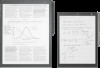 |
View all Sony DPT-RP1 manuals
Add to My Manuals
Save this manual to your list of manuals |
Page 45 highlights
Help Guide Digital Paper System DPT-RP1/DPT-CP1 Displaying left and right pages in a two-page spread Display the pages of a single document two at a time, as a left-right two-page spread. 1 Tap anywhere on the screen of a document to display the tool bar. 2 Tap (option) in the upper right of the document screen - [Two-Page Spread]. To change the page settings Depending on whether the document has a cover page, you can change whether to start the two-page spread from page one. Tap (option) - [Two-Page Spread Settings]. Select [Without cover] to display the two-page spread from page one, and select [With cover] to display the spread from page two. To return to a single page display Tap (option) - [Display Single Page]. Note When displaying a document as a two-page spread, you cannot display two documents side-by-side, rotate the document, create a side-note, or add/delete a page from a note. You cannot draw across the span of two pages. Related Topic Displaying documents side-by-side 4-597-942-16(1) Copyright 2016 Sony Corporation 45















