Sony DSC-N1 User Guide
Sony DSC-N1 - Cyber-shot Digital Still Camera Manual
 |
View all Sony DSC-N1 manuals
Add to My Manuals
Save this manual to your list of manuals |
Sony DSC-N1 manual content summary:
- Sony DSC-N1 | User Guide - Page 1
Digital Still Camera User's Guide/ Troubleshooting DSC-N1 "Read This First" (separate volume) Explains the set-up and basic operations for shooting/playback with your camera. Operating Instructions Before operating the unit, please read this manual and "Read This First" (separate volume) thoroughly, - Sony DSC-N1 | User Guide - Page 2
Lithium-Ion batteries. For Customers Sony Customer Information Services Center 1-800-222-SONY (7669) The number below is for the FCC related matters only. Regulatory Information Declaration of Conformity Trade Name: SONY Model No.: DSC-N1 Responsible Party: Sony manual B digital device, instructions - Sony DSC-N1 | User Guide - Page 3
specific frequencies may influence the picture and sound of this camera. Notice If static electricity or electromagnetism causes data transfer to discontinue midway (fail), restart the application or disconnect and connect the communication cable (USB contact your nearest Sony service station. 3 - Sony DSC-N1 | User Guide - Page 4
the Memory Stick Duo Adaptor (not supplied). Memory Stick Duo Adaptor Notes on the battery pack • Charge the supplied NP-BG1 battery pack before using the camera for the first time. (t step 1 in "Read This First") • The battery pack can be charged even if it is not completely discharged. Also, even - Sony DSC-N1 | User Guide - Page 5
in this manual The photographs used as examples of pictures in this manual are reproduced images, and are not actual images shot using this camera. Black ( cold location. This is not a malfunction. • This camera is equipped with a power zoom lens. Be careful not to bump the lens, and be careful not to - Sony DSC-N1 | User Guide - Page 6
the digital still camera Prepare the camera and shoot images easily "Read This First" (separate volume) 1 Prepare the battery pack 2 Turn the camera on • Change the default settings t page 61 Connect your camera to a PC or a printer This manual • Copy your images to a computer and enjoy editing - Sony DSC-N1 | User Guide - Page 7
size 14 Identifying parts 16 Indicators on the screen 18 Changing the screen display 22 Number of still images and recording time of movies 24 When you with the internal memory 25 Battery life and number of images that can be recorded/viewed 27 Using the camera features 28 Using the Album - Sony DSC-N1 | User Guide - Page 8
(Print) (Resize) (Rotate) (Divide) (Setup) (Trimming) Using the Setup screen Using Setup items 61 Camera 1 62 1 AF Mode Digital Zoom Date/Time Red Eye Reduction Camera 2 64 2 AF Illuminator Auto Review Internal Memory 65 Format Memory Stick 66 Format Create REC. Folder Change REC. Folder Copy - Sony DSC-N1 | User Guide - Page 9
72 3 File Number USB Connect Video Out Clock Set Setup 4 74 4 Calibration Housing Using your computer Enjoying your Windows computer 75 Copying images to your computer 77 Viewing image files stored on a computer with your camera (using a "Memory Stick Duo 84 Using the supplied software 85 Using - Sony DSC-N1 | User Guide - Page 10
Troubleshooting Troubleshooting 99 Warning indicators and messages 113 Others On the "Memory Stick 117 On the battery pack 119 On the battery charger 120 Using the Cyber-shot Station 121 Precautions 122 Specifications 124 Index...126 10 - Sony DSC-N1 | User Guide - Page 11
functions by touching the buttons on the screen. Focus Focusing on a subject successfully When you press the shutter button halfway down, the camera adjusts the focus automatically (Auto Focus). Remember to press the shutter button only halfway down. Press the shutter button fully down straight - Sony DSC-N1 | User Guide - Page 12
the auto adjustment mode. However, you can adjust it manually using the functions below. Manual exposure: Allows you to adjust the shutter speed and aperture value manually. t page 31 EV: Allows you to adjust the exposure that has been determined by the camera. t page 32 Metering Mode: Allows you to - Sony DSC-N1 | User Guide - Page 13
Enjoying the camera Characteristics of "shutter speed" Characteristics of "aperture" (F value) Faster Moving objects appear stopped. Slower Moving objects appear to flow. Open In-focus range narrows, both - Sony DSC-N1 | User Guide - Page 14
adjust color tones manually with [White Bal] (page 48). Reddish Quality On "image quality" and "image size" A digital image is made up differences on the screen of the camera, the fine detail and data processing time differ when the image is printed or displayed on a computer screen. Description - Sony DSC-N1 | User Guide - Page 15
Enjoying the camera Selecting the image size for use (t step 5 in "Read This First") the "Memory Stick" slot or is connected via USB. Selecting the image quality (compression ratio) in combination (page 49) You can select the compression ratio when digital images are saved. When you select a high - Sony DSC-N1 | User Guide - Page 16
9 qd q; qa A For shooting: Zoom (W/T) button (t step 6 in "Read This First") For viewing: / (Playback zoom) button/ (Index) button (t step (t step 4 in "Read This First") F Battery/"Memory Stick Duo" cover (t step 1 and 3 in "Read This First") G (Screen display on/off) button (22) H Access lamp - Sony DSC-N1 | User Guide - Page 17
AC-LS5K AC Adaptor (not supplied) To attach the stylus Attach the stylus to the wrist strap as shown below. Do not carry the camera by holding the stylus. The camera may fall down. 2 To the multi connector Cable for multi-use terminal (supplied) 1 To DC IN jack v mark 3 To wall outlet 17 - Sony DSC-N1 | User Guide - Page 18
+2.0EV F3.5 125 M AF 5 A Display z M BRK WB STBY REC When shooting movies SL 4 2 +2.0EV 1.3 5 ON Indication Battery remaining (t step 1 in "Read This First") Camera mode (Scene Selection) (29) Camera mode (Program/ Manual) (28) Flash mode (t step 6 in "Read This First") Flash charging Zoom - Sony DSC-N1 | User Guide - Page 19
noise. Shutter speed (31) Aperture value (31) Exposure Value (32) C Display 8M 3:2 5M 3M 1M VGA 16:9 FINE 640 STD 640 160 FINE STD for better lighting or using a tripod or other means to stabilize the camera. Low battery warning (27, 113) Spot metering cross hair (48) AF range finder - Sony DSC-N1 | User Guide - Page 20
4 VOL. 2 STOP REV CUE 1.3 Step 12/16 B Display STOP REV CUE Indication Battery remaining (t step 1 in "Read This First") Recording mode ( Zoom scaling (t step 7 in "Read This First") Frame by frame playback (50) Housing mode (74) Indication Histogram (22, 33) • appears when histogram display - Sony DSC-N1 | User Guide - Page 21
Self-diagnosis display (113) Counter (t step 7 in "Read This First") D Display +2.0EV WB Indication Do not disconnect the cable for multi- First") Display 2005 1 1 9:30 AM VOL. Indication Recorded date/time of the playback image (63) Volume (t step 7 in "Read This First") 21 Enjoying the camera - Sony DSC-N1 | User Guide - Page 22
does not appear in the following situations: While shooting - When the menu is displayed. - When recording movies During playback - When the menu is displayed. - In index mode - When you are using playback zoom. - When you are rotating still images. - During playback of movies • A large difference - Sony DSC-N1 | User Guide - Page 23
Enjoying the camera Movies Touch the screen to start playback. Slide your finger to the right BACK NEXT • When viewing images taken in Multi Burst mode, touch the screen to pause the display. Slide your finger across the screen toward the right or left to switch frames forward or backward. 23 - Sony DSC-N1 | User Guide - Page 24
for movies that can be recorded on a "Memory Stick Duo" formatted with this camera. The values may vary depending on the shooting conditions. The number of still • When images recorded using earlier Sony models are played back on this camera, the display may differ from the actual image size. 24 - Sony DSC-N1 | User Guide - Page 25
has 26 MB of internal memory. This memory is not removable. Even when there is no "Memory Stick Duo" inserted in the camera, you can record images using this internal memory. • Movies with the image size set to [640(Fine)] cannot be recorded using the internal memory. When a " - Sony DSC-N1 | User Guide - Page 26
Perform the procedure on pages 77 to 82 without a "Memory Stick Duo" inserted in the camera. • You cannot move image data on a "Memory Stick Duo" to the internal memory. • By connecting the camera and a computer with a cable for multi-use terminal, you can copy data stored in the internal memory to - Sony DSC-N1 | User Guide - Page 27
: - The surrounding temperature is low. - The flash is used frequently. - The camera has been turned on and off many times. - The zoom is used frequently. - [LCD Backlight] is set to [Bright]. - [AF Mode] is set to [Monitor]. - The battery power is low. When viewing still images No. of images - Sony DSC-N1 | User Guide - Page 28
Using the camera features Set the mode switch to the desired function. : Shooting movies t step 6 in (For details on the functions available t page 46) Manual: Manual exposure shooting mode Allows you to shoot with the exposure adjusted manually (both the shutter speed and the aperture value) (page - Sony DSC-N1 | User Guide - Page 29
Enjoying the camera Scene selection The following modes are predetermined to match the scene speed becomes slower, so using a tripod is recommended. A Press B Touch (on-screen key). (Camera). Camera Auto Program P Manual M Twilight C Touch the desired mode. D Shoot the image. 29 - Sony DSC-N1 | User Guide - Page 30
For shooting an image appropriately according to the scene condition, a combination of functions is determined by the camera. ( : you can select the desired setting) Macro Flash AF range finder Focus preset Bracket Step White Balance Burst/ Flash level Exposure Bracket/ Multi Burst - - - - Sony DSC-N1 | User Guide - Page 31
previous screen. M MSET 160 F2.8 OFF OFF MENU 1M The camera becomes the manual exposure setting mode. C Touch . D Adjust the shutter speed and depth of field. - at F4 and F8 when the zoom is set fully to the W side - at F8 and F16 when the zoom is set fully to the T side • Shutter speeds - Sony DSC-N1 | User Guide - Page 32
+ A Press (on-screen key). B Set (Camera) to a setting other than [Auto] and [Manual], then touch . P AUTO 0EV OFF OFF MENU 1M camera. Toward -: Darkens an image. • For details on the exposure t page 12 • The compensation value can be set in 1/3EV increments. • If a subject is being shot - Sony DSC-N1 | User Guide - Page 33
the scene selection modes for (Camera) and adjust EV while checking the exposure with the histogram. A Number of pixels B Brightness • The histogram also appears in the following cases, but you cannot adjust the exposure. - When (Camera) is set to [Auto] or [Manual] - When playing back a single - Sony DSC-N1 | User Guide - Page 34
option. Multi AF (Multipoint AF) (Still image ) (Movie ) Center AF () Focuses automatically on a subject in all ranges of the finder frame (default setting). When (Camera) is set to [Auto], the focus method is fixed to Multipoint AF. • This mode is useful when the subject is not in the center of - Sony DSC-N1 | User Guide - Page 35
a moving subject, take care to hold the camera steady so that the subject does not deviate from Digital Zoom or AF Illuminator, priority AF movement is given to subjects in or near the center of the frame. In this case, the , or indicator flashes and the AF range finder frame is not displayed - Sony DSC-N1 | User Guide - Page 36
How to use the [Spot AF] A Set (Camera) to a setting other than [Auto], then touch . B Touch 9 (Focus)t [Spot AF]. C Press (on-screen key) to turn off the menu. 1M 98 S AF D Touch where you want to focus the shot. 1M 98 S AF 36 - Sony DSC-N1 | User Guide - Page 37
Enjoying the camera Using the Album When shooting images during displayed on the screen, those t [Album]. Images in the Album will be organized by the shooting date. Each unit of this group to be displayed on the index screen is called "This date." A B 2005 1 4 7 1 2005 9 2 10 11 2005 - Sony DSC-N1 | User Guide - Page 38
] t [OK]. To delete images on the index screen A Touch [MENU] on the screen in step 3 of "To play back images stored in the Album" to display the menu. (You cannot delete the images in "This date" in step 2 of "To play back images stored in the Album".) B Touch [Delete] t [Select]. C Touch - Sony DSC-N1 | User Guide - Page 39
Enjoying the camera z Image data in the Album • When the Album becomes full, your old image data gets deleted automatically. Protect the data you do not want to - Sony DSC-N1 | User Guide - Page 40
the screen. Touch [Continue] to resume. The slide show resumes from the image which was paused, however, the music starts again from the beginning. To display the previous/next image Touch / during pause. To end the slide show Touch [Exit] during pause. • You cannot play back a slide show while - Sony DSC-N1 | User Guide - Page 41
Enjoying the camera You can set the following options. The default settings are marked With [Simple], [Nostalgic], [Stylish], and [Active] effects, - only still images are displayed. - only the first image is displayed when the images were taken using Multi Burst mode. • Music is not played (set - Sony DSC-N1 | User Guide - Page 42
the music by [Download Music] in the (Setup) menu using the supplied "Music Transfer" software installed on a computer. For details, see page 86. • You can record up to four pieces of music on the camera (the four preset pieces (Music 1 - 4) can be changed with the desired pieces). • The maximum - Sony DSC-N1 | User Guide - Page 43
Enjoying the camera Painting the image You can paint or put stamps on still images and save them separately. Use the supplied stylus for this operation. • You cannot - Sony DSC-N1 | User Guide - Page 44
Erasing all painting A Touch . "Clear All" appears. B Touch [OK]. All painting will disappear from the image. Touch [Cancel] to cancel the operation. To save the painting A Touch (or ). "Save" appears. B Touch [OK]. The painted image is recorded in the recording folder as the newest file. Touch [ - Sony DSC-N1 | User Guide - Page 45
) button 1 Turn on the power and set the mode switch. Different items are available depending on the position of the mode switch and the settings. (Camera) menu 2 Press (on-screen key) to display the touch panel buttons. • When the mode switch is set to , skip this operation. 3 Touch [MENU] to - Sony DSC-N1 | User Guide - Page 46
45 The menu items available vary depending on the mode switch position. Only the available items are displayed on the screen. Mode switch position: Auto Program Manual Scene ( : available) Menu for shooting (page 48) (Metering Mode) - WB (White Bal) - ISO - (P.Quality) - Mode (REC - Sony DSC-N1 | User Guide - Page 47
Using the menu For details on the operation t page 45 ( : available) Mode switch position: Auto Program Manual Scene Menu for viewing (page 54) (Album) (Exit Album) (Slide Show) (Paint) (Delete) (Volume) (Folder) - (Protect) DPOF (Print) (Resize) (Rotate) (Divide) (Setup) (Trimming)** - - - - - Sony DSC-N1 | User Guide - Page 48
of the subject to measure to determine the exposure. Multi (Multi-pattern metering) Divides into multiple regions and measures each region. The camera determines a well-balanced exposure. Center (Center-weighted metering) ( ) Measures the center of the image, and determines the exposure based on - Sony DSC-N1 | User Guide - Page 49
Using the menu For details on the operation t page 45 • For details on the white balance t page 14 • Under fluorescent lights that flicker, the white balance function may not work correctly even though you select [ ] (Fluorescent). • Except in [ WB ] (Flash) modes, [WB] is set to [Auto] when the - Sony DSC-N1 | User Guide - Page 50
Mode) Selects whether the camera performs continuous shooting or of a maximum of five images is recorded. • When the battery level is low, or when the internal memory or "Memory on the Scene mode (page 29). The maximum number of continuous shots Figures in () are when [Write in Album] is set to - Sony DSC-N1 | User Guide - Page 51
for the other images. • When the exposure is manually adjusted (page 32), the exposure is shifted based on shot in the Multi Burst mode using a computer or a camera not equipped with the Multi Burst function, the image is displayed as a single image with 16 frames. • The image size of images shot - Sony DSC-N1 | User Guide - Page 52
For details on the operation t page 45 (Flash Level) Adjusts the amount of flash light. + ( +) Toward +: Makes the flash level higher. Normal - ( -) Toward -: Makes the flash level lower. • To change flash mode t step 6 in "Read This First" • You may not be able to set the Flash Level - Sony DSC-N1 | User Guide - Page 53
For details on the operation t page 45 (Sharpness) Adjusts the sharpness of the image. +( ) Toward +: Sharpens the image. Normal -( ) Toward -: Softens the image. (Setup) See page 61. Using the menu 53 - Sony DSC-N1 | User Guide - Page 54
Viewing menu For details on the operation t page 45 (Album) Displays the still images in the Album. See page 37. (Exit Selects the folder containing the image you want to play back when using the camera with "Memory Stick Duo". OK See the following procedure. Cancel Cancels the selection. 54 - Sony DSC-N1 | User Guide - Page 55
2005 1 1 1:05:34AM OK Cancel 2 Touch [OK]. z On the folder The camera stores images in a specified folder of a "Memory Stick Duo" (page 66). You can "Memory Stick Duo" and the first or last image in the folder is displayed, the following indicators appear. : Moves to the previous folder. : Moves - Sony DSC-N1 | User Guide - Page 56
t [OK]. • To protect all images in the folder, touch [Protect] t [All In This Folder] t [On]. To cancel the protection In single-image mode Display the image you want to remove protection, touch [MENU] t [Protect] t [Protect]. In index mode 1 Select the image for which you want to remove protection - Sony DSC-N1 | User Guide - Page 57
cannot resize to an image size of 3:2 or 16:9. • When you resize a 3:2 or 16:9 image, the upper and lower black portions will be displayed on the image. (Rotate) Rotates a still image. OK Cancel Rotates an image. See the following procedure. Determines the rotation. See the following procedure - Sony DSC-N1 | User Guide - Page 58
, or Multi Burst images. • You may not be able to rotate images shot with other cameras. • When viewing images on a computer, the image rotation information may not be reflected depending on the software. (Divide) Cuts movies, or deletes unnecessary portions of movies. This is the recommended - Sony DSC-N1 | User Guide - Page 59
101_0004 101_0007 1 3 A 2 B 101_0006 Delete Delete 4 Only the desired scenes remain. 1 3 2 101_0006 Procedure 1 Display the movie to be divided. 2 Touch [MENU] to display the menu. 3 Touch v/V to display (Divide), then touch it. 4 Touch [OK]. The playback of the movie starts. 5 Press - Sony DSC-N1 | User Guide - Page 60
"Read This First" 3M 1M VGA 1 Touch [MENU] during playback zoom to display the menu. 2 Touch (Trimming). 3 Touch the image size. 4 Touch [OK]. The image is recorded, and the original image is displayed again. • The trimmed image is recorded as the newest file in - Sony DSC-N1 | User Guide - Page 61
the mode switch is set to , skip this operation. 3 Touch [MENU] to display the menu. 4 Touch V to display (Setup), then touch it. 5 Touch v/V to display the item you want to set, then touch it. Camera 1 AF Mode Single Digital Zoom Smart Date/Time Off Red Eye Reduction Off 6 Touch the option you - Sony DSC-N1 | User Guide - Page 62
for focusing. • Battery consumption is faster than in [Single] mode. Digital Zoom Selects the digital zoom mode. The camera enlarges the image using optical zoom (up to 3×). When the zoom scale exceeds 3×, the camera uses either smart or precision digital zoom. Smart (Smart zoom) () Enlarges the - Sony DSC-N1 | User Guide - Page 63
optical zoom area, and the T side is the digital zoom area Zoom scaling indicator • The maximum zoom scale of smart zoom/precision zoom includes the scale of the optical zoom it takes about a second until the shutter clicks, hold the camera firmly to prevent the effects of vibration. Also, do not - Sony DSC-N1 | User Guide - Page 64
subject in dark surroundings. The AF illuminator emits red light allowing the camera to focus easily when the shutter button is pressed halfway, until the focus are no problems with safety, do not look directly into the AF illuminator emitter at close range. Auto Review Displays the recorded - Sony DSC-N1 | User Guide - Page 65
Internal Memory For details on the operation t page 61 This item does not appear when a "Memory Stick Duo" is inserted in the camera. Format Formats the internal memory. • Note that formatting irrevocably erases all data in the internal memory, including even protected images. The message "All - Sony DSC-N1 | User Guide - Page 66
up to "999MSDCF." • Images are recorded in the newly created folder until a different folder is created or selected. • You cannot delete a folder with the camera. To delete a folder, use your computer, etc. • Up to 4,000 images can be stored in one folder. When the folder capacity is exceeded, a new - Sony DSC-N1 | User Guide - Page 67
Using the Setup screen For details on the operation t page 61 Change REC. Folder Changes the folder currently used for recording images. Select REC. Folder 102 2/2 Folder Name: 102MSDCF No. Of Files: 6 Created: 2005 1 1 1:05:34AM OK Cancel The folder selection screen appears. OK Cancel - Sony DSC-N1 | User Guide - Page 68
supplied). If you attempt to copy image files using a battery pack with little remaining charge, the battery pack may run out, causing copying to fail or possibly corrupting the Album, the order of images displayed on the screen may be different from that of images copied on the "Memory Stick Duo". - Sony DSC-N1 | User Guide - Page 69
Using the Setup screen Album For details on the operation t page 61 The default settings are marked with . Write in Album When shooting images, you can choose to save minimized copies of the original images. On ( ) When shooting images, save minimized copies of the original images in the - Sony DSC-N1 | User Guide - Page 70
, the Music file might be corrupted. If this happens, perform [Format Music], then transfer the music by [Download Music] using the supplied "Music Transfer" software. • If you format the write-in-area of the Music file, all Music files are deleted and cannot be restored. The message "All data will - Sony DSC-N1 | User Guide - Page 71
camera with battery pack. Bright Brightens. Normal • Selecting [Bright] uses up the battery pack charge faster. Beep Selects the sound produced when you operate the camera . Language Selects the language to be used to display the menu items, warnings, and messages. Initialize Initializes - Sony DSC-N1 | User Guide - Page 72
one higher than the largest number is assigned.) USB Connect Selects the USB mode to be used when connecting the camera to a computer or a PictBridge compliant printer using the cable for multi-use terminal. PictBridge Connects the camera to a PictBridge compliant printer (page 91). PTP When - Sony DSC-N1 | User Guide - Page 73
page 98 for the TV color system of the country or region where the camera is used. NTSC Sets the video output signal to NTSC mode (e.g., for and time. Select the date display format on the 1/2 screen, then set the time on the 2/2 screen. Y/M/D M/D/Y Select the time display order. Touch t and set - Sony DSC-N1 | User Guide - Page 74
the × mark again. Housing Changes the function of some buttons to operate the camera installed in the Marine Pack. On ( ) Off Changes the function of the On]. - (Screen display on/off) button: Flash button for shooting. It does not work for viewing. - / (zoom) button: Zoom button for shooting, - Sony DSC-N1 | User Guide - Page 75
" (page 87). Using your computer Copying images to your computer (page 77) Preparation Viewing images on your computer Installing the USB driver. • Installation of the USB driver is not needed when using Windows XP. Enjoying images using "PicturePackage" (page 85) Viewing images saved on your - Sony DSC-N1 | User Guide - Page 76
-approximately 500 MB Display: Video card (Direct Draw driver compliant) with 4 USB hub. • Connecting your camera using a USB interface that is compatible with Hi-Speed USB (USB 2.0 compliant) allows advanced transfer (high speed transfer) as this camera is compatible with HiSpeed USB (USB - Sony DSC-N1 | User Guide - Page 77
a "Memory Stick" slot Remove the "Memory Stick Duo" from the camera and insert it in the Memory Stick Duo Adaptor. Insert the Memory The screen displays shown in this section are the examples for copying images from "Memory Stick Duo". Stage 1: Installing the USB Driver • A driver is software that - Sony DSC-N1 | User Guide - Page 78
you can establish a USB connection. Remove the CD-ROM when the installation is completed. Stage 2: Preparing the camera and the computer camera. • When copying images in the internal memory, this step is unnecessary. 2 Insert the sufficiently charged battery pack in the camera, or connect the camera - Sony DSC-N1 | User Guide - Page 79
terminal (supplied) • Set the switch on the supplied cable for multi-use terminal to "CAMERA". CAMERA TV DISP SEL • With Windows XP, the AutoPlay wizard appears on the desktop. "USB Mode Mass Storage" appears on the screen of the camera. USB Mode Mass Storage Memory Stick MENU Access indicators - Sony DSC-N1 | User Guide - Page 80
making a USB connection in Stage 3, click [Copy pictures to a folder on my computer using Microsoft Scanner and Camera Wizard] t [OK] as the wizard screen appears automatically on the desktop. 4 Select a name and destination for the images, then click [Next]. 1 1 2 The "Scanner and Camera Wizard - Sony DSC-N1 | User Guide - Page 81
disconnect the cable for multi-use terminal (page 82). Then follow the procedure explained in "Stage 3: Connecting the camera and your computer -click on the "My Documents" window to display the menu and click [Paste]. • If the "Removable Disk" icon is not displayed, see page 106. 1 2 The image - Sony DSC-N1 | User Guide - Page 82
Disconnecting the cable for multi-use terminal • Removing a "Memory Stick Duo" • Inserting a "Memory Stick Duo" into the camera after copying images from the internal memory • Turning off the camera x For Windows 2000/Me/XP 1 Double-click on the tasktray. Double-click here 2 Click (Sony DSC) t [Stop - Sony DSC-N1 | User Guide - Page 83
have turned white, the device is disconnected from the computer. Image file storage destinations and file names The image files recorded with your camera are grouped as folders on the "Memory Stick Duo". Example: viewing folders on Windows XP • You cannot record any images to the "100MSDCF - Sony DSC-N1 | User Guide - Page 84
camera (page 66) and then copy the image file. 2 Copy the image file to the "Memory Stick Duo" folder in the following order. 1Right-click the image file, then click [Copy]. 2Double-click [Removable Disk] or [Sony number. • An extension may be displayed depending on the computer settings. The - Sony DSC-N1 | User Guide - Page 85
yet installed the USB driver (page 77), do not connect the camera to the computer before you install the "PicturePackage" software (except for Windows terms of the license agreement] and then click [Next]. 4 Follow the instructions on the screen to complete the installation. • "ImageMixer VCD2" and " - Sony DSC-N1 | User Guide - Page 86
• Music on CDs • Preset-music saved on this camera 1 Touch [Download Music] in the (Setup) menu. The message "Connect to PC" appears. 2 Make a USB connection between the camera and your computer. 3 Start "Music Transfer." 86 4 Follow the instructions on the screen to add/change Music files. • To - Sony DSC-N1 | User Guide - Page 87
• Operations are not guaranteed when using a USB hub. • Connecting your camera using a USB interface that is compatible with Hi-Speed USB (USB 2.0 compliant) allows advanced transfer (high speed transfer) as this camera is compatible with HiSpeed USB (USB 2.0 compliant). • There are three modes for - Sony DSC-N1 | User Guide - Page 88
USB connection Perform the procedures listed below beforehand when: • Disconnecting the cable for multi-use terminal • Removing a "Memory Stick Duo" • Inserting a "Memory Stick Duo" into the camera all other application software before you install "ImageMixer VCD2." • The display settings should be - Sony DSC-N1 | User Guide - Page 89
the hard disk. 4 Double-click the [Music Transfer.pkg] file in the copy-to folder. The installation of the software starts. To add/change Music files See "Adding/Changing Music using "Music Transfer"" on page 86. Technical support for "ImageMixer VCD2"/"Music Transfer" is provided by the Pixela User - Sony DSC-N1 | User Guide - Page 90
instructions supplied with the printer. Printing using a computer You can copy images to a computer using the supplied "PicturePackage" software and print the images. Printing at a shop (page 95) You can take a "Memory Stick Duo" containing images shot with your camera to a photo printing service - Sony DSC-N1 | User Guide - Page 91
You can print a single image on a printing sheet. Stage 1: Preparing the camera Prepare the camera to connect it to the printer with the cable for multi-use terminal. When connecting the camera to a printer that is recognized when [USB Connect] is set to [Auto], Stage 1 is unnecessary. Index button - Sony DSC-N1 | User Guide - Page 92
multi connector 1 To the USB jack Cable for multi-use terminal (supplied) • Set the switch on the supplied cable for multiuse terminal to "CAMERA". CAMERA TV DISP SEL 92 Stage order) mark (page 95) regardless of the displayed image. [All In This Folder] Prints all the images in the folder. - Sony DSC-N1 | User Guide - Page 93
not disconnect the cable for multi-use terminal while the (Do not disconnect the cable for multi-use terminal camera to a printer, the print menu appears. Press (onscreen key) to turn off the print menu, then proceed as follows. 1 Press (Index). The index screen appears. 2 Touch [MENU] to display - Sony DSC-N1 | User Guide - Page 94
prints all the selected images. Touch the image you want to print to display the mark. (Repeat this procedure to select other images.). [DPOF image] Prints all the images with a (Print order) mark regardless of the displayed image. [All In This Folder] Prints all the images in the folder. 5 Perform - Sony DSC-N1 | User Guide - Page 95
shot with your camera to a photo printing service shop. As long as the shop supports photo printing services Digital Print Order Format) standard or using a PictBridge compliant printer. • You cannot mark movies. • When you mark images shot 5 To mark other images, display the desired image with / , - Sony DSC-N1 | User Guide - Page 96
the index screen (t step 7 in "Read This First"). 2 Touch [MENU] to display the menu. 3 Touch v/V to display [DPOF], then touch it. 4 Touch [Select]. • You cannot add a Folder]. mark in [All In This 5 Touch the image you want to mark. A green mark appears - Sony DSC-N1 | User Guide - Page 97
terminal to the left audio jack. 2 Set the switch on the cable for multi-use terminal to "TV". CAMERA TV DISP SEL Images shot with the camera appear on the TV screen. Images disappear and buttons appear on the camera screen. Touch / on the camera screen to switch the image back and forth on the TV - Sony DSC-N1 | User Guide - Page 98
you want to view images on a TV screen, you need a TV with a video input jack and the cable for multi-use terminal (supplied). The color system of the TV must match that of your digital still camera. Check the following lists for the TV color system of the country or region where the - Sony DSC-N1 | User Guide - Page 99
Troubleshooting Troubleshooting If you experience trouble with your camera, try the following solutions. 1 Check the items on pages 100 to 112. If a code such as "C/E:ss:ss" appears on the screen, see page 113. 2 Remove the battery pack, and insert the battery pack again after about one minute, and - Sony DSC-N1 | User Guide - Page 100
quickly. • This phenomenon occurs when you use the camera in an extremely hot or cold location (page 119). • The displayed battery remaining differs from the current one. Fully discharge and then charge the battery pack to correct the display. • The battery pack is discharged. Install the charged - Sony DSC-N1 | User Guide - Page 101
images/movies Your camera cannot record images. Optical zoom does not work. • You cannot change the zoom scale when shooting movies. Precision digital zoom does not function. • Set [Digital Zoom] to [Precision] (page 62). • This function cannot be used while shooting movies. 101 Troubleshooting - Sony DSC-N1 | User Guide - Page 102
does not function. • Set [Digital Zoom] to [Smart] (page 62). • This function cannot be used when: - mode), (Snow mode), or (Beach mode) is selected in the Scene mode. Fuzzy specks appear in images shot using the flash. • Dust in the air reflected the flash light and appeared in the image. This is - Sony DSC-N1 | User Guide - Page 103
in the image when you view the screen in a dark place. • The camera is attempting to increase the visibility of the screen by temporarily brightening the image under unnecessary images (t step 7 in "Read This First"). • The battery level is low. Install a charged battery pack. 103 Troubleshooting - Sony DSC-N1 | User Guide - Page 104
camera, playback on your camera is not guaranteed. • The camera is in USB mode. Delete the USB cable for multi-use terminal is set to "CAMERA". Set to "TV" (page 97). The image does not appear on the screen. • The switch on the cable for multi-use terminal is set to "TV". Disconnect the cable - Sony DSC-N1 | User Guide - Page 105
Deleting/Editing images Your camera cannot delete an image. • movies, Multi Burst images, and images in the Album. You cannot display a DPOF (Print order) mark. • You cannot display DPOF (Print order) marks on images in the Album and movies. media. Delete unnecessary images. 105 Troubleshooting - Sony DSC-N1 | User Guide - Page 106
]. The "System Properties" screen appears. 2 Click [Hardware] t [Device Manager]. • For Windows 98/98SE/Me, click the [Device Manager] tab. The "Device Manager" appears. 3 Right-click [ Sony DSC], then click [Uninstall] t [OK]. The device is deleted. 4 Install the USB driver (page 77). 106 - Sony DSC-N1 | User Guide - Page 107
or software camera. • Copy them to a folder recognized by the camera, such as "101MSDCF" (page 83). • Operate correctly (page 84). "Music Transfer" cannot recognize the camera. • The write-in-area of Music files of the camera is currupted. Execute [Format Music] (page 70). 107 Troubleshooting - Sony DSC-N1 | User Guide - Page 108
. • Check whether the computer and the card reader support "Memory Stick PRO Duo". Users of computers and card readers made by companies other than Sony should contact those manufacturers. • If "Memory Stick PRO Duo" is not supported, connect the camera to the computer (pages 77 to 79). The computer - Sony DSC-N1 | User Guide - Page 109
First"). Cannot record images using the internal memory. • There is a "Memory Stick Duo" inserted in the camera. Remove it (t step 4 in "Read This First"). The free capacity of the internal memory does not protected images. Remove the protection of unwanted images (page 56). 109 Troubleshooting - Sony DSC-N1 | User Guide - Page 110
cut off. • When you print an image shot with the image size set to [16:9( printed at a digital print shop, ask instructions supplied with the printer. Nothing appears on the camera screen when a USB connection is made. • The switch on the cable for multi-use terminal is set to "TV". Set to "CAMERA - Sony DSC-N1 | User Guide - Page 111
the camera differs from that of the printer. Change the setting of either the camera (page 93) or the printer. Cannot operate the camera after canceling printing. • Wait for a while as the printer is carrying out the cancellation. It may take some time depending on the printer. 111 Troubleshooting - Sony DSC-N1 | User Guide - Page 112
(t step 1 in "Read This First"). The power is on, but the camera does not work. • The built-in microcomputer is not working properly. Remove the battery pack, and then, after one minute, insert the battery pack and turn on the camera. The touch panel buttons do not appear. • Press (on-screen key - Sony DSC-N1 | User Guide - Page 113
display. The last two digits (indicated by ss) will differ depending on the state of the camera. If you are unable to solve the problem even after trying the following corrective actions a few times, contact your Sony dealer or local authorized Sony service facility. C:32:ss • There is trouble - Sony DSC-N1 | User Guide - Page 114
same first three digit number already exists the case. Cannot record • The camera cannot zoom, paint, resize, or rotate. • You tried to paint while viewing recorded images on a TV. • You tried to paint using the remote controller of the Cyber-shot Station. (Vibration warning indicator) • Camera - Sony DSC-N1 | User Guide - Page 115
], however the camera is connected to a non-PictBridge compliant device. Check the device. • The connection is not established. Disconnect and connect the cable for multi-use terminal again. If an error message is indicated on the printer, refer to the operating instructions supplied with the - Sony DSC-N1 | User Guide - Page 116
Operation is changed • [Housing] is set to [On] (page 74). Format Music Error • Execute [Format Music] again (page 70). 116 - Sony DSC-N1 | User Guide - Page 117
" you use. • Do not remove the "Memory Stick Duo" while reading or writing data. • Data may be corrupted in the following cases: - When the "Memory Stick Duo" is removed or the camera is turned off during a read or write operation - When the "Memory Stick Duo" is used in locations subject to static - Sony DSC-N1 | User Guide - Page 118
on using "Memory Stick PRO Duo" (not supplied) "Memory Stick PRO Duo" with a capacity up to 2 GB have been confirmed to operate properly with this camera. 118 - Sony DSC-N1 | User Guide - Page 119
pocket close to your body to warm it up, and insert it in your camera immediately before you start shooting. • The battery pack will run out quickly if you use the flash or zoom frequently. • We recommend having spare battery packs handy for two or three times the expected shooting time, and making - Sony DSC-N1 | User Guide - Page 120
On the battery charger x On the battery charger • Do not charge any battery pack other than the supplied NP-BG type battery packs in the battery charger supplied with your camera. Batteries other than the specified kind may leak, overheat, or explode if you attempt to charge them, posing a risk of - Sony DSC-N1 | User Guide - Page 121
Using the Cyber-shot Station The Cyber-shot Station (not supplied) lets you easily charge the camera. Simply set the camera in the Cyber-shot Station and charging starts automatically. While charging the battery, you can check the battery level with the CHARGE lamps of the Cyber-shot Station. The - Sony DSC-N1 | User Guide - Page 122
to rocking vibration • Near strong magnetic place • In sandy or dusty places Be careful not to let sand or dust get into the camera. This may cause the camera to malfunction, and in some cases this malfunction cannot be repaired. x On carrying Do not sit down in a chair or other place with the - Sony DSC-N1 | User Guide - Page 123
at all for about one month it becomes completely discharged. In this case, be sure to charge this rechargeable battery before using the camera. However, even if this rechargeable battery is not charged, you can still use the camera as long as you do not record the date and time. Charging method - Sony DSC-N1 | User Guide - Page 124
Specifications Camera [System] Image device 9.10 mm (1/1.8 type) color CCD, Primary color filter Total pixel number of camera Approx. 8 303 000 pixels Effective pixel number of camera Approx. 8 068 000 pixels Lens Carl Zeiss Vario-Tessar 3× zoom lens f = 7.9 - 23.7 mm (38 - 114 mm when - Sony DSC-N1 | User Guide - Page 125
BC-CSG battery charger Power requirements AC 100 to 240 V, 50/60 Hz, 2 W Output voltage DC 4.2 V, (2.7 oz) Rechargeable battery pack NP-BG1 Used battery Lithium-ion battery Maximum voltage DC 4.2 V Nominal voltage DC 3.6 V Capacity 3.6 Wh (960 mAh) Design and specifications are subject to - Sony DSC-N1 | User Guide - Page 126
your camera 84 Windows 75 Connecting Computer 79 Printer 92 TV 97 Contrast 52 Copy 67 Copying images to your computer 77 Create REC. Folder 66 Cyber-shot Station 121 D Date 63 Date/Time 63 Day&Time 63 Daylight 48 DC IN jack 17 Delete t step 7 in "Read This First" Digital Zoom 62 - Sony DSC-N1 | User Guide - Page 127
Memory 65 Internal memory 25 Internal rechargeable battery 123 Interval 51 ISO 12, 13, button t step 4 in "Read This First" Optical zoom 62 OS 76, 87 Overexposure 12 P P.Effect zoom t step 7 in "Read This First" Playback see "Viewing" Playback/Edit 28 Precautions 122 Precision digital zoom - Sony DSC-N1 | User Guide - Page 128
printing 91 Slide Show 40 Smart zoom 62 Snow mode 29 Soft Snap mode 29 Software 85 128 Specifications 124 Spot AF 35 Spot metering 48 Spot metering cross hairs..... 48 Standard 49 Stylus 17 T Touch panel t step 4 in "Read This First" Trimming 60 Troubleshooting 99 TV 97 Twilight mode - Sony DSC-N1 | User Guide - Page 129
Cyber-shot Station are trademarks of Sony Corporation. • "Memory Stick", , "Memory Stick PRO", Duo", , "Memory Stick Duo", , "Memory Stick PRO , "MagicGate", and Corporation. are trademarks of Sony • PicturePackage is a trademark of Sony names used in this manual are, in general, trademarks - Sony DSC-N1 | User Guide - Page 130
130 - Sony DSC-N1 | User Guide - Page 131
131 - Sony DSC-N1 | User Guide - Page 132
Additional information on this product and answers to frequently asked questions can be found at our Customer Support Website. Printed on 100% recycled paper using VOC (Volatile Organic Compound)-free vegetable oil based ink. Printed in Japan
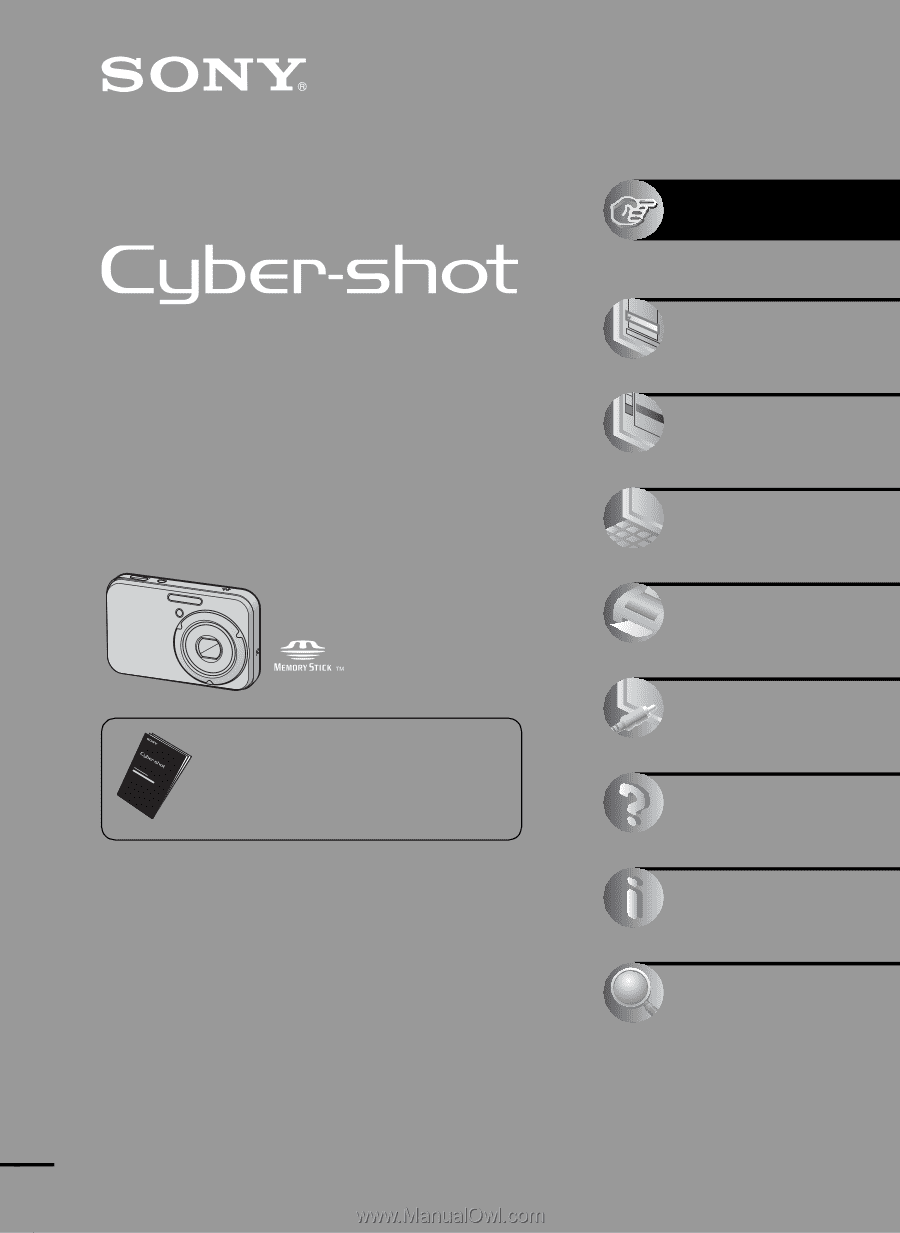
2-652-806-
12
(1)
© 2005 Sony Corporation
Digital Still Camera
User’s Guide/
Troubleshooting
Digital Still Camera
User’s Guide/
Troubleshooting
DSC-N1
“Read This First” (separate volume)
Explains the set-up and basic operations for
shooting/playback with your camera.
Operating Instructions
Before operating the unit, please read this manual and
“Read This First” (separate volume) thoroughly, and retain
it for future reference.
Owner’s Record
The model and serial numbers are located on the bottom.
Record the serial number in the space provided below.
Refer to these numbers whenever you call upon your Sony
dealer regarding this product.
Model No. DSC-N1
Serial No. ___________________________
Enjoying
the camera
Using the menu
Using the Setup
screen
Using your computer
Printing still images
Connecting your
camera to your TV
Troubleshooting
Others
Index









