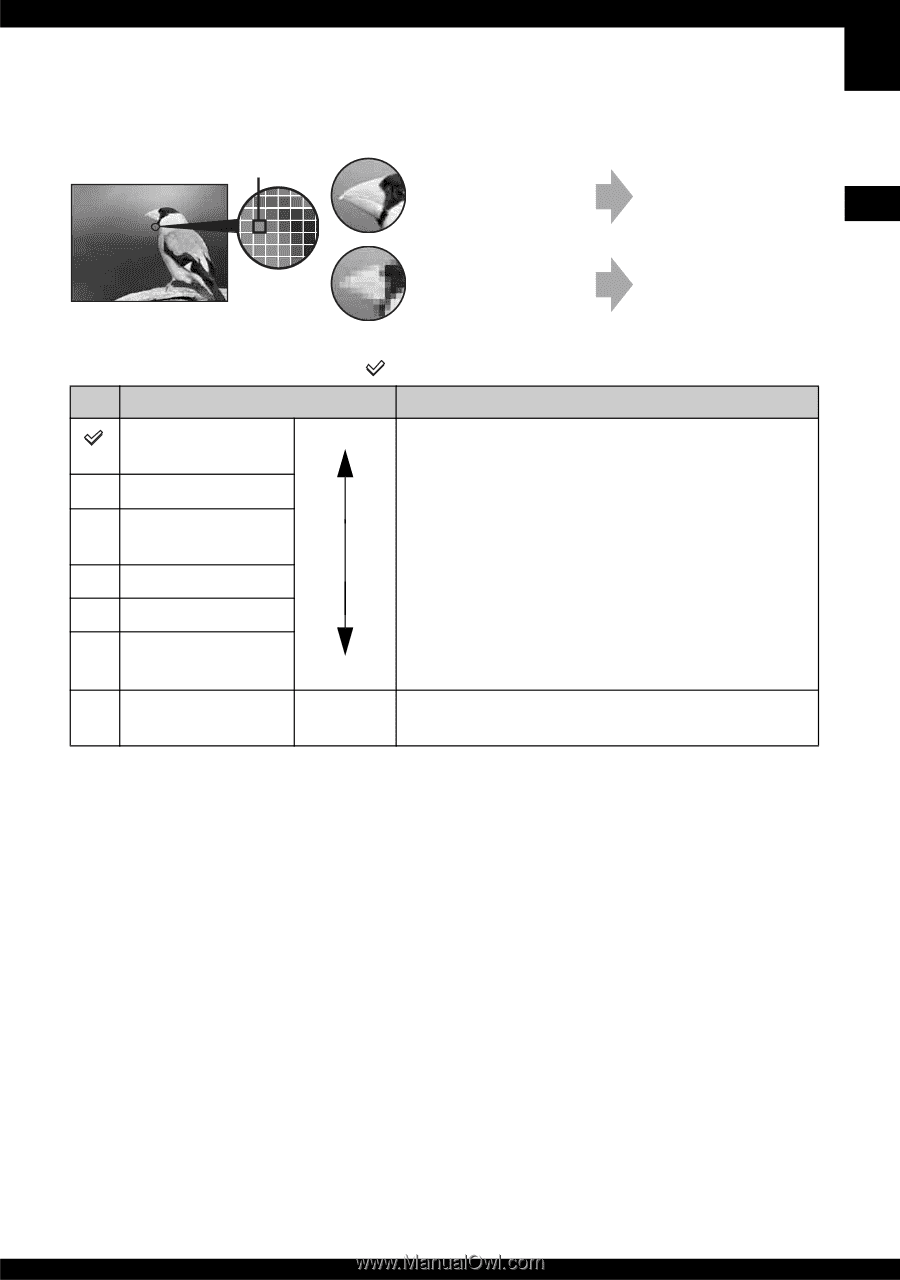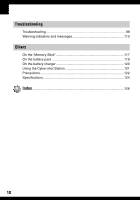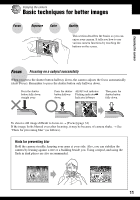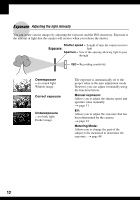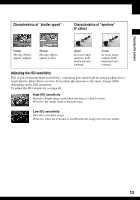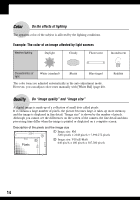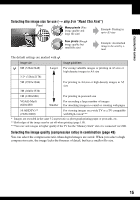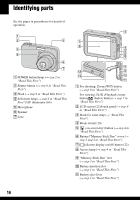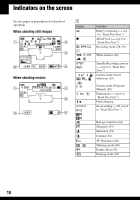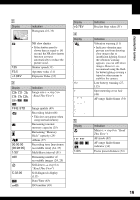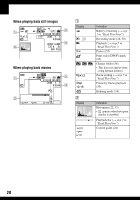Sony DSC-N1 User Guide - Page 15
step 5 in Read This First, Selecting the image size for use
 |
View all Sony DSC-N1 manuals
Add to My Manuals
Save this manual to your list of manuals |
Page 15 highlights
Enjoying the camera Selecting the image size for use (t step 5 in "Read This First") Pixel Many pixels (Fine image quality and large file size) Example: Printing in up to A3 size Few pixels (Rough image quality but small file size) Example: An attached image to be sent by email The default settings are marked with . Image size 8M (3264×2448) 3:2* (3264×2176) Larger Usage guidelines For saving valuable images or printing in A3 size or high density images in A4 size 5M (2592×1944) For printing in A4 size or high density images in A5 size 3M (2048×1536) 1M (1280×960) For printing in postcard size VGA(E-Mail) (640×480) For recording a large number of images Smaller For attaching images to e-mail or creating web pages 16:9(HDTV)** (1920×1080) For viewing images on a wide TV or a TV compatible with High-vision*** * Images are recorded in the same 3:2 aspect ratio as photograph printing paper or postcards, etc. ** Both edges of the image may be cut off when printing (page 110). ***You can view images in higher quality if the TV has the "Memory Stick" slot or is connected via USB. Selecting the image quality (compression ratio) in combination (page 49) You can select the compression ratio when digital images are saved. When you select a high compression ratio, the image lacks the fineness of detail, but has a smaller file size. 15