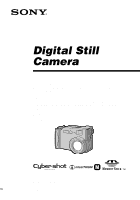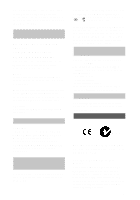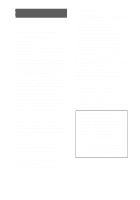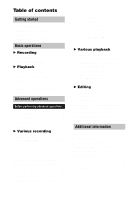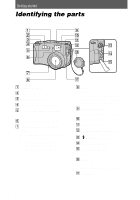Sony DSC S70 Operating Instructions
Sony DSC S70 - Cyber-shot 3.2MP Digital Camera Manual
 |
UPC - 027242571433
View all Sony DSC S70 manuals
Add to My Manuals
Save this manual to your list of manuals |
Sony DSC S70 manual content summary:
- Sony DSC S70 | Operating Instructions - Page 1
manual thoroughly, and retain it for future reference. Owner's Record The model and serial numbers are located on the bottom. Record the serial number in the space provided below. Refer to these numbers whenever you call upon your Sony dealer regarding this product. Model No. DSC-S70 Serial No DSC - Sony DSC S70 | Operating Instructions - Page 2
servicing) instructions in the literature accompanying the appliance. Never expose the battery manual could void your authority to operate this equipment. Declaration of Conformity Trade Name: SONY Model No.: DSC-S70 Responsible Party:Sony Electronics Inc. Address: 1 Sony B digital device, - Sony DSC S70 | Operating Instructions - Page 3
batteries in household or business trash may be prohibited. For the Sony Service Center nearest you call 1-800-222-SONY (United States only) For the Sony Factory Service Center nearest you call 416-499-SONY of this camera. "Memory Stick" N50 For the Customers in CANADA This Class B digital apparatus - Sony DSC S70 | Operating Instructions - Page 4
camera In addition to malfunctions and inability to record images, this may render the "Memory Stick when placing the camera near a window or outdoors. Exposing the camera wet. If moisture condensation occurs, refer to page 54 and follow the instructions on how to remove it before using the camera - Sony DSC S70 | Operating Instructions - Page 5
still images to print (PRINT MARK 53 Additional information Precautions 54 On "Memory Sticks 55 Using your camera abroad 56 Troubleshooting 57 Warning and notice messages 61 Self-diagnosis display 62 Specifications 63 Display window indicators 64 LCD screen indicators 65 Index 67 5 - Sony DSC S70 | Operating Instructions - Page 6
You will be unable to firmly secure the camera to tripods having longer screws, and may damage the camera. H Lens When cleaning the lens, first Do not touch while recording. J Finder window K Hook for lens cap/strap L Finder adjustment dial (17) M (External flash) jack N USB jack (26) (27) O A/V OUT - Sony DSC S70 | Operating Instructions - Page 7
(green) Strobe charge lamp (orange) D FOCUS button (41) E Flash button F LCD screen G POWER switch H VOLUME +/- button PROGRAM AE +/- button I DISPLAY button J Hook for lens cap/strap K Zoom button L Access lamp (15) M Battery/"Memory Stick" cover N Battery eject lever (8) O OPEN switch P Control - Sony DSC S70 | Operating Instructions - Page 8
Preparing the power supply Installing the battery pack Your camera operates only with the "InfoLITHIUM" NP-FM50 battery pack* (M series). You cannot use any other battery pack. Battery eject lever 1 Open the battery/"Memory Stick" cover. Open the cover while sliding the OPEN switch in the direction - Sony DSC S70 | Operating Instructions - Page 9
in the display window. Battery remaining indicator The LCD screen on the camera shows the remaining time for which you can still record or play back images. This indication may not be entirely accurate depending on the conditions of use and the operating environment. Auto power-off function - Sony DSC S70 | Operating Instructions - Page 10
recording NP-FM50 (supplied) LCD screen OFF (min.) LCD screen ON (min.) 150 (140) 130 (120) Approximate time that can be recorded with a fully charged battery pack at a temperature of 77°F (25°C) and 160×112 image size. Numbers in parentheses indicate the time when you use a normally charged - Sony DSC S70 | Operating Instructions - Page 11
your camera at low temperatures, use the flash, repeatedly turn the power on/off or use the zoom. • The capacity of the "Memory Stick" is limited. The above figures are a guide when you continuously record/play back while replacing the "Memory Stick appears in the display window until the battery - Sony DSC S70 | Operating Instructions - Page 12
-L10 AC power adaptor 1 Open the DC IN jack cover and connect the DC connecting cable to the DC IN jack of your camera with the v mark facing up. 2 Connect the power cord (mains lead) to the AC power adaptor and then to a wall outlet (mains). Using a car battery Use Sony DC adaptor/charger. 12 - Sony DSC S70 | Operating Instructions - Page 13
the date and time. If these are not set, the CLOCK SET screen appears whenever you turn on your camera for recording. Control button POWER lamp 1 Slide down the POWER switch to turn on the power. The POWER lamp lights up. 2 Press v on the control - Sony DSC S70 | Operating Instructions - Page 14
4 Select [CLOCK SET] with v/V on the control button, then press the center z. 5 Select the desired date display format with v/V on the control button, then press the center z. Select from [Y/M/D] (year/month/day), [M/D/Y] (month/day/year) or [D/M/Y] (day/month/year). 6 Select the year, month, day, - Sony DSC S70 | Operating Instructions - Page 15
2 Insert the "Memory Stick." Insert the "Memory Stick" with the B mark facing toward the battery compartment as illustrated until it clicks. 3 Close the battery/"Memory Stick" cover. Removing the "Memory Stick" Open the battery/"Memory Stick" cover, then press the "Memory Stick" once lightly. Notes - Sony DSC S70 | Operating Instructions - Page 16
indicator 3 Press the shutter button fully down. The shutter sounds and the image is recorded on the "Memory Stick." When "REC" disappears, you can record the next image. ∗ Exposure and focus are automatically adjusted. The number of images you can record on a "Memory Stick" See pages 38 to 40. 16 - Sony DSC S70 | Operating Instructions - Page 17
on the "Memory Stick," do not shake or strike the camera. Also, do not turn the power off, or remove the battery pack or "Memory Stick." • When the lens differ, so record using the LCD screen. • You cannot view digitally zoomed images with the finder. Check these images using the LCD screen. • You - Sony DSC S70 | Operating Instructions - Page 18
also delete the image first by selecting [DELETE] on the Quick Review screen with b/B on the control button and pressing the center z, closer subjects, see page 41. Digital zoom function This camera has a digital zoom function. Digital zoom enlarges the image by digital processing and it starts to - Sony DSC S70 | Operating Instructions - Page 19
B Recording Notes • Zoom does not work while recording moving images. • Digital zoom does not work for moving images. • Digitally zoomed images do not appear in the finder. LCD screen indicators during recording Press DISPLAY to turn on/off the indicators on the LCD screen. - Sony DSC S70 | Operating Instructions - Page 20
changes as follows. (No indicator) t t t t (No indicator) Auto red-eye reduction: The flash strobes before recording to reduce the red-eye an external flash and the built-in flash at the same time. • Auto red-eye reduction may not produce the desired red-eye reduction effects depending on - Sony DSC S70 | Operating Instructions - Page 21
MODE selector to MOVIE. 2 Press the shutter button fully down. "REC" appears on the LCD screen, and the image and sound are recorded on the "Memory Stick." If you press the shutter button momentarily The image and sound are recorded for five seconds. You can change the recording time to 10 or - Sony DSC S70 | Operating Instructions - Page 22
• You might not be able to correctly play back images recorded with this camera on other equipment. • You cannot play back on this camera images larger than the maximum image size that can be recorded with this camera. LCD screen indicators during still image playback Press DISPLAY to turn on/off - Sony DSC S70 | Operating Instructions - Page 23
B Playback Playing back moving images VOLUME +/- DISPLAY POWER switch 1 Set the MODE selector to PLAY. The last recorded image (still or moving) appears on the LCD screen. 2 Press v on the control button to display the menu bar on the LCD screen. 3 Select the desired moving image with the control - Sony DSC S70 | Operating Instructions - Page 24
When the menu bar is not displayed You can directly select the image with b/B on the control button, and play back the image and sound by pressing the center z. When you press the center z during playback, playback is paused. Moving images recorded with the image of [320 (HQ)] The images are - Sony DSC S70 | Operating Instructions - Page 25
for installing the USB driver and viewing images on a personal computer. Be sure to also see the operation manuals for your personal computer and application software. Note Data recorded with your camera is stored in the following formats. Make sure that applications that support these file - Sony DSC S70 | Operating Instructions - Page 26
sure to allow the installation to complete without interrupting it. Note Be sure to insert a "Memory Stick" into your camera before installing the USB driver. Otherwise, you will be unable to install the USB driver. For Macintosh users 1 Turn on your personal computer and allow the Mac OS to load - Sony DSC S70 | Operating Instructions - Page 27
allow Windows 98 to load. 2 Connect one end of the USB cable to the USB jack on the camera and the other end to the USB connector on your personal computer. to the USB connector to the USB jack Personal computer USB cable Push in until the connector clicks into place 3 Insert a "Memory Stick - Sony DSC S70 | Operating Instructions - Page 28
Memory Stick" on a Windows machine. This will shorten the "Memory Stick" life. • Do not compress the data on the "Memory Stick." Compressed files cannot be played back on your camera. Software • Depending on your application software , "™" and "®" are not mentioned in each case in this manual. 28 - Sony DSC S70 | Operating Instructions - Page 29
of the file names are as follows. ssss stands for any number within the range from 0001 to 9999. For Windows 98 users (The drive recognizing the camera is "D.") B Playback Folder containing still image data Folder containing E-MAIL mode and TIFF mode image data Folder containing moving image - Sony DSC S70 | Operating Instructions - Page 30
the MODE selector The MODE selector selects whether you can use your camera to record or to play back and edit images. Set the selector as follows before starting to operate your camera. PLAY: To play back or edit images STILL: To record still images - Sony DSC S70 | Operating Instructions - Page 31
changes from blue to yellow. 2 Press the center z to enter the item. Repeat steps 1 and 2 to execute each function. The "Advanced operations" section of this manual refers to selecting and entering items by the above procedure as "Select [(item name)]." Before performing advanced operations 31 - Sony DSC S70 | Operating Instructions - Page 32
How to change the menu settings Some of the advanced operations for your camera are executed by selecting menu items displayed on the LCD screen with the control button. MODE selector 1 Press v on the control button to display the - Sony DSC S70 | Operating Instructions - Page 33
Item FORMAT POS. SENSOR FILE NUMBER Setting Description MODE selector OK CANCEL Formats a "Memory Stick." Cancels formatting of a "Memory Stick." MOVIE STILL PLAY ON Plays back images recorded with the STILL camera on its side (vertical images) as horizontal images. This function does not - Sony DSC S70 | Operating Instructions - Page 34
Item Setting Description MODE selector IMAGE SIZE x 2048×1536 Selects the image size when recording 2048 (3:2) still images. 1600×1200 1280×960 640×480 STILL 320 (HQ) 320×240 x 160×112 Selects the MPEG image size when recording moving images. MOVIE REC MODE TIFF Records a TIFF ( - Sony DSC S70 | Operating Instructions - Page 35
turn off the LCD screen. Also, note that the VAD-S70 adaptor ring needed to mount the conversion lens to your camera is not sold in some countries and regions. x OFF DIGITAL x ON ZOOM OFF Uses digital zoom. Does not use digital zoom. STILL SHARPNESS +2 to -2 Adjusts the sharpness of the - Sony DSC S70 | Operating Instructions - Page 36
in MOVIE or STILL STILL mode. When ON is selected, a demonstration will start if you do not operate your camera for about 10 minutes. To stop the demonstration, turn off your camera. Select ON to make the demonstration appear again. VIDEO OUT x NTSC Sets the video output signal to NTSC MOVIE - Sony DSC S70 | Operating Instructions - Page 37
Before performing advanced operations 3 (RETURN)** Returns to PLAY (single) mode. ∗ Displayed only in PLAY (single) mode. ∗∗ Displayed only in PLAY (INDEX) mode. 37 - Sony DSC S70 | Operating Instructions - Page 38
Moving image sizes 320 (HQ*), 320×240, 160×112 ∗ High Quality mode The number of images or the time that you can record on a "Memory Stick" (8 MB): Image size Number of images or time* 2048×1536 Approx. 5 2048 (3:2) Approx. 5 1600×1200 Approx. 8 1280×960 Approx. 12 640×480 Approx. 118 - Sony DSC S70 | Operating Instructions - Page 39
shutter button, sound is recorded until you release the shutter button for up to 40 seconds. The number of images that you can record on a "Memory Stick" (8 MB) in VOICE mode (when recording sound for five seconds): Image size 2048×1536 2048 (3:2) 1600×1200 1280×960 640×480 Number of images - Sony DSC S70 | Operating Instructions - Page 40
selector to STILL. 2 Select [FILE], [REC MODE], and then [TEXT] from the menu. 3 Record the image. The number of images that you can record on a "Memory Stick" (8 MB) in TEXT mode: Image size 2048×1536 2048 (3:2) 1600×1200 1280×960 640×480 Number of images Approx. 15 to 125 Approx. 17 to - Sony DSC S70 | Operating Instructions - Page 41
1 Set the MODE selector to MOVIE or STILL. 2 Press FOCUS repeatedly to achieve a sharp focus. The 9 (manual focus) indicator appears on the LCD screen. You can select from the following 7 focus settings: auto (no indicator), (auto macro), 1 3/4 feet (0.5m), 3 1/4 feet (1.0m), 9 3/4 feet (3.0m), 23 - Sony DSC S70 | Operating Instructions - Page 42
zoom to the T side, the value in aperture indicator may differ from the actual aperture. • You can focus only on distant subjects in Landscape mode. • In Panfocus mode, the zoom position and focus are fixed. • When you record in the Twilight plus mode, we recommend that you use a tripod to prevent - Sony DSC S70 | Operating Instructions - Page 43
using the flash. 1 Set the MODE selector to MOVIE or STILL. 2 Select [CAMERA] and then [WHITE BALANCE] from the menu. 3 Select the desired white balance setting AUTO (No indicator) Adjusts the white balance automatically To reactivate auto adjustment Select [AUTO] in step 3. Note Select [AUTO] - Sony DSC S70 | Operating Instructions - Page 44
Recording the date and time on the still image (DATE/TIME) Enjoying picture effects (P.EFFECT) 1 Set the MODE selector to STILL. 2 Select [EFFECT] and then [DATE/TIME] from the menu. 3 Select the date and time setting. DAY&TIME The date, hour and minutes are imposed onto the image. DATE The year, - Sony DSC S70 | Operating Instructions - Page 45
B Various playback Playing back six images at once (INDEX) 1 Set the MODE selector to PLAY. 2 Select [INDEX] on the LCD screen. Six images are displayed at once (index screen). To display the next (previous) index screen Select v/V at the lower left of the LCD screen. Displays the previous index - Sony DSC S70 | Operating Instructions - Page 46
Enlarging a part of the still image (Zoom and trimming) Notes • You cannot trim images recorded in TEXT mode or uncompressed images. • The maximum zoom magnification is 5× the original image, regardless of the image size. • The picture quality of trimmed images may deteriorate. • The original - Sony DSC S70 | Operating Instructions - Page 47
with other equipment. • Also, when viewing images on a personal computer, the image rotation information may not be reflected depending on the application software. • You cannot rotate protected or uncompressed images, or images recorded in TEXT mode. 1 Set the MODE selector to PLAY. 2 Select [FILE - Sony DSC S70 | Operating Instructions - Page 48
of the TV. If your TV has stereo type audio input jacks, connect the audio plug of the A/V connecting cable to the Lch jack. 2 Turn on the TV, then start playback on your camera. The playback image appears on the TV screen. Note You cannot use a TV that has an antenna (aerial - Sony DSC S70 | Operating Instructions - Page 49
screen. 2 Select [FILE], [PROTECT], and then [ALL] or [SELECT] from the menu. 3 When you select [ALL] Select [ON]. All the images recorded in "Memory Stick" are protected. When you select [SELECT] Select all the images to protect with the control button, then select [ENTER]. The selected images are - Sony DSC S70 | Operating Instructions - Page 50
to delete with the control button, then select [ENTER]. To cancel deleting Select [CANCEL] in step 2 or 3. Note If there are files on the "Memory Stick" with names having the same last 4 digits as the file name of the image to be deleted, these files are also deleted at the same time. 50 - Sony DSC S70 | Operating Instructions - Page 51
Select [TOOL], [COPY], and then [OK] from the menu. "FILE ACCESS" appears. 3 When "CHANGE MEMORY STICK" appears, eject the "Memory Stick." "INSERT MEMORY STICK" appears. 4 Insert the "Memory Stick" on which to copy the image. "RECORDING" appears. When copying is completed, "COMPLETE" appears. To end - Sony DSC S70 | Operating Instructions - Page 52
. The (select) indicator appears on the image. 4 Select [ENTER]. "MEMORY STICK ACCESS" appears. 5 When "CHANGE MEMORY STICK" is displayed, eject the "Memory Stick." "INSERT MEMORY STICK" appears. 6 Insert another "Memory Stick." "RECORDING" appears. When copying is completed, "COMPLETE" appears. To - Sony DSC S70 | Operating Instructions - Page 53
still images to print (PRINT MARK) You can mark a print mark on still images recorded with your camera. This mark is convenient when you have images printed at a shop that conforms with the DPOF (Digital Print Order Format) standard. In single mode 1 Set the MODE selector to PLAY and display the - Sony DSC S70 | Operating Instructions - Page 54
and allow it to adapt to conditions at the new location over a period of time (about an hour). If moisture condensation occurs Turn off the camera and wait about an hour for the moisture to evaporate. Note that if you attempt to record with moisture remaining inside the lens, you will - Sony DSC S70 | Operating Instructions - Page 55
There are two types of "Memory Sticks": general "Memory Sticks" and "MagicGate Memory Sticks" that are equipped with the MagicGate* copyright protection technology. You can use both types of "Memory Stick" with your camera. However, because your camera does not support the MagicGate standards, data - Sony DSC S70 | Operating Instructions - Page 56
"Memory Stick", Memory Stick" and Sony Corporation. , "MagicGate are trademarks of "MagicGate" and are trademarks of Sony Corporation. Using your camera abroad Power sources You can use your camera in any country or area with the supplied battery charger within 100 V to 240 V AC, 50/60 Hz. Use - Sony DSC S70 | Operating Instructions - Page 57
Troubleshooting If you experience trouble with your camera, first check the following items. Should your camera still not operate properly after you have made these checks, consult your Sony dealer or local authorized Sony service facility. If code displays (C:ss:ss) appear on the LCD screen, the - Sony DSC S70 | Operating Instructions - Page 58
recording/playing back images under extremely cold temperatures. • The battery pack is not charged enough. t Charge the battery pack fully. • The battery pack is dead. t Replace the battery pack with a new one (page 8). • You have used the camera for a long time in an extremely hot or an extremely - Sony DSC S70 | Operating Instructions - Page 59
Sony service facility. • The battery pack is not installed correctly. t Install the battery pack correctly (page 8). • PROGRAM AE is set to the Panfocus mode. t Cancel the Panfocus mode (page 42). • [CONVERSION] in the menu setting is set to [ON]. t Set it to [OFF]. • You cannot use digital - Sony DSC S70 | Operating Instructions - Page 60
is a characteristic of the system and is not a malfunction. • The camera is turned off. t Turn on the camera. • The battery level is low. t Use the AC power adaptor (page 12). • The USB cable is not connected firmly. t Disconnect the USB cable, and connect it again firmly. Make sure that "PC MODE - Sony DSC S70 | Operating Instructions - Page 61
FILE ERROR FILE PROTECT for "InfoLITHIUM" battery only NOT ENOUGH MEMORY DIRECTORY ERROR IMAGE SIZE OVER INVALID OPERATION E - Meaning No "Memory Stick" has been inserted. Turn the power off and on again. The inserted "Memory Stick" cannot be used with your camera, or is damaged. Failed to format - Sony DSC S70 | Operating Instructions - Page 62
authorized Sony service facility. First three digits C:32:ss C:13:ss E:61:ss E:91:ss Cause and/or Corrective Action • There is trouble with your camera's hardware or zooming function. t Turn the power off and on again. • An unformatted "Memory Stick" is inserted. t Format the "Memory Stick" (page - Sony DSC S70 | Operating Instructions - Page 63
Capacity 8.5 Wh (1 180 mAh) Accessories A/V connecting cable (1) NP-FM50 battery pack (1) AC-L10 AC power adaptor (1) Power cord (1) USB cable (1) Lens cap (1) Lens cap strap (1) Shoulder strap (1) "Memory Stick" (8 MB) (1) CD-ROM (1) Operating Instructions (1) Design and specifications are subject - Sony DSC S70 | Operating Instructions - Page 64
display on the LCD screen (page 62) and take the appropriate corrective action. : A problem has occurred with lens drive. Turn the camera on and off several times, and if the problem persists, contact your Sony dealer or authorized Sony service facility. H "Memory Stick" remaining indicator 64 - Sony DSC S70 | Operating Instructions - Page 65
/recording time indicator K Number of recorded images L Remaining memory capacity indicator M Moving image/VOICE recording time indicator N Self-timer indicator O Spot light-metering indicator P Focus/macro mode indicator Q Menu bar and guide menu They appear by pressing v on the control button - Sony DSC S70 | Operating Instructions - Page 66
name D Recording mode indicator E Image size indicator F Image number G Number of stored images in "Memory Stick" H Remaining memory capacity indicator I Recording date of the playback image/menu bar and guide menu When playing back moving images 45 6 7 120in 1O 320 6 012 2 3 I SC I OO - Sony DSC S70 | Operating Instructions - Page 67
46 F File name 29 FLASH LEVEL 20 Focus 41 Focusing manually.........41 FORMAT 33 Full charge 9 I IMAGE SIZE 38 INDEX mode 45 "InfoLITHIUM" battery pack 8 J JPEG 16 L LCD screen 65 LCD screen indicators ...65 M "Memory Stick" copying images..........51 formatting 33 inserting 15 number - Sony DSC S70 | Operating Instructions - Page 68
Sony Corporation Printed in Japan
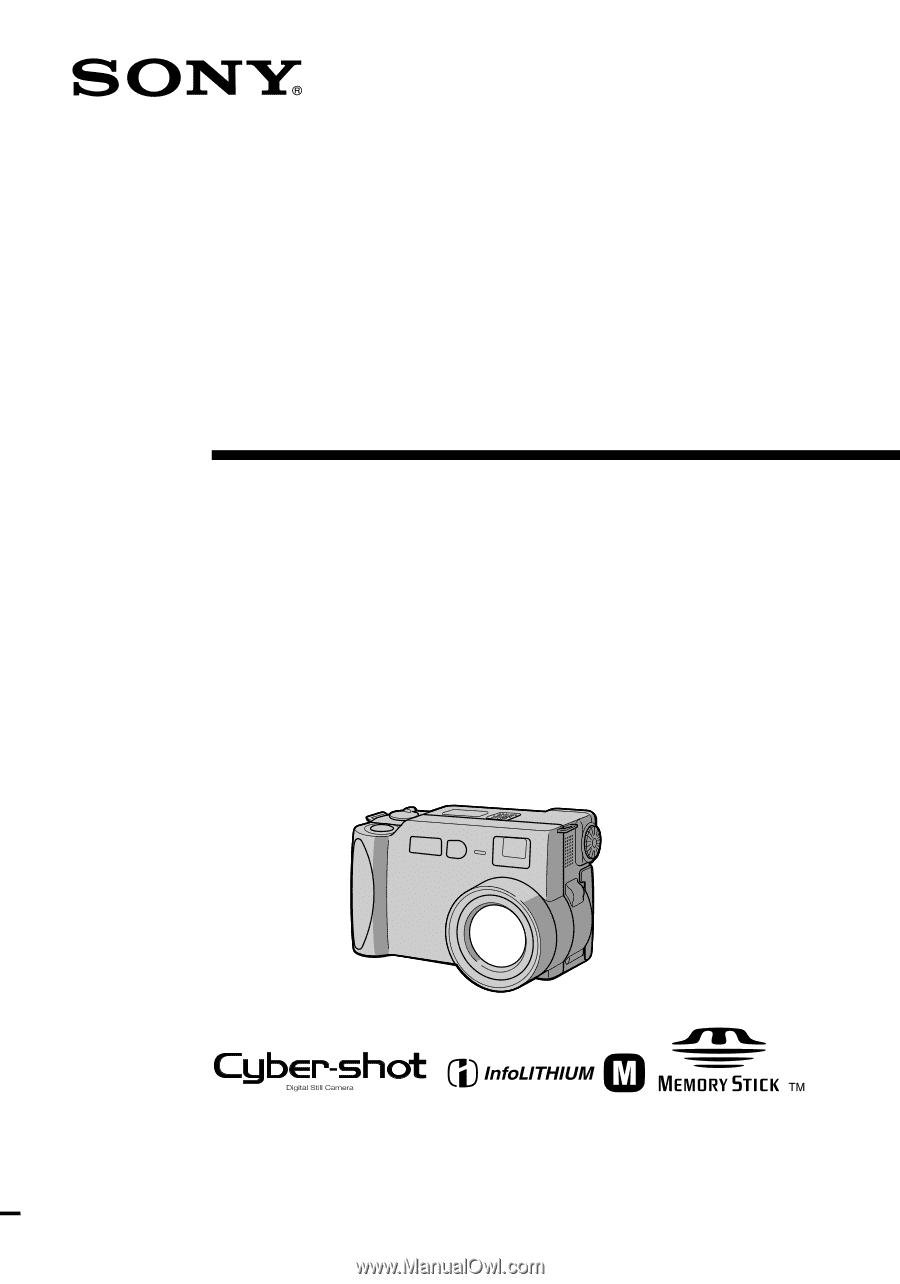
3-060-522-
11
(1)
Digital Still
Camera
Operating Instructions
Before operating the unit, please read this manual thoroughly, and retain
it for future reference.
Owner’s Record
The model and serial numbers are located on the bottom. Record the
serial number in the space provided below. Refer to these numbers
whenever you call upon your Sony dealer regarding this product.
Model No. DSC-S70
Serial No. ________________________
DSC-S70
©2000 Sony Corporation