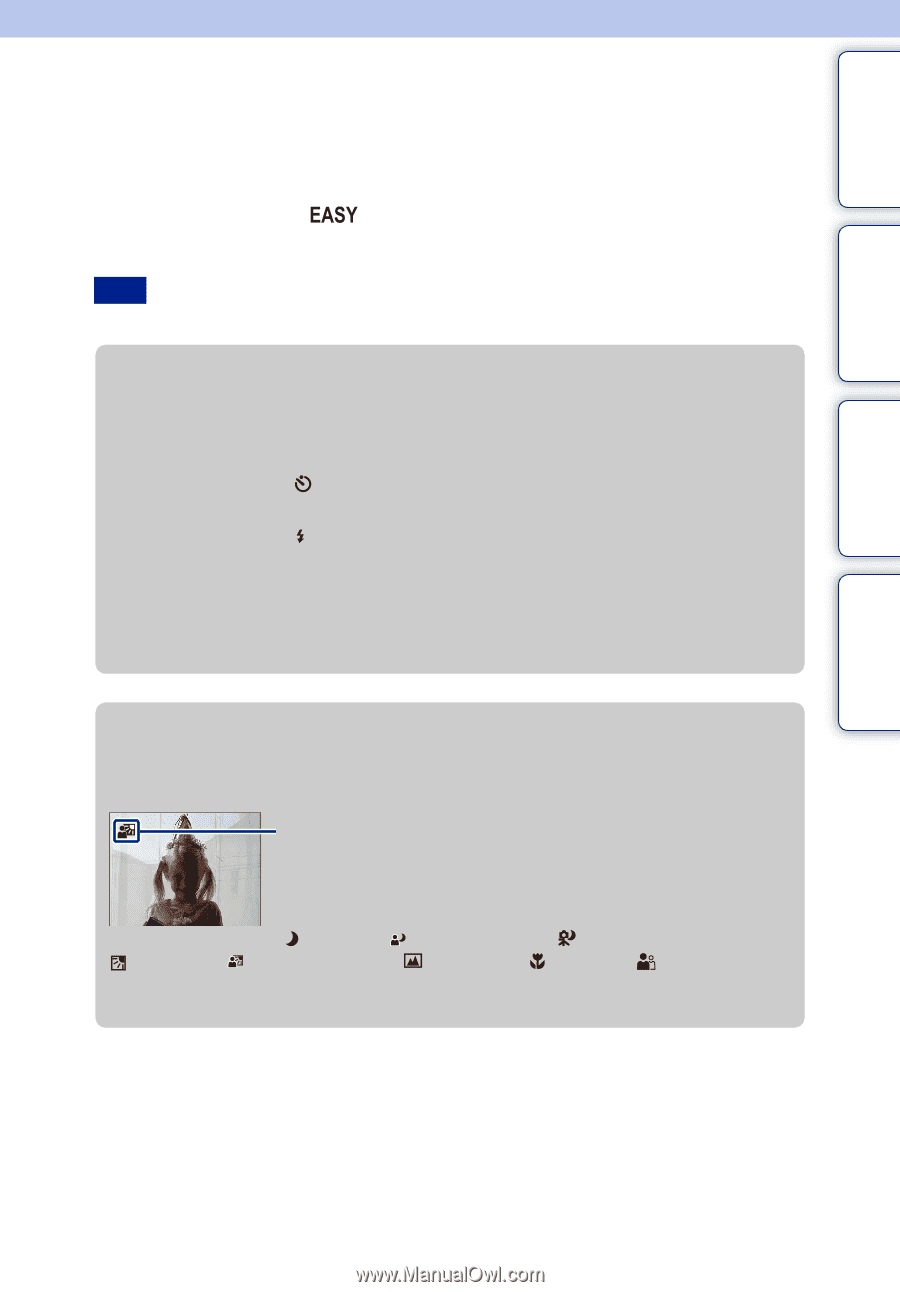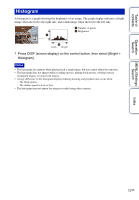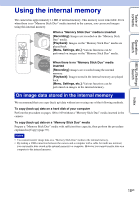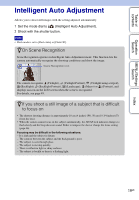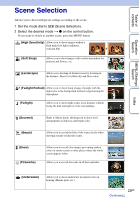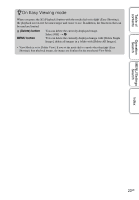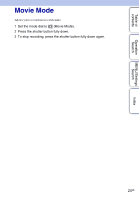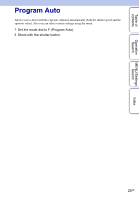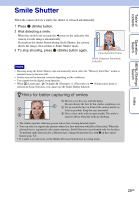Sony DSC-W290/T Cyber-shot® Handbook - Page 22
Easy Shooting - can i quick charge my
 |
UPC - 027242749146
View all Sony DSC-W290/T manuals
Add to My Manuals
Save this manual to your list of manuals |
Page 22 highlights
Table of contents Operation Search MENU/Settings Search Easy Shooting Allows you shoot still images using the minimum necessary functions. The settings you can change are [Image Size], [Flash] and [Self-Timer]. The text size increases and indicators become easier to see. 1 Set the mode dial to (Easy Shooting). 2 Shoot with the shutter button. Note • The battery charge is used up more quickly because the screen brightness increases automatically. zChanging Image Size, Flash and Self-Timer settings Image Size: Self-Timer: Flash: MENU t [Image Size] t z on the control button t desired mode t z Select between [Large] or [Small] size. on the control button t desired mode Select between [On] (10 sec) or [Off] mode. on the control button t desired mode Select between [Flash Auto] or [Flash Off] mode. MENU t [Flash] t z on the control button t desired mode t z Select between [Auto] or [Off] mode. zOn Scene Recognition Scene Recognition operates in Easy Shooting mode. This function lets the camera automatically recognize the shooting conditions and shoot the image. Scene Recognition icon The camera recognizes (Twilight), (Twilight Portrait), (Twilight using a tripod), (Backlight), (Backlight Portrait), (Landscape), (Macro) or (Portrait), and displays an icon on the LCD screen when the scene is recognized. For details, see page 49. Index 22GB Continued r