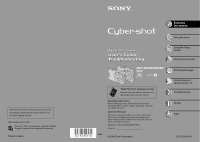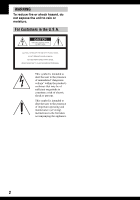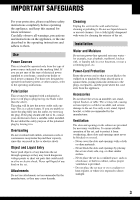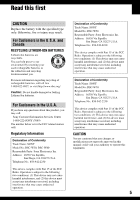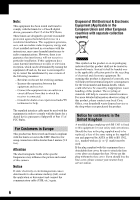Sony DSC W70 User Guide
Sony DSC W70 - Cyber-shot Digital Camera Manual
 |
UPC - 027242682245
View all Sony DSC W70 manuals
Add to My Manuals
Save this manual to your list of manuals |
Sony DSC W70 manual content summary:
- Sony DSC W70 | User Guide - Page 1
Japan Enjoying the camera Digital Still Camera User's Guide/ Troubleshooting DSC-W30/W40/W50/ W70 "Read This First" (separate volume) Explains the set-up and basic operations for shooting/playback with your camera. Operating Instructions Before operating the unit, please read this manual and "Read - Sony DSC W70 | User Guide - Page 2
. For Customers in the U.S.A. This symbol is intended to alert the user to the presence of uninsulated "dangerous voltage" within the product's enclosure that intended to alert the user to the presence of important operating and maintenance (servicing) instructions in the literature accompanying the - Sony DSC W70 | User Guide - Page 3
to operate from battery power, or other sources, refer to the operating instructions. Polarization This may touch dangerous voltage points or short out parts that could result in a fire or electric the point where the cord exits from the appliance. Accessories Do not place the set on an unstable cart, - Sony DSC W70 | User Guide - Page 4
when following the operating instructions. Adjust only those controls that are specified in the operating instructions. Improper adjustment of servicing to qualified service personnel. Replacement parts When replacement parts are required, be sure the service technician has used replacement parts - Sony DSC W70 | User Guide - Page 5
may cause undesired operation. Declaration of Conformity Trade Name: SONY Model No.:DSC-W70 Responsible Party: Sony Electronics Inc. Address: 16530 Via Esprillo, San Diego, CA 92127 U.S.A. Telephone No.: 858-942-2230 This device complies with Part 15 of the FCC Rules. Operation is subject to the - Sony DSC W70 | User Guide - Page 6
. - Consult the dealer or an experienced radio/TV technician for help. The supplied interface cable must be used with the equipment in order to comply with the limits for a digital device pursuant to Subpart B of Part 15 of FCC Rules. For Customers in Europe This product has been tested and found - Sony DSC W70 | User Guide - Page 7
battery pack, see page 97. Carl Zeiss lens This camera is equipped with a Carl Zeiss lens which is capable of reproducing sharp images with excellent contrast. The lens for this camera Do not turn off the camera or remove the battery pack or "Memory Stick Duo" while the access lamp is lighted, as the - Sony DSC W70 | User Guide - Page 8
of pictures in this manual are reproduced images, and are not actual images shot using this camera. On illustrations Illustrations used in this manual are of the DSC-W70 unless noted otherwise. Black, white, red, blue and green points • Exposing the LCD screen or the lens to direct sunlight for - Sony DSC W70 | User Guide - Page 9
the digital still camera Prepare the camera and shoot images easily "Read This First" (separate volume) 1 Prepare the battery pack 2 Turn the camera on/ • Change the default settings t page 46 Connect your camera to a PC or a printer This manual • Copy your images to a computer and enjoy editing - Sony DSC W70 | User Guide - Page 10
"image quality" and "image size 15 Identifying parts 17 Indicators on the screen 19 Changing the screen display 23 Number of still images and recording time of movies 24 When you do not have a "Memory Stick Duo" (Recording with the internal memory 26 Battery life and number of images that can - Sony DSC W70 | User Guide - Page 11
46 Camera 47 AF Mode Digital Zoom Function Guide Red Eye Reduction AF Illuminator Auto Review Internal Memory Tool 50 Format Memory Stick Tool 51 Format Create REC. Folder Change REC. Folder Copy Setup 1 53 1 LCD Backlight (DSC-W50/W70 only) Beep Language Initialize Setup 2 54 2 File Number USB - Sony DSC W70 | User Guide - Page 12
the "Cyber-shot Viewer" (supplied 66 Using your Macintosh computer 70 Printing still images How to print still images 72 Printing images directly using a PictBridge compliant printer 73 Printing at a shop 76 Connecting your camera to your TV Viewing images on a TV screen 78 Troubleshooting - Sony DSC W70 | User Guide - Page 13
(page 28), the menus (page 30), and so on. Focus Focusing on a subject successfully When you press the shutter button halfway down, the camera adjusts the focus automatically (Auto Focus). Remember to press the shutter button only halfway down. Press the shutter button fully down straight away - Sony DSC W70 | User Guide - Page 14
the auto adjustment mode. However, you can adjust it manually using the functions below. Adjusting EV: Allows you to adjust the exposure that has been determined by the camera. t step 5 in "Read This First" Metering Mode: Allows you to change the part of the subject to be measured to determine the - Sony DSC W70 | User Guide - Page 15
of the camera, the fine detail and data processing time differ when the image is printed or displayed on a computer screen. Description of the pixels and the image size 3072 1 Image size: 7M (DSC-W70) 3072 pixels × 2304 pixels = 7,077,888 pixels 2816 640 2 Image size: 6M (DSC-W30/W40/W50) 2816 - Sony DSC W70 | User Guide - Page 16
DSC-W70 the default setting) 3:21) (3072×2048) (DSC-W70) Up to A3/11×17"print Larger Match 3:2 Aspect Ratio 6M (2816×2112) (DSC-W30/W40/W50 the default setting) 3:21) (2816×1872) (DSC-W30/W40/W50 a Memory Stick slot or USB connection, you can enjoy compression ratio when digital images are saved. - Sony DSC W70 | User Guide - Page 17
Identifying parts Enjoying the camera See the pages in ) lever (t step 6 in "Read This First") C Finder window D Lens E POWER button/POWER lamp (t step 2 in "Read This First") F A B C D H I E J F K G L M N DSC-W50/W70 O P QR S T U DSC-W30/W40 I J VW X A AE/AF lock lamp/Self-timer lamp - Sony DSC W70 | User Guide - Page 18
, refer to the operation manual supplied with the AC adaptor. DSC-W50/W70 2 To DC IN jack 1 v mark 3 To wall outlet DSC-W30/W40 1 2 To DC IN jack v mark • If you connect the AC-LS5K AC Adaptor, you cannot charge the battery pack. For battery charging, use the battery charger. t step 1 in "Read This - Sony DSC W70 | User Guide - Page 19
the camera See the pages in parentheses for details of operation. When shooting still images 1 3 4 2 5 When shooting movies 1 2 A Display z M WB STBY REC 3 4 5 Indication Battery remaining mode dial (shown left). VDarker vBrighter Exposure value guide (t step 5 in "Read This First") 19 - Sony DSC W70 | User Guide - Page 20
"Read This First") • and are displayed only for the DSC-W70. 6M is displayed only for the DSC-W30/W40/W50. • 1M is displayed only when the Multi Burst is activated lighting or using a tripod or other means to stabilize the camera. Low battery warning (27, 92) 20 Display + Indication Spot metering - Sony DSC W70 | User Guide - Page 21
Enjoying the camera When playing back still images 1 3 4 2 BACK/NEXT VOLUME 5 When playing back movies 1 3 4 2 5 A Display M 6M 3:2 3M 1M VGA 16:9 FINE 640 STD 640 160 - 1.3 Step 12/16 N B Display 101-0012 Indication Battery remaining (t step 1 in "Read This First") Recording - Sony DSC W70 | User Guide - Page 22
Self-diagnosis display (92) Counter (t step 6 in "Read This First") Indication PictBridge connecting (75) • Do not disconnect the cable for multi-use terminal (DSC-W50/ W70)/USB cable (DSCW30/W40), while the icon is displayed. Exposure Value (t step5 in "Read This First") ISO number (35) Metering - Sony DSC W70 | User Guide - Page 23
display switch) button longer, you can brighten the LCD backlight. (DSC-W50/W70 only) t step 5 in "Read This First" • When you • The histogram may not appear for images recorded using other cameras. • When you set the LCD screen to off, the digital zoom does not function and [AF Mode] is set to - Sony DSC W70 | User Guide - Page 24
can be recorded on a "Memory Stick Duo" formatted with this camera or the internal memory. The values may vary depending on the DSC-W30/ Internal memory 64MB 128MB 256MB 512MB 1GB 2GB Size W40/W50) (DSC-W70) 7M (DSC-W70) 9 16 18 37 67 137 279 573 18 33 36 73 132 268 548 1125 3:2 (DSC-W70 - Sony DSC W70 | User Guide - Page 25
Enjoying the camera The recording time of movies (Units: hour : minute : second) Capacity Size 32MB/ Internal memory (DSC-W30/ W40/W50) 58MB/ Internal memory (DSC-W70) 64MB 128MB 256MB earlier Sony models are played back on this camera, the display may differ from the actual image size. 25 - Sony DSC W70 | User Guide - Page 26
-W70) / 32 MB or more (DSC-W30/W40/W50), then perform the procedure explained in [Copy] (page 52). To copy (back up) data on a hard disc of your computer Perform the procedure on pages 59 to 61 without a "Memory Stick Duo" inserted in the camera. • You cannot move image data on a "Memory Stick Duo - Sony DSC W70 | User Guide - Page 27
based on the CIPA standard. (CIPA: Camera & Imaging Products Association) • The number of shooting images/battery life does not change, regardless of image size. When viewing still images No. of images DSC-W70 Approx. 7800 DSC-W30/W40/W50 Approx. 8000 Battery life (min.) Approx. 390 Approx. 400 - Sony DSC W70 | User Guide - Page 28
available t page 31) : Scene Selection mode Allows you to shoot with preset settings according to the scene. t step 5 in "Read This First" In this Operating Instructions, the available mode dial setting is shown as follows. Unavailable Available 28 - Sony DSC W70 | User Guide - Page 29
5 in "Read This First" For shooting an image appropriately according to the scene condition, a combination of functions is determined by the camera. ( : you can select the desired setting) Macro Flash AF range finder Focus preset White Balance Flash level Burst/ Multi Burst - - - - SL - Sony DSC W70 | User Guide - Page 30
Using the menu Using menu items v/V/b/B button button Mode dial z button MENU button Control button 1 Recording: Turn on the camera, then set the mode dial. Playback: Press . Different items are available depending on the position of the mode dial and Recording/Playback mode. 2 Press MENU - Sony DSC W70 | User Guide - Page 31
Using the menu Menu items For details on the operation 1 page 30 Menu for shooting (page 32) The menu items available vary depending on the mode dial position. Only the available items are displayed on the screen. Mode dial position: ( : available) Scene COLOR (Color Mode) - - 9 (Focus) - - Sony DSC W70 | User Guide - Page 32
Shooting menu For details on the operation 1 page 30 The default settings are marked with . COLOR (Color Mode) You can change the brightness of the image, accompanied by effects. B&W (B & W) Sepia (SEPIA) Natural (NATURAL) Rich (RICH) Normal Sets the image to monochromatic color Sets the image - Sony DSC W70 | User Guide - Page 33
Distance setting information in "Focus preset" is approximate. If you point the lens up or down, the error increases. • When you are shooting movies, the AF works even with a certain amount of vibration. • When you use Digital Zoom or AF Illuminator, priority AF movement is given to subjects in or - Sony DSC W70 | User Guide - Page 34
[Center AF], the camera may not focus on a subject at the edge of the frame. In such cases, do as follows. 1 Recompose the shot so that the subject metering mode that sets which part of the subject to measure to determine the exposure. Spot (Spot metering) () Measures only a part of the subject. • - Sony DSC W70 | User Guide - Page 35
shooting in dark locations or shooting a subject moving at high speed, or select a small number to obtain high image quality. 200 100 80 (DSC-W30/W40/W50) Auto • For details on the ISO sensitivity t page 14 • Note that the image tends to become noisier as the ISO sensitivity number increases - Sony DSC W70 | User Guide - Page 36
the frame interval to a mode other than [1/30] when the mode dial is set to • When playing back a series of images shot in the Multi Burst mode using a computer or a camera not equipped with the Multi Burst function, the image is displayed as a single image with 16 frames. • The image size of - Sony DSC W70 | User Guide - Page 37
mode (page 29). • The recording interval is approximately 0.9 seconds (DSC-W70) or 0.7 seconds (DSC-W30/W40/W50). The maximum number of continuous shots Quality DSC-W70 (Units: images) DSC-W30/W40/W50 Size Fine Standard Fine Standard 7M 4 6 - - 6M - - 3 4 3:2 4 6 3 4 5M - Sony DSC W70 | User Guide - Page 38
For details on the operation 1 page 30 M (Interval) Selects the frame interval in the [Multi Burst] mode (page 36). 1/7.5 (1/7.5") 1/15 (1/15") 1/30 (1/30") • Select [Multi Burst] with [Mode] first, set the desired setting for [Interval]. When you select a function other than [Multi Burst], this - Sony DSC W70 | User Guide - Page 39
Folder Name:102MSDCF No. Of Files: 9 Created: 2006 1 1 1:05:34AM OK Cancel BACK/NEXT 2 Select [OK] with v, then press z. z On the folder The camera stores images in a specified folder of a "Memory Stick Duo" (page 51). You can change the folder or create a new one. • To create a new folder - Sony DSC W70 | User Guide - Page 40
For details on the operation 1 page 30 - (Protect) Protects images against accidental erasure. Protect (-) See the following procedure. Exit Exits the Protection function. To protect images in single-image mode 1 Display the image you want to protect. 2 Press MENU to display the menu. 3 - Sony DSC W70 | User Guide - Page 41
Using the menu For details on the operation 1 page 30 To cancel the protection In single-image mode Press z in step 3 or 4 of "To protect images in single-image mode." In index mode 1 Select the image for which you want to remove protection in step 5 of "To protect images in index mode." 2 Press z - Sony DSC W70 | User Guide - Page 42
image size of a recorded image (Resize), and save it as a new file. The original image is retained even after resizing. 7M (DSC-W70) 6M (DSC-W30/W40/W50) 5M (DSC-W70) 3M The setting size is just a guideline. t step 4 in "Read This First" 2M VGA Cancel Cancels resizing. 1 Display the image - Sony DSC W70 | User Guide - Page 43
, or Multi Burst images. • You may not be able to rotate images shot with other cameras. • When viewing images on a computer, the image rotation information may not be reflected depending on the software. (Divide) Cuts movies, or deletes unnecessary portions of movies. This is the recommended - Sony DSC W70 | User Guide - Page 44
For details on the operation 1 page 30 Example: Cutting a movie numbered 101_0002 This section describes an example of dividing a movie numbered 101_0002 and deleting it in the following file configuration. 101_0001 101_0003 1 2 3 101_0002 1 Cutting scene A. 1 A 2 B 3 101_0002 Divide - Sony DSC W70 | User Guide - Page 45
Using the menu For details on the operation 1 page 30 5 Press z at the desired cutting point. Divide Dividing Point O K Cancel Exit STD 640 10/10 00:00:02 • When you want to adjust the cutting point, select [c/C] (frame rewind/forward) and adjust the cutting point using b/B. • If you want to - Sony DSC W70 | User Guide - Page 46
items You can change the default settings using the Setup screen. v/V/b/B button Mode dial z button MENU button Control button 1 Turn on the camera. 2 Press MENU to display the menu. 3 After pressing B on the control button, go to the press B again. (Setup) setting, then 4 Press v/V/b/B on - Sony DSC W70 | User Guide - Page 47
scale exceeds 3×, the camera uses either smart or precision digital zoom. Smart (Smart zoom) () Precision (Precision digital zoom) () Enlarges the image digitally with almost no distortion. This is not available when the image size is set to [7M] (DSC-W70), [6M] (DSC-W30/W40/W50) or [3:2]. • The - Sony DSC W70 | User Guide - Page 48
• The AF range finder frame does not appear when using the digital zoom. The or indicator flashes, and AF operates with priority on Guide When you operate the camera, the instructions of various functions are displayed. On Displays the function guide. Off Does not display the function guide - Sony DSC W70 | User Guide - Page 49
light allowing the camera to focus easily when DSC-W70: Up to approximately 3.0 m (9 feet 10 1/8 inches) (zoom: W) / 2.0 m (6 feet 6 3/4 inches) (zoom: T)) (Recommended distance for DSC-W30/W40/W50 problems with safety, do not look directly into the AF illuminator emitter at close range. Auto Review - Sony DSC W70 | User Guide - Page 50
Internal Memory Tool For details on the operation 1 page 46 This item does not appear when a "Memory Stick Duo" is inserted in the camera. The default settings are marked with . Format Formats the internal memory. • Note that formatting irrevocably erases all data in the internal memory, - Sony DSC W70 | User Guide - Page 51
up to "999MSDCF." • Images are recorded in the newly created folder until a different folder is created or selected. • You cannot delete a folder with the camera. To delete a folder, use your computer, etc. • Up to 4,000 images can be stored in one folder. When the folder capacity is exceeded, a new - Sony DSC W70 | User Guide - Page 52
-W70) / 32 MB or larger capacity (DSC-W30/W40/W50). 2 Select [OK] with v on the control button, then press z. The message "All data in internal memory will be copied Ready?" appears. 3 Select [OK] with v, then press z. Copying starts. Copying 102_COPY • Use a fully charged battery pack or the AC - Sony DSC W70 | User Guide - Page 53
with . LCD Backlight (DSC-W50/W70 only) Selects the brightness of the LCD backlight when using the camera with battery pack. Bright Brightens. Normal to the default setting. OK See the following procedure. Cancel Cancels the resetting. 1 Select [OK] with v on the control button, then press - Sony DSC W70 | User Guide - Page 54
largest number is assigned.) Reset Starts from 0001 each time USB Connect Selects the USB mode to be used when connecting the camera to a computer or a PictBridge compliant printer using the cable for multi-use terminal (DSC-W50/W70) or the USB cable (DSC-W30/W40). PictBridge Connects the camera - Sony DSC W70 | User Guide - Page 55
systems. If you want to view images on a TV screen, check page 79 for the TV color system of the country or region where the camera is used. NTSC Sets the video output signal to NTSC mode (e.g., for the USA, Japan). PAL Sets the video output signal to PAL mode (e.g., for - Sony DSC W70 | User Guide - Page 56
70). This section describes the English version screen contents. Install the software (supplied) first (page 58) Copying images to your computer (page 59) Viewing images on your computer Enjoying images using the "Cyber-shot Viewer" (page 66) • Viewing images saved on your computer • Viewing photos - Sony DSC W70 | User Guide - Page 57
USB jack: Provided as standard Recommended environment for using the supplied software OS USB hub. • Connecting your camera using a USB interface that is compatible with Hi-Speed USB (USB 2.0 compliant) allows advanced transfer (high speed transfer) as this camera is compatible with HiSpeed USB (USB - Sony DSC W70 | User Guide - Page 58
log on as Administrator. • When the supplied software is installed, the USB driver is installed automatically. 1 Turn on your computer, and insert the CD-ROM (supplied) into the CD-ROM drive. The installation menu screen appears. 4 Follow the instructions on the screen to complete the installation - Sony DSC W70 | User Guide - Page 59
images. • When using Windows 2000/Me, install the supplied software before proceeding. With Windows XP, the installation is unnecessary. camera. • When copying images in the internal memory, this step is unnecessary. 2 Insert the sufficiently charged battery pack in the camera, or connect the camera - Sony DSC W70 | User Guide - Page 60
your computer DSC-W50/W70 2 To the multi connector 1 To the USB jack Cable for multiuse terminal DSC-W30/W40 USB cable 2 To the (USB) jack 1 To the USB jack • With Windows XP, the AutoPlay wizard appears on the desktop. "USB Mode Mass Storage" appears on the screen of the camera. USB Mode Mass - Sony DSC W70 | User Guide - Page 61
]. The wizard screen closes. • To continue copying other images, disconnect the cable for multi-use terminal (DSC-W50/W70) or the USB cable (DSCW30/W40) (page 63). Then follow the procedure explained in "Stage 2: Connecting the camera and your computer" on page 60. Using your computer 1 2 Image - Sony DSC W70 | User Guide - Page 62
image file. However, note that if you change the file name (page 65), you may not be able to play back that image with your camera. • On the storage destination of the image files, see page 64. 62 - Sony DSC W70 | User Guide - Page 63
Perform the procedures listed below beforehand when: • Disconnecting the cable for multi-use terminal (DSC-W50/W70) or the USB cable (DSC-W30/ W40) • Removing a "Memory Stick Duo" • Inserting a "Memory Stick Duo" into the camera after copying images from the internal memory • Turning off the - Sony DSC W70 | User Guide - Page 64
more information about folders, see pages 39 and 51. A B A Folder containing image data recorded using a camera not equipped with the folder creating function B Folder containing image data recorded using this camera When no new folders are created, there are folders as follows: - "Memory Stick Duo - Sony DSC W70 | User Guide - Page 65
folder, first create a folder with your camera (page 51) and then copy the image file. 2 Copy the image file to the "Memory Stick Duo" folder in the following order. 1Right-click the image file, then click [Copy]. 2Double-click [Removable Disk] or [Sony MemoryStick] in [My Computer]. 3Right-click - Sony DSC W70 | User Guide - Page 66
] (in Windows XP, [All Programs]) t [Sony Picture Utility] t [Cyber-shot Viewer] t [Tools] t [Media Check Tool]. 2 Connect the camera to your computer with the cable for multiuse terminal (DSC-W50/W70) or the USB cable (DSC-W30/W40). After the camera is automatically detected, the [Import Images - Sony DSC W70 | User Guide - Page 67
Pictures" that is named with the date of importing. • For instructions on changing the "Folder to be imported", refer to page 69. Viewing images 1 Checking imported images When importing is complete, the "Cyber-shot Viewer" starts. Thumbnails of the imported images are displayed. 2 Viewing images - Sony DSC W70 | User Guide - Page 68
Hour display screen Displaying images in full-screen mode To display a slide show of current images in full-screen mode, click the button. • To list images from a particular year or month, click that period on the left of the screen. 3 Displaying individual images On the hour display screen, - Sony DSC W70 | User Guide - Page 69
change the "Folder to be imported", access the "Import Settings" screen. To display displayed with this software. In this case, update the database. To uninstall the "Cyber-shot Viewer" 1 Click Sony Picture Utility] and click [Change/Remove] (for Windows XP, [Remove] to uninstall.) Technical Support - Sony DSC W70 | User Guide - Page 70
software is not compatible with Macintosh computers. Recommended computer environment The following environment is recommended for a computer connected to the camera Preparing the camera and the computer" on page 59. 2 Connect the cable for multi-use terminal (DSC-W50/W70) or the USB cable (DSC-W30/ - Sony DSC W70 | User Guide - Page 71
Perform the procedures listed below beforehand when: • Disconnecting the cable for multi-use terminal (DSC-W50/W70) or the USB cable (DSC-W30/ W40) • Removing a "Memory Stick Duo" • Inserting a "Memory Stick Duo" into the camera after copying images from the internal memory • Turning off the - Sony DSC W70 | User Guide - Page 72
operating instructions supplied with the printer. Printing using a computer You can copy images to a computer using the "Cyber-shot Viewer" software in the supplied CD-ROM and print the images. Printing at a shop (page 76) You can take a "Memory Stick Duo" containing images shot with your camera to - Sony DSC W70 | User Guide - Page 73
camera Prepare the camera to connect it to the printer via a USB connection. When connecting the camera to a printer that is recognized when [USB different images (2). 1 2 • It is recommended to use a fully charged battery pack or an AC Adaptor (not supplied) to prevent the power from turning - Sony DSC W70 | User Guide - Page 74
to the printer 1 Connect the camera to the printer. DSC-W50/W70 2 To the multi connector Cable for multi-use terminal 1 To the USB jack DSC-W30/W40 USB cable 2 To the (USB) jack 1 To the USB jack 2 Turn on your camera and the printer. After the connection is made, the indicator appears. 74 - Sony DSC W70 | User Guide - Page 75
-use terminal (DSC-W50/ W70) or remove the USB cable (DSC-W30/ W40). Printing 2/3 Exit indicator To print other images After step 3, select [Select] and the desired image with v/V, then perform from step 1. To print images on the index screen Perform "Stage 1: Preparing the camera" (page 73 - Sony DSC W70 | User Guide - Page 76
Duo" containing images shot with your camera to a photo printing service shop. As long as the shop supports photo printing services conforming to the DPOF DPOF (Digital Print Order Format) standard or using a PictBridge compliant printer. • You cannot mark movies. • When you mark images shot in - Sony DSC W70 | User Guide - Page 77
Marking in index mode 1 Display the index screen (t step 6 in "Read This First"). 2 Press MENU to display the menu. 3 Select DPOF with b/B, then press z. 4 Select [Select] with v/V, then press z. • You cannot add a Folder]. mark in [All In This 5 Select the image you want to mark with v/V/b/B, - Sony DSC W70 | User Guide - Page 78
• If your TV has stereo input jacks, connect the audio plug (black) of the cable for multi-use terminal (DSC-W50/W70) or the A/V cable (DSC-W30/W40) to the left audio jack. Control button Images shot with the camera appear on the TV screen. Press b/B on the control button to select the desired - Sony DSC W70 | User Guide - Page 79
to view images on a TV screen, you need a TV with a video input jack and the cable for multi-use terminal (DSCW50/W70) or the A/V cable (DSC-W30/ W40). The color system of the TV must match that of your digital still camera. Check the following lists for the TV color system of the country or region - Sony DSC W70 | User Guide - Page 80
Troubleshooting Troubleshooting If you experience trouble with your camera, try the following solutions. 1 Check the items on pages 81 to 91. If a code such as "C/E:ss:ss" appears on the screen, see page 92. 2 Remove the battery pack, and insert the battery pack again after about one minute, and - Sony DSC W70 | User Guide - Page 81
for about three minutes while the power is on, the camera turns off automatically to prevent wearing down the battery pack. Turn on the camera again (t step 2 in "Read This First"). • The battery pack is discharged. Install charged battery pack (t step 1 in "Read This First"). 81 Troubleshooting - Sony DSC W70 | User Guide - Page 82
). The subject is not visible on the screen. • Your camera is set to the Playback mode. Press 6 in "Read (Macro) recording mode. Make sure to position the lens farther away from the subject than the shortest shooting digital zoom does not function. • Set [Digital Zoom] to [Precision] (page - Sony DSC W70 | User Guide - Page 83
Digital Zoom] to [Smart] (page 47). • This function cannot be used when: - The image size is set to [7M] (DSC-W70), [6M] (DSC-W30/W40/W50 Fuzzy specks appear in images shot using the flash. • DSC-W50/W70 only) (page 23, t step5 in "Read This First"). • Turn on the screen (page 23). 83 Troubleshooting - Sony DSC W70 | User Guide - Page 84
screen is too high, adjust the brightness of the LCD backlight (DSC-W50/W70 only) (page 23, t step5 in "Read This First"). in a dark place. • The camera is attempting to increase the visibility of Read This First"). • The battery level is low. Install charged battery pack. Viewing images Refer to - Sony DSC W70 | User Guide - Page 85
correct (page 78). • When the cable for multi-use terminal (DSC-W50/W70) or the USB cable (DSC-W30/W40) is connected to the USB jack, remove the cable. Deleting/Editing images Your camera cannot delete an image. • Cancel the LOCK position (page 95) to prevent accidental erasure. 85 Troubleshooting - Sony DSC W70 | User Guide - Page 86
• Your computer does not properly recognize the device because you connected the camera and your computer with the cable for multi-use terminal (DSC-W50/W70) or the USB cable (DSC-W30/W40) before you installed the software (supplied). Delete the erroneously recognized device from your computer, then - Sony DSC W70 | User Guide - Page 87
Manager" appears. 3 Right-click [ Sony DSC], then click [Uninstall] t [OK]. The device is deleted. 4 Install the software (page 58). You cannot copy images. • Connect the camera and your computer correctly using the cable for multi-use terminal (DSCW50/W70) or the USB cable (DSC-W30/W40) (page 60 - Sony DSC W70 | User Guide - Page 88
Check whether the computer and the card reader support "Memory Stick PRO Duo". Users of computers and card readers made by companies other than Sony should contact those manufacturers. • If "Memory Stick PRO Duo" is not supported, connect the camera to the computer (page 60). The computer recognizes - Sony DSC W70 | User Guide - Page 89
capacity (64 MB or more (DSC-W70) / 32 MB or more (DSC-W30/W40/W50) recommended). Cannot copy the data off. • When you print an image shot with the image size set to [16 printed at a digital print shop, ask camera. • Set [USB Connect] to [PictBridge] in the (Setup) menu (page 54). 89 Troubleshooting - Sony DSC W70 | User Guide - Page 90
again. • Movies cannot be printed. • Images shot using cameras other than this camera or images modified with a computer may not be printed. Printing is canceled. • You disconnected the cable for multi-use terminal (DSC-W50/W70) or the USB cable (DSC- W30/W40) before the (PictBridge Connecting - Sony DSC W70 | User Guide - Page 91
becomes warm when you use it for a long time. • This is not a malfunction. The lens does not move when you turn off the camera. • The battery pack is discharged. Replace it with a charged battery pack (t Step 1 in "Read This First") or use the AC Adaptor (not supplied). The Clock Set screen appears - Sony DSC W70 | User Guide - Page 92
. If you are unable to solve the problem even after trying the following corrective actions a few times, your camera may need repair. Contact your Sony dealer or local authorized Sony service facility. C:32:ss • There is trouble with your camera's hardware. Turn the power off and on again. C:13 - Sony DSC W70 | User Guide - Page 93
the same first three digit number already exists on camera on a tripod to secure the camera. 640(Fine) is not available • 640(Fine) size movies can be recorded only using a "Memory Stick PRO Duo". Insert a "Memory Stick PRO Duo" or set the image size to a size other than [640(Fine)]. Troubleshooting - Sony DSC W70 | User Guide - Page 94
device. • The connection is not established. Disconnect the cable for multi-use terminal (DSC-W50/W70) or the USB cable (DSC-W30/W40), and connect it again. If an error message is indicated on the printer, refer to the operating instructions supplied with the printer. Connect to PictBridge device - Sony DSC W70 | User Guide - Page 95
copyright protection technology that uses encryption technology. Data recording/playback that requires MagicGate functions cannot be performed with this camera. *2 Supports high-speed data transfer using a parallel interface. *3 640(Fine) size movies can be recorded. • A "Memory Stick Duo" formatted - Sony DSC W70 | User Guide - Page 96
on using "Memory Stick PRO Duo" (not supplied) "Memory Stick PRO Duo" with a capacity up to 2 GB have been confirmed to operate properly with this camera. 96 - Sony DSC W70 | User Guide - Page 97
shots before taking the actual shots. • Do not expose the battery pack to water. The battery pack is not water-resistant. • Do not leave the battery using up once a year to maintain the battery pack's function. • To use the battery pack up, leave your camera in slide show playback mode (page 41) - Sony DSC W70 | User Guide - Page 98
On the battery charger x On the battery charger • Do not charge any battery pack other than the supplied NP-BG type battery packs in the battery charger (supplied) with your camera. Batteries other than the specified kind may leak, overheat, or explode if you attempt to charge them, posing a risk of - Sony DSC W70 | User Guide - Page 99
with an LCD cleaning kit (not supplied) to remove fingerprints, dust, etc. Cleaning the lens Wipe the lens with a soft cloth to remove fingerprints, dust, etc. Cleaning the camera surface Clean the camera surface with a soft cloth slightly moistened with water, then wipe the surface with a dry - Sony DSC W70 | User Guide - Page 100
about one month it becomes completely discharged. In this case, be sure to charge this rechargeable battery before using the camera. However, even if this rechargeable battery is not charged, you can still use the camera as long as you do not record the date and time. Charging method of the internal - Sony DSC W70 | User Guide - Page 101
filter Total pixel number of camera DSC-W70 Approx. 7 410 000 pixels DSC-W30/W40/W50 Approx. 6 183 000 pixels Effective pixel number of camera DSC-W70 Approx. 7 201 000 pixels DSC-W30/W40/W50 Approx. 6 003 000 pixels Lens Carl Zeiss Vario-Tessar 3× zoom lens f = 6.3 - 18.9 mm (38 - 114 mm - Sony DSC W70 | User Guide - Page 102
inches × 2 3/8 inches × 29/32 inches) (W/H/D, excluding protrusions) Mass DSC-W50/W70 Approx. 157 g (5.5 oz) (including NP-BG1 battery pack and wrist strap, etc.) DSC-W40 Approx. 186 g (6.6 oz) (including NP-BG1 battery pack and neck strap, etc.) DSC-W30 Approx. 153 g (5.4 oz) (including NP-BG1 - Sony DSC W70 | User Guide - Page 103
70 Recommended environment 57, 70 Software 58, 66 Viewing image files stored on a computer with your camera 65 Windows 56 Connecting Computer 60 Printer 74 TV 78 Contrast 38 Copy 52 Copying images to your computer 59 Create REC. Folder 51 Cyber-shot Viewer 66 D Daylight 35 DC - Sony DSC W70 | User Guide - Page 104
Guide 48 H High sensitivity t step 5 in "Read This First" Histogram 23 Holding the camera t step 5 in "Read This First" I Identifying parts Internal Memory Tool...........50 Internal rechargeable battery 100 Interval 38 ISO 14, First" Precautions 99 Precision digital zoom .......... 47 Pressing - Sony DSC W70 | User Guide - Page 105
metering cross hairs ..... 34 Standard 36 T Trimming 45 Troubleshooting 80 TV 78 Twilight mode t step 5 in "Read This First" Twilight portrait mode t step 5 in "Read This First" U Underexposure 14 USB cable 60, 74 USB Connect 54 Using your camera abroad t step 1 in "Read This First" V VGA - Sony DSC W70 | User Guide - Page 106
Memory Stick PRO , "MagicGate", and Corporation. are trademarks of Sony • Microsoft, Windows are either registered trademarks or trademarks of . • In addition, system and product names used in this manual are, in general, trademarks or registered trademarks of their respective developers - Sony DSC W70 | User Guide - Page 107
107
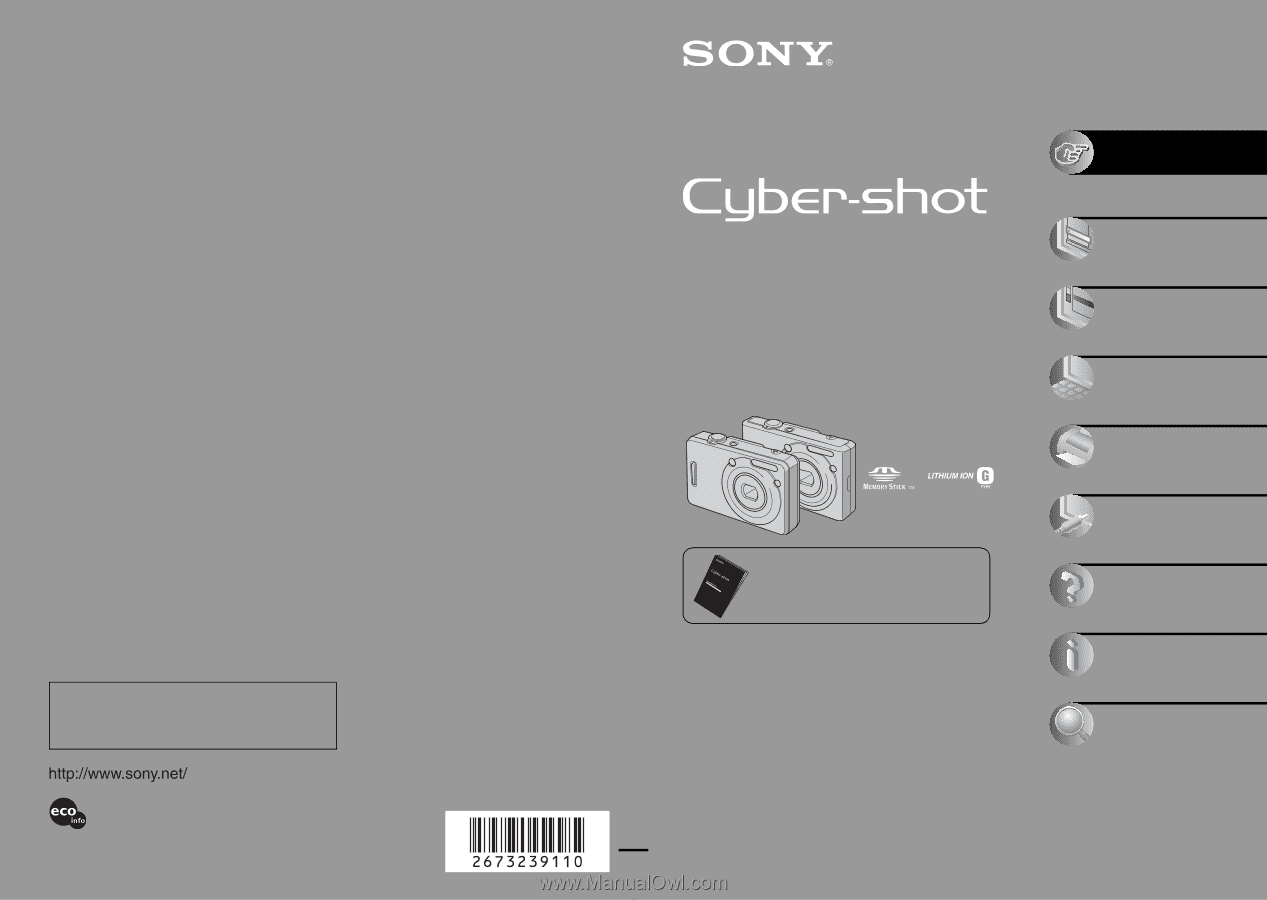
2-673-239-
11
(1)
© 2006 Sony Corporation
Additional information on this product and answers
to frequently asked questions can be found at our
Customer Support Website.
Printed in Japan
Printed on 100% recycled paper using VOC (Volatile
Organic Compound)-free vegetable oil based ink.
Digital Still Camera
User’s Guide/
Troubleshooting
Digital Still Camera
User’s Guide/
Troubleshooting
DSC-W30/W40/W50/
W70
“Read This First” (separate volume)
Explains the set-up and basic operations for
shooting/playback with your camera.
Operating Instructions
Before operating the unit, please read this manual and
“Read This First” (separate volume) thoroughly, and retain
it for future reference.
Owner’s Record
The model and serial numbers are located on the bottom.
Record the serial number in the space provided below.
Refer to these numbers whenever you call upon your Sony
dealer regarding this product.
Model No. DSC-W30/W40/W50/W70
Serial No. ___________________________
Enjoying
the camera
Using the menu
Using the Setup
screen
Using your computer
Printing still images
Connecting your
camera to your TV
Troubleshooting
Others
Index