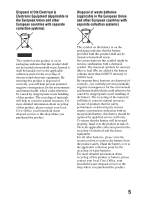Sony DSLR-A290 Instruction Manual
Sony DSLR-A290 - alpha; Digital Single Lens Reflex Camera Manual
 |
View all Sony DSLR-A290 manuals
Add to My Manuals
Save this manual to your list of manuals |
Sony DSLR-A290 manual content summary:
- Sony DSLR-A290 | Instruction Manual - Page 1
Compound)-free vegetable oil based ink. Preparing the camera Before your operation Shooting images Using the shooting function Using the viewing function Changing your setup Viewing images on a computer Printing images Digital Single Lens Reflex Camera Instruction Manual DSLR-A290 A-mount ® - Sony DSLR-A290 | Instruction Manual - Page 2
Refer to these numbers whenever you call upon your Sony dealer regarding this product. Model No. DSLR-A290 Serial No WARNING To reduce fire or shock hazard, do not expose the unit to rain or moisture. 2 IMPORTANT SAFETY INSTRUCTIONS SAVE THESE INSTRUCTIONS. DANGER - TO REDUCE THE RISK OF FIRE OR - Sony DSLR-A290 | Instruction Manual - Page 3
recommended by Sony. • Dispose of used battery pack promptly described the instructions. Battery charger Even if the CHARGE lamp is not lit, the battery charger is not disconnected from the AC power source (mains) as long as it is connected to the wall outlet (wall socket). If some trouble occurs - Sony DSLR-A290 | Instruction Manual - Page 4
in accordance with the instructions, may cause harmful service or guarantee documents. This product has been tested and found compliant with the limits set out in the EMC Directive for using connection cables shorter than 3 meters (9.8 feet). Attention The electromagnetic fields at the specific - Sony DSLR-A290 | Instruction Manual - Page 5
that for safety, performance or data integrity reasons require a permanent connection with an incorporated battery, this battery should be replaced by qualified service staff only. To ensure that the battery will be treated properly, hand over the product at end-oflife to the applicable collection - Sony DSLR-A290 | Instruction Manual - Page 6
cover after you change the fuse. Never use the plug without the fuse cover. If you should lose the fuse cover, please contact your nearest Sony service station. 6 - Sony DSLR-A290 | Instruction Manual - Page 7
this camera. On the data specifications described in this Instruction Manual The data on performance and specifications is defined under the following conditions, except as described in this Instruction Manual: at an ordinary ambient temperature of 25ºC (77°F), and using a fully charged battery pack - Sony DSLR-A290 | Instruction Manual - Page 8
on using your camera 7 Checking the accessories supplied 11 Preparing the battery pack 12 Attaching a lens 18 Inserting a memory card 20 Preparing the camera 23 Using the 53 Taking small-subject photos 54 Taking moving-subject photos 55 Taking sunset photos 56 Taking night view photos 57 8 - Sony DSLR-A290 | Instruction Manual - Page 9
72 Selecting the focus area (AF area 73 Adjusting the focus manually (Manual focus 74 Using the flash 75 Performing wireless flash shooting 78 Adjusting White balance 83 Adjusting the white balance to suit a specific light source (Auto/Preset white balance 83 Registering the color tones (Custom - Sony DSLR-A290 | Instruction Manual - Page 10
with the exposure shifted (Exposure bracket 91 Shooting with the Remote Commander 93 Using the viewing Playing back images 94 function Printing images by connecting the camera to a PictBridge compliant printer 137 Others Specifications 140 Troubleshooting 144 Warning messages 153 - Sony DSLR-A290 | Instruction Manual - Page 11
charger (1) • Body cap (1) (Attached on the camera) • Power cord (mains lead) (1) (not supplied in the U.S.A. and Canada) • Rechargeable battery pack NPFH50 (1) • Eyecup (1) (Attached on the camera) • CD-ROM (Application Software for α camera) (1) • Quick Start Guide (1) • Instruction Manual - Sony DSLR-A290 | Instruction Manual - Page 12
NP-FH50 "InfoLITHIUM" battery pack (supplied). Charging the battery pack The "InfoLITHIUM" battery pack can be charged even when it has not been fully depleted. It can also be used when it has not been fully charged. 1 Insert the battery pack on the battery charger. Push the battery pack until it - Sony DSLR-A290 | Instruction Manual - Page 13
2 Connect the battery charger to the wall outlet (wall socket). Light on: Charging Light off: Normal charge completed One hour after the lamp is turned off: Full charge completed For customers in the U.S.A. and Canada Plug To the wall outlet (wall socket) Preparing the camera CHARGE lamp For - Sony DSLR-A290 | Instruction Manual - Page 14
and remove the battery pack from the battery charger. If you leave the charged battery pack on the charger, battery life may be decreased. • Do not charge any battery pack other than the "InfoLITHIUM" H series battery pack in the battery charger (supplied) with your camera. Batteries other than the - Sony DSLR-A290 | Instruction Manual - Page 15
Inserting the charged battery pack 1 While sliding the battery cover open lever, open the battery cover. 2 Firmly insert the battery pack all the way while pressing the lock lever with the tip of the battery. 3 Close the battery cover. To remove the battery pack Turn off the camera and slide the - Sony DSLR-A290 | Instruction Manual - Page 16
the speed of continuous shooting slows down. We recommend that you put the battery pack in a pocket close to your body to warm it up, and insert it in your camera immediately before you start shooting. • The battery pack will run out quickly if you use the flash frequently, use continuous shooting - Sony DSLR-A290 | Instruction Manual - Page 17
Preparing the camera How to store the battery pack If the battery pack is not to be used for a long time, fully charge it and then fully use it up once a year on your camera before storing the battery pack in a dry, cool place to prolong the battery life. 17 - Sony DSLR-A290 | Instruction Manual - Page 18
camera. 3 Turn the lens clockwise until it clicks into the locked position. Body cap Packaging lid Orange index marks Notes • A rear lens cap is not supplied with the DT 18-55mm F3.5-5.6 SAM Lens Kit . When you store the lens without attaching it to the camera, - Sony DSLR-A290 | Instruction Manual - Page 19
it stops. 2 Replace the packaging lid on the lens and attach the body cap to the camera. • Before you attach them, remove dust from them. • When you purchase the DT 18 - 55 mm F3.5 - 5.6 SAM Lens Kit, purchase the Rear Lens Cap ALC-R55 also. Lens release button Note on changing the lens When - Sony DSLR-A290 | Instruction Manual - Page 20
be used with this camera. The "Memory Stick PRO Duo" media and "Memory Stick PRO-HG Duo" media are referred to as the "Memory Stick PRO Duo" media and the SD memory card and SDHC memory card are referred to as the "SD memory card" in this Instruction Manual. 1 Open the memory card - Sony DSLR-A290 | Instruction Manual - Page 21
Preparing the camera 4 Close the memory card cover. To remove the memory card Check that the Be careful when you handle it. • When the access lamp is lit, do not remove the memory card or the battery pack, or turn off the power. The data may be corrupted. • Data may be damaged if you place the - Sony DSLR-A290 | Instruction Manual - Page 22
" media Unavailable with your camera * This is equipped with MagicGate function. MagicGate is copyright protection technology that uses encryption technology. Data recording/playback that requires MagicGate functions cannot be performed with this camera. * Supports high-speed data transfer using - Sony DSLR-A290 | Instruction Manual - Page 23
for the first time, the date/time setup screen appears. 1 Set the power switch to ON to turn the camera on. • To turn the camera off, set it to OFF. 2 Verify that [OK] is selected on the LCD monitor, then press the center of the control button. 3 Select each item - Sony DSLR-A290 | Instruction Manual - Page 24
until the indicators appear clearly in the viewfinder. • Turn the dial toward + when you are farsighted, toward - when you are near-sighted. • Training the camera on a light allows you to adjust the diopter easily. When it is hard to rotate the diopter-adjustment dial Put your fingers under the - Sony DSLR-A290 | Instruction Manual - Page 25
following pages. • Rechargeable battery pack (page 12) • Battery charger (page 12) • Power cord (mains lead) (not supplied in the U.S.A. and Canada) (page 12) • USB cable (pages 122, 138) • CD-ROM (page 130) Attaching the shoulder strap Attach both ends of the strap onto the camera. • You can also - Sony DSLR-A290 | Instruction Manual - Page 26
Using the eyepiece cover and eyecup You can prevent light from entering through the viewfinder and affecting the exposure. When the shutter is released without the use of the viewfinder, as in shooting with the self-timer, attach the eyepiece cover. 1 Carefully slide the eyecup off by pushing on - Sony DSLR-A290 | Instruction Manual - Page 27
The table shows the approximate number of images that can be recorded on a memory card formatted with this camera. The values are defined using Sony standard memory cards for testing. The values may vary depending on the shooting conditions. Image size: L 14M Aspect ratio: 3:2* "Memory Stick PRO - Sony DSLR-A290 | Instruction Manual - Page 28
as that of the [3:2] aspect ratio. The number of images that can be recorded using a battery pack The approximate number of images that can be recorded is 500 when you use the camera with the battery pack (supplied) at full capacity. Note that the actual numbers may be less than those indicated - Sony DSLR-A290 | Instruction Manual - Page 29
Preparing the camera Cleaning Cleaning the LCD monitor Wipe the screen surface with a commercially available LCD cleaning kit to remove fingerprints, dust solution directly onto the lens surface. • Do not touch the inside of the camera, such as lens contacts, or the mirror. Since dust on the mirror - Sony DSLR-A290 | Instruction Manual - Page 30
an AC-PW10AM AC Adaptor (sold separately) is recommended. • Do not use a spray blower because it may scatter water droplets inside the camera body. 1 Confirm that the battery is fully charged (page 16). 2 Press the MENU button, then select 3 with b/B on the control button. MENU button 3 Select - Sony DSLR-A290 | Instruction Manual - Page 31
to prevent the dust from resettling in the camera. • When cleaning the image sensor, do not put the tip of a blower into the cavity beyond the mount. 7 Attach the lens and turn the camera off. Note • The camera starts beeping if the battery pack becomes low during cleaning. Stop cleaning immediately - Sony DSLR-A290 | Instruction Manual - Page 32
for details of operation. Front side A Shutter button (48) B Power switch (23) C Control dial (62, 113) D Self-timer lamp (90) E Lens contacts* F Remote sensor G Mirror* H Mount I Built-in flash* (75) J Image sensor position mark (71) K Mode dial (48 - 68) L Lens release button (19) 32 M Focus - Sony DSLR-A290 | Instruction Manual - Page 33
sensors (71, 117) E LCD monitor (36, 94, 98) F Diopter-adjustment dial (24) G For shooting: button (79) For viewing: button (95) (Exposure) (Zoom in) H Fn (Function) button (43) I Control button (Enter) (41)/ Spot AF button (73) J Control button When the menu is turned on: v/ V/b/B (41 - Sony DSLR-A290 | Instruction Manual - Page 34
(25) I DC IN terminal • When connecting the ACPW10AM AC Adaptor (sold separately) to the camera, turn the camera off, then plug the connector of the AC Adaptor to the DC IN terminal on the camera. J Battery cover (15) K Tripod receptacle • Use a tripod with a screw length of less than 5.5 mm (7/32 - Sony DSLR-A290 | Instruction Manual - Page 35
on the control button to switch between the Graphic Display and the Standard Display. When you rotate the camera to a vertical position, the display automatically rotates to adjust to the camera position. Graphic Display (Default setting) Standard Display No display Before your operation 35 - Sony DSLR-A290 | Instruction Manual - Page 36
LCD monitor (Graphic Display) The Graphic Display graphically shows the shutter speed and aperture value and clearly illustrates how the exposure works. In AUTO or Scene Selection mode, only the items that can be set are displayed. See the pages in parentheses for details of operation. A Display - Sony DSLR-A290 | Instruction Manual - Page 37
D Display Indication Remaining battery (16) Image quality (109) Image size (108)/Aspect ratio (108) Memory card (20) 100 Remaining number of recordable images (27) Before your operation 37 - Sony DSLR-A290 | Instruction Manual - Page 38
LCD monitor (Standard Display) See pages in parentheses for details of operation. In AUTO or Scene Selection mode In P/A/S/M mode A Display Indication P A S M Mode dial (48 - 68) 1/125 F5.6 +2.0 B Display Shutter speed (63) Aperture (61) Exposure (79) SteadyShot (46) Indication Flash mode (75)/ - Sony DSLR-A290 | Instruction Manual - Page 39
C Display Indication Remaining battery (16) Image quality (109) Image size (108)/Aspect ratio (108) Memory card (20) 100 Remaining number of recordable images (27) Before your operation 39 - Sony DSLR-A290 | Instruction Manual - Page 40
unavailable" warning (89) Camera shake warning (46) SteadyShot scale (46) Aspect ratio 16:9 (108) * When using the HVL-F58AM/HVLF42AM Flash (sold separately), you can shoot with the High-speed sync feature at any shutter speed. For details, refer to the operating instructions supplied with the - Sony DSLR-A290 | Instruction Manual - Page 41
z: Press the center button to execute the selection. In this Instruction Manual, the process of selecting a function with the control button from an operation guide of control button functions will be displayed at the bottom of the screen. Please refer to the guide when operating the camera. The - Sony DSLR-A290 | Instruction Manual - Page 42
list The operation guide also indicates operations other than the control button operation. The indications of icons are as follows. MENU button Returns with MENU button Fn button (Delete) button (Zoom in) button (Playback) button Control dial The functions selected by the Control button Functions - Sony DSLR-A290 | Instruction Manual - Page 43
Cont.) (page 90) • Bracket: Cont. (page 91) • Remote Commander (page 93) The functions selected by the Fn (Function) button the MENU button You can set up the basic settings for the camera as a whole or execute functions such as shooting, playback, or Auto review (116) Auto off w/ VF (117) 43 - Sony DSLR-A290 | Instruction Manual - Page 44
(101) Specify Printing (135) PlaybackDisplay (94) Setup menu LCD brightness (116) Power save (114) 1 CTRL FOR HDMI (106) Display Color (114) Help Guide disp. (114) USB connection (122, 137) Audio signals (114) 3 Cleaning mode (30) Version (118) Reset default (119) Date/Time setup (115) Language - Sony DSLR-A290 | Instruction Manual - Page 45
, resulting in a blurred image. To reduce camera shake, follow the instructions below. Correct posture Stabilize your upper body and take a position that keeps the camera from moving. Point 1 One hand holds the grip of the camera, and the other hand supports the lens. Point 2 Take a secure stance - Sony DSLR-A290 | Instruction Manual - Page 46
set the shutter speed. This indicator is not displayed in M/S modes. Using the SteadyShot function This SteadyShot function can reduce the effect of camera shake by the equivalent of approximately 2.5 to 3.5 increments of shutter speed. The SteadyShot function is set to [On] in the default setting - Sony DSLR-A290 | Instruction Manual - Page 47
Shooting images Using a tripod In the following cases, we recommend that you mount the camera on a tripod. • Shooting without a flash under dark conditions. • Shooting with slow shutter speeds, which are typically used in night-time shooting. • Shooting a close subject, such - Sony DSLR-A290 | Instruction Manual - Page 48
of the selected mode and methods of shooting are displayed on the screen (Help Guide disp.). You can clear the Help Guide (page 114). 1 Set the mode dial to or (Flash Off). or 2 Hold the camera and look into the viewfinder. The subject inside the focus area comes into focus automatically - Sony DSLR-A290 | Instruction Manual - Page 49
on your shot. 5 Press the shutter button halfway down to focus. When the focus is confirmed, z or (Focus indicator) lights up (page 70). Zoom ring Shooting images 6 Press the shutter button fully down to shoot. • Pressing the shutter button after the (SteadyShot scale) indicator becomes low makes - Sony DSLR-A290 | Instruction Manual - Page 50
Note • Since the camera turns on the automatic setting function, many features will be unavailable, such as exposure compensation, ISO setting. If you want to adjust various settings, set the mode dial to P, then shoot your subject. 50 - Sony DSLR-A290 | Instruction Manual - Page 51
are displayed on the screen (Help Guide disp.). You can clear the Help Guide (page 114). Note • The camera makes appropriate judgments on the situation to adjust the settings. Since the camera turns on the automatic setting function, many features will be unavailable, such as exposure compensation - Sony DSLR-A290 | Instruction Manual - Page 52
Taking portrait photos This mode is suitable for z Blurring away backgrounds and sharpening the subject. z Expressing skin tones softly. Set the mode dial to (Portrait). Shooting techniques • To blur the background more, set the lens to the telephoto position. • You can shoot a vivid image by - Sony DSLR-A290 | Instruction Manual - Page 53
Shooting images Taking landscape photos This mode is suitable for z Shooting the entire range of scenery in sharp focus with vivid colors. Set the mode dial to (Landscape). Shooting techniques • To accentuate the openness of the scenery, set the lens to wide angle. • Set the flash mode to (Fill- - Sony DSLR-A290 | Instruction Manual - Page 54
Taking small-subject photos This mode is suitable for z Shooting close subjects such as flowers, insects, dishes, or small goods. Set the mode dial to (Macro). Shooting techniques • Get close to the subject and shoot at the minimum distance of the lens. • You can shoot a closer subject using a macro - Sony DSLR-A290 | Instruction Manual - Page 55
This mode is suitable for z Shooting moving subjects outdoors or in bright places. Set the mode dial to (Sports Action). Shooting techniques • The camera shoots images continuously while the shutter button is pressed. • Press and hold the shutter button halfway down until the right moment. • Set the - Sony DSLR-A290 | Instruction Manual - Page 56
Taking sunset photos This mode is suitable for z Shooting the red of the sunset beautifully. Set the mode dial to (Sunset). Shooting techniques • Used to shoot an image accentuating the red color compared with other modes. This is also suitable for shooting the beautiful red of the sunrise. • Set - Sony DSLR-A290 | Instruction Manual - Page 57
Shooting images Taking night view photos This mode is suitable for z Shooting night scenes at a distance without losing the dark atmosphere of the surroundings. Set the mode dial to (Night Port./View). Set the flash mode to (Flash Off) when you shoot a night view without persons (page 75). Shooting - Sony DSLR-A290 | Instruction Manual - Page 58
aperture to put everything in front of and beyond the flower out of focus. These are a few of the effects you can enjoy with your camera (pages 61, 63). Adjusting the shutter speed and aperture not only creates the photographic effects of movement and focus, but also determines the brightness of - Sony DSLR-A290 | Instruction Manual - Page 59
Shooting images When you turn the mode dial, the explanation of the selected mode and methods of shooting are displayed on the screen (Help Guide disp.). You can clear the Help Guide (page 114). 59 - Sony DSLR-A290 | Instruction Manual - Page 60
Shooting with program auto This mode is suitable for z Using the automatic exposure, while keeping the custom settings for ISO sensitivity, Creative Style, D-Range optimizer, etc. 1 Set the mode dial to P. 2 Set the shooting functions to your desired settings (pages 69 to 93). • Set the flash mode - Sony DSLR-A290 | Instruction Manual - Page 61
Shooting images Shooting by controlling the blur of the background (Aperture priority) This mode is suitable for z Putting the subject in sharp focus and blur everything in front of and beyond the subject. Opening the aperture narrows the range that is in focus. (Depth of field becomes shallower.) - Sony DSLR-A290 | Instruction Manual - Page 62
aperture. Aperture (F-number) 3 Adjust the focus and shoot the subject. The shutter speed is automatically adjusted to obtain correct exposure. • When the camera judges that the proper exposure is not obtained with the selected aperture value, the shutter speed flashes. In such cases, adjust the - Sony DSLR-A290 | Instruction Manual - Page 63
Shooting images Shooting a moving subject with various expressions (Shutter speed priority) This mode is suitable for z Shooting a moving subject at a moment in time. Use a faster shutter speed to crisply shoot an instant of the movement. z Tracing the movement to express the dynamism and flow. Use - Sony DSLR-A290 | Instruction Manual - Page 64
control dial. Shutter speed 3 Adjust the focus and shoot the subject. The aperture is automatically adjusted to obtain correct exposure. • When the camera judges that the proper exposure is not obtained with the selected shutter speed, the aperture value flashes. In such cases, adjust the shutter - Sony DSLR-A290 | Instruction Manual - Page 65
Shooting with the exposure adjusted manually (Manual exposure) This mode is suitable for z Shooting with the desired exposure setting by adjusting both the shutter speed and aperture. Shooting images 1 Set the mode - Sony DSLR-A290 | Instruction Manual - Page 66
the image after the exposure is set. • Toward +: Images become brighter. Toward -: Images become darker. : Metered Manual Exposure value Notes • The (Camera shake warning) indicator is not indicated in manual exposure mode. • When the mode dial is set to M, the ISO setting [AUTO] is set to [100 - Sony DSLR-A290 | Instruction Manual - Page 67
Shooting images Shooting trails with long exposure (BULB) This mode is suitable for z Shooting trails of light, such as fireworks. z Shooting trails of stars. 1 Set the mode dial to M. 2 Rotate the control dial to the left until [BULB] is indicated. BULB 3 While pressing the button, rotate the - Sony DSLR-A290 | Instruction Manual - Page 68
Commander triggers BULB shooting and pressing it again stops BULB shooting. You do not need to press and hold the SHUTTER button on the Remote Commander. Notes • When using a tripod, turn off the SteadyShot function (page 46). • The longer the exposure time, the more conspicuous the noise on the - Sony DSLR-A290 | Instruction Manual - Page 69
is Lens (Always set equipped with a the focus mode focus mode switch switch on the camera to AF.) The lens is not Camera equipped with a focus mode switch To switch to auto focus To switch to manual focus Set the focus mode Set the focus mode switch on the lens to switch on - Sony DSLR-A290 | Instruction Manual - Page 70
special focusing Using the autofocus, it is hard to focus on the following subjects. In such cases, use the focus lock shooting feature (page 71) or manual focus (page 74). • A subject that is low in contrast, such as blue sky or a white wall. • Two subjects at different distances overlapping - Sony DSLR-A290 | Instruction Manual - Page 71
, even if the focus mode switch on the lens is set to AF. To switch to auto focus, set the focus mode switch on the camera to AF. To deactivate the Eye-Start AF function MENU button t 1 t [Eye-Start AF] t [Off] • When attaching the FDA-M1AM Magnifier (sold separately) or the - Sony DSLR-A290 | Instruction Manual - Page 72
the shutter button halfway down, if the subject is motionless, the focus is locked and if the subject is in motion, the camera continues to focus. (Continuous AF) The camera continues to focus while the shutter button is pressed and held halfway down. • The audio signals will not sound when the - Sony DSLR-A290 | Instruction Manual - Page 73
used for focusing is illuminated briefly. Using the shooting function AF area Area Fn button t [AF area] t Select the desired setting (Wide) (Spot) (Local) The camera determines which of the nine AF areas is used in focusing within the AF area. If you press and hold the center of the control - Sony DSLR-A290 | Instruction Manual - Page 74
the proper focus in autofocus mode, you can adjust the focus manually. 1 Set the focus mode switch on the lens to MF. 2 When the lens is not equipped with the focus mode switch, set the focus mode switch on the camera to MF. 3 Rotate the focusing ring of the lens to achieve - Sony DSLR-A290 | Instruction Manual - Page 75
Using the flash In a dark location, using the flash allows you to shoot the subject brightly, and it also helps to prevent camera shake. When shooting into the sun, you can use the flash to shoot a bright image of the backlit subject. When the mode dial is set - Sony DSLR-A290 | Instruction Manual - Page 76
sync to shoot a natural image of the trail of a moving subject such as a moving bicycle or a walking person. Notes • Do not hold the camera by grabbing the flash emitter. • Shooting conditions required to prevent shadows from appearing on an image vary, depending on the lens. • When the exposure - Sony DSLR-A290 | Instruction Manual - Page 77
Using the shooting function The flash range The range of the built-in flash depends on the ISO sensitivity and aperture value. Refer to the following table. Aperture F2.8 F4.0 F5.6 ISO AUTO 1.4 - 7.1 m (4.6 - 23 1 - 5 m (3.3 - 16 setting feet) feet) 1 - 3.6 m (3.3 - 11 feet) 100 1 - 3.6 m - Sony DSLR-A290 | Instruction Manual - Page 78
refer to the operating instructions of the flash. 1 Attach the wireless flash to the Auto-lock Accessory Shoe and turn both the camera and the flash on. camera cannot perform a pre-flash test of the wireless flash. Confirm that the flash fires properly by releasing the shutter. • The camera cannot - Sony DSLR-A290 | Instruction Manual - Page 79
Adjusting the brightness of the image (Exposure, Flash compensation, Metering) Using brightness compensation for the entire image (Exposure compensation) Except for recording mode M, the exposure is automatically selected (Automatic exposure). Based on the exposure acquired by the automatic - Sony DSLR-A290 | Instruction Manual - Page 80
the exposure shifted to the plus or minus sides (page 91). Note • This item cannot be set when the exposure mode is set to AUTO, M (Manual exposure), or Scene Selection. Adjusting the amount of flash light (Flash compensation) When shooting with the flash, you can adjust the amount of flash light - Sony DSLR-A290 | Instruction Manual - Page 81
Selecting the method for measuring the brightness of a subject (Metering mode) Fn button t [Metering mode] t Select the desired mode (Multi segment) This mode measures light on each area after dividing the total area into multiple areas and determines the proper exposure of the entire screen. ( - Sony DSLR-A290 | Instruction Manual - Page 82
Setting ISO Sensitivity to light is expressed by the ISO number (recommended exposure index). The larger the number, the higher the sensitivity. 1 Press ISO on the control button to display the ISO screen. 2 Select the desired value with v/V on the control button. • The larger the number, the higher - Sony DSLR-A290 | Instruction Manual - Page 83
feature that adjusts the color tone to approximate what you see. Use this feature is a mercury lamp or a sodium lamp, the camera will not be able to acquire the accurate white balance such cases. Adjusting the white balance to suit a specific light source (Auto/Preset white balance) Fn button - Sony DSLR-A290 | Instruction Manual - Page 84
Flash) The camera automatically detects a light source and adjusts the color tones. If you select an option to suit a specific light source, the control button, then press the center of the control button. 3 Hold the camera so that the white area fully covers the focus area located in the center, - Sony DSLR-A290 | Instruction Manual - Page 85
Using the shooting function 4 Press the center of the control button. The monitor returns to the recording information display with the memorized custom white balance setting retained. • The custom white balance setting registered in this operation is effective until a new setting is registered. - Sony DSLR-A290 | Instruction Manual - Page 86
. When there is a sharp contrast of light and shadow between the subject and the background, which is common when shooting into the sun, the camera attenuates the contrast across the entire image to produce an image with proper brightness and contrast. By dividing the image into small areas, the - Sony DSLR-A290 | Instruction Manual - Page 87
Using the shooting function (Standard) (Vivid) (Portrait) (Landscape) (Night view) (Sunset) (B/W) For shooting various scenes with rich gradation and beautiful colors. The saturation and contrast are heightened for shooting striking images of colorful scenes and subjects such as flowers, spring - Sony DSLR-A290 | Instruction Manual - Page 88
.0 option color space. Using some applications or printers that do not support them may result in or print images that do not faithfully reproduce the color. • When displaying images that were recorded with Adobe RGB on the camera or nonAdobe RGB-compliant devices, the images are displayed with low - Sony DSLR-A290 | Instruction Manual - Page 89
Note • When the exposure mode is set to shoot single shot. (Sports Action) in Scene Selection, you cannot Shooting continuously The camera records the images continuously at a maximum of 2.5 images per second*. * Our measurement conditions. The speed of continuous shooting is slower, depending - Sony DSLR-A290 | Instruction Manual - Page 90
. • The speed of continuous shooting may be slower when the battery level is insufficient or at low ambient temperatures. Using the self- is convenient to reduce the camera shake. [Self-timer(Cont.)] is convenient to prevent failure because the camera continuously shoots either three or five - Sony DSLR-A290 | Instruction Manual - Page 91
bracket) Using the shooting function Base exposure - direction + direction Bracket shooting allows you to shoot several images, each with different degrees of exposure. This camera is equipped with an auto bracket function. Specify the value of deviation (steps) from the base exposure, and the - Sony DSLR-A290 | Instruction Manual - Page 92
Notes • When the mode dial is set to M, the exposure is shifted by adjusting the shutter speed. • When you adjust the exposure, the exposure is shifted based on the compensated value. • The bracket cannot be used when the recording mode is set to AUTO or Scene Selection. The EV scale in bracket - Sony DSLR-A290 | Instruction Manual - Page 93
(the shutter is released after 2 seconds) buttons on the RMT-DSLR1 Wireless Remote Commander (sold separately). Also, refer to the operating instructions supplied with the Wireless Remote Commander. 1 on the control button t (Remote Commander) 2 Focus on the subject, point the transmitter of the - Sony DSLR-A290 | Instruction Manual - Page 94
the desired setting Note • When you play back the image on a TV or a computer, the image will be displayed in the portrait position even if [Manual rotate] is selected. 94 - Sony DSLR-A290 | Instruction Manual - Page 95
closer examination. This is convenient to check the focus condition of a recorded image. 1 Display the image you want to enlarge, then press the button. button 2 Zoom the image in or out with the control dial. Using the viewing function 95 - Sony DSLR-A290 | Instruction Manual - Page 96
3 Select the portion you want to enlarge with v/V/b/B on the control button. To cancel the enlarged playback Press the button so that the image returns to the normal size. Scaling range The scaling range is as follows. Image size L M S Scaling range Approx. ×1.1 - ×14 Approx. ×1.1 - ×11 Approx. - Sony DSLR-A290 | Instruction Manual - Page 97
Using the viewing function Playing back images automatically (Slide show) The slide show can be operated either using the Fn button or the MENU button. Here operation using the Fn button is described. Fn button t [Slide show]t [OK] Plays back recorded images in order (Slide show). The slide show - Sony DSLR-A290 | Instruction Manual - Page 98
) Folder - file number (127) Protect (101) DPOF set (135) Image quality (109) 1/125 F3.5 ISO100 2010 1 1 10:37AM 3/7 Image size (108)/Aspect ratio (108) Remaining battery warning (16) Shutter speed (63) Aperture (61) ISO sensitivity (82) Date of recording File number/total number of images 98 - Sony DSLR-A290 | Instruction Manual - Page 99
card (20) Folder - file number (127) Protect (101) DPOF set (135) Image quality (109) Image size (108)/Aspect ratio (108) Remaining battery warning (16) B Display Indication Histogram (100) P A S M Mode dial (48 - 68) Display -0.3 35mm Indication Flash compensation (80) Metering mode (81) Focal - Sony DSLR-A290 | Instruction Manual - Page 100
How to check the histogram The histogram displays the luminance distribution that shows how many pixels of a particular brightness exist in the picture. To display the histogram, press DISP on the control button (page 94). When the image has a high-key or lowkey portion, that portion is flashed on - Sony DSLR-A290 | Instruction Manual - Page 101
Protecting images (Protect) You can protect images against accidental erasure. The protect function can be operated either using the Fn button or the MENU button. Here operation using the Fn button is described. Protecting selected images/canceling the protection of the selected images 1 Fn - Sony DSLR-A290 | Instruction Manual - Page 102
Deleting images (Delete) Once you have deleted an image, you cannot restore it. Check whether to delete the image or not beforehand. The delete function can be operated either from the Fn button or from the MENU button. Here operation using the Fn button is described. Note • Protected images cannot - Sony DSLR-A290 | Instruction Manual - Page 103
to delete a lot of images by selecting [All images]. It is recommended that you delete images on a computer or format the memory card using the camera. 103 - Sony DSLR-A290 | Instruction Manual - Page 104
(sold separately) 2 To the HDMI terminal 2 Turn on the TV and switch the input. • See also the operating instructions supplied with the TV. 3 Turn on the camera. Images shot with the camera appear on the TV screen. Select the desired image with b/B on the control button. • The LCD monitor on the - Sony DSLR-A290 | Instruction Manual - Page 105
camera to Sony's VIDEO-A compatible TV using an HDMI cable, the TV automatically selects the appropriate image quality for viewing still pictures. Please refer to the operating instructions of Sony Holland, Hong Kong, Hungary, Italy, Kuwait, Malaysia, New Zealand, Norway, Poland, Portugal, Singapore, - Sony DSLR-A290 | Instruction Manual - Page 106
, Russia, Ukraine, etc. Using "BRAVIA" Sync By connecting the camera to a TV that supports "BRAVIA" Sync using an HDMI cable, you can operate the camera with the TV Remote Control. 1 Connect a TV that supports "BRAVIA" Sync to the camera (page 104). The input is automatically switched and the image - Sony DSLR-A290 | Instruction Manual - Page 107
Using the viewing function • If the camera performs unnecessary operations in response to the TV Remote Control when the camera is connected to another manufacturer's TV using an HDMI connection, set [CTRL FOR HDMI] in the Setup menu to [Off]. 107 - Sony DSLR-A290 | Instruction Manual - Page 108
Changing your setup Setting image size and image quality Image size MENU button t 1 t [Image size] t Select the desired size [Aspect ratio]: [3:2] L:14M M:7.7M S:3.5M 4592 × 3056 pixels 3408 × 2272 pixels 2288 × 1520 pixels [Aspect ratio]: [16:9] L:12M M:6.5M S:2.9M 4592 × 2576 pixels 3408 × - Sony DSLR-A290 | Instruction Manual - Page 109
RAW images You need the "Image Data Converter SR" software included on the CD-ROM (supplied) in order to open a RAW image recorded on this camera. With this software, a RAW image can be opened and converted to a common format, such as JPEG or TIFF, and its white balance, color saturation, contrast - Sony DSLR-A290 | Instruction Manual - Page 110
t [File number] t Select the desired setting Series Reset The camera does not reset numbers and assigns numbers to files in sequence until the number reaches "9999." The camera resets numbers in the following cases and assigns numbers to files from - Sony DSLR-A290 | Instruction Manual - Page 111
up. Do not eject the memory card while the lamp is lit. • Format the memory card using the camera. If you format it on a computer, the memory card may not be usable with the camera, depending on the format type used. • Formatting may take several minutes depending on the memory card. 111 - Sony DSLR-A290 | Instruction Manual - Page 112
the noise reduction at high ISO sensitivity settings When shooting with the ISO set at 1600 or above, the camera reduces the noise that becomes more noticeable when the camera sensitivity is high. Select [On] to prioritize the image quality. Select [Off] to prioritize the timing of shooting. MENU - Sony DSLR-A290 | Instruction Manual - Page 113
Changing the functions of the control dial Changing the function of the control dial When the recording mode is M (Manual exposure), you can set the camera so that the adjustable item (the shutter speed or the aperture value) can be selected using only the control dial. It is convenient if you - Sony DSLR-A290 | Instruction Manual - Page 114
], [Brown], or [Pink]. MENU button t 1 t [Display Color] t Select the desired setting Removing the Help Guide from the screen You can turn off the Help Guide that is displayed when you operate the camera. This is convenient when you want to perform the next operation quickly. MENU button t 1 t [Help - Sony DSLR-A290 | Instruction Manual - Page 115
Setting the date Resets the date. See page 23 for details. MENU button t 2 t [Date/Time setup] t Set up the date and time Selecting the language MENU button t 2 t [ Language] t Select the language 115 Changing your setup - Sony DSLR-A290 | Instruction Manual - Page 116
Setting the LCD monitor Setting the brightness of the LCD monitor manually MENU button t 1 t [LCD brightness] t Select the desired setting Setting the displayed time of the image right after shooting (Auto review) You can check the recorded image on the LCD monitor right after the shooting. You can - Sony DSLR-A290 | Instruction Manual - Page 117
tuned on while looking into the viewfinder In the default setting, while looking into the viewfinder, the LCD monitor is turned off to prevent the battery pack from wearing down. If you want to turn on the LCD monitor while looking into the viewfinder, select [Off]. MENU button t 1 t [Auto off w/ VF - Sony DSLR-A290 | Instruction Manual - Page 118
Displaying the version Displays the version of your camera. Confirm the version when a firmware update is released. MENU button t 3 t [Version] Note • An update can be performed only when the battery level is (three remaining battery icons) or more. We recommend that you use a sufficient - Sony DSLR-A290 | Instruction Manual - Page 119
Resetting to the default You can reset the main functions of the camera. MENU button t 3 t [Reset default] t [OK] The items to be reset are as follows. Items Exposure compensation (79) Recording information display (35) Playback display (94) Drive - Sony DSLR-A290 | Instruction Manual - Page 120
AF (71) Ctrl dial setup (113) Red eye reduc. (77) Auto review (116) Auto off w/ VF (117) Playback menu Items Slide show - Interval LCD brightness (116) Power save (114) CTRL FOR HDMI (106) Display Color (114) Help Guide disp. (114) File number (110) Folder name (110) USB connection (122, 138) Audio - Sony DSLR-A290 | Instruction Manual - Page 121
. *2 Starter (Edition) is not supported. USB jack: Provided as standard x Macintosh OS (pre-installed): Mac OS X (v10.4, 10.5, 10.6) USB jack: Provided as standard Notes on connecting your camera to a computer • Operations are not guaranteed for all the recommended computer environments mentioned - Sony DSLR-A290 | Instruction Manual - Page 122
. 2 Select the type of memory card you want to copy images from using the memory card switch. 3 Insert the sufficiently charged battery pack in the camera, or connect the camera to a wall outlet (wall socket) with the AC Adaptor (sold separately). • When you copy images to your computer using an - Sony DSLR-A290 | Instruction Manual - Page 123
Stage 2: Copying images to a computer For Windows This section describes an example of copying images to a "Documents" (For Windows XP: "My Documents") folder. When you use the supplied "PMB" software, you can copy images easily (page 129). 1 Click [Open folder to view files] (For Windows XP: [Open - Sony DSLR-A290 | Instruction Manual - Page 124
copy the image file. However, note that if you change the file name, you may not be able to play back that image with your camera (page 127). For Macintosh 1 Double-click the newly recognized icon t [DCIM] t the folder where the images you want to copy are stored. 2 Drag and drop - Sony DSLR-A290 | Instruction Manual - Page 125
the USB connection Perform each procedure for Windows or Macintosh listed below beforehand when: • Disconnecting the USB cable. • Removing the memory card. • Turning off the camera. 125 Viewing images on a computer - Sony DSLR-A290 | Instruction Manual - Page 126
[OK]. The device is disconnected. x For Macintosh Drag and drop the drive icon or the icon of the memory card to the "Trash" icon. The camera is disconnected from the computer. 126 - Sony DSLR-A290 | Instruction Manual - Page 127
are grouped as folders on the memory card. Example: viewing folders on Windows Vista AFolders containing image data recorded using this camera. (The first three digits show the folder number.) BYou can create a folder in date form (page 110). • You cannot record/play back any images in - Sony DSLR-A290 | Instruction Manual - Page 128
image size. • When an image file has been processed by a computer or when the image file was recorded using a model other than that of your camera, playback on your camera is not guaranteed. • When there is no folder, first create a folder with your - Sony DSLR-A290 | Instruction Manual - Page 129
the software To utilize images recorded with the camera, the following software is provided: • Sony Image Data Suite "Image Data Converter SR" Vista*2 SP2/ Windows 7 *1 64-bit editions and Starter (Edition) are not supported. Windows Image Mastering API (IMAPI) Ver.2.0 or later is required to use - Sony DSLR-A290 | Instruction Manual - Page 130
]) t (SONYPMB) t [Install.exe]. • Under Windows Vista, the AutoPlay screen may appear. Select "Run Install.exe" and follow the instructions that appear on the screen to proceed with the installation. 2 Click [Install]. • Verify that both "Sony Image Data Suite" and "PMB" are checked and follow the - Sony DSLR-A290 | Instruction Manual - Page 131
[IDS_INST.pkg] file in the [MAC] folder to the hard disk icon. 4 Double-click the [IDS_INST.pkg] file in the copy-to folder. • Follow the instructions on the screen to complete the installation. Note • When the restart confirmation message appears, restart the computer following the - Sony DSLR-A290 | Instruction Manual - Page 132
[All Programs] t [Sony Image Data Suite] t [Help] t [Image Data Converter SR Ver.3]. The support information for the "Sony Image Data Suite" (English only): http://www.sony.co.jp/ids-se/ RAW/JPEG images recorded with this camera. • Rate the images on a scale of five. • Set color labels and so on. 132 - Sony DSLR-A290 | Instruction Manual - Page 133
starting up from the Start menu, click [Start] t [All Programs] t [Sony Image Data Suite] t [Image Data Lightbox SR]. To exit, click the button with Macintosh computers. With "PMB" you can: • Import images shot with the camera and display them on the computer. • Organize images on the computer on a - Sony DSLR-A290 | Instruction Manual - Page 134
[Start] t [All Programs] t [PMB] t [PMB]. To exit the "PMB," click button on the upper-right corner of the screen. The support information for the "PMB" (English only): http://www.sony.co.jp/pmb-se/ Note • The confirmation message of the Information tool appears on the screen when starting "PMB" for - Sony DSLR-A290 | Instruction Manual - Page 135
Printing images Specifying DPOF Using the camera, you can specify the images and the number of images to print before you print images at a shop or with your printer. Follow the procedure below. DPOF specifications are left with images after printing. It is recommended that you unspecify them after - Sony DSLR-A290 | Instruction Manual - Page 136
• You can select a value for the number of images to be printed after you have selected [All images]. The same value will be used for all images. Dating images You can date images when printing them. The position of the date (inside or outside the image, character size, etc.) depends on your printer - Sony DSLR-A290 | Instruction Manual - Page 137
to use the AC Adaptor (sold separately) to prevent the power from turning off partway through printing. 1 MENU button t 3 t [USB connection] t [PTP] 2 Turn the camera off and insert the memory card that the images have been recorded on. 3 Select the type of memory card you want to print images from - Sony DSLR-A290 | Instruction Manual - Page 138
to the printer. 1 To the USB terminal USB cable 2 To the USB terminal 2 Turn on your camera and the printer. The screen used for selecting images you want to print appears. Stage 3: Printing 1 Select the image to print with b/B on the control - Sony DSLR-A290 | Instruction Manual - Page 139
the center of the control button cancels the print. Remove the USB cable or turn off the camera. When you want to print again, follow the procedure (Stages 1 to 3) above. PictBridge printing images. When you cancel your specification without printing images, select this item. Printing images 139 - Sony DSLR-A290 | Instruction Manual - Page 140
Specifications Camera [System] Camera Type Digital Single Lens Reflex Camera with built-in flash and interchangeable lenses Lens A-mount lens [Image sensor] Total pixel number of camera Approx. 14 900 000 pixels Effective pixel number of camera 140 Sensitivity Range 0 to 18 EV (at ISO 100 - Sony DSLR-A290 | Instruction Manual - Page 141
Duo" media) Approx. 456 g (16.1 oz) (camera only) Operating temperature 0 to 40°C (32 to 104°F) File format JPEG (DCF Ver. 2.0, Exif Ver. 2.21, MPF Baseline) compliant, DPOF compatible USB communication Hi-Speed USB (USB 2.0 compliant) BC-VH1 Battery charger Input rating 100 V - 240 V AC, 50/60 - Sony DSLR-A290 | Instruction Manual - Page 142
Minimum 5.9 Wh (870 mAh) Maximum dimensions Approx. 31.8 × 18.5 × 45.0 mm (1 5/16 × 3/4 × 1 13/16 inches) (W/H/D) Mass Approx. 50 g (1.8 oz) Design and specifications are subject to change without notice. On focal length The picture angle of this camera is narrower than that of a 35 mm-format - Sony DSLR-A290 | Instruction Manual - Page 143
are trademarks of Sony Corporation. • "InfoLITHIUM" is a trademark of Sony Corporation. • "PhotoTV HD" is a trademark of Sony Corporation. • Limited. • In addition, system and product names used in this manual are, in general, trademarks or registered trademarks of their respective developers - Sony DSLR-A290 | Instruction Manual - Page 144
Troubleshooting If you experience trouble with your camera, try the following solutions. Check the items on pages 144 to 152. Consult your Sony dealer or local authorized Sony service facility. 1 Check the following items. 2 Remove the battery pack, and insert the battery pack again after about one - Sony DSLR-A290 | Instruction Manual - Page 145
camera, such as pressing the shutter button halfway down (page 114). The CHARGE lamp flashes when charging the battery pack. • Remove and re-insert the battery pack correctly. • Charge the battery page 18). • When an astronomical telescope, etc., is attached to the camera, set the recording mode - Sony DSLR-A290 | Instruction Manual - Page 146
too close. Check the minimum focal distance of the lens. • You are shooting in manual focus mode, set the focus mode lever to AF (autofocus) (page 69). • the recharging process may take longer than usual to avoid overheating of the camera. A picture taken with the flash is too dark. • If the subject - Sony DSLR-A290 | Instruction Manual - Page 147
is too bright or too dark, it is beyond the available range of the camera. Adjust the setting again. The image is whitish (Flare). Blurring of light hood may partially appear in the image. The optical properties of some lenses may cause the periphery of the image to appear too dark (insufficient - Sony DSLR-A290 | Instruction Manual - Page 148
the OS of your computer is compatible with the camera. • Check "Recommended computer environment" (pages 121, 129). Your computer does not recognize your camera. • Check that the camera is turned on. • When the battery level is low, install the charged battery pack (page 12), or use the AC Adaptor - Sony DSLR-A290 | Instruction Manual - Page 149
to copy the images to a computer. Shoot using a memory card formatted by your camera (page 111). The image cannot be played back on a computer. • If you not know how to operate the software (supplied). • See help or the guide of each software. Memory card Cannot insert a memory card. • Insertion - Sony DSLR-A290 | Instruction Manual - Page 150
Memory Stick PRO Duo" media are not supported on your computer's "Memory Stick" media slot, connect the camera to the computer (page 122). The computer ). • This camera does not have a feature for superimposing dates on images. However, because the images shot with the camera include information on - Sony DSLR-A290 | Instruction Manual - Page 151
connect the USB cable again. If an error message is indicated on the printer, refer to the operating instructions supplied with the printer. Cannot print images. • Check that the camera and the printer are properly connected using the USB cable. • RAW images cannot be printed. • Images shot using - Sony DSLR-A290 | Instruction Manual - Page 152
on the camera. • The camera has been left unused for sometime with a low battery or no battery pack. Charge the battery pack and set the date again (pages 23, 156). If the date setting is lost every time the battery pack is charged, consult your Sony dealer or local authorized Sony service facility - Sony DSLR-A290 | Instruction Manual - Page 153
instructions below. Incompatible battery. Use correct model. • An incompatible battery pack is being used (page 16). Set date and time? • Set the date and time. If you have not used the camera "Memory Stick" is not supported. • Use "Memory Stick" media available on this camera (page 21). No "Memory - Sony DSLR-A290 | Instruction Manual - Page 154
power off. Cool the camera and wait until the camera is ready to shoot again. Camera error System error • Turn the power off, remove the battery pack, then re-insert it. If the message appears frequently, consult your Sony dealer or local authorized Sony service facility. Unable to magnify. Unable - Sony DSLR-A290 | Instruction Manual - Page 155
card. You cannot create any folders if this is the case. Printing canceled • The print job was canceled. Disconnect the USB cable or turn the camera off. Unable to mark. • You attempted to mark RAW images on the PictBridge screen. Printer error • Check the printer. • Check if the image you want - Sony DSLR-A290 | Instruction Manual - Page 156
the camera. When you purchase the DT 18 - 55 mm F3.5 - 5.6 SAM Lens Kit, purchase the Rear Lens Cap ALCR55 also. On operating temperatures Your camera is record clear images. On the internal rechargeable battery This camera has an internal rechargeable battery for maintaining the date and time and - Sony DSLR-A290 | Instruction Manual - Page 157
battery, the internal rechargeable battery may be dead. Consult your Sony dealer or local authorized Sony service facility. Charging method of the internal rechargeable battery Insert a charged battery pack in the camera, or connect the camera the camera is working correctly. • This camera is - Sony DSLR-A290 | Instruction Manual - Page 158
61 Aspect ratio 108 Audio signals 114 Auto off w/ VF 117 Auto review 116 Autoflash 75 Autofocus 69 Autofocus mode 72 B Battery pack 12, 15 Bracket 91 BULB shooting 67 C Center weighted 81 Charging battery pack 12 Cleaning mode 30 158 Color Space 88 Compression ratio 109 Continuous - Sony DSLR-A290 | Instruction Manual - Page 159
70 Focus mode 72 Focus-lock 71 Folder name 110 Format 111 H Help Guide disp 114 High ISO NR 112 High-speed sync 40 Histogram 100 I Image LCD brightness 116 LCD monitor 35, 98 Lens 18 Long exp.NR 112 M Macro 54 Manual exposure 65 Manual focus 74 Memory card switch 20 "Memory Stick Duo - Sony DSLR-A290 | Instruction Manual - Page 160
R RAW 109, 132 Rear sync 75 Red eye reduc 77 Reducing camera shake 45 Remote Commander 93 Reset 119 Rotate 95 S Saturation 86 Scene Selection 51 Single-shot AF 72 Slide show 97 Slow sync 75 Specifications 140 Sports Action 55 Spot 81 SteadyShot function 46 Sunset 56 U USB connection - Sony DSLR-A290 | Instruction Manual - Page 161
Index 161 - Sony DSLR-A290 | Instruction Manual - Page 162
162

Printed using VOC (Volatile Organic
Compound)-free vegetable oil based ink.
Additional information on this product and
answers to frequently asked questions can be
found at our Customer Support Website.
Digital Single Lens Reflex Camera
Instruction Manual
DSLR-A290
A-mount
Preparing the camera
Before your operation
Shooting images
Using the shooting
function
Using the viewing
function
Changing your setup
Viewing images on a
computer
Printing images
®