Sony DSX-A405BT Operating Instructions - Page 14
Playback, Playing a USB Device
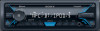 |
View all Sony DSX-A405BT manuals
Add to My Manuals
Save this manual to your list of manuals |
Page 14 highlights
To change the passcode 1 Press MENU and rotate the control dial. 2 Select [SET GENERAL] [SET PARENTAL] [SET CODEEDIT]. 3 Enter the current passcode on the current passcode input display, then press ENTER. The initial passcode is [0000]. 4 Enter your new 4-digit passcode on the new passcode input display, then press ENTER. To change display items Press DSPL to change as follows: Channel Number (Default) Channel Name Artist Name Song Title Content Info Category Name Clock Playback Playing a USB Device In these Operating Instructions, "iPod" is used as a general reference for the iPod functions on an iPod and iPhone, unless otherwise specified by the text or illustrations. For details on the compatibility of your iPod, see "About iPod" (page 23) or visit the support site on the back cover. MSC (Mass Storage Class) and MTP (Media Transfer Protocol) type USB devices (such as a USB flash drive, digital media player, Android smartphone) compliant with the USB standard can be used. Depending on the digital media player or Android smartphone, setting the USB connection mode to MTP is required. Notes For details on the compatibility of your USB device, visit the support site on the back cover. Playback of the following files is not supported. MP3/WMA/FLAC: copyright-protected files DRM (Digital Rights Management) files Multi-channel audio files MP3/WMA: lossless compression files 1 Connect a USB device to the USB port (page 11). Playback starts. If a device is already connected, to start playback, press SRC to select [USB] ([IPD] appears in the display when the iPod is recognized). 2 Adjust the volume on this unit. To stop playback Press and hold OFF for 1 second. To remove the device Stop playback, then remove the device. 14GB















