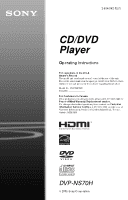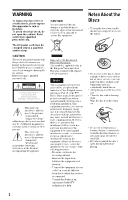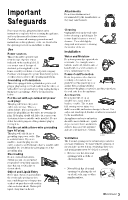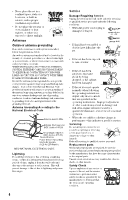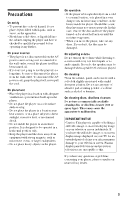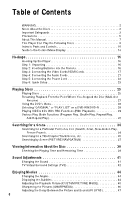Sony DVP-NS70H Operating Instructions
Sony DVP-NS70H - Cd/dvd Player Manual
 |
View all Sony DVP-NS70H manuals
Add to My Manuals
Save this manual to your list of manuals |
Sony DVP-NS70H manual content summary:
- Sony DVP-NS70H | Operating Instructions - Page 1
634-582-12(1) CD/DVD Player Operating Instructions For customers in the U.S.A Owner's Record Warranty Replacement service. For other product related questions please contact our Customer Information Service Centre at 1-877-899-7669 or write to us at: Customer Information Service 115 Gordon Baker - Sony DVP-NS70H | Operating Instructions - Page 2
only at a qualified service shop. CAUTION You are cautioned that any changes or modifications not expressly approved in this manual could void your authority user to the presence of important operating and maintenance (servicing) instructions in the literature accompanying the appliance. • Do not - Sony DVP-NS70H | Operating Instructions - Page 3
completely before operating the appliance, and keep this manual for future reference. Carefully observe all warnings, precautions and instructions on the appliance, or the one described in the operating instructions and adhere to them. Attachments Do not use attachments not recommended by - Sony DVP-NS70H | Operating Instructions - Page 4
supporting instructions. Improper adjustment of other controls may result in damage and will often require extensive work by a qualified technician to restore the set to normal operation. • When the set exhibits a distinct change in performance - this indicates a need for service. Servicing - Sony DVP-NS70H | Operating Instructions - Page 5
you risk permanent damage to your television screen. Plasma display panel televisions and projection televisions are susceptible to this. If you have any questions or problems concerning your player, please consult your nearest Sony dealer. 5 - Sony DVP-NS70H | Operating Instructions - Page 6
Table of Contents WARNING ...2 Notes About the Discs ...2 Important Safeguards ...3 Precautions ...5 About This Manual ...7 This Player Can Play the Following Discs ...8 Index to Parts and Controls ...10 Guide to the Control Menu Display ...13 Hookups ...16 Hooking Up the Player ...Step 1: - Sony DVP-NS70H | Operating Instructions - Page 7
60 61 62 64 65 Additional Information ...68 Troubleshooting ...Self-diagnosis Function (When letters/numbers appear in the display)...Glossary...Specifications...Language Code List...Index ...68 71 71 74 75 76 About This Manual • Instructions in this manual describe the controls on the remote. You - Sony DVP-NS70H | Operating Instructions - Page 8
This Player Can Play the Following Discs Format of discs DVD VIDEO Example of discs that the player cannot play The player cannot play the following discs: • CD-ROMs/CD-Rs/CD-RWs other than those recorded in the formats listed on this page. • CD-ROMs recorded in PHOTO CD format. • Data part of CD- - Sony DVP-NS70H | Operating Instructions - Page 9
the recording device and authoring software. The disc will not play if it has not been correctly finalized. For more information, refer to the operating instructions for the recording device. Note that some playback functions may not work with some DVD+RWs/DVD+Rs, even if they have been correctly - Sony DVP-NS70H | Operating Instructions - Page 10
Index to Parts and Controls For more information, see the pages indicated in parentheses. Front panel PROGRESSIVE A [/1 (on/standby) button (25) B HDMI* (High-Definition Multimedia Interface) indicator (18, 62, 65, 72) Lights up when the HDMI OUT jack is correctly connected to a HDCP ( - Sony DVP-NS70H | Operating Instructions - Page 11
Front panel display When playing back a DVD VIDEO/DVD-VR mode disc Disc type Playing status Lights up when you can change the angle (44) Lights up during Repeat Play (32) Current audio signal (42) Current title/chapter or playing time (38) When playing back a VIDEO CD with Playback Control (PBC) - Sony DVP-NS70H | Operating Instructions - Page 12
Remote I ./> PREV/NEXT (previous/ next) buttons (26) J m/M buttons (35) SCAN/SLOW K ZOOM button (26, 52) L SLOW PLAY/FAST PLAY buttons (26) M AUDIO button (41) N SUBTITLE button (44) O [/1 (on/standby) button (25) P VOL (volume) +/- buttons (58) The + button has a tactile dot.* Q TV/VIDEO button ( - Sony DVP-NS70H | Operating Instructions - Page 13
Guide to the Control Menu Display Use the Control Menu to select a function and to view related information. Press DISPLAY repeatedly to turn on or change - Sony DVP-NS70H | Operating Instructions - Page 14
List of Control Menu items Item Item Name, Function TITLE (page 35)/SCENE (page 35)/TRACK (page 35) Selects the title, scene or track to be played. CHAPTER (page 35)/INDEX (page 35) Selects the chapter or index to be played. TRACK (page 35) Selects the track to be played. ORIGINAL/PLAY LIST (page 28 - Sony DVP-NS70H | Operating Instructions - Page 15
EFFECT (page 54) Selects the effects to be used for changing slides during a slide show. MODE (MP3, JPEG) (page 53) Selects the data type; MP3 audio track (AUDIO), JPEG image file (IMAGE) or both (AUTO) to be played when playing a DATA CD or DATA DVD. z Hint The Control Menu icon indicator lights up - Sony DVP-NS70H | Operating Instructions - Page 16
Player Follow steps 1 to 6 to hook up and adjust the settings of the player. Notes Plug cords securely to prevent unwanted noise. Refer to the instructions supplied with the components to be connected. You cannot connect this player to a TV that does not have a video input jack. Be sure to - Sony DVP-NS70H | Operating Instructions - Page 17
Step 3: Connecting the Video Cords/HDMI Cords Connect this player to your TV monitor, projector or AV amplifier (receiver) using a video cord. Select one of the patterns A through D, according to the input jack on your TV monitor, projector or AV amplifier (receiver). In order to view progressive - Sony DVP-NS70H | Operating Instructions - Page 18
A If you are connecting to a video input jack Connect the yellow plug of an audio/video cord (supplied) to the yellow (video) jack. You will enjoy standard quality images. With this connection, select "NORMAL (INTERLACE)" (default) by pressing the PROGRESSIVE button on the front panel. Yellow White - Sony DVP-NS70H | Operating Instructions - Page 19
When connecting to a wide screen TV Depending on the disc, the image may not fit your TV screen. To change the aspect ratio, see page 62. Notes • Do not connect a VCR, etc., between your TV and the player. If you pass the player signals via the VCR, you may not receive a clear image on the TV - Sony DVP-NS70H | Operating Instructions - Page 20
Using the PROGRESSIVE button By using the PROGRESSIVE button on the front panel, you can select the signal format in which the player outputs video signals (Progressive or Interlace), and the conversion method for progressive signals. The PROGRESSIVE indicator lights up when the player outputs - Sony DVP-NS70H | Operating Instructions - Page 21
(receiver) with a decoder [Speakers] Rear (R) Front (R) Subwoofer B * The yellow plug is used for video signals (page 17). z Hint For correct speaker location, see the operating instructions supplied with the connected components. ,continued 21 - Sony DVP-NS70H | Operating Instructions - Page 22
A Connecting to audio L/R input B Connecting to a digital audio jacks This connection will use your TV's or stereo amplifier's (receiver's) two speakers for sound. Connect using the audio/video cord (supplied). Yellow White (L) Red (R) Yellow White (L) Red (R) input jack If your AV amplifier ( - Sony DVP-NS70H | Operating Instructions - Page 23
Step 5: Connecting the Power Cord Plug the player and TV power cords into an AC outlet. Hookups Step 6: Quick Setup Follow the steps below to make the minimum number of basic adjustments for using the player. To skip an adjustment, press >. To return to the previous adjustment, press .. ENTER 1 - Sony DVP-NS70H | Operating Instructions - Page 24
7 Press X/x to select the setting that matches your TV type. ◆ If you have a 4:3 standard TV • 4:3 LETTER BOX or 4:3 PAN SCAN (page 62) ◆ If you have a wide-screen TV or a 4:3 standard TV with a wide-screen mode • 16:9 (page 62) AUDIO SETUP AUDIO ATT: OFF AUDIO DRC: STANDARD AUDIO FILTER: SHARP - Sony DVP-NS70H | Operating Instructions - Page 25
the disc tray. Playing Discs Depending on the DVD or VIDEO CD, some operations may be different or restricted. Refer to the operating instructions supplied with your disc. Playing Discs Playback side facing down 5 Press H. The disc tray closes. The player starts playback (continuous play). Adjust - Sony DVP-NS70H | Operating Instructions - Page 26
Additional operations Note You may not be able to use the Replay or Advance function with some scenes. Playback quickly or slowly with sound CLEAR You can listen to dialog or sound while playing the current scene quickly or slowly. REPLAY ADVANCE During playback, press FAST PLAY or SLOW PLAY. - Sony DVP-NS70H | Operating Instructions - Page 27
Resuming Playback From the Point Where You Stopped the Disc (Multi-disc Resume) The player stores the point where you stopped the disc for up to 6 discs and resumes playback the next time you insert the same disc. If you store a resume playback point for the 7th disc, the resume playback point for - Sony DVP-NS70H | Operating Instructions - Page 28
Using the DVD's Menu A DVD is divided into long sections of a picture or a music feature called "titles." When you play a DVD which contains several titles, you can select the title you want using the TOP MENU button. When you play DVDs that allow you to select items such as language for the sound - Sony DVP-NS70H | Operating Instructions - Page 29
, press x twice then press H. Playing Discs Note Depending on the VIDEO CD, "Press ENTER" in step 3 may appear as "Press SELECT" in the instructions supplied with the disc. In this case, press H. Number buttons ENTER RETURN 1 Start playing a VIDEO CD with PBC functions. The menu for your - Sony DVP-NS70H | Operating Instructions - Page 30
Various Play Mode Functions (Program Play, Shuffle Play, Repeat Play, A-B Repeat Play) You can set the following play modes: • Program Play (page 30) • Shuffle Play (page 32) • Repeat Play (page 32) • A-B Repeat Play (page 33) Creating your own program (Program Play) You can play the contents of a - Sony DVP-NS70H | Operating Instructions - Page 31
5 Select the title, chapter or track you want to program. ◆ When playing a DVD VIDEO For example, select chapter "03" of title "02." Press X/x to select "02" under "T," then press ENTER. PROGRAM ALL CLEAR 1. TITLE - - 2. TITLE - - 3. TITLE - - 4. TITLE - - 5. TITLE - - 6. TITLE - - 7. TITLE - - T - Sony DVP-NS70H | Operating Instructions - Page 32
Playing in random order (Shuffle Play) You can have the player "shuffle" titles, chapters or tracks. Subsequent "shuffling" may produce a different playing order. Playing repeatedly (Repeat Play) You can play all of the titles or tracks on a disc, or a single title, chapter or track repeatedly. You - Sony DVP-NS70H | Operating Instructions - Page 33
4 Press ENTER. Repeat Play starts. 4 During playback, when you find the starting point (point A) of the portion to be played repeatedly, press ENTER. The starting point (point A) is set. A 18 - 1:32:55 B 18 - 1:33:05 To return to normal play Press CLEAR or select "OFF" in step 3. z Hint You can - Sony DVP-NS70H | Operating Instructions - Page 34
Searching for a Scene Searching for a Particular Point on a Disc (Search, Scan, Slow-motion Play, Freeze Frame) You can quickly locate a particular point on a disc by monitoring the picture or playing back slowly. Locating a point quickly using the PREV (previous)/NEXT (next) buttons (Search) You - Sony DVP-NS70H | Operating Instructions - Page 35
Watching frame by frame (Slow-motion Play) Press m or M when the player is in pause mode. To return to normal speed, press H. Each time you press m or M during Slow-motion Play, the playback speed changes. Two speeds are available. With each press the indication changes as follows: Playback - Sony DVP-NS70H | Operating Instructions - Page 36
◆ When playing a VIDEO CD or Super VCD without PBC Playback TRACK INDEX 4 Press the number buttons to select the title, chapter, track, index, scene, etc., number you want to search. If you make a mistake Cancel the number by pressing CLEAR, then select another number. ◆ When playing a VIDEO CD or - Sony DVP-NS70H | Operating Instructions - Page 37
Searching by Scene (PICTURE NAVIGATION) You can divide the screen into 9 subscreens and find the desired scene quickly. 3 Press ENTER. The first scene of each chapter, title or track appears as follows. 1 2 3 4 5 6 7 8 9 Searching for a Scene PICTURE NAVI ENTER RETURN DISPLAY 4 Press - Sony DVP-NS70H | Operating Instructions - Page 38
Viewing Information About the Disc Checking the Playing Time and Remaining Time You can check the playing time and remaining time of the current title, chapter or track. Also, you can check the DVD/CD text or track name (MP3 audio) recorded on the disc. ◆ When playing a DVD VIDEO or DVD-VR mode - Sony DVP-NS70H | Operating Instructions - Page 39
Checking the play information of the disc To check the DVD/CD text Press TIME/TEXT repeatedly in step 2 to display text recorded on the DVD/CD. The DVD/CD text appears only when text is recorded in the disc. You cannot change the text. If the disc does not contain text, "NO TEXT" appears. Checking - Sony DVP-NS70H | Operating Instructions - Page 40
When playing a DATA CD/DATA DVD (MP3 audio) Playing time and number of the current track Notes • Depending on the type of disc being played, the DVD/CD text or track name may not be displayed. • The player can only display the first level of the DVD/CD text, such as the disc name or title. • - Sony DVP-NS70H | Operating Instructions - Page 41
Sound Adjustments Changing the Sound ◆ When playing a DVD VIDEO Depending on the DVD VIDEO, the choice of language varies. When 4 digits are displayed, they indicate a language code. See "Language Code List" on page 75 to see which language the code represents. When the same language is displayed - Sony DVP-NS70H | Operating Instructions - Page 42
Checking the audio signal format You can check the audio signal format by pressing AUDIO repeatedly during playback. The format of the current audio signal (Dolby Digital, DTS, PCM, etc.) appears as shown below. TV Virtual Surround Settings (TVS) When you connect a stereo TV or 2 front speakers, - Sony DVP-NS70H | Operating Instructions - Page 43
To cancel the setting Select "OFF" in step 2. ◆TVS DYNAMIC THEATER Creates one set of LARGE virtual rear speakers and virtual subwoofer from the sound of the front speakers (L, R) without using actual rear speakers and subwoofer (shown below). This mode is effective when the distance between the - Sony DVP-NS70H | Operating Instructions - Page 44
Enjoying Movies Displaying the Subtitles If subtitles are recorded on the discs, you can change the subtitles or turn them on and off whenever you want while playing a DVD. Changing the Angles If various angles (multi-angles) for a scene are recorded on the DVD VIDEO, " " appears in the front - Sony DVP-NS70H | Operating Instructions - Page 45
Adjusting the Playback Picture (CUSTOM PICTURE MODE) 3 Press X/x to select the setting you want. The default setting is underlined. • STANDARD: displays a standard picture. • DYNAMIC 1: produces a bold dynamic picture by increasing the picture contrast and the color intensity. • DYNAMIC 2: produces - Sony DVP-NS70H | Operating Instructions - Page 46
2 Press C/c to adjust the picture contrast. To go the next or previous picture item without saving the current setting, press X/x. Sharpening the Pictures (SHARPNESS) 3 4 Press ENTER. The adjustment is saved and "BRIGHTNESS" adjustment bar appears. You can enhance the outlines of images to - Sony DVP-NS70H | Operating Instructions - Page 47
To cancel the "SHARPNESS" setting Select "OFF" in step 3. Note This setting is not effective if you connect the player via the LINE OUT (VIDEO) or S VIDEO OUT jack and select "PROGRESSIVE AUTO" or "PROGRESSIVE VIDEO" by using the PROGRESSIVE button on the front panel. Adjusting the Delay Between - Sony DVP-NS70H | Operating Instructions - Page 48
AV SYNC 0ms 4 Press c repeatedly to adjust the delay. Each time you press C/c, the delay is adjusted by 10 milliseconds. 5 Press ENTER. The selected setting takes effect. To reset the "AV SYNC" setting Press CLEAR in step 4. Notes • This function is not effective if you use the DIGITAL OUT ( - Sony DVP-NS70H | Operating Instructions - Page 49
plays DATA CDs whose logical format is ISO 9660 Level 1/ Level 2 or Joliet and DATA DVDs of Universal Disk Format (UDF). Refer to the instructions supplied with the disc drives and the recording software (not supplied) for details on the recording format. • The player will play any data with the - Sony DVP-NS70H | Operating Instructions - Page 50
When you insert a DATA CD/DATA DVD and press H, the numbered tracks (or files) are played sequentially, from 1 through 7. Any sub-albums/tracks (or files) contained within a currently selected album take priority over the next album in the same tree. (Example: C contains D so 4 is played before 5.) - Sony DVP-NS70H | Operating Instructions - Page 51
Selecting an album Selecting an MP3 audio track 1 Press MENU. The list of albums on the disc appears. When an album is being played, its title is shaded. 1( 30) ROCK BEST HIT KARAOKE JAZZ R&B MY FAVORITE SONGS CLASSICAL SALSA OF CUBA BOSSANOVA 1 After step 2 of "Selecting an album," press ENTER - Sony DVP-NS70H | Operating Instructions - Page 52
Selecting a JPEG image file To rotate a JPEG image Press X/x while viewing the image. Each time you press X, the image rotates counterclockwise by 90 degrees. To return to normal view, press CLEAR. Note that the view also returns to normal if you press C/c to go to the next or previous image. - Sony DVP-NS70H | Operating Instructions - Page 53
Enjoying JPEG Images as a Slide Show You can play JPEG image files on a DATA CD or DATA DVD successively as a slide show. Viewing a slide show with sound (MODE (MP3, JPEG)) When JPEG image files and MP3 audio tracks are placed in the same album, you can enjoy a slide show with sound. 1 2 Press - Sony DVP-NS70H | Operating Instructions - Page 54
z Hints • To repeat both MP3 audio tracks and JPEG image files in a single album, repeat the same MP3 audio track or album when "MODE (MP3, JPEG)" is set to "AUTO." See "Playing repeatedly (Repeat Play)" (page 32) to repeat the track or album. • The player recognizes a maximum of 200 albums - Sony DVP-NS70H | Operating Instructions - Page 55
3 Using Various Additional Functions Press X/x to select (PARENTAL CONTROL), then press ENTER. The options for "PARENTAL CONTROL" appear. 12(27) 18(34) T 1:32:55 STOP DVD VIDEO Locking Discs (CUSTOM PARENTAL CONTROL, PARENTAL CONTROL) You can set two kinds of playback restrictions for a disc. • - Sony DVP-NS70H | Operating Instructions - Page 56
To turn off the Custom Parental Control function 1 2 3 Follow steps 1 to 3 of "Custom Parental Control." Press X/x to select "OFF t," then press ENTER. Enter your 4-digit password using the number buttons, then press ENTER. Parental Control (limited playback) Playback of some DVD VIDEOs can be - Sony DVP-NS70H | Operating Instructions - Page 57
4 Enter or re-enter your 4-digit password using the number buttons, then press ENTER. The display for setting the playback limitation level appears. PARENTAL CONTROL LEVEL: STANDARD: 4: PG13 USA PARENTAL CONTROL LEVEL: STANDARD: OFF USA The lower the value, the stricter the limitation. To - Sony DVP-NS70H | Operating Instructions - Page 58
Changing the password 1 2 Press DISPLAY while the player is in stop mode. The Control Menu appears. Controlling Your TV with the Supplied Remote You can control the sound level, input source, and power switch of your Sony TV with the supplied remote. TV Press X/x to select (PARENTAL CONTROL), - Sony DVP-NS70H | Operating Instructions - Page 59
Controlling other TVs with the remote You can control the sound level, input source, and power switch of non-Sony TVs as well. If your TV is listed in the table below, set the appropriate manufacturer's code. 1 2 While holding down TV [/1, press the number buttons to select your TV's manufacturer - Sony DVP-NS70H | Operating Instructions - Page 60
3 Press X/x to select "CUSTOM," Settings and Adjustments then press ENTER. The Setup Display appears. LANGUAGE SETUP OSD: MENU: AUDIO: SUBTITLE: ENGLISH ENGLISH ORIGINAL ENGLISH Using the Setup Display By using the Setup Display, you can make various adjustments to items such as picture and sound. - Sony DVP-NS70H | Operating Instructions - Page 61
6 Press X/x to select a setting, then press ENTER. The setting is selected and setup is complete. Example: "4:3 PAN SCAN" Selected setting SCREEN SETUP TV TYPE: 4:3 PAN SCAN HDMI RESOLUTION: AUTO YCBCR/RGB (HDMI): YCBCR ON SCREEN SAVER: BACKGROUND: JACKET PICTURE BLACK LEVEL: ON OFF BLACK LEVEL ( - Sony DVP-NS70H | Operating Instructions - Page 62
, natural or to your satisfaction, try another option that suits the disc and your TV/projector, etc. For details, refer also to the instruction manual supplied with the TV/projector, etc. AUTO 1920×1080i 1280×720p Normally, select this. Sends 1920×1080i video signals. Sends 1280×720p video signals - Sony DVP-NS70H | Operating Instructions - Page 63
◆ SCREEN SAVER The screen saver image appears when you leave the player in pause or stop mode for 15 minutes, or when you play a CD or DATA CD/DATA DVD (MP3 audio) for more than 15 minutes. The screen saver will help prevent your display device from becoming damaged (ghosting). Press H to turn off - Sony DVP-NS70H | Operating Instructions - Page 64
Custom Settings (CUSTOM SETUP) Use this to set up playback related and other settings. Select "CUSTOM SETUP" in the Setup Display. To use the display, see "Using the Setup Display" (page 60). The default settings are underlined. CUSTOM SETUP AUTO POWER OFF: AUTO PLAY: DIMMER: PAUSE MODE: TRACK - Sony DVP-NS70H | Operating Instructions - Page 65
◆ AUDIO (HDMI) Selects the type of audio signal output from the HDMI OUT jack. AUTO Normally, select this. Outputs audio signals according to the "DIGITAL OUT" settings (page 66). Converts Dolby Digital, or 96 kHz/24 bit PCM signals to 48 kHz/16 bit PCM. Settings for the Sound (AUDIO SETUP) "AUDIO - Sony DVP-NS70H | Operating Instructions - Page 66
◆ AUDIO FILTER Selects the digital filter to reduce noise above 22.05 kHz (Sampling frequency (Fs) of the audio source is 44.1 kHz), 24 kHz (Fs is 48 kHz), or 48 kHz (Fs is above 96 kHz). SHARP SLOW Provides a wide frequency range and spatial feeling. Provides smooth and warm sound. OFF The - Sony DVP-NS70H | Operating Instructions - Page 67
DOLBY DIGITAL Select this when the player is connected to an audio component with a built-in Dolby Digital decoder. Note If the HDMI OUT jack is connected to equipment not compatible with DOLBY DIGITAL signals, the "D-PCM" signals will be automatically output even when you select "DOLBY DIGITAL." - Sony DVP-NS70H | Operating Instructions - Page 68
player, use this troubleshooting guide to help remedy the problem before requesting repairs. Should any problem persist, consult your video output, changing the "HDMI RESOLUTION" setting in "SCREEN SETUP" may solve the problem (page 62). Connect the TV and the player using a video jack other than - Sony DVP-NS70H | Operating Instructions - Page 69
No sound is output from the HDMI OUT jack , The HDMI OUT jack is connected to a DVI device (DVI jacks do not accept audio signals). Sound distortion occurs. , Set "AUDIO ATT" in "AUDIO SETUP" to "ON" (page 65). , The data is not formatted in MP3 even though it has the extension ".MP3." , The data - Sony DVP-NS70H | Operating Instructions - Page 70
be able to do some of the operations above. Refer to the operating manual that comes with the disc. The disc tray does not open and "LOCKED the front panel display. , Contact your Sony dealer or local authorized Sony service facility. The language for the sound track cannot be changed. , Try using - Sony DVP-NS70H | Operating Instructions - Page 71
function is activated to prevent the player from malfunctioning, a five-character service number (e.g., C 13 50) with a combination of a letter and four processing is digital. Additional Information First three characters of the service number C 13 Cause and/or corrective action The disc is - Sony DVP-NS70H | Operating Instructions - Page 72
or sit-coms, displays images at 30 frames/60 fields per second. HDMI (High-Definition Multimedia Interface) HDMI is an interface that supports both video and audio on a single digital connection. The HDMI connection carries standard to high definition video signals and multi-channel audio signals - Sony DVP-NS70H | Operating Instructions - Page 73
Progressive JPEG Progressive JPEGs are used mostly on the internet. They are different from other JPEGs in that they "fade in" gradually instead of being drawn from top to bottom when displayed on a browser. This lets you view the image while it is being downloaded. Title (page 11) The longest - Sony DVP-NS70H | Operating Instructions - Page 74
Specifications System Laser: Semiconductor laser Signal format system: NTSC General Power requirements: 120 V AC, 60 Hz Power consumption: 12 W Dimensions (approx.): 430 × 55.5 × 237 mm (width/height/ depth) incl. projecting parts Mass (approx.): 2.0 kg Operating temperature: 5 °C to 35 °C - Sony DVP-NS70H | Operating Instructions - Page 75
Language Code List For details, see pages 41, 44, 61. The language spellings conform to the ISO 639: 1988 (E/F) standard. Code Language 1027 1028 1032 1039 1044 1045 1051 1052 1053 1057 1059 1060 1061 1066 1067 1070 1079 1093 1097 1103 1105 1109 1130 1142 1144 1145 1149 1150 1151 1157 1165 1166 1171 - Sony DVP-NS70H | Operating Instructions - Page 76
27, 64 T TIME/TEXT 38 TITLE 35 Title 73 TITLE VIEWER 37 TOP MENU 28 TRACK 36 Track 11 TRACK SELECTION 64 TRACK VIEWER 37 Troubleshooting 68 D DATA CD 7, 49 DATA DVD 7, 49 DATE 52 DIGITAL OUT 66 Digital output 66 DIMMER 64 Display Control Menu Display 13 Front panel display - Sony DVP-NS70H | Operating Instructions - Page 77
TV TYPE 62 TVS (TV Virtual Surround) 42 U Usable discs 8 V Z Video based software 20, 72 VIDEO CD 7, 25 ZOOM 26, 52 77 - Sony DVP-NS70H | Operating Instructions - Page 78
Printed on 100% recycled paper using VOC (Volatile Organic Compound)-free vegetable oil based ink. Sony Corporation Printed in Malaysia

2-634-582-
12
(1)
© 2005 Sony Corporation
DVP-NS70H
Operating Instructions
For customers in the U.S.A
Owner’s Record
The model and serial numbers are located at the rear of the unit.
Record the serial number in the space provided below. Refer to them
whenever you call upon your Sony dealer regarding this product.
Model No. DVP-NS70H
Serial No.______________
For Customers in Canada
If this product is not working properly, please call 1-877-602-2008 for
Peace of Mind Warranty Replacement service.
For other product related questions please contact our
Customer
Information Service Centre
at 1-877-899-7669 or write to us at:
Customer Information Service 115 Gordon Baker Road, Toronto,
Ontario, M2H 3R6
CD/DVD
Player