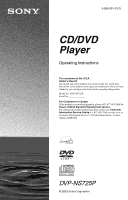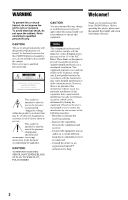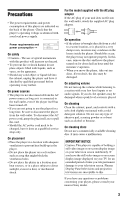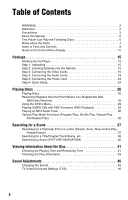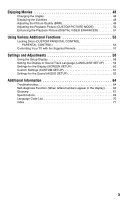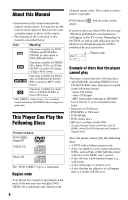Sony DVP NS725P Operating Instructions
Sony DVP NS725P - Progressive-Scan DVD/CD Player Manual
 |
UPC - 027242622463
View all Sony DVP NS725P manuals
Add to My Manuals
Save this manual to your list of manuals |
Sony DVP NS725P manual content summary:
- Sony DVP NS725P | Operating Instructions - Page 1
CD/DVD Player Operating Instructions For customers in the U.S.A Owner's Record The model and serial numbers are located at the rear of the unit. Record the serial number in the space provided below. Refer to them whenever you call upon your Sony dealer regarding this product. Model No. DVP-NS725P - Sony DVP NS725P | Operating Instructions - Page 2
CD/DVD player is harmful to eyes, do not attempt to disassemble the cabinet. Refer servicing to qualified personnel only. This symbol is intended to alert the user with the instructions, may cause Sony CD/DVD Player. Before operating this player, please read this manual thoroughly and retain it - Sony DVP NS725P | Operating Instructions - Page 3
service shop only. On placement • Place the player in a location with adequate ventilation to prevent heat build-up in the player. • Do not place the player is played. On cleaning Clean the cabinet, panel, and controls with problems concerning your player, please consult your nearest Sony dealer. 3 - Sony DVP NS725P | Operating Instructions - Page 4
Precautions 3 About this Manual 6 This Player Can Play the Following Discs 6 Notes about the Discs 7 Index to Parts and Controls 8 Guide to the Control Menu Display 12 Hookups 15 Hooking Up the Player 15 Step 1: Unpacking 15 Step 2: Inserting Batteries into the Remote 15 Step 3: Connecting - Sony DVP NS725P | Operating Instructions - Page 5
Functions 53 Locking Discs (CUSTOM PARENTAL CONTROL, PARENTAL CONTROL 53 Controlling Your TV with the Supplied Remote 57 Settings and 64 Troubleshooting 64 Self-diagnosis Function (When letters/numbers appear in the display). . . . . 66 Glossary 67 Specifications 69 Language Code List - Sony DVP NS725P | Operating Instructions - Page 6
may be labeled even though playing the DVD is prohibited by area restrictions. 00V 00Hz 00W NO. X DVP-XXXX 0-000-000-00 Region code Example of discs that the player cannot play The player cannot play the following discs: • All CD-ROMs (including PHOTO CDs)/ CD-Rs/CD-RWs other than those recorded - Sony DVP NS725P | Operating Instructions - Page 7
set by software producers. Since this player plays DVDs and VIDEO CDs according to the disc contents the software producers designed, some playback features may not be available. Also, refer to the instructions supplied with the DVDs or VIDEO CDs. Copyrights This product incorporates copyright - Sony DVP NS725P | Operating Instructions - Page 8
D (remote sensor) (15) E A (open/close) button (26) F H (play) button (26) G X (pause) button (27) H x (stop) button (27) I ./> (previous/next) buttons (37) J PROGRESSIVE button (18, 24) K SURROUND button (46) L PICTURE MODE button (50) M PROGRESSIVE indicator (17) Lights up when the player outputs - Sony DVP NS725P | Operating Instructions - Page 9
title/chapter or playing time (42) When playing back a VIDEO CD with Playback Control (PBC) (29) Disc type Playing status Lights up during A-B Repeat Play (35) Current scene or playing time (42) When playing back a CD, DATA CD (MP3 audio), or VIDEO CD (without PBC) Playing status Lights up - Sony DVP NS725P | Operating Instructions - Page 10
Rear panel DIGITAL OUT PCM/DTS/ DOLBY DIGITAL LINE OUT S VIDEO OUT COMPONENT VIDEO OUT COAXIAL OPTICAL R-AUDIO-L VIDEO Y PB PR A DIGITAL OUT (COAXIAL) jack (21) (22) (23) B DIGITAL OUT (OPTICAL) jack (21) (22) (23) C LINE OUT L/R (AUDIO) jack (20) (21) (22) D LINE OUT (VIDEO) jack (16) E - Sony DVP NS725P | Operating Instructions - Page 11
F AUDIO button (45) G ./> PREV/NEXT (previous/ next) buttons (27) H m/M SCAN/SLOW buttons (37) I X PAUSE button (27) J H PLAY button (26) The H button has a tactile dot.* K C/X/x/c buttons (29) L DISPLAY button (12) M TOP MENU button (29) N [/1 (on/standby) button (26) O VOL (volume) +/- buttons - Sony DVP NS725P | Operating Instructions - Page 12
Guide to the Control Menu Display Use the Control Menu to select a function and to view related information. Press DISPLAY repeatedly to turn on or change the Control Menu display as follows: , Control Menu display 1 m Control Menu display 2 (DVD/VIDEO CD only) m ADVANCED display (DVD only. See - Sony DVP NS725P | Operating Instructions - Page 13
page 38) Selects the track to be played. INDEX (page 38) Selects the index to be played. TIME/TEXT (page 38) Checks the elapsed time and the remaining playback time. Input the time code for picture and music searching. Displays the DVD/CD text or the DATA CD's track name. AUDIO (page 45) Changes the - Sony DVP NS725P | Operating Instructions - Page 14
(page 35) Specifies the parts you want to play repeatedly. BNR (page 49) Adjusts the picture quality page 50) Adjusts the video signal from the player. You can select the picture quality that best the scene you want quickly. z Hint The Control Menu icon indicator lights up in green t when you - Sony DVP NS725P | Operating Instructions - Page 15
player. Notes • Plug cords securely to prevent unwanted noise. • Refer to the instructions supplied with the components to be connected. • You cannot connect this player . Step 2: Inserting Batteries into the Remote You can control the player using the supplied remote. Insert two Size AA (R6) - Sony DVP NS725P | Operating Instructions - Page 16
player to your TV monitor, projector, or AV amplifier (receiver) using a video cord. Select one of the patterns A through C. In order to view progressive -L VIDEO Y PB PR to S VIDEO OUT (red) to COMPONENT VIDEO OUT CD/DVD player INPUT S VIDEO l : Signal flow S VIDEO cord (not supplied) B TV - Sony DVP NS725P | Operating Instructions - Page 17
to be displayed in the picture. In the case of 480 progressive scan picture problems, it is recommended that you switch the connection to the standard definition output. If there are questions regarding your Sony TV set's compatibility with this model 480p DVD player, please contact our customer - Sony DVP NS725P | Operating Instructions - Page 18
video signal output when you press PROGRESSIVE on the front panel (the PROGRESSIVE indicator lights up in blue) and connect the player using the COMPONENT VIDEO OUT jacks to a TV that is able to accept the video signal in progressive format. ◆ Conversion Modes DVD software can be divided into two - Sony DVP NS725P | Operating Instructions - Page 19
the Audio Cords Refer to the chart below to select the connection that best suits your system. Be sure to also read the instructions for the components you wish to connect. Select a connection Select one of the following connections, A through D . Components to be connected TV • Surround effects - Sony DVP NS725P | Operating Instructions - Page 20
A Connecting to your TV This connection will use your TV speakers for sound. CD/DVD player DIGITAL OUT PCM/DTS/ DOLBY DIGITAL LINE OUT S VIDEO OUT COMPONENT VIDEO OUT COAXIAL OPTICAL R-AUDIO-L VIDEO Y PB PR A LINE OUT (yellow)* (yellow)* TV R-AUDIO-L - Sony DVP NS725P | Operating Instructions - Page 21
to an MD deck or DAT deck, use B-2 . In this case, you can also connect the player directly to the MD deck or DAT deck without using your stereo amplifier (receiver). CD/DVD player DIGITAL OUT PCM/DTS/ DOLBY DIGITAL LINE OUT S VIDEO OUT COMPONENT VIDEO OUT COAXIAL OPTICAL R-AUDIO-L VIDEO - Sony DVP NS725P | Operating Instructions - Page 22
enjoy the Dolby Surround effects only when playing Dolby Surround audio or multichannel audio (Dolby Digital) discs. If your amplifier (receiver) has L and R audio input jacks only, use C-1 . If your amplifier (receiver) has a digital input jack, use C-2 . CD/DVD player DIGITAL OUT PCM/DTS/ DOLBY - Sony DVP NS725P | Operating Instructions - Page 23
DTS decoder and 6 speakers This connection will allow you to use the Dolby Digital or DTS decoder function of your AV amplifier (receiver). CD/DVD player DIGITAL OUT PCM/DTS/ DOLBY DIGITAL LINE OUT S VIDEO OUT COMPONENT VIDEO OUT COAXIAL OPTICAL R-AUDIO-L VIDEO Y PB PR D DIGITAL OUT PCM - Sony DVP NS725P | Operating Instructions - Page 24
player outputs progressive signals. 3 Switch the input selector on your TV so that the signal from the player appears on the TV screen. "Press [ENTER] to run QUICK SETUP" appears at the bottom of the screen. If this message does not appear, select "QUICK" under "SETUP" in the Control Menu PAN SCAN ( - Sony DVP NS725P | Operating Instructions - Page 25
sound effects To enjoy the surround sound effects of this player or your amplifier (receiver), set the following items as these is the default setting and does not need to be adjusted when you first connect the player. Refer to page 58 for using the Setup Display. Audio Connection (pages 20 to 23 - Sony DVP NS725P | Operating Instructions - Page 26
Discs Depending on the DVD or VIDEO CD, some operations may be different or restricted. Refer to the operating instructions supplied with your disc. [/1 AH With the playback side facing down 5 Press H. The disc tray closes, and the player starts playback (continuous play). Adjust the volume on - Sony DVP NS725P | Operating Instructions - Page 27
panel display. The Z button on the player or the remote does not work while the Child Lock is set. To unlock the disc tray When the player is in standby mode, press O RETURN, ENTER, and then [/1 again. Note Even if you select "RESET" under "SETUP" in the Control Menu (page 59), the disc tray remains - Sony DVP NS725P | Operating Instructions - Page 28
Play does not work during Shuffle Play and Program Play. • If "MULTI-DISC RESUME" in "CUSTOM SETUP" is set to "ON" and you playback a recorded disc such as DVD-RW, the player • To play from the beginning of the disc, press x twice, then press H. • For CDs and DATA CDs, the player remembers the - Sony DVP NS725P | Operating Instructions - Page 29
When you play DVDs that allow you to select items such as the language for the subtitles and the language for the sound, select these items using the MENU button. Number buttons Playing VIDEO CDs with PBC Functions (PBC Playback) PBC (Playback Control) allows you to play VIDEO CDs interactively by - Sony DVP NS725P | Operating Instructions - Page 30
SELECT" in the instructions supplied with the disc. In this case, press H. • The PBC functions of Super VCDs do not work with this player. Super VCDs are played in continuous play mode only. Playing an MP3 Audio Track You can play back DATA CDs (CD-ROMs/ CD-Rs/CD-RWs) recorded in MP3 (MPEG1 Audio - Sony DVP NS725P | Operating Instructions - Page 31
Press O RETURN. To turn off the display Press MENU. See the instructions of the CD-R/CD-RW device or recording software (not supplied) for details on the recording format. To play a Multi Session CD This player can play Multi Session CDs when an MP3 audio track is located in the first session. Any - Sony DVP NS725P | Operating Instructions - Page 32
CD. • The player can recognize up to 100 albums (the player will count just albums, including albums that do not contain MP3 audio tracks). The player will not play DISPLAY ENTER 1 Press DISPLAY twice (when playing a CD, press once). The Control Menu appears. 2 Press X/x to select (PROGRAM), - Sony DVP NS725P | Operating Instructions - Page 33
1 2 ( 2 7 ) 1 8 ( 3 4 ) T 1:32:55 OFF OFF SET ON PLAY DVD VIDEO 3 Press X/x to select "SET t," then press ENTER. "TRACK" is displayed when you play a VIDEO CD or CD. PROGRAM T ALL CLEAR 1. TITLE - - 2. TITLE - - 01 3. TITLE - - 02 4. TITLE - - 03 5. TITLE - - 04 6. TITLE - - 05 7. - Sony DVP NS725P | Operating Instructions - Page 34
a DVD • TITLE • CHAPTER ◆ When playing a VIDEO CD or CD • TRACK ◆ When Program Play is activated • ON: shuffles titles, chapters, or tracks selected in Program Play. 4 Press ENTER. Shuffle Play starts. To return to normal play Press CLEAR, or select "OFF" in Step 3. To turn off the Control Menu - Sony DVP NS725P | Operating Instructions - Page 35
the player is stopped. After selecting the "REPEAT" option, press H. Repeat Play starts. • You can also select "REPEAT" from the Control Menu (page 12). Note You cannot use this function with VIDEO CDs with PBC playback. Repeating a specific portion (AB Repeat Play) You can play a specific portion - Sony DVP NS725P | Operating Instructions - Page 36
player starts repeating this specific portion. 1 2 ( 2 7 ) 1 8 ( 3 4 ) T 1:34:30 PLAY DVD VIDEO ON CHAPTER TIME A: 18 - 1 : 32 : 55 B: 18 - 1 : 34 : 30 To return to normal play Press CLEAR, or select "OFF" in Step 3. To turn off the Control Menu Press DISPLAY repeatedly until the Control Menu - Sony DVP NS725P | Operating Instructions - Page 37
(DVD/VIDEO CD only) ×2b (DVD only) The "×2B"/ "×2b" playback speed is about twice the normal speed. The "FF3M"/"FR3m" playback speed is faster than "FF2M"/"FR2m" and the "FF2M"/"FR2m" playback speed is faster than "FF1M"/"FR1m." Watching frame by frame (Slowmotion play) Press m or M when the player - Sony DVP NS725P | Operating Instructions - Page 38
buttons CLEAR DISPLAY ENTER 1 Press DISPLAY. The Control Menu appears. 2 Press X/x to select the search method. ◆ When playing a DVD TITLE CHAPTER TIME/TEXT Select "TIME/TEXT" to search for a starting point by inputting the time code. ◆ When playing a VIDEO CD without PBC Playback TRACK INDEX 38 - Sony DVP NS725P | Operating Instructions - Page 39
( 3 4 ) T 1:32:55 PLAY DVD VIDEO Selected row 3 Press ENTER. "** (**)" changes to "-- (**)." 1 2 ( 2 7 ) ( 3 4 ) T 1:32:55 PLAY DVD VIDEO To turn off the Control Menu Press DISPLAY repeatedly until the Control Menu is turned off. To search for a scene using the time code (DVD only) 1 In Step - Sony DVP NS725P | Operating Instructions - Page 40
VIEWER ENTER z Hint You can also select "PICTURE NAVIGATION" from the Control Menu (page 12). Notes • Depending on the disc, you may not be DVD VIDEO only) • TITLE VIEWER (for DVD VIDEO only) • TRACK VIEWER (for VIDEO CD only) 3 Press ENTER. 1 2 3 4 5 6 7 8 9 To return to normal play - Sony DVP NS725P | Operating Instructions - Page 41
kinds of time that you can change depend on the disc you are playing. To check the DVD/CD text or track and album names (MP3 audio) Press TIME/TEXT repeatedly in Step 2 to display text recorded on the DVD/CD/DATA CD. The DVD/CD text appears only when text is recorded in the disc. You cannot change - Sony DVP NS725P | Operating Instructions - Page 42
information and text using the Control Menu (page 12). Notes • Depending on the type of disc being played, the DVD/CD text or track name may not be displayed. • The player can only display the first level of the DVD/CD text, such as the disc name or title. • Playing time of MP3 audio tracks may not - Sony DVP NS725P | Operating Instructions - Page 43
being played. TIME/TEXT DISPLAY ENTER Checking the play information of a DVD (ADVANCED) 1 Press DISPLAY during playback. The Control Menu is Appears when the DVD has dual layers Indicates the approximate point where the disc is playing. If it is a dual-layer DVD, the player indicates which - Sony DVP NS725P | Operating Instructions - Page 44
Checking the play information of a DATA CD By pressing TIME/TEXT while playing MP3 audio tracks on a DATA CD, you can display the audio bit rate (the amount of data per second of the current audio). Bit rate T 17:30 128k PLAY JAZZ RIVER SIDE Album name Track name 44 - Sony DVP NS725P | Operating Instructions - Page 45
List" on page 70 to see which language the code represents. When the same language is displayed two or more times, the DVD is recorded in multiple audio formats. ◆ When playing a VIDEO CD, CD, or DATA CD (MP3 audio) The default setting is underlined. • STEREO: The standard stereo sound • 1/L: The - Sony DVP NS725P | Operating Instructions - Page 46
PLAY DVD VIDEO PROGRAM FORMAT DOLBY DIGITAL 3/2.1 L CR LFE LS RS Currently playing program format** *"PCM," "DTS," or "DOLBY DIGITAL" is displayed. In the case of "DOLBY DIGITAL," the channels in the playing by Sony to produce surround sound for home use using just a stereo TV. If the player is - Sony DVP NS725P | Operating Instructions - Page 47
speaker (right) : Virtual speaker z Hints • You can select "TVS" by pressing the SURROUND button on the player. • You can also select "TVS" from the Control Menu (page 12). Notes • When the playing signal does not contain a signal for the rear speakers, the surround effects cannot be heard. • When - Sony DVP NS725P | Operating Instructions - Page 48
whenever you want while playing a DVD. ANGLE SUBTITLE 1 Press code. Refer to "Language Code List" on page 70 to see which language the code represents. To turn off the subtitles Select "OFF" in Step 2. z Hint You can also select "SUBTITLE" from the Control Menu (page 12). Note Depending on the DVD - Sony DVP NS725P | Operating Instructions - Page 49
hard to discern. DISPLAY 1 Press DISPLAY twice during playback. The Control Menu appears. 2 Press X/x to select then press ENTER. (BNR), The options for "BNR" appear. 1 2 ( 2 7 ) 1 8 ( 3 4 ) T 1:32:55 OFF 1 2 3 OFF PLAY DVD VIDEO 3 Press X/x to select a level. • 1: reduces the "block noise - Sony DVP NS725P | Operating Instructions - Page 50
MODE) You can adjust the video signal of the DVD or VIDEO CD from the player to obtain the picture quality you want. Choose the by pressing the PICTURE MODE button on the player as well. • You can also select "CUSTOM PICTURE MODE" from the Control Menu (page 12). Adjusting the picture items in - Sony DVP NS725P | Operating Instructions - Page 51
DISPLAY 1 Press DISPLAY twice during playback. The Control Menu appears. 2 Press X/x to select (DIGITAL VIDEO ENHANCER), then press ENTER. The options for "DIGITAL VIDEO ENHANCER" appear. 1 2 ( 2 7 ) 1 8 ( 3 4 ) T 1:32:55 OFF 1 2 3 SOFT OFF PLAY DVD - Sony DVP NS725P | Operating Instructions - Page 52
cancel the "DIGITAL VIDEO ENHANCER" setting Select "OFF" in Step 3. To turn off the Control Menu Press DISPLAY repeatedly until the Control Menu is turned off. Note Depending on the disc or the scene being played, noise found in the disc may become more apparent. If this happens, it is recommended - Sony DVP NS725P | Operating Instructions - Page 53
password, then press ENTER . 1 Insert the disc you want to lock. If the disc is playing, press x to stop playback. 2 Press DISPLAY while the player is in stop mode. The Control Menu appears. 5 Enter or re-enter your 4-digit password using the number buttons, then press ENTER. "Custom parental - Sony DVP NS725P | Operating Instructions - Page 54
Playback of some DVDs can be limited according to a predetermined level such as the age of the users. The "PARENTAL CONTROL" function allows you to set a playback limitation level. 54 Number buttons DISPLAY ENTER 1 Press DISPLAY while the player is in stop mode. The Control Menu appears. 2 Press - Sony DVP NS725P | Operating Instructions - Page 55
is selected. When you select "OTHERS t," select and enter a standard code in the table on page 56 using the number buttons. 7 Press X/x player and press H. When the display for entering your password appears, enter your new password. Notes • When you play discs which do not have the Parental Control - Sony DVP NS725P | Operating Instructions - Page 56
United Kingdom Code number 2044 2047 2046 2057 2070 2079 2090 2092 2115 2165 2174 2109 2248 2238 2254 2276 2304 2363 2362 2376 2390 2379 2427 2424 2436 2489 2501 2149 2499 2086 2528 2184 Changing the password 1 Press DISPLAY while the player is in stop mode. The Control Menu appears. 2 Press - Sony DVP NS725P | Operating Instructions - Page 57
. TV Number buttons VOL TV/VIDEO Controlling other TVs with the remote You can control the sound level, input source, and power switch of non-Sony TVs as well. If your TV is listed in the table below, set the appropriate manufacturer's code. 1 While holding down TV [/1, press the number buttons - Sony DVP NS725P | Operating Instructions - Page 58
functions described may work. ENTER DISPLAY 1 Press DISPLAY when the player is in stop mode. The Control Menu appears. 2 Press X/x to select (SETUP), then press ENTER SAVER: 4:3 LETTER BOX BACKGROUND: 4:3 PAN SCAN BLACK LEVEL: 16.9 BLACK LEVEL (COMPONENT OUT): ON Options QUICK CUSTOM - Sony DVP NS725P | Operating Instructions - Page 59
quit the process and return to the Control Menu by selecting "NO" here. 3 MENU," "SUBTITLE," and "AUDIO," select and enter a language code from "Language Code List" on page 70 using the number buttons. Note When you select a language in "MENU," "SUBTITLE," or "AUDIO" that is not recorded on the DVD - Sony DVP NS725P | Operating Instructions - Page 60
BOX 4:3 PAN SCAN Note Depending on the DVD, "4:3 LETTER BOX" may be selected automatically instead of "4:3 PAN SCAN" or vice versa. ◆ SCREEN SAVER The screen saver image appears when you leave the player in pause or stop mode for 15 minutes, or when you play back a CD or DATA CD (MP3 audio) for - Sony DVP NS725P | Operating Instructions - Page 61
OUT jacks. You cannot select this when the player outputs progressive signal and the PROGRESSIVE indicator lights up in blue on the front panel 58). The default settings are underlined. CUSTOM SETUP AUTO POWER OFF: AUTO PLAY: DIMMER: PAUSE MODE: TRACK SELECTION: MULTI-DISC RESUME: OFF OFF BRIGHT - Sony DVP NS725P | Operating Instructions - Page 62
number of channels, the player selects PCM, DTS, and Dolby Digital sound tracks in this order. ◆ MULTI-DISC RESUME (DVD/VIDEO CD only) Switches the Multi- AUDIO DRC (Dynamic Range Control) (DVD only) Makes the sound clear when the volume is turned down when playing a DVD that conforms to "AUDIO - Sony DVP NS725P | Operating Instructions - Page 63
method for mixing down to 2 channels when you play a DVD which has rear sound elements (channels) or is damaging your ears or speakers. ◆ DOLBY DIGITAL (DVD only) Selects the type of Dolby Digital signal. D-PCM Select this when the player is connected to an audio component without a built- - Sony DVP NS725P | Operating Instructions - Page 64
player, use this troubleshooting guide to help remedy the problem before requesting repairs. Should any problem persist, consult your nearest Sony when you select "2:STEREO," "2:1/L," or "2:2/R." Sound is noisy. , When playing a CD with DTS sound tracks, noise will come from the LINE OUT L/R (AUDIO - Sony DVP NS725P | Operating Instructions - Page 65
certain discs (page 6). , The region code on the DVD does not match the player. , Moisture has condensed inside the player (page 3). , The player cannot play a recorded disc that is not correctly finalized (page 6). The MP3 audio track cannot be played (page 31). , The DATA CD is not recorded in the - Sony DVP NS725P | Operating Instructions - Page 66
27). The disc tray does not open and "TRAY LOCKED" appears on the front panel display. , Contact your Sony dealer or local authorized Sony service facility. "Data error" appears on the TV screen when playing a DATA CD. , The MP3 audio track you want to play is broken. , The data is not MPEG1 Audio - Sony DVP NS725P | Operating Instructions - Page 67
its original size. The DVD also uses a variable rate coding technology that changes the data Control functions are provided with the DVD. DVD-RW (page 6) A DVD-RW is a recordable and rewritable disc that is the same size as a DVD VIDEO. The DVD-RW has two different modes: VR mode and Video mode. DVD - Sony DVP NS725P | Operating Instructions - Page 68
player is compatible with the 480 progressive format. Scene (page 9) On a VIDEO CD with PBC (playback control) functions, the menu screens on a DVD, movie, etc., in video software, or the entire album in audio software. Track (page 9) Sections of a picture or a music feature on a CD or VIDEO CD (the - Sony DVP NS725P | Operating Instructions - Page 69
Specifications System Laser: Semiconductor laser Signal format system: NTSC Audio characteristics Frequency response: DVD VIDEO (PCM 96 kHz): 2 Hz to 44 kHz (±1.0 dB)/DVD VIDEO (PCM 48 kHz): 2 Hz to 22 kHz (±0.5 dB)/CD: 2 Hz to 20 kHz (±0.5 dB) Signal-to-noise ratio (S/N ratio): 115 dB (LINE OUT - Sony DVP NS725P | Operating Instructions - Page 70
Greek 1144 English 1145 Esperanto 1149 Spanish 1150 Estonian 1151 Basque 1157 Persian 1165 Finnish 1166 Fiji 1171 Faroese 1174 French 1181 Frisian Code Language 1183 Irish 1186 Scots Gaelic 1194 Galician 1196 Guarani 1203 Gujarati 1209 Hausa 1217 Hindi 1226 Croatian 1229 Hungarian 1233 Armenian - Sony DVP NS725P | Operating Instructions - Page 71
RATE 43 BLACK LEVEL 60 BNR 49 C CD 6, 26 CHAPTER 38 Chapter 9, 67 CHAPTER VIEWER 40 Child Lock 27 Connecting 16 Continuous play CD/VIDEO CD 26 DVD 26 Control Menu 12 CUSTOM 58 CUSTOM PARENTAL CONTROL 53 CUSTOM PICTURE MODE 50 CUSTOM SETUP 61 D DATA CD 6, 30 DIGITAL OUT 63 Digital output 63 DIGITAL - Sony DVP NS725P | Operating Instructions - Page 72
Printed on 100% recycled magazine paper. Printed using VOC (volatile organic compound)-free vegetable oil based ink. Sony Corporation Printed in Malaysia
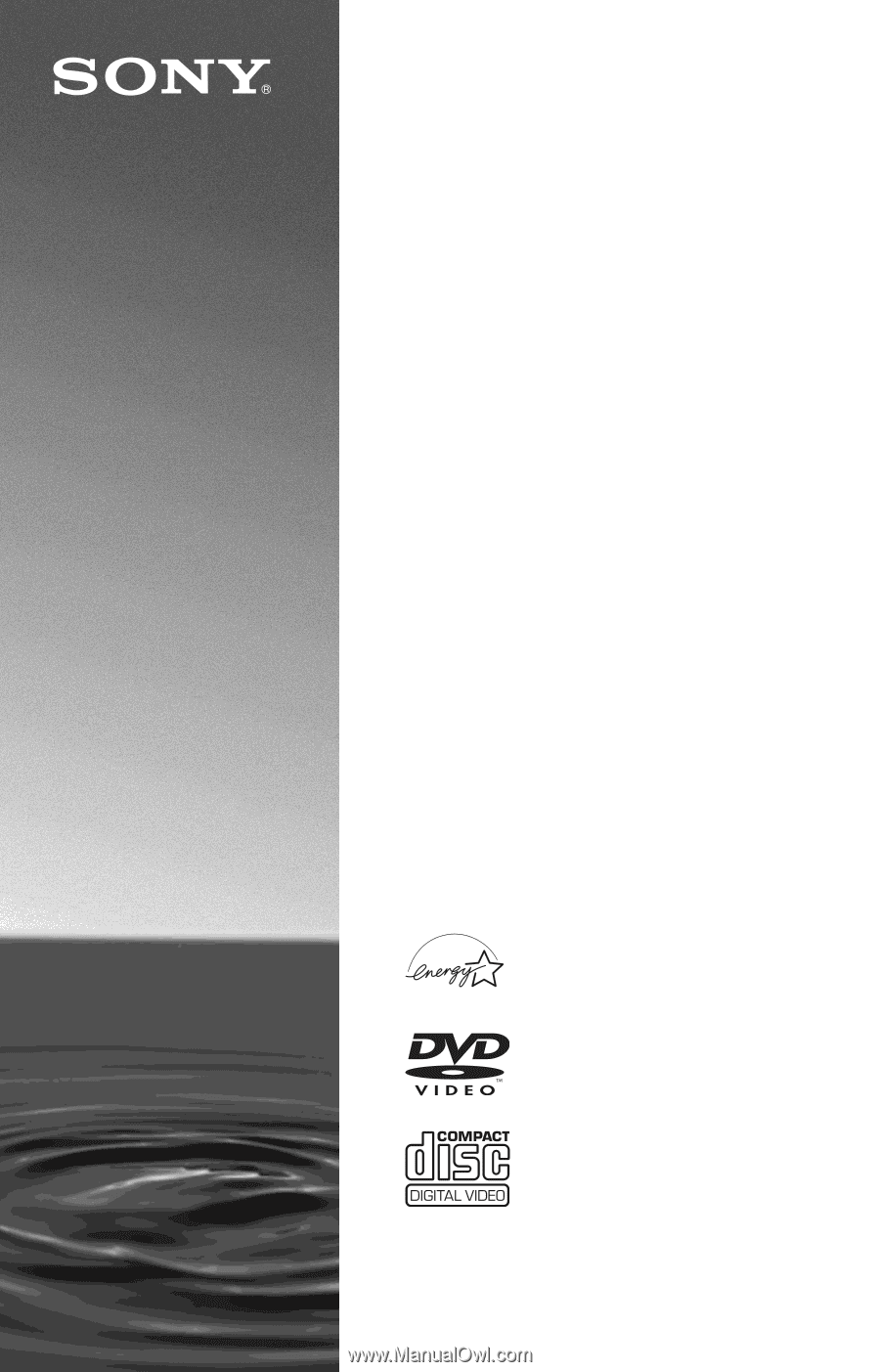
3-080-591-
11
(1)
© 2003 Sony Corporation
DVP-NS725P
Operating Instructions
For customers in the U.S.A
Owner’s Record
The model and serial numbers are located at the rear of the unit.
Record the serial number in the space provided below. Refer to them
whenever you call upon your Sony dealer regarding this product.
Model No. DVP-NS725P
Serial No.______________
For Customers in Canada
If this product is not working properly, please call 1-877-602-2008 for
Peace of Mind Warranty Replacement service.
For other product related questions please contact our
Customer
Information Service Centre
at 1-877-899-7669 or write to us at:
Customer Information Service 115 Gordon Baker Road, Toronto,
Ontario, M2H 3R6
CD/DVD
Player