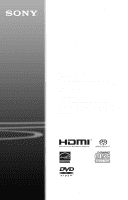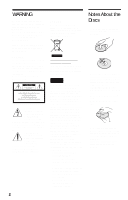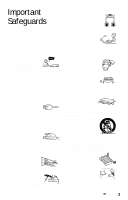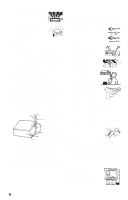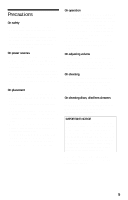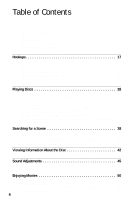Sony DVPNS90V Operating Instructions
Sony DVPNS90V - HDMI/SACD 1080i Upscaling DVD Player Manual
 |
UPC - 027242667624
View all Sony DVPNS90V manuals
Add to My Manuals
Save this manual to your list of manuals |
Sony DVPNS90V manual content summary:
- Sony DVPNS90V | Operating Instructions - Page 1
(1) CD/DVD Player Operating Instructions For customers in the U.S.A Owner's Record The model and serial numbers are located at the rear of the unit. Record the serial number in the space provided below. Refer to them whenever you call upon your Sony dealer regarding this product. Model No. DVP-NS90V - Sony DVPNS90V | Operating Instructions - Page 2
product will increase eye hazard. As the laser beam used in this CD/DVD player is harmful to eyes, do not attempt to disassemble the cabinet. Refer servicing to qualified personnel only. This symbol is intended to alert the user to the presence of uninsulated "dangerous voltage" within the product - Sony DVPNS90V | Operating Instructions - Page 3
, as they may cause hazards. For your protection, please read these safety instructions completely before operating the appliance, and keep this manual for future reference. Carefully observe all warnings, precautions and instructions on the appliance, or the one described in the operating - Sony DVPNS90V | Operating Instructions - Page 4
operating instructions. Improper adjustment of other controls may result in damage and will often require extensive work by a qualified technician to restore the set to normal operation. • When the set exhibits a distinct change in performance - this indicates a need for service. Servicing Do not - Sony DVPNS90V | Operating Instructions - Page 5
low level inputs or no audio signals. If you do, the speakers may be damaged when a peak level section is played. On cleaning Clean the cabinet, panel, and controls with a soft cloth slightly . If you have any questions or problems concerning your player, please consult your nearest Sony dealer. 5 - Sony DVPNS90V | Operating Instructions - Page 6
5 About This Manual 7 This Player Can Play the Following Discs 8 Index to Parts and Controls 10 Guide to the Control Menu Display 14 Hookups 17 Hooking Up the Player 17 Step 1: Unpacking 17 Step 2: Inserting Batteries Into the Remote 17 Step 3: Connecting the Video Cords/HDMI Cords 18 Step - Sony DVPNS90V | Operating Instructions - Page 7
78 Troubleshooting 78 Self-diagnosis Function (When letters/numbers appear in the display). . . . . 81 Glossary 81 Specifications 84 Language Code List 85 Index 86 About This Manual • Instructions in this manual describe the controls on the remote. You can also use the controls on the player - Sony DVPNS90V | Operating Instructions - Page 8
than those recorded in the formats listed on this page. • CD-ROMs recorded in PHOTO CD format. • Data part of CD-Extras. • DVD Audio discs. Also, the player cannot play the following discs: • A DVD VIDEO with a different region code. • A disc recorded in a color system other than NTSC, such as - Sony DVPNS90V | Operating Instructions - Page 9
DVD+RWs/DVD+Rs, DVD-RWs/ DVD-Rs or CD-Rs/CD-RWs Some DVD+RWs/DVD+Rs, DVD-RWs/DVDRs, or CD-Rs/CD-RWs cannot be played on this player due to the recording quality to the operating instructions for the recording device. Note that some playback functions may not work with some DVD+RWs/DVD+Rs, even if - Sony DVPNS90V | Operating Instructions - Page 10
12) M Remote sensor (17) N FL OFF (Front panel display off) indicator (72) O VIDEO OFF indicator (28) * This player is based on version 1.1 of HighDefinition Multimedia Interface Specifications. This DVD player incorporates High-Definition Multimedia Interface (HDMI™) technology. HDMI, the HDMI logo - Sony DVPNS90V | Operating Instructions - Page 11
22) B DIGITAL OUT (OPTICAL) jack (22) C 5.1CH OUTPUT jacks (22) D LINE OUT L/R (AUDIO) jacks (22) E LINE OUT (VIDEO) jack (18) F S VIDEO OUT jack (18) G COMPONENT VIDEO OUT jacks (18) (Y, PB, PR) H CONTROL S IN jack (18) I HDMI OUT (high-definition multimedia interface out) jack (18) ,continued 11 - Sony DVPNS90V | Operating Instructions - Page 12
time (42) When playing back a VIDEO CD with Playback Control (PBC) (33) Disc type Playing status Lights up during A-B Repeat Play (37) Current scene or playing time (42) When playing back a Super Audio CD, CD, DATA CD/DATA DVD (MP3 audio) or VIDEO CD (without PBC) Playing status Lights up - Sony DVPNS90V | Operating Instructions - Page 13
Remote A TV/DVD switch (42) B Z OPEN/CLOSE button (29) C Number buttons (31) (29, 59) L SLOW PLAY/FAST PLAY buttons (29) M SA-CD/CD button (32) N SA-CD MULTI/2CH button (32) O SUBTITLE button (50) P AUDIO button (45) Q [/1 (on/standby) button (28) R VOL (volume when operating the player. 13 - Sony DVPNS90V | Operating Instructions - Page 14
name of selected Control Menu item Operation message PROGRAM ENTER *1 Displays the scene number for VIDEO CDs (PBC is on), track number for VIDEO CDs/ Super Audio CDs/CDs, album number for DATA CDs/DATA DVDs. *2 Displays the index number for VIDEO CDs/ Super Audio CDs, MP3 audio track number or - Sony DVPNS90V | Operating Instructions - Page 15
time and the remaining playback time. Input the time code for picture and music searching. Displays the DVD/Super Audio CD/CD text or the DATA CD/DATA DVD track/file name. MULTI/2CH (page 32) Selects the playback area on Super Audio CDs when available. PROGRAM (page 34) Selects the title, chapter - Sony DVPNS90V | Operating Instructions - Page 16
slides during a slide show. MODE (MP3, JPEG) (page 60) Selects the data type; MP3 audio track (AUDIO), JPEG image file (IMAGE) or both (AUTO) to be played when playing a DATA CD or DATA DVD. z Hint The Control Menu icon indicator lights up in green t when you select any item except "OFF - Sony DVPNS90V | Operating Instructions - Page 17
Check that you have the following items: • Audio/Video cord (phono plug × 3 y phono plug × 3) (1) • Remote commander (remote) (1) • Size AA (R6) batteries (2) Step 2: Inserting Batteries Into the Remote You can control the player using the supplied remote. Insert two Size AA (R6) batteries by - Sony DVPNS90V | Operating Instructions - Page 18
(VIDEO) COAXIAL OPTICAL FRONT REAR CENTER L R-AUDIO-L VIDEO DIGITAL OUT HDMI OUT R WOOFER 5.1CH OUTPUT LINE OUT Y PB PR S VIDEO CONTROL S OUT COMPONENT VIDEO OUT IN to HDMI OUT CD/DVD player (green) (blue) (red) HDMI cord (not supplied) to CONTROL S IN (page 20) C IN TV, projector - Sony DVPNS90V | Operating Instructions - Page 19
on the front panel. C If you are connecting to an HDMI/DVI input jack Use a certified Sony HDMI cord (not supplied) to enjoy high quality digital picture and sound through the HDMI OUT jack. Note that Super Audio CD sound is not output from the HDMI OUT jack. To connect to a TV with DVI input Use - Sony DVPNS90V | Operating Instructions - Page 20
player with other components according to the above A, B, C or D, connect the TV via the CONTROL S IN jack using a control S cord (not supplied). Refer to the instructions If your TV has only one audio/video input jack, connect the player to this jack. VCR CD/DVD player TV Connect directly • If - Sony DVPNS90V | Operating Instructions - Page 21
progressive signals. The PROGRESSIVE indicator lights up when the player outputs progressive signals. Each time you press PROGRESSIVE, OUT). You cannot select this setting while the HDMI indicator is lit. About DVD software types and the conversion method DVD software can be divided into two types: - Sony DVPNS90V | Operating Instructions - Page 22
LINE OUT to LINE OUT L/R (AUDIO) (yellow)* (red) L AUDIO R A COAXIAL OPTICAL FRONT REAR CENTER L R-AUDIO-L VIDEO DIGITAL OUT HDMI OUT R WOOFER 5.1CH OUTPUT LINE OUT Y PB PR S VIDEO CONTROL S OUT COMPONENT VIDEO OUT IN CD/DVD player B-2 COAXIAL OPTICAL to DIGITAL OUT (COAXIAL - Sony DVPNS90V | Operating Instructions - Page 23
Audio CD Multi decoder of this player. Connect using the stereo audio cord or monaural audio cord (not supplied). Stereo audio cord White Red White Red White Red White Red Monaural audio or optical digital cord/HDMI cord (not supplied). Coaxial cord Optical cord HDMI cord • Surround effect Dolby - Sony DVPNS90V | Operating Instructions - Page 24
For correct speaker location, refer to the operating instructions of the connected components. • To enhance the AUDIO SETUP" to "96kHz/24bit" (page 75). • Super Audio CD audio signals are not output from the DIGITAL OUT (COAXIAL or OPTICAL)/ HDMI OUT jack. • The surround sound effects of this player - Sony DVPNS90V | Operating Instructions - Page 25
. If this message does not appear, select "QUICK" under "SETUP" in the Control Menu to run Quick Setup (page 69). 4 Press ENTER without inserting a disc. SETUP OSD: MENU: AUDIO: SUBTITLE: ENGLISH ENGLISH FRENCH SPANISH PORTUGUESE 5 Press X/x to select a language. The player displays the menu - Sony DVPNS90V | Operating Instructions - Page 26
be connected appears. SCREEN SETUP TV TYPE: 16:9 HDMI RESOLUTION: 16:9 YCBCR/RGB (HDMI): 4:3 LETTER BOX SCREEN SAVER: 4:3 PAN SCAN receiver) appears. Is this player connected to an amplifier (receiver)? Select the type of jack you are using. YES LINE OUTPUT L/R(AUDIO) DIGITAL OUTPUT DIGITAL & - Sony DVPNS90V | Operating Instructions - Page 27
select the size of the rear speakers. If no rear speaker is connected, select "NONE." 17Press ENTER. "SUBWOOFER" is selected. SPEAKER SETUP(DVD) SIZE: DISTANCE: LEVEL(FRONT): LEVEL(REAR): TEST TONE: OFF FRONT: CENTER: REAR: SUBWOOFER: LARGE LARYGESE LARGE(RNEOANRE) YES 18 ENTER Press - Sony DVPNS90V | Operating Instructions - Page 28
channel so that you can hear sound from the player. 28 To enjoy the clarity of Super Audio CD/CD sound more You can minimize the effect of the operating instructions supplied with the DVD recorder. • Super Audio CD audio signals are not output from the DIGITAL OUT (COAXIAL or OPTICAL)/ HDMI OUT - Sony DVPNS90V | Operating Instructions - Page 29
use this function with DVDs/ VIDEO CDs/Super VCDs and DVD-RWs/DVDRs in VR player or the remote do not work while the Child Lock is set. To unlock the disc tray When the player is in standby mode, press O RETURN, ENTER and then [/1 again. Note Even if you select "RESET" under "SETUP" in the Control - Sony DVPNS90V | Operating Instructions - Page 30
playing is cleared when: - you change the play mode. - you change the settings on the Setup Display. • For DVD-RWs/DVD-Rs in VR mode, CDs, Super Audio CDs, DATA CDs, and DATA DVDs the player remembers the resume playback point for the current disc. The resume point is cleared when: - you opened the - Sony DVPNS90V | Operating Instructions - Page 31
originally recorded titles (ORIGINAL) and titles that can be created on recordable DVD players for editing (PLAY LIST). You can select the type of title want. 1 3 Press ENTER. 1 Press DISPLAY when the player is in stop mode. The Control Menu appears. 2 Press X/x to select (ORIGINAL/PLAY LIST), - Sony DVPNS90V | Operating Instructions - Page 32
a Playback Area for a Super Audio CD SA-CD MULTI/2CH SA-CD/CD Selecting a playback layer when playing a hybrid Super Audio CD Some Super Audio CDs consist of an HD layer and a CD layer. You can select the playback layer you want to listen to. Press SA-CD/CD when the player is in stop mode. Each - Sony DVPNS90V | Operating Instructions - Page 33
on the TV screen and the player starts continuous play. You cannot play still pictures such as a menu. To return to PBC playback, press x twice then press H. Note Depending on the VIDEO CD, "Press ENTER" in step 3 may appear as "Press SELECT" in the instructions supplied with the disc. In this - Sony DVPNS90V | Operating Instructions - Page 34
DISPLAY. The Control Menu appears. DVD VIDEO DISPLAY SHUFFLE REPEAT Note The play mode is canceled when: - you open the disc tray. - the player enters standby mode by pressing [/1. 3 Press X/x to select "SET t," then press ENTER. "TRACK" is displayed when you play a VIDEO CD, Super Audio CD or CD - Sony DVPNS90V | Operating Instructions - Page 35
Select the title, chapter or track you want to program. ◆ When playing a DVD VIDEO For example, select chapter "03" of title "02." Press X/x to 05 7. TITLE - - Selected title and chapter ◆ When playing a VIDEO CD, Super Audio CD or CD For example, select track "02." Press X/x to select "02" under - Sony DVPNS90V | Operating Instructions - Page 36
Playing in random order (Shuffle Play) You can have the player "shuffle" titles, chapters or tracks. Subsequent "shuffling" may select the item to be shuffled. ◆ When playing a DVD VIDEO • TITLE • CHAPTER ◆ When playing a VIDEO CD, Super Audio CD or CD • TRACK ◆ When Program Play is activated • ON - Sony DVPNS90V | Operating Instructions - Page 37
CDs or Super VCDs with PBC playback. • When repeating a DATA CD/DATA DVD which contains MP3 audio 1 Press DISPLAY during playback. The Control Menu appears. 2 Press X/x to select DVD VIDEO 5 When you reach the ending point (point B), press ENTER again. The set points are displayed and the player - Sony DVPNS90V | Operating Instructions - Page 38
or previous chapter, track or scene using ./> on the player. During playback, press > or . once briefly to go audio track. 38 3M (DVD VIDEO/DVD-VR mode/ VIDEO CD only) ×2B (DVD VIDEO/Super Audio CD/ CD only) Opposite direction ×2b t 1m t 2m t 3m 3m (DVD VIDEO/DVD-VR mode/ VIDEO CD only) ×2b (DVD - Sony DVPNS90V | Operating Instructions - Page 39
and you can search a VIDEO CD/Super Audio CD/CD/DATA CD/DATA DVD by track, index or scene. As titles and tracks are assigned unique numbers on the disc, you can select the desired one by entering its number. You can also search for a scene using the time code. Number buttons CLEAR ENTER Note You - Sony DVPNS90V | Operating Instructions - Page 40
, then select another number. 4 Press ENTER. The player starts playback from the selected number. z Hints • When the Control Menu display is turned off, you can search for a chapter (DVD VIDEO/DVD-VR mode) or track (Super Audio CD/CD/DATA CD/ DATA DVD) by pressing the number buttons and ENTER - Sony DVPNS90V | Operating Instructions - Page 41
ENTER 2 Press PICTURE NAVI repeatedly to select an item. • CHAPTER VIEWER (DVD VIDEO only): displays the first scene of each chapter. • TITLE VIEWER (DVD VIDEO only): displays the first scene of each title. • TRACK VIEWER (VIDEO CD/ Super VCD only): displays the first scene of each track. To return - Sony DVPNS90V | Operating Instructions - Page 42
time of the current title, chapter or track. Also, you can check the DVD/Super Audio CD/CD text or track name (MP3 audio) recorded on the disc. TV/DVD switch TIME/TEXT 1 Make sure that the TV/DVD switch is set to DVD. Press TIME/TEXT during playback. The following display appears. T 1:01:57 Time - Sony DVPNS90V | Operating Instructions - Page 43
Information About the Disc Checking the play information of the disc To check the DVD/Super Audio CD/CD text Press TIME/TEXT repeatedly in step 2 to display text recorded on the DVD/Super Audio CD/CD. The DVD/Super Audio CD/CD text appears only when text is recorded in the disc. You cannot change - Sony DVPNS90V | Operating Instructions - Page 44
When playing a DATA CD/DATA DVD (MP3 audio) Playing time and number of the current track Track name Current album and track number (returns to top automatically) When playing a VIDEO CD (without PBC functions), Super Audio CD or CD Playing time and number of the current track z Hints • When playing - Sony DVPNS90V | Operating Instructions - Page 45
when you select "2:STEREO," "2:1/L," or "2:2/R." • You cannot change the sound for Super Audio CDs. • When playing DVD-RW/DVD-R in VR mode: If you connected to an AV amplifier (receiver) using the DIGITAL OUT (COAXIAL or OPTICAL)/ HDMI OUT jack and want to switch between the sound tracks, set "DOLBY - Sony DVPNS90V | Operating Instructions - Page 46
discs including Dolby Digital and DTS DVDs, even if you have only 2 or 4 speakers. Select the surround mode that best suits your speaker setup. 1: Dolby Surround Sound processed signals or the Dolby Digital sound's monaural rear audio signals. • LFE (Low Frequency Effect) signal 46 1 Press SUR - Sony DVPNS90V | Operating Instructions - Page 47
Sony to produce surround sound for home use using just a stereo TV. This only works when playing a multichannel Dolby audio sound track. Furthermore, if the player is set up to output the signal from the DIGITAL OUT (OPTICAL or COAXIAL)/ HDMI OUT - Sony DVPNS90V | Operating Instructions - Page 48
surround effects by using the 2 front speakers and 2 rear speakers. Connect the player to the amplifier (receiver) with the B-1 connection (page 22). You can make use of this technology. ◆NORMAL SURROUND Software with 2 channel audio signals is decoded with the Dolby Surround (Pro Logic) decoder - Sony DVPNS90V | Operating Instructions - Page 49
the TVS effect. • When you select one of the TVS modes, the player does not output the sound of center speaker. • Make sure that your listening DIGITAL OUT (OPTICAL or COAXIAL)/HDMI OUT jack and set "DOLBY DIGITAL" to "DOLBY DIGITAL," and "DTS" to "DTS," in "AUDIO SETUP", sound will come from your - Sony DVPNS90V | Operating Instructions - Page 50
VIDEO, the choice of language varies. When 4 digits are displayed, they indicate a language code. See "Language Code List" on page 85 to see which language the code represents. ◆ When playing a DVD-VR mode disc Select "ON." To turn off the subtitles Select "OFF" in step 2. Notes • Depending on the - Sony DVPNS90V | Operating Instructions - Page 51
of the DVD, VIDEO CD or DATA CD/DATA DVD in JPEG format from the player to obtain the picture quality you want. Choose the setting that best suits the effect. RETURN ENTER DISPLAY 1 Press DISPLAY twice during playback. The Control Menu appears. 2 Press X/x to select (CUSTOM PICTURE MODE), then - Sony DVPNS90V | Operating Instructions - Page 52
DISPLAY. Note The "BRIGHTNESS" setting is not effective if you connect the player via the LINE OUT (VIDEO) or S VIDEO OUT jack and select " during playback. The Control Menu appears. 2 Press X/x to select (SHARPNESS), then press ENTER. The options for "SHARPNESS" appear. OFF DVD VIDEO OFF 1 2 - Sony DVPNS90V | Operating Instructions - Page 53
player via the LINE OUT (VIDEO) or S VIDEO OUT jack and select "PROGRESSIVE AUTO" or "PROGRESSIVE VIDEO" by using the PROGRESSIVE button on the front panel. Adjusting the Picture Quality (BNR, MNR) You can adjust the picture quality BNR" function adjusts the picture quality by reducing the "block - Sony DVPNS90V | Operating Instructions - Page 54
function adjusts the picture quality by reducing the faint Control Menu is turned off. Notes • If the outlines of the images on your screen should become blurred, set "MNR" to "OFF." • Depending on the disc or the scene being played, there may be no "MNR" effect, or it may be hard to discern. DVD - Sony DVPNS90V | Operating Instructions - Page 55
. The Control Menu appears. 2 Press X/x to select (AV SYNC), then press ENTER. The following display appears. STOP DVD VIDEO 0 connect a Dolby Digital or DTS-compliant device via the HDMI OUT jack, and set "DOLBY DIGITAL" or "DTS" in AUDIO SETUP to "DOLBY DIGITAL" or "DTS" respectively (page - Sony DVPNS90V | Operating Instructions - Page 56
/ CD-Rs/CD-RWs) or DATA DVDs (DVDROMs/DVD+RWs/DVD+Rs/DVD-RWs/ DVD-Rs) recorded in MP3 (MPEG-1 Audio Layer III) and JPEG format. However, this player only plays DATA CDs whose logical format is ISO 9660 Level 1/ Level 2 or Joliet and DATA DVDs of Universal Disk Format (UDF). Refer to the instructions - Sony DVPNS90V | Operating Instructions - Page 57
you create albums with no more than two trees. Playing MP3 Audio Tracks or JPEG Image Files You can play MP3 audio tracks and JPEG image files on DATA CDs (CD-ROMs/CDRs/CD-RWs) or DATA DVDs (DVD-ROMs/ DVD+RWs/DVD+Rs/DVD-RWs/DVD-Rs). CLEAR RETURN PICTURE NAVI MENU ENTER Notes • Depending on the - Sony DVPNS90V | Operating Instructions - Page 58
. When an album is being played, its title is shaded. 1( 30) ROCK BEST HIT KARAOKE JAZZ R&B MY FAVORITE SONGS CLASSICAL SALSA OF CUBA BOSSANOVA 2 Press X/x the previous display Press O RETURN. To go to the next or previous MP3 audio track Press > or . during playback. You can select the first track - Sony DVPNS90V | Operating Instructions - Page 59
" (page 61) and "SHARPNESS" (page 52). • You can view JPEG images files without MP3 audio by setting "MODE (MP3, JPEG)" to "IMAGE (JPEG)" (page 60). • The date the picture was taken is displayed beside "DATE" in the Control Menu (page 14). Note that no date may appear depending on the digital camera - Sony DVPNS90V | Operating Instructions - Page 60
press ENTER. The options for "MODE (MP3, JPEG)" appear. 1 2 ( 2 7 ) 1 8 ( 3 4 ) T 3 2 : 5 5 AUTO AUTO AUDIO (MP3) IMAGE (JPEG) DATA CD MP3 1 Press MENU. The list of albums on the DATA CD/ DATA DVD appears. 1( 30) ROCK BEST HIT KARAOKE JAZZ R&B MY FAVORITE SONGS CLASSICAL SALSA OF CUBA - Sony DVPNS90V | Operating Instructions - Page 61
a JPEG image or when the player is in stop mode. The Control Menu appears. 2 Press X/x to CD JPEG INTERVAL 3 Press X/x to select a setting. The default setting is underlined. • NORMAL: sets the duration to between 6 to 9 seconds. • FAST: sets a duration shorter than NORMAL. Enjoying MP3 Audio - Sony DVPNS90V | Operating Instructions - Page 62
You can set playback restrictions so that the player will not play inappropriate discs. • Parental Control Playback of some DVD VIDEOs can be limited according to a predetermined level such as the age of the users. Scenes may be blocked or replaced with different scenes. The same password is used - Sony DVPNS90V | Operating Instructions - Page 63
new 4-digit password. Parental Control (limited playback) Playback of some DVD VIDEOs can be limited according to a predetermined level such as the age of the users. The "PARENTAL CONTROL" function allows you to set a playback limitation level. 1 Press DISPLAY while the player is in stop mode. The - Sony DVPNS90V | Operating Instructions - Page 64
area is selected. When you select "OTHERS t," select and enter a standard code in the table on page 85 using the number buttons. 7 Press X/x to the Parental Control function, playback cannot be limited on this player. • Depending on the disc, you may be asked to change the parental control level - Sony DVPNS90V | Operating Instructions - Page 65
entered will be erased. • When you replace the batteries of the remote, the code number you have set may be reset to the default setting. Set the appropriate code number again. Controlling TVs with the remote TV/DVD switch Number buttons VOL +/- TV/VIDEO ENTER Using Various Additional Functions - Sony DVPNS90V | Operating Instructions - Page 66
TV/DVD switch is set to TV, the remote performs the following: [/1 Turns the TV on or off VOL +/- Adjusts the volume of the TV TV/VIDEO Switches the TV's input source between the TV and other input sources Number buttons Selects the channel of the TV and ENTER Code numbers of controllable - Sony DVPNS90V | Operating Instructions - Page 67
AV amplifier (receiver) with the remote z Hint If you want to control the TV's volume even when the TV/DVD switch is set to DVD, repeat steps 1 and 2 and enter the code number 90 (default). TV/DVD switch Number buttons [/1 VOL +/- 1 Slide the TV/DVD switch to DVD. 2 Hold down [/1, and enter the - Sony DVPNS90V | Operating Instructions - Page 68
the displayed list: "LANGUAGE SETUP," "SCREEN SETUP," "CUSTOM SETUP," "AUDIO SETUP" or "SPEAKER SETUP." Then press ENTER. The Setup item is the player is in stop mode. The Control Menu appears. 2 Press X/x to select (SETUP), then press ENTER. The options for "SETUP" appear. ( 47 ) STOP DVD VIDEO - Sony DVPNS90V | Operating Instructions - Page 69
HDMI RESOLUTION: AUTO YCBCR/RGB (HDMI process and return to the Control Menu by selecting "NO player, AUDIO," select and enter a language code from "Language Code List" on page 85 using the number buttons. Note If you select a language in "MENU," "SUBTITLE" or "AUDIO" that is not recorded on a DVD - Sony DVPNS90V | Operating Instructions - Page 70
AUTO (default), the player outputs video signals of the highest resolution acceptable for your TV. If the picture is not clear, natural or to your satisfaction, try another option that suits the disc and your TV/projector, etc. For details, refer also to the instruction manual supplied with the TV - Sony DVPNS90V | Operating Instructions - Page 71
the TV screen when the player is in stop mode or while playing a Super Audio CD, CD or DATA CD/DATA DVD (MP3 audio). JACKET PICTURE The jacket the setting on your TV, not the player. Note that this setting is effective only for HDMI connection or progressive signals output from the COMPONENT - Sony DVPNS90V | Operating Instructions - Page 72
SELECTION: MULTI-DISC RESUME: AUDIO (HDMI): OFF OFF BRIGHT AUTO ON player or remote for a while. OFF (FL OFF) 72 Turns off the lighting. The FL OFF indicator on the player lights up. ◆ PAUSE MODE (DVD VIDEO/DVD page 52)* * DVD VIDEO/VIDEO CD/Super VCD only Notes • The player can store the - Sony DVPNS90V | Operating Instructions - Page 73
Range Control) (DVD VIDEO/DVD-VR mode only) Makes the sound clear when the volume is turned down when playing a DVD that conforms to "AUDIO DRC." This function affects the output from the following jacks: - LINE OUT L/R (AUDIO) jacks - 5.1CH OUTPUT jacks - DIGITAL OUT (OPTICAL or COAXIAL)/ HDMI OUT - Sony DVPNS90V | Operating Instructions - Page 74
device via the HDMI OUT jack, and set "DOLBY DIGITAL" or "DTS" to "DOLBY DIGITAL" or "DTS" respectively. ◆ DOLBY DIGITAL (DVD VIDEO/DVD-VR mode only) Selects the type of Dolby Digital signal. D-PCM DOLBY DIGITAL Select this when the player is connected to an audio component without a built - Sony DVPNS90V | Operating Instructions - Page 75
. Select this when the player is connected to an audio component with a built-in DTS decoder. Note If the HDMI OUT jack is connected to equipment not compatible with DTS signals, the "D-PCM" signals will be automatically output even when you select "DTS." ◆ 48kHz/96kHz PCM (DVD VIDEO only) Selects - Sony DVPNS90V | Operating Instructions - Page 76
" mode (page 48). This setting does not affect the Super Audio CD Multi audio signals. • SUBWOOFER YES Select this if you connect a subwoofer Even if there are fewer than 6 speakers connected, the player distributes the audio signal components to the front speakers. ◆ DISTANCE Sets the distance - Sony DVPNS90V | Operating Instructions - Page 77
SUBWOOFER Set this between -15 dB and (DVD: -5 dB/ +5 dB in 0.5 dB increments. Super Audio CD: 0 dB) ◆ LEVEL (REAR) Varies the the speakers at one time Use the amplifier's (receiver's) volume control. ◆ TEST TONE The speakers will emit a test tone. Use HDMI OUT jack. Settings and Adjustments 77 - Sony DVPNS90V | Operating Instructions - Page 78
If you experience any of the following difficulties while using the player, use this troubleshooting guide to help remedy the problem before requesting repairs. Should any problem persist, consult your nearest Sony dealer (For cutomers in the USA only). Power The power is not turned on - Sony DVPNS90V | Operating Instructions - Page 79
certain discs (page 8). , The region code on the DVD does not match the player. , Moisture has condensed inside the player (page 5). , The player cannot play a recorded disc that is not correctly finalized (page 9). The MP3 audio track cannot be played (page 57). , The DATA CD is not recorded in an - Sony DVPNS90V | Operating Instructions - Page 80
does not open and "TRAY LOCKED" appears on the front panel display. , Contact your Sony dealer or local authorized Sony service facility. "Data error" appears on the TV screen when playing a DATA CD/DATA DVD. , The MP3 audio track/JPEG image file you want to play is broken. , The data is not MPEG - Sony DVPNS90V | Operating Instructions - Page 81
Sony dealer or local authorized Sony service facility and give the 5character service number. Example: E 61 10 Glossary Album (page 56, 58) A unit in which to store JPEG image files or MP3 audio tracks on a DATA CD/DATA DVD. ("Album" is an exclusive definition for this player quality digital audio. - Sony DVPNS90V | Operating Instructions - Page 82
(plus RW) is a recordable and rewritable disc. DVD+RWs use a recording format that is comparable to the DVD VIDEO format. File (page 56, 59) A JPEG image recorded on a DATA CD/ DATA DVD ("File" is an exclusive definition for this player.) A single file consist of a single image. Film based software - Sony DVPNS90V | Operating Instructions - Page 83
a conventional CD player. CD layer HD layer • 2 channel + Multi-channel Super Audio CD This disc consists of the 2 channel playback area and the multi-channel playback area. 2 channel playback area Multi-channel playback area Title (page 12) The longest section of a picture or music feature on a DVD - Sony DVPNS90V | Operating Instructions - Page 84
AUDIO) jacks only) Harmonic distortion: 0.003 % Dynamic range: DVD VIDEO: 103 dB/ CD AUDIO): Phono jack/2 Vrms/ 10 kilohms DIGITAL OUT (OPTICAL): Optical output jack/-18 dBm (wave length 660 nm) DIGITAL OUT (COAXIAL): Phono jack/ 0.5 Vp-p/75 ohms HDMI kilohms CONTROL S Sony Corporation has determined that - Sony DVPNS90V | Operating Instructions - Page 85
1587 Volapük 1613 Wolof 1632 Xhosa 1665 Yoruba 1684 Chinese 1697 Zulu 1703 Not specified Additional Information Parental Control Area Code List For details, see page 63. Code Area 2044 Argentina 2047 Australia 2046 Austria 2057 Belgium 2070 Brazil 2079 Canada 2090 Chile 2092 China 2115 Denmark - Sony DVPNS90V | Operating Instructions - Page 86
format 46 Child Lock 29 Connecting 18 Continuous play CD/VIDEO CD/Super Audio CD 28 DVD 28 Control Menu 14 CUSTOM 68 CUSTOM PARENTAL CONTROL 62 CUSTOM PICTURE MODE 51 CUSTOM SETUP 72 D DATA CD 7, 56 DATA DVD 7, 56 DATE 59 DCS (Digital Cinema Sound) 48 DIGITAL OUT 74 Digital output 74 86 DISPLAY - Sony DVPNS90V | Operating Instructions - Page 87
SURROUND 46 T TEST TONE 77 TIME/TEXT 42 TITLE 40 Title 83 TITLE VIEWER 41 TOP MENU 31 TRACK 40 Track 12 TRACK SELECTION 72 TRACK VIEWER 41 Troubleshooting 78 TV TYPE 70 TVS 46 U Usable discs 8 V Video based software 21, 82 VIDEO CD 7, 28 VIDEO OFF 28 Z ZOOM 29, 59 87 - Sony DVPNS90V | Operating Instructions - Page 88
Printed on 100% recycled paper using VOC (Volatile Organic Compound)-free vegetable oil based ink. Sony Corporation Printed in Malaysia

2-634-583-
12
(1)
© 2005 Sony Corporation
DVP-NS90V
Operating Instructions
For customers in the U.S.A
Owner’s Record
The model and serial numbers are located at the rear of the unit.
Record the serial number in the space provided below. Refer to them
whenever you call upon your Sony dealer regarding this product.
Model No. DVP-NS90V
Serial No.______________
For Customers in Canada
If this product is not working properly, please call 1-877-602-2008 for
Peace of Mind Warranty Replacement service.
For other product related questions please contact our
Customer
Information Service Centre
at 1-877-899-7669 or write to us at:
Customer Information Service 115 Gordon Baker Road, Toronto,
Ontario, M2H 3R6
CD/DVD
Player