Sony FDR-X1000VR Help Guide
Sony FDR-X1000VR Manual
 |
View all Sony FDR-X1000VR manuals
Add to My Manuals
Save this manual to your list of manuals |
Sony FDR-X1000VR manual content summary:
- Sony FDR-X1000VR | Help Guide - Page 1
Digital 4K Video Camera Recorder/Digital HD Video Camera Recorder FDR-X1000V/HDR-AS200V How to use Read This First Identifying the parts Identifying the parts [1] Screen display Screen display [2] Getting Started Checking the bundled items Checking the bundled items [3] Inserting the battery pack - Sony FDR-X1000VR | Help Guide - Page 2
The memory cards that can be used with the camera [7] Using the Tripod Adaptor Using the tripod adaptor (HDR-AS200V only) [8] Using the Waterproof Case Identifying the parts (Waterproof case) [9] Using the waterproof case [10] On waterproof performance of the waterproof case [11] Notes on use for - Sony FDR-X1000VR | Help Guide - Page 3
List of setting items [24] How to set the setting items [25] Shooting settings Image quality setting [26] SteadyShot [27] Flip [28] Scene [29] White balance [30] AE shift [31] Color mode [32] Movie format [33] Audio recording setting [34] Wind noise reduction [35] Loop recording time [36] Still - Sony FDR-X1000VR | Help Guide - Page 4
Date & time/area setting [52] Daylight Saving Time (Summer time) setting [53] Language setting [54] Switching NTSC/PAL [55] Version [56] Format [57] Resetting the settings [58] Viewing Viewing images on a TV Viewing images on a TV [59] Deleting images Delete [60] Create your movie Highlight Movie - Sony FDR-X1000VR | Help Guide - Page 5
Action Cam Movie Creator [76] Installing Action Cam Movie Creator on your computer [77] Others Recordable time Estimated duration of recording and playback for supplied battery pack [78] Estimated recording time of movies [79] Estimated number of recordable still images [80 - Sony FDR-X1000VR | Help Guide - Page 6
[83] How to store the battery pack [84] On battery pack life [85] Using the camera abroad On TV color systems [86] Countries and regions where you can view images when [V.SYS] is set to [NTSC] [87] - Sony FDR-X1000VR | Help Guide - Page 7
of Default Setting List of Default Setting List of Default Setting [104] Troubleshooting Troubleshooting Troubleshooting [105] Battery pack and power Cannot turn on the camera. [106] The power turns off suddenly. [107] Battery life is short. [108] Cannot charge the camera. [109] The remaining charge - Sony FDR-X1000VR | Help Guide - Page 8
GPS The camera is not receiving a GPS signal. [116] Excessive error in location information. [117] It takes time to triangulate although the GPS assist data is taken in. [118] The location information has not been recorded. [119] Computers Your computer does not recognize the camera. [120] Cannot - Sony FDR-X1000VR | Help Guide - Page 9
FDR-X1000V HDR-AS200V 1. REC HOLD switch 2. REC (Movie/Photo) button/ENTER (Menu execute) button 3. (N Mark) 4. PREV (previous menu) button 5. NEXT (next menu) button 6. Display panel 7. Speaker 8. GPS sensor - Sony FDR-X1000VR | Help Guide - Page 10
only) Tripod adaptor attachment hole (HDR-AS200V only) 19. Mic jack* 20. Screw of the Tripod Adaptor (FDR-X1000V only) 21. Battery ejection lever 22. Battery insertion slot 23. Multi/Micro USB Terminal* 24. Memory card insertion slot 25. HDMI OUT jack 26. Connector cover (HDMI OUT jack, Expansion - Sony FDR-X1000VR | Help Guide - Page 11
enabled : SteadyShot enabled : Memory card is not inserted or cannot record to memory card. : Battery level indicator of this unit : Movie setting with XAVC S (FDR-X1000V only): Movie setting with 4K : Movie setting in the loop recording mode : Audio recording OFF Display value at 2 Resolution and - Sony FDR-X1000VR | Help Guide - Page 12
HDR-AS200V Micro USB cable (1) Rechargeable battery pack (NP-BX1) (1) Waterproof Case (1) FDR-X1000V HDR-AS200V - Sony FDR-X1000VR | Help Guide - Page 13
Attachment Buckle (1) Flat Adhesive Mount (1) Curved Adhesive Mount (1) Tripod adaptor (1) (HDR-AS200V only) Startup Guide (1) Reference Guide (1) [4] How to use Getting Started Inserting the battery pack Inserting the battery pack 1. Slide the lock lever to open the battery pack cover. FDR-X1000V - Sony FDR-X1000VR | Help Guide - Page 14
HDR-AS200V 2. Insert the battery pack. FDR-X1000V HDR-AS200V :Align the mark as illustrated. 3. Close the cover. Confirm that the yellow mark on the lock lever is not visible. - Sony FDR-X1000VR | Help Guide - Page 15
pack Charging the battery pack 1. Turn off the power of the camera. Charging is not possible when the camera is turned on. 2. Open the connector cover, connect the camera to an activated computer with the micro USB cable (supplied). The REC/access/CHG (Charge) lamp lights in amber. FDR-X1000V HDR - Sony FDR-X1000VR | Help Guide - Page 16
the camera and the computer. Charging is complete when the REC/access/CHG (Charge) lamp turns off (full charge). The charging time*1 of the battery pack NP-BX1 (supplied) is as follows Via a computer: Approx. 245 minutes Via AC-UD10*2 (sold separately): Approx. 175 minutes *1 Time required to charge - Sony FDR-X1000VR | Help Guide - Page 17
camera connected to the computer for a long time. Charging the battery pack or the connection with customized or hand-built computers is extended period, charge the camera once every 6 to 12 months to maintain battery performance. [6] How to use Getting Started Inserting a memory card Inserting a - Sony FDR-X1000VR | Help Guide - Page 18
1: microSD card 2: Memory Stick Micro (Mark2) media : Terminal side : Printed side 3. Close the cover. To eject the memory card Open the cover, then lightly push the memory card once. Note Insert the memory card properly, confirming each side is facing the correct direction. Confirm the direction of - Sony FDR-X1000VR | Help Guide - Page 19
card that can be used with the camera are as follows. microSD memory card microSDHC memory card microSDXC memory card Memory Stick media In this guide, Memory Stick media is referred to as Memory Stick Micro (Mark2) media card. The Memory Stick Micro (Mark2) media that can be used with the - Sony FDR-X1000VR | Help Guide - Page 20
to the camera when using in water. [9] How to use Getting Started Using the Waterproof Case Identifying the parts (Waterproof case) SPK-X1 (supplied with FDR-X1000V) - Sony FDR-X1000VR | Help Guide - Page 21
SPK-AS2 (supplied with HDR-AS200V) - Sony FDR-X1000VR | Help Guide - Page 22
the waterproof case, you can shoot movies at a waterfront. 1. Slide the buckle lock in the direction of swing out the buckle in the direction of FDR-X1000V (SPK-X1) and hold it, then hold the circled parts and . HDR-AS200V (SPK-AS2) - Sony FDR-X1000VR | Help Guide - Page 23
2. Open the case cover. 3. Insert the camera in the case body. Release the REC HOLD (lock) switch on the camera. FDR-X1000V (SPK-X1) HDR-AS200V (SPK-AS2) 4. Insert the tab of the case body into the slot of the case cover. FDR-X1000V (SPK-X1) HDR-AS200V (SPK-AS2) - Sony FDR-X1000VR | Help Guide - Page 24
5. Hook the buckle over the tab on the lower part of the case cover buckle in the direction of , until it clicks into place. Make sure the buckle is locked by the buckle lock. , then close the FDR-X1000V (SPK-X1) HDR-AS200V (SPK-AS2) - Sony FDR-X1000VR | Help Guide - Page 25
Note You cannot operate the REC button when the REC HOLD switch is set to the lock position. Release the lock in the direction of the arrow below, before operation. FDR-X1000V (SPK-X1) HDR-AS200V (SPK-AS2) - Sony FDR-X1000VR | Help Guide - Page 26
inserted in the supplied waterproof case, the waterproof performance is as follows. FDR-X1000V (SPK-X1) is operable up to a water depth of 10 of 5 m for 30 minutes. The waterproof performance is based on the testing standards of our company. Do not subject the waterproof case to pressurized water, - Sony FDR-X1000VR | Help Guide - Page 27
a bag and keep the top sealed. By drying the anti-fog sheet sufficiently, you can use it approximately 200 times repeatedly. SPK-X1 (supplied with FDR-X1000V) When using the optional anti-fog sheet (AKA-AF1), place it in the gap on the opposite side of the camera display. : Anti-fog - Sony FDR-X1000VR | Help Guide - Page 28
causes damage due to water leakage, Sony does not guarantee against damages to the equipment contained in it (camera, battery pack, etc.) and the recorded contents important. Failure to do waterproof packing maintenance according to the instructions may lead to water leaks and cause this unit to - Sony FDR-X1000VR | Help Guide - Page 29
is found by inspection of the waterproof packing or check for water leaks, stop using this unit immediately and take it to the nearest Sony dealer. [16] How to use Getting Started Using the Waterproof Case Maintenance After recording in a location with a sea breeze, wash this unit thoroughly in - Sony FDR-X1000VR | Help Guide - Page 30
mount. Before attaching, insert the camera in the waterproof case or attach the tripod adaptor. The adhesive mount can be attached to the FDR-X1000V without attaching the waterproof case or the tripod adaptor. The procedure for fixing the adhesive mount to the waterproof case is explained here - Sony FDR-X1000VR | Help Guide - Page 31
will be kept*. If you lock the camera after you stop recording, the stopped state will be kept*. * Release the lock to change the setting. FDR-X1000V - Sony FDR-X1000VR | Help Guide - Page 32
HDR-AS200V 1. REC HOLD (lock) switch 2. REC button 3. REC/LIVE lamp [19] How to use Shooting Shooting movies and still images Shooting movies (Movie mode) Record movies. 1. Press the NEXT button or PREV button to turn on the power. 2. Press the NEXT button or PREV button to display [MOVIE]. 3. Press - Sony FDR-X1000VR | Help Guide - Page 33
before starting loop recording cannot be deleted. On the recording media life and the write time If you keep long time recording at a high bit rate bit rate in long recording, you may minimize bad effects on the memory card life. If you record movies for a long time in the loop recording mode, the - Sony FDR-X1000VR | Help Guide - Page 34
Formatting a memory card may improve the recording conditions. Also, you may minimize bad effects of the data fragmentation by formatting a memory card in advance to increase the free space of memory. The loop recording cannot be started if you have not secured the enough free space on the memory - Sony FDR-X1000VR | Help Guide - Page 35
[24] How to use Changing the Settings List of setting items List of setting items List of modes LOOP: Loop recording mode MOVIE: Movie mode PHOTO: Photo mode INTVL: Interval photo recording mode LIVE: Live streaming mode SETUP: Setup mode PLAY: Play mode PwOFF: Power off Items you can set in SETUP ( - Sony FDR-X1000VR | Help Guide - Page 36
VER.: Version FORMT: Format RESET: Resetting the settings [25] How to use Changing the Settings List of setting items How to set the setting items FDR-X1000V HDR-AS200V You can set items using the following 3 buttons on the camera. : REC/ENTER button Executes the menu : PREV button Goes to the - Sony FDR-X1000VR | Help Guide - Page 37
To power off, press the NEXT button or PREV button to display [PwOFF] and press the ENTER button. 2. Press the NEXT button or PREV button to display [SETUP], then press the ENTER button. 3. Press the NEXT button or PREV button to display the setting item, then press the ENTER button. To return to - Sony FDR-X1000VR | Help Guide - Page 38
1080 30p HQ Recorded image: Highest resolution Resolution: 1920×1080 Imaging frame rate*1: 30p/25p Playback frame rate*1: 30p/25p 720 30p STD Recorded image: High resolution Resolution: 1280×720 Imaging frame rate*1: 30p/25p Playback frame rate*1: 30p/25p 720 120p HS120 Recorded image: High speed - Sony FDR-X1000VR | Help Guide - Page 39
] is set to [NTSC]) Recorded image: XAVC S 50 Mbps Resolution: 1920×1080 Imaging frame rate: 24p Playback frame rate: 24p 720 240p 100 M (FDR-X1000V only) Recorded image: XAVC S 100 Mbps High speed recording *2,*4 Resolution: 1280×720 Imaging frame rate*1: 240p/200p Playback frame rate*1: 240p/200p - Sony FDR-X1000VR | Help Guide - Page 40
High speed recording *2,*4 Resolution: 1920×1080 Imaging frame rate*1: 120p/100p Playback frame rate*1: 120p/100p *3 When [V.FMT] is set to [4K] (recording in XAVC S) (FDR-X1000V only) 2160 30p 100 M Recorded image: XAVC S 100 Mbps*4 Resolution: 3840×2160 Imaging frame rate*1: 30p/25p Playback frame - Sony FDR-X1000VR | Help Guide - Page 41
is 120p/100p in high speed recording, the continuous movie shooting time is approximately 9 hours 40 minutes maximum. The times shown are recordable times using a Sony memory card. When you play images recorded in high speed, the frame rate will be 60p/50p, and playback will be standard speed. [27 - Sony FDR-X1000VR | Help Guide - Page 42
]. The field angle changes when the image quality setting is set to the 4K quality or the high speed recording quality. SteadyShot is not effective in the following settings. When the image quality setting mode is set to the 4K quality or the high speed recording quality In the photo mode In - Sony FDR-X1000VR | Help Guide - Page 43
ON: Flips the image vertically and swaps the left and right sound channels. OFF: Does not flip the image. BACK: Returns to the [FLIP] menu. [29] How to use Scene Changing the Settings Shooting settings You can select suitable image quality according to the shooting scene. 1. Press the NEXT - Sony FDR-X1000VR | Help Guide - Page 44
If you select [WATER], you cannot set the white balance. Dive Door (AKA-DDX1(sold separately)) is required for underwater shooting. (FDRX1000V only) Underwater Housing (MPK-AS3(sold separately)) is required for underwater shooting. (HDR-AS200V only) [30] How to use Changing the Settings Shooting - Sony FDR-X1000VR | Help Guide - Page 45
Note If you set [SCENE] to [WATER], you cannot set the white balance. [31] How to use Changing the Settings Shooting settings AE shift You can adjust the exposure according to your preference. 1. Press the NEXT button or PREV button to select [SETUP] - [AESFT], then press the ENTER button. 2. Press - Sony FDR-X1000VR | Help Guide - Page 46
select [SETUP] - [V.FMT], then press the ENTER button. 2. Press the NEXT button or PREV button to select the following setting, then press the ENTER button. 4K: Records a 4K (XAVC S) movie (FDR-X1000V only). Select the desired image quality. - Sony FDR-X1000VR | Help Guide - Page 47
HD: Records a HD movie. Select the desired image quality. MP4: Records an MP4 movie. Select this setting if you want to upload to your smartphone or a website. BACK: Returns to the [V.FMT] menu. [34] How to use Changing the Settings Shooting settings Audio recording setting Set ON/OFF of the audio - Sony FDR-X1000VR | Help Guide - Page 48
[35] How to use Changing the Settings Shooting settings Wind noise reduction This function automatically cuts low-range wind noise according to the noise level when recording using the built-in microphone. 1. Press the NEXT button or PREV button to select [SETUP] - [WIND], then press the ENTER - Sony FDR-X1000VR | Help Guide - Page 49
ENTER button. 5min:Sets the loop recording time to 5 minutes. The size of created movie is one minute per file. 20min: Sets the loop recording time to 20 minutes. The size of created movie is five minutes per file. 60min: Sets the loop recording time to 60 minutes. The size of created movie is 15 - Sony FDR-X1000VR | Help Guide - Page 50
Before creating the seventh file ( ), the camera deletes the first movie file ( ) and keeps recording. Estimation of available shooting time required for a loop recording (free space on the media) In addition to the set loop recording time, you will need 2 files worth of available recording time ( - Sony FDR-X1000VR | Help Guide - Page 51
[38] How to use Changing the Settings Shooting settings Still image mode switching You can set the mode for still image recording. 1. Press the NEXT button or PREV button to select [SETUP] - [DRIVE], then press the ENTER button. 2. Press the NEXT button or PREV button to select the following setting - Sony FDR-X1000VR | Help Guide - Page 52
Make sure that the moving objects are not too large or too many. Shoot in a bright location and avoid changes in brightness. To shoot successfully in burst shooting mode Try the following shooting methods. Stabilize the camera to prevent camera shake. Use the remote control function with a - Sony FDR-X1000VR | Help Guide - Page 53
2f5s: Shoots 10 still images in 5 seconds. Suitable for shooting slow-moving objects. BACK: Returns to the [FPS] menu. Note [10f1s], [5f2s], [2f5s] are estimates of the maximum speed. The maximum speed may not be reached depending on the shooting conditions. [40] How to use Changing the Settings - Sony FDR-X1000VR | Help Guide - Page 54
BACK: Returns to the [SELF] menu. Note You cannot use self-timer when recording movies. The self-timer function is enabled until it is cancelled. Set the self-timer to [OFF] after you finish using it. [41] How to use Changing the Settings Shooting settings Interval photo recording You can select the - Sony FDR-X1000VR | Help Guide - Page 55
30sec: Continues to record still images at about 30-second intervals. 60sec: Continues to record still images at about 60-second intervals. BACK: Returns to the [LAPSE] menu. Note The first photo is recorded immediately when recording starts, without waiting for the completion of the set interval. - Sony FDR-X1000VR | Help Guide - Page 56
[MOVIE], [LOOP], [PHOTO] or [INTVL]. 4. Connect the camera to the compatible device via Wi-Fi. 5. Operate the camera with the compatible device. Note Battery consumption is quicker when you operate the camera with the compatible device. [CRRNT] in [MULTI] does not appear when you connect to the - Sony FDR-X1000VR | Help Guide - Page 57
. If the term of validity of GPS assist data has run out, the time for the GPS acquiring location information cannot be shortened. Using the support tool You can also update the GPS assist data by inserting a memory card into the computer. Display the camera setting's screen of Action Cam Movie - Sony FDR-X1000VR | Help Guide - Page 58
with your finger when searching for GPS satellites or when triangulating. This decreases the sensitivity of the GPS sensor and triangulation may fail. Sony does not collect location information and routing information. To display location information and routing information as a map on a computer - Sony FDR-X1000VR | Help Guide - Page 59
BACK: Returns to the [PLANE] menu. [45] How to use Mount Changing the Settings Camera settings Register the place of installation to the camera in advance. If you start shooting after registering the place of installation, the camera will detect every highlighted scene allowing you to make an - Sony FDR-X1000VR | Help Guide - Page 60
About time code Time code is a useful function for advanced image editing, which records hours/minutes/seconds/frames on the image data. About user bit User bit is a function that can record information (8-digit hexadecimal numbers) such as date/time/scene number. This function is useful for editing - Sony FDR-X1000VR | Help Guide - Page 61
When selecting 30p or 60p 00:00:00:00 - 23:59:59:29 When selecting 25p or 50p 00:00:00:00 - 23:59:59:24 When selecting 24p, you can set the last 2 time code digits of the frames in multiples of 4, between 0 and 23. RESET: Initializes the time code. Press the ENTER button to display [SURE?] while [OK - Sony FDR-X1000VR | Help Guide - Page 62
BACK: Returns to the [TCSET] menu. When selecting [UBSET] PrSet: Sets the user bit. Set four 2-digit numbers, then press the ENTER button. The user bit can be selected within the following range. 00 00 00 00 - FF FF FF FF RESET: Initializes the user bit. Press the ENTER button to display [SURE?] - Sony FDR-X1000VR | Help Guide - Page 63
to the [IR-RC] menu. Note The infrared remote control RMT-845 (sold separately) is required to use this function. Purchase it at a Sony service center. You can operate only the following settings using the RMT-845 (sold separately). Other settings are inoperable. Initialize the time code. When - Sony FDR-X1000VR | Help Guide - Page 64
setting, then press the ENTER button. RESOL: Sets the output resolution of the HDMI signal. AUTO: Sets the HDMI resolution signal automatically. 2160p (FDR-X1000V only): Sets the HDMI resolution signal to 2160p. 1080p: Sets the HDMI resolution signal to 1080p. 1080i: Sets the HDMI resolution signal - Sony FDR-X1000VR | Help Guide - Page 65
be supplied properly from a USB device with a power supply capacity of less than 1.5 A. If you turn the power of the camera on while charging the battery pack, charging stops - Sony FDR-X1000VR | Help Guide - Page 66
and power is supplied to the camera from a device connected via USB. You can shoot and playback images using USB Power supply, however the battery pack is not charged simultaneously. How to supply power from a wall outlet (wall socket) Use the USB charger AC-UD10 (sold separately). To connect the - Sony FDR-X1000VR | Help Guide - Page 67
When shooting movies, or shooting in Interval photo recording mode During movie playback When Wi-Fi connection is being established, Wi-Fi remote control is connected, an image is being uploaded to a smartphone, or live streaming HDMI connection is being made. Supplying power from a connected USB - Sony FDR-X1000VR | Help Guide - Page 68
OFF: All operation sounds are disabled. BACK: Returns to the [BEEP] menu. [52] How to use Changing the Settings Camera settings Date & time/area setting You can set the year/month/day and region. 1. Press the NEXT button or PREV button to select [SETUP] - [CONFG] - [DATE], then press the ENTER - Sony FDR-X1000VR | Help Guide - Page 69
00 (default): Sets the minutes. GMT+0 (default): Sets the region in which you use the camera. (Regions are defined by time difference from Greenwich Mean Time (GMT)). Setting the region You can set the clock to the local time of a country you visit by selecting the region. Regions are defined by - Sony FDR-X1000VR | Help Guide - Page 70
BACK: Returns to the [DST] menu. [54] How to use Changing the Settings Camera settings Language setting You can set the displayed language. 1. Press the NEXT button or PREV button to select [SETUP] - [CONFG] - [LANG], then press the ENTER button. 2. Press the NEXT button or PREV button to select the - Sony FDR-X1000VR | Help Guide - Page 71
[55] How to use Changing the Settings Camera settings Switching NTSC/PAL You can select the NTSC/PAL setting, depending on the TV system of the country or region where you use this camera. 1. Press the NEXT button or PREV button to select [SETUP] - [CONFG] - [V.SYS], then press the ENTER button. 2. - Sony FDR-X1000VR | Help Guide - Page 72
Do not perform any of the following operations while formatting. Press a button. Eject the memory card. Connect/disconnect a cable. Insert/remove the battery pack. [58] How to use Changing the Settings Camera settings Resetting the settings You can reset the settings to their defaults. 1. Press the - Sony FDR-X1000VR | Help Guide - Page 73
an HDMI terminal using a micro HDMI cable (sold separately). Refer also to the instruction manuals of the TV. 1. Turn off both the camera and the TV. 2. Open ]: MP4 movies [PHOTO]: Still images [4K30p]: XAVC S movie (FDR-X1000V only) [4K30p] is displayed when NTSC is selected and [4K25p] is displayed - Sony FDR-X1000VR | Help Guide - Page 74
Delete Unwanted images in the memory card are deleted by using a smartphone installed with PlayMemories Mobile or the Live-View Remote. Refer to the instruction manual on the website for how to operate PlayMemories Mobile or the Live-View Remote. Note If you want to delete all images in the memory - Sony FDR-X1000VR | Help Guide - Page 75
1. Open the PlayMemories Mobile of your smartphone and connect to this camera via WiFi. Refer to "Connecting to your smartphone" to connect this camera to your smartphone. 2. Select "Highlight Movie Maker" in "In-Camera Application Setting" from the "Settings" of the PlayMemories Mobile. 3. Press - Sony FDR-X1000VR | Help Guide - Page 76
movie, the camera continues to create movie. Press the REC button of this camera to finish creating the highlight movie. Hint Use the "Settings" menu to change the movie length, BGM and the audio mix. 5. After creating the highlight movie, you can copy it to your smartphone. Hint Use the movie - Sony FDR-X1000VR | Help Guide - Page 77
4K XAVC S HD 24p High speed recording The operation methods and display screens for the application are subject to change without notice by future. See more details about "PlayMemories Mobile" from the following website. (http://www.sony in this camera. http://guide.d-imaging.sony.co.jp/mt_bgm/index. - Sony FDR-X1000VR | Help Guide - Page 78
by selecting [FORMT] in [BGM]. Note This function is not available in some countries/regions. [63] How to use Mount Create your movie Highlight Movie Maker Register the place of installation to the camera in advance. If you start shooting after registering the place of installation, the camera - Sony FDR-X1000VR | Help Guide - Page 79
smartphone tethering settings or Wi-Fi network settings, refer to the operating instructions supplied with the smartphone or network service. For further details about the network environment, contact your network service provider. Live Streaming feature is dependent upon the Third Party Internet - Sony FDR-X1000VR | Help Guide - Page 80
website for how to operate the Action Cam Movie Creator. http://www.sony.net/guide/nst/ Camera settings for the live streaming Network settings You can set comment through social network services when starting streaming video. Connection settings for network services Comments you post About USTREAM - Sony FDR-X1000VR | Help Guide - Page 81
during Live Streaming If you select Live Streaming mode, you can see the streaming status for Live Streaming with the REC lamp on the camera. FDR-X1000V - Sony FDR-X1000VR | Help Guide - Page 82
HDR-AS200V 1: REC/LIVE lamp OFF: Before distribution Lights up in blue: Distributing Blinks slowly in blue (Approx. once per second): Distributing (There is an audience) Blinks fast in red (Approx. three times per second): Distribution error To stop the live distribution Press the REC button again. - Sony FDR-X1000VR | Help Guide - Page 83
installed it on your smartphone. For the latest information details about the functions of PlayMemories Mobile, refer to the website below. http://www.sony.net/pmm/ Search for PlayMemories Mobile on Google Play, then install it. When using One-touch functions (NFC), Android 4.0 or later is required - Sony FDR-X1000VR | Help Guide - Page 84
camera. 3. Display [Computer] - [PMHOME] - [INFO] - [WIFI_INF.TXT] on your computer, then check the user ID and password. Note Google play may not be supported depending on country or region. In this case, search for "PlayMemories Mobile" on the internet then install it. An NFC-enabled smartphone or - Sony FDR-X1000VR | Help Guide - Page 85
To check the field of view before and while recording To monitor images while recording : Various settings : Shooting mode settings [Movie] [Photo] [Interval photo recording] [Loop recording] : Start/stop recording Note When the airplane mode is set to [ON], the Wi-Fi function is not available. - Sony FDR-X1000VR | Help Guide - Page 86
no (N Mark) on the smartphone, refer to the instruction manual of the smartphone for the touch area. If the camera and the smartphone cannot be connected by NFC, see "Connecting to a smartphone without using NFC" - Sony FDR-X1000VR | Help Guide - Page 87
2. Select the SSID that is printed on the sticker attached to Startup Guide. 3. Input the password on the same sticker (First time only). iPhone/iPad 1. Open [Settings] and select [Wi-Fi] on the smartphone. Select the SSID that is printed on the sticker attached to Startup Guide. - Sony FDR-X1000VR | Help Guide - Page 88
2. Input the password on the same sticker (First time only). 3. Confirm that the SSID of the camera is displayed on the smartphone. 4. Return to the Home screen, then start PlayMemories Mobile. - Sony FDR-X1000VR | Help Guide - Page 89
the Live-View Remote. For details, refer to "Connecting this unit to a single camera via Wi-Fi" in the Help Guide of the Live-View Remote (RM-LVR2). http://rd1.sony.net/help/cam/1530/h_zz/ 2. Set the connection mode of the camera. Press the NEXT button or PREV button to select - Sony FDR-X1000VR | Help Guide - Page 90
to "Connecting this unit to multiple cameras via Wi-Fi" in the Help Guide of the Live-View Remote (RM-LVR2). http://rd1.sony.net/help/cam/1530/h_zz/ 2. Set the camera. When you connect the connection) You can operate this camera using a Handycam that supports the multi camera control function. - Sony FDR-X1000VR | Help Guide - Page 91
Camera Control (Single Connection)" in the Help Guide of the Handycam. Example: Help Guide of FDR-AX30/AXP35 http://rd1.sony.net/help/cam/1510/h_zz/ 2. Set the (Multi connection) You can operate this camera using a Handycam that supports the multi camera control function. 1. Turn on the Handycam. For - Sony FDR-X1000VR | Help Guide - Page 92
allows you to import movies to your computer to use them in various ways. Visit the following URL to install the software. http://www.sony.net/acmc/ Action Cam Movie Creator, which can edit movies and PlayMemories Home, which can manage movies and photos, will be installed. Useful functions - Sony FDR-X1000VR | Help Guide - Page 93
following URL with the Internet browser of the computer and install Action Cam Movie Creator. http://www.sony.net/acmc/ When installation is complete, Action Cam Movie Creator starts up. 3. Connect the camera installed on your computer, connect the camera to your computer. FDR-X1000V HDR-AS200V - Sony FDR-X1000VR | Help Guide - Page 94
[78] How to use Others Recordable time Estimated duration of recording and playback for supplied battery pack Recording time Approximate time available when you use a fully charged battery pack. FDR-X1000V Image quality: 4K30P Continuous recording time: 50 minutes (50 minutes) Typical recording time - Sony FDR-X1000VR | Help Guide - Page 95
fully charged battery pack. Approximate time when images are played back on a TV connected with a micro HDMI cable (sold separately). FDR-X1000V Image conditions and the type of memory card used. XAVC S 4K Average recording time (FDR-X1000V) Recorded image: 100 Mbps When using 64GB memory card - Sony FDR-X1000VR | Help Guide - Page 96
is 120p/100p in high speed recording, the continuous movie shooting time is approximately 9 hours 40 minutes maximum. The times shown are recordable times using a Sony memory card. [80] How to use Others Recordable time - Sony FDR-X1000VR | Help Guide - Page 97
: 8700 images When using 64GB memory card: 17000 images [81] How to use Others Battery pack On charging the battery pack Charge the battery pack before using the camera for the first time. We recommend charging the battery pack in an ambient temperature of between 10°C to 30°C (50°F to 86°F) until - Sony FDR-X1000VR | Help Guide - Page 98
pocket close to your body to warm it up, and insert it in the camera immediately before you start shooting. The battery pack will run out quickly if you use the playback, fast-forward, and fast-rewind frequently. Turn off the camera every time you do not - Sony FDR-X1000VR | Help Guide - Page 99
and through repeated use. If decreased usage time between charges becomes significant, it is probably time to replace it with a new one. The battery pack life varies according to how a battery pack is used. [86] How to use Others Using the camera abroad On TV color systems To view images shot by the - Sony FDR-X1000VR | Help Guide - Page 100
Indonesia, Iran, Iraq, Italy, Kuwait, Malaysia, Monaco, Netherlands, New Zealand, Norway, Paraguay, Poland, Portugal, Romania, Russia, Singapore, Slovakia, Spain, Sweden, Switzerland, Thailand, Turkey, Ukraine, United Kingdom, Uruguay, Vietnam etc. [89] How to use Others Using the camera abroad The - Sony FDR-X1000VR | Help Guide - Page 101
Almaty/Dhaka +06:00 Yangon +06:30 Bangkok/Jakarta +07:00 Hong Kong/Singapore/Beijing +08:00 Tokyo/Seoul +09:00 Adelaide/Darwin +09:30 Melbourne/Sydney +10:00 New Caledonia +11:00 Fiji/Wellington +12:00 Midway -11:00 Hawaii -10:00 Alaska -09:00 San Francisco/Tijuana - Sony FDR-X1000VR | Help Guide - Page 102
-08:00 Denver/Arizona -07:00 Chicago/Mexico City -06:00 New York/Bogota -05:00 Santiago -04:00 St.John's -03:30 Brasilia/Montevideo -03:00 Fernando de Noronha -02:00 Azores, Cape Verde Is. -01:00 [90] How to use Others Precautions Do not use/store the camera in the following places In an extremely - Sony FDR-X1000VR | Help Guide - Page 103
Near strong magnetic fields In sandy or dusty places Be careful not to let sand or dust get into the camera. This may cause the camera to malfunction, and in some cases may be irreparable. [91] How to use Others Precautions On carrying Do not sit down in a chair or other place with the camera in the - Sony FDR-X1000VR | Help Guide - Page 104
air temperature inside the plastic bag has reached the ambient temperature (after about 1 hour). [96] How to use Others Precautions Notes on optional accessories Genuine Sony accessories may not be available in some countries/regions. - Sony FDR-X1000VR | Help Guide - Page 105
[97] How to use Others Precautions Note on disposal/transfer of the memory card Even if you delete data in the memory card or format the memory card on the camera or a computer, you may not delete data from the memory card completely. When you give the memory card to somebody, it is recommended that - Sony FDR-X1000VR | Help Guide - Page 106
in accordance with the situation and regulations of the countries/regions where you use the camera. [101] How to use Others Specifications Specifications FDR-X1000V [System] Video signal: UHDTV HDTV NTSC color, EIA standards PAL color, CCIR standards Image device: 1/2.3 type (7.81 mm) Exmor R CMOS - Sony FDR-X1000VR | Help Guide - Page 107
S (100Mbps) movies: microSDXC card (UHS-I U3 or faster) [Input and Output connectors] Multi/Micro USB Terminal*: micro-B/USB2.0 Hi-Speed (Supports Micro USB compatible devices.) *USB connenction is only for output. (For customers in some countries/regions) [Power] Power requirements: Rechargeable - Sony FDR-X1000VR | Help Guide - Page 108
2.0 W (when the image quality is "MP4 HQ 1920 × 1080/30p") Battery: Rechargeable battery pack: NP-BX1 (supplied) Maximum output voltage: DC 4.2 V Output voltage: based on standard testing by Sony. [Wireless LAN] Corresponding standard: IEEE 802.11b/g/n Frequency: 2.4 GHz Supported security protocols: - Sony FDR-X1000VR | Help Guide - Page 109
Dimensions: Approx. 39.0 mm × 74.3 mm × 95.9 mm (1 9/16 in. × 3 in. × 3 7/8 in.) (W/H/D, including protrusions) Mass: Approx. 84 g (3 oz) Pressure-resistance: Shooting underwater at a depth of 10 m (33 feet) for 60 continuous minutes is possible.* * When the camera is inserted. Attachment Buckle: - Sony FDR-X1000VR | Help Guide - Page 110
connectors] Multi/Micro USB Terminal*: micro-B/USB2.0 Hi-Speed (Supports Micro USB compatible devices.) *USB connenction is only for output. (For customers in some countries/regions) [Power] Power requirements: Rechargeable battery pack: 3.6 V (NP-BX1 (supplied)) Multi/Micro USB Terminal: 5.0 - Sony FDR-X1000VR | Help Guide - Page 111
NP-BX1 (supplied)) Microphone: Stereo Speaker: Monaural * Splashproof performance is based on standard testing by Sony. [Wireless LAN] Corresponding standard: IEEE 802.11b/g/n Frequency: 2.4 GHz Supported security protocols: WPA-PSK/WPA2-PSK Configuration method: WPS (Wi-Fi Protected Setup) Access - Sony FDR-X1000VR | Help Guide - Page 112
are registered trademarks of the Wi-Fi Alliance. " " and "PlayStation" are registered trademarks of Sony Computer Entertainment Inc. In addition, system and product names used in this manual are, in general, trademarks or registered trademarks of their respective developers or manufacturers. However - Sony FDR-X1000VR | Help Guide - Page 113
the web. Use the following URL to download it. http://oss.sony.net/Products/Linux We would prefer you do not contact us about files in the "LICENSE" folder in "PMHOME." [104] Troubleshooting List of Default Setting List of Default Setting List of Default FMT] to [4K]) (FDR-X1000V only) Movie format - Sony FDR-X1000VR | Help Guide - Page 114
MP4 SteadyShot ON Audio recording ON Wind noise reduction OFF Color mode VIVID Loop recording time 5min Still image mode switching SINGL Still image shooting interval 10f1s Self-timer OFF Still image angle of view 120° Interval photo recording 2sec Flip OFF Scene NORML White balance AWB AE shift 0.0 - Sony FDR-X1000VR | Help Guide - Page 115
]) USB Power Supply ON Auto power off 60sec Beep ON Daylight saving time (Summer time) setting OFF Language setting EN Switching NTSC/PAL NTSC [105] Troubleshooting Troubleshooting Troubleshooting Troubleshooting - Sony FDR-X1000VR | Help Guide - Page 116
dealer or local authorized Sony service facility by phone. [106] Troubleshooting Troubleshooting Battery pack and power Cannot turn on the camera. Attach a charged battery pack. Make sure that the battery pack is inserted correctly. [107] Troubleshooting Troubleshooting Battery pack and power The - Sony FDR-X1000VR | Help Guide - Page 117
battery life becomes half the usual time, even after charging the battery pack fully, the battery pack may need to be replaced. Consult your nearest Sony dealer. [109] Troubleshooting Troubleshooting Battery that is supported by the camera. [110] Troubleshooting Troubleshooting Battery pack and - Sony FDR-X1000VR | Help Guide - Page 118
Shooting images Cannot insert dates on images. The camera does not have a feature for superimposing dates on images. [114] Troubleshooting Troubleshooting Viewing images Cannot playback images. The folder/file name has been changed on your computer. Connect a micro HDMI cable (sold separately - Sony FDR-X1000VR | Help Guide - Page 119
in location information. The margin of error can be up to several-hundred meters depending on surrounding buildings, weak GPS signals, etc. [118] Troubleshooting Troubleshooting GPS It takes time to triangulate although the GPS assist data is taken in. Date & Time Setting is not set, or set time is - Sony FDR-X1000VR | Help Guide - Page 120
[120] Troubleshooting Troubleshooting Computers Your computer does not recognize the camera. When the battery level is low, charge the camera. procedure required to install Action Cam Movie Creator. [123] Troubleshooting Troubleshooting Computers Action Cam Movie Creator does not work correctly. - Sony FDR-X1000VR | Help Guide - Page 121
the communication. If such devices are in the vicinity, move the camera away from those devices or shut those devices down. [126] Troubleshooting Troubleshooting Others The lens gets fogged. Moisture condensation has occurred. Turn off the camera and wait about an hour for the moisture to evaporate - Sony FDR-X1000VR | Help Guide - Page 122
date and time again. [129] Troubleshooting Warning indicators and messages Warning indicators and error messages Warning indicators and error messages Battery indicator (Remaining battery is low) When the battery level is low, is displayed. Charge the battery pack immediately. ERROR Turn the power - Sony FDR-X1000VR | Help Guide - Page 123
that can be recorded has been reached. MEDIA The memory card is not inserted properly. The memory card is damaged. The memory card does not support XAVC S movie recording. NoCRD There is no memory card inserted. NoDSP The camera is not connected to a TV when playback is started. PLANE When the - Sony FDR-X1000VR | Help Guide - Page 124
NO AP Access point cannot be found. Confirm the setting of the access point using "Camera Settings for Live Streaming" of the Action Cam Movie Creator's camera settings. LIMIT The total time of saved video on USTREAM has reached the limit. Stop streaming video. TWErr Twitter post error has occurred.
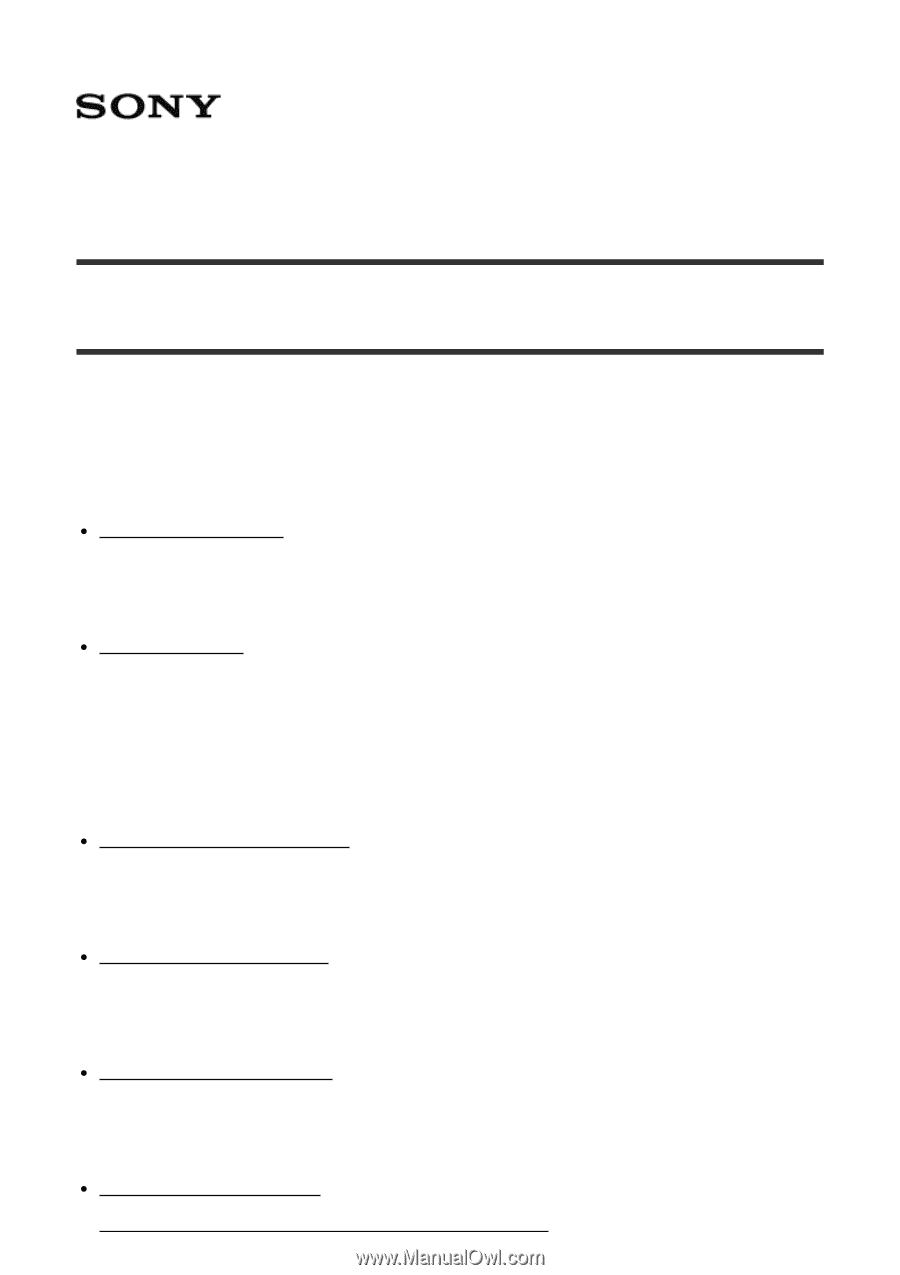
Digital 4K Video Camera Recorder/Digital HD Video Camera Recorder
FDR-X1000V/HDR-AS200V
How to use
Read This First
Identifying the parts
Identifying the parts [1]
Screen display
Screen display [2]
Getting Started
Checking the bundled items
Checking the bundled items [3]
Inserting the battery pack
Inserting the battery pack [4]
Charging the battery pack
Charging the battery pack [5]
Inserting a memory card
Inserting a memory card [6]









