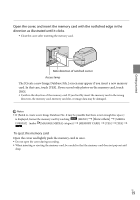Sony HDR-CX300 Handycam® Handbook - Page 22
Shooting photos, Press MODE to turn on the, Photo lamp.
 |
UPC - 027242788817
View all Sony HDR-CX300 manuals
Add to My Manuals
Save this manual to your list of manuals |
Page 22 highlights
Tips See page 96 on the recordable time of movies. You can record photos during movie recording by pressing PHOTO fully (Dual Rec, p. 27). When a face is detected, a white frame appears and the image quality around the face is optimized automatically ([FACE DETECTION], p. 72). You can specify the priority face by touching it (p. 26). In the default setting, a photo is recorded automatically when the camcorder detects the smile of a person during movie recording (Smile Shutter, p. 27). You can capture photos from recorded movies (p. 42). You can check the recordable time, estimated remaining capacity, etc., by touching (MENU) [Show others] [MEDIA INFO] (under [MANAGE MEDIA] category). The LCD screen of your camcorder can display recording images across the entire screen (full pixel display). However, this may cause slight trimming of the top, bottom, right and left edges of images when played back on a TV which is not compatible with full pixel display. In this case, set [GUIDEFRAME] to [ON] (p. 71), and record images using the outer frame displayed on the screen as a guide. To adjust the angle of the LCD panel, first open the LCD panel 90 degrees to the camcorder (), and then adjust the angle (). 90 degrees (max.) 180 degrees (max.) 90 degrees to the camcorder [ STEADYSHOT] is set to [ACTIVE] in the default setting. Data code during recording The recording date, time and condition , and coordinates (HDR-CX350V/XR350V) are recorded automatically on the recording media. They are not displayed during recording. However, you can check them as [DATA CODE] during playback. To display them, touch (MENU) [Show others] [PLAYBACK SET] (under [PLAYBACK] category) [DATA CODE] a desired setting . Shooting photos In the default setting, photos are recorded on the following recording media. HDR-CX300/CX350/CX350V/CX370: Internal memory HDR-XR350/XR350V: Internal hard disk Tips To change the recording media, see page 17 . Press MODE to turn on the (Photo) lamp. The LCD screen display switches for photo recording mode, and the screen aspect ratio US becomes 4:3. 22