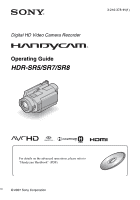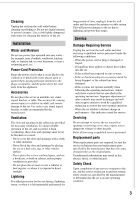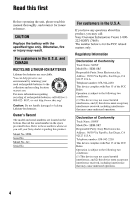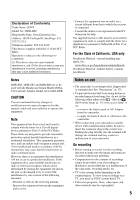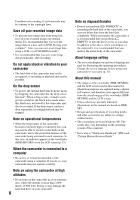Sony HDR SR7 Operating Guide
Sony HDR SR7 - AVCHD 6.1MP 60GB High Definition Hard Disk Drive Camcorder Manual
 |
UPC - 027242719682
View all Sony HDR SR7 manuals
Add to My Manuals
Save this manual to your list of manuals |
Sony HDR SR7 manual content summary:
- Sony HDR SR7 | Operating Guide - Page 1
Digital HD Video Camera Recorder Operating Guide HDR-SR5/SR7/SR8 3-210-378-11(1) For details on the advanced operations, please refer to "Handycam Handbook" (PDF). © 2007 Sony Corporation - Sony HDR SR7 | Operating Guide - Page 2
servicing) instructions in the literature accompanying the appliance. IMPORTANT SAFEGUARDS For your protection, please read these safety instructions completely before operating the appliance, and keep this manual from battery power, or other sources, refer to the operating instructions. - Sony HDR SR7 | Operating Guide - Page 3
and the point where the cord exits from the appliance. Accessories Do not place the set on an unstable cart, instructions. Adjust only those controls that are specified in the operating instructions. Upon completion of any service or repairs to the set, ask the service technician to perform routine - Sony HDR SR7 | Operating Guide - Page 4
LITHIUM-ION BATTERIES Lithium-Ion batteries are recyclable. You can help preserve our environment by returning your used rechargeable batteries to undesired operation. Declaration of Conformity Trade Name: SONY Model No.: HDR-SR7 Responsible Party: Sony Electronics Inc. Address: 16530 Via Esprillo, - Sony HDR SR7 | Operating Guide - Page 5
that may cause undesired operation. Notes HDR-SR5, HDR-SR7 and HDR-SR8 are to be used with the Handycam Station Model DCRAC181 and AC Adaptor Model AC-L200/L200B. CAUTION You are cautioned that any changes or modifications not expressly approved in this manual could void your authority to operate - Sony HDR SR7 | Operating Guide - Page 6
in this manual are based on HDRSR7. • Design and specifications of recording media and other accessories are subject to change without notice. • The screenshots are from Windows XP. The scenes may vary depending on the operating system of the computer. * Refer also to "Handycam Handbook" (PDF) and - Sony HDR SR7 | Operating Guide - Page 7
Checking supplied items 8 Step 2: Charging the battery pack 9 Step 3: Turning the power on, Handycam Handbook" (PDF 26 What you can do with a Windows computer 27 Troubleshooting Troubleshooting 32 Self-diagnosis display/Warning indicators 33 Additional Information Precautions 35 Specifications - Sony HDR SR7 | Operating Guide - Page 8
Station (1) (p. 9) Rechargeable battery pack NP-FH60 (1) (p. 9) Component video cable (1) (p. 16) A/V connecting cable (1) (p. 16) USB cable (1) (p. 30) CD-ROM "Handycam Application Software" (1) (p. 26) - Picture Motion Browser (Software) - Picture Motion Browser Guide - Handycam Handbook (PDF - Sony HDR SR7 | Operating Guide - Page 9
(charge) lamp turns off when the battery pack is fully charged. Remove the camcorder from the Handycam Station. To remove the battery pack Slide the POWER switch to OFF (CHG). Slide the BATT (battery release) lever and remove the battery pack. BATT (battery release) lever 3 Slide the POWER switch - Sony HDR SR7 | Operating Guide - Page 10
battery pack. "HD" stands for high definition image quality, and "SD" stands for standard image quality. NP-FH60: HDR-SR5 HD SD (Unit:min.) HDR-SR7 be supplied from the battery as long as the AC Adaptor is connected to the DC IN jack of your camcorder or the Handycam Station, even when the power - Sony HDR SR7 | Operating Guide - Page 11
Step 3: Turning the power on, and setting the date and time 1 Touch the button on the LCD screen. POWER switch When using the camcorder for the first time, the [CLOCK SET] screen appears on the LCD screen. Getting Started 1 While pressing the green button, slide the POWER switch repeatedly - Sony HDR SR7 | Operating Guide - Page 12
Fastening the grip belt Fasten the grip belt and hold your camcorder correctly. DISP/BATT INFO 2180 degrees (max.) Adjusting the Viewfinder (HDRSR7/SR8) You can view images using the viewfinder to avoid wearing down the battery, or when the image seen on the LCD screen is poor. Viewfinder - Sony HDR SR7 | Operating Guide - Page 13
You cannot record movies on a "Memory Stick Duo." • See "Handycam Handbook" (PDF) for changing the image quality to SD (standard definition) image quality. Press PHOTO E lightly to adjust the focus A (a not apply shock or vibration to your camcorder, and do not remove the battery or AC Adaptor. 13 - Sony HDR SR7 | Operating Guide - Page 14
(with recording mode [HD SP]); HDR-SR5: approx. 11 hours and 50 minutes HDR-SR7: approx. 17 hours and 50 minutes HDR-SR8: approx. 30 hours • Use the supplied application software to store recorded movies as still images. For details, see "Picture Motion Browser Guide" on the supplied CD-ROM. To - Sony HDR SR7 | Operating Guide - Page 15
HD (high definition) image quality* 6 Displays still images on the hard disk 7 Displays still images on a "Memory Stick Duo" 8 Searches for images by date 9 (OPTION) * appears for movies with SD (standard definition) image quality. 1 Slide the POWER switch D to turn on your camcorder. 2 Press - Sony HDR SR7 | Operating Guide - Page 16
CONNECT Guide]. r Make the required output settings on your camcorder. Open the jack cover to connect to jacks on your camcorder. b Notes • When the A/V connecting cable is used to output images, images are output with SD (standard definition) image quality. • The Handycam Station and your camcorder - Sony HDR SR7 | Operating Guide - Page 17
Parts and functions used for the camcorder The numbers in ( ) are reference pages. Recording/Playback Handycam Station 1 Power zoom lever To use the zoom, move the power zoom lever. the center of the displayed frame. 2 PHOTO button (13) 3 Eyecup (HDR-SR7/SR8) 4 Viewfinder (12) (HDR-SR7/SR8) 17 - Sony HDR SR7 | Operating Guide - Page 18
5 Viewfinder lens adjustment lever (12) (HDR-SR7/SR8) 6 ACCESS lamp (Hard disk) When the ACCESS lamp is lit or flashing, your camcorder is writing/reading data. 7 (flash) button You can select the settings for the flash. 8 REMOTE jack Connect other optional accessories. 9 DC IN jack (9) 0 Hook for a - Sony HDR SR7 | Operating Guide - Page 19
. rs MANUAL button (HDR-SR7/SR8) You can display the [DIAL SETTING] screen with pressing and holding the manual button. rd BACK LIGHT button To adjust the exposure for backlit subjects, press BACK LIGHT to display .. To cancel the backlight function, press BACK LIGHT again. rf BATT (battery release - Sony HDR SR7 | Operating Guide - Page 20
images Viewing movies Viewing still images 20 A Recording quality (HD/SD) and Recording mode (XP/HQ/SP/LP) B HOME button C Remaining battery (approx.) D Recording status ([STBY] (standby) or [REC] (recording)) E Counter (hour/minute/second) F OPTION button G Dual Rec H VIEW IMAGES button I Face - Sony HDR SR7 | Operating Guide - Page 21
during recording/playback to indicate the settings of your camcorder. Upper left Center Upper right Bottom Upper left Indicator Manual focus SCENE SELECTION . n Backlight White balance SteadyShot off EXPOSURE/ SPOT METER AE SHIFT* WB SHIFT* TELE MACRO ZEBRA X.V.COLOR Face Index set * HDR-SR7 - Sony HDR SR7 | Operating Guide - Page 22
(OPTION) MENU appears just like the pop-up window that appears when you right-click the mouse on a computer. Various functions are displayed in the context of the operation. For details, see "Handycam Handbook" (PDF). 1 While using your camcorder, touch (OPTION) on the screen. 2 Touch the desired - Sony HDR SR7 | Operating Guide - Page 23
of your camcorder at the time. • Some items appear without a tab. • The (OPTION) MENU cannot be used during Easy Handycam operation (p. [ COMPUTER], [ COMPUTER], [DISC BURN] TV CONNECT Guide*1 (MANAGE HDD/MEMORY) category FORMAT*1 FORMAT*1 INFO REPAIR IMG.DB F. (SETTINGS) category MOVIE SETTINGS [ / - Sony HDR SR7 | Operating Guide - Page 24
[CALIBRATION], [A.SHUT OFF], [REMOTE CTRL], [DROP SENSOR] *1 You can set these items also during Easy Handycam operation (p. 14). *2 The menu name is changed to [SOUND SETTINGS] during Easy Handycam operation. *3 HDR-SR7/SR8 Items of the OPTION MENU Items you can set only on the OPTION MENU will be - Sony HDR SR7 | Operating Guide - Page 25
"Picture Motion Browser Guide." Creating a disc with One Touch (One Touch Disc Burn) You can save images recorded on the camcorder directly to a disc by connecting your camcorder to other devices You can dub images to VCR or DVD/HDD devices. For details, see "Handycam Handbook" (PDF). Deleting the - Sony HDR SR7 | Operating Guide - Page 26
Enjoying with a computer Viewing "Handycam Handbook" (PDF) For details on using your camcorder, see "Handycam Handbook" (PDF). To view "Handycam Handbook" (PDF), you need to install Adobe Reader on your computer. For Windows users 1 Turn on the computer. 2 Place the CD-ROM (supplied) in the disc - Sony HDR SR7 | Operating Guide - Page 27
software "Picture Motion Browser" is not supported by Macintosh computers. To use a Macintosh computer connected to your camcorder, see the following website for details. http://guide.d-imaging.sony.co.jp/mac/ ms/us/ System requirements x When using "Picture Motion Browser" OS: Microsoft Windows - Sony HDR SR7 | Operating Guide - Page 28
view or edit movies recorded in HD (high definition) format. Otherwise, the software will not work properly due to the power saving function of the PC. Installing software You need to install the software to your Windows computer before connecting your camcorder to the computer. The installation is - Sony HDR SR7 | Operating Guide - Page 29
(USB) jack of the Handycam Station to the (USB) jack of the computer using the supplied USB cable. 4 Touch [ COMPUTER] on the LCD screen of your camcorder. 9 Click [Next] on the connection confirmation screen of the computer. 10Follow the on-screen instructions to install the software. One of the - Sony HDR SR7 | Operating Guide - Page 30
Motion Browser Guide." Connecting your camcorder to a computer To import the images to the computer, etc., connect your camcorder to the computer by the following steps. 1 Connect the AC Adaptor to the Handycam Station and a wall outlet. 2 Set the camcorder onto the Handycam Station, then slide - Sony HDR SR7 | Operating Guide - Page 31
computer 2 Click [Safely remove USB Mass Storage Device]. 3 Click [OK] (Windows 2000 only). 4 Touch [END] on the screen of your camcorder. 5 Touch [YES] on the screen of your camcorder. 6 Disconnect the USB cable from the Handycam Station and the computer. b Notes • Do not disconnect the USB cable - Sony HDR SR7 | Operating Guide - Page 32
. For details, see "Handycam Handbook" (PDF). The power does not turn on. • Attach a charged battery pack to the camcorder (p. 9). • Connect the plug of the AC Adaptor to the wall outlet (p. 9). • Set the camcorder onto the Handycam Station securely (p. 9). The camcorder does not operate even when - Sony HDR SR7 | Operating Guide - Page 33
Sony service facility. C:04:00 C:(or E:) ss:ss (Self-diagnosis display) C:04:ss • The battery pack is not an "InfoLITHIUM" battery pack (H series). Use an "InfoLITHIUM" battery pack (H series) (p. 9). • Connect the DC plug of the AC Adaptor to the DC IN jack of the Handycam Station or your camcorder - Sony HDR SR7 | Operating Guide - Page 34
used up. • Depending on the operating environment or battery conditions, E may flash, even if there are approximately 20 minutes remaining. (High temperature warning) Slow flashing • The temperature of your camcorder is getting higher. Turn off your camcorder and leave it for a while in a cool place - Sony HDR SR7 | Operating Guide - Page 35
damages the inside of the viewfinder (HDR-SR7/SR8) or the LCD screen. • Operate your camcorder on DC 6.8 V/7.2 V (battery pack) or DC 8.4 V (AC Adaptor). • For DC or AC operation, use the accessories recommended in these operating instructions. • Do not let your camcorder get wet, for example, from - Sony HDR SR7 | Operating Guide - Page 36
fully discharged in about 3 months if you do not use your camcorder at all. Use your camcorder after charging the pre-installed rechargeable battery. However, even if the pre-installed rechargeable battery is not charged, the camcorder operation will not be affected as long as you are not recording - Sony HDR SR7 | Operating Guide - Page 37
Video signal NTSC color, EIA standards 1080/60i specification Hard disk HDR-SR5: 40 GB HDR-SR7: 60 GB HDR-SR8: 100 GB When measuring media capacity, 1 GB equals 1 billion bytes, a portion of which is used for data management. Recording format Movie (HD): AVCHD 1080/60i Movie (SD): MPEG2-PS Still - Sony HDR SR7 | Operating Guide - Page 38
unit only 540 g (1 lb 3 oz) including the NP-FH60 rechargeable battery pack HDR-SR7/SR8: 530 g (1 lb 2 oz) main unit only 610 g (1 lb 5 oz) including the NP-FH60 rechargeable battery pack Supplied accessories See page 8. Handycam Station DCRA-C181 Input/Output connectors Audio/Video output 10-pin - Sony HDR SR7 | Operating Guide - Page 39
°F) Type Lithium ion Design and specifications are subject to change without notice. • Your camcorder is produced under the license of Dolby Laboratories. On trademarks • "Handycam" and are registered trademarks of Sony Corporation. • "AVCHD" and "AVCHD" logotype are trademarks of Matsushita - Sony HDR SR7 | Operating Guide - Page 40
US Additional information on this product and answers to frequently asked questions can be found at our Customer Support Website. Printed on 70% or more recycled paper using VOC (Volatile Organic Compound)free vegetable oil based ink. Printed in Japan
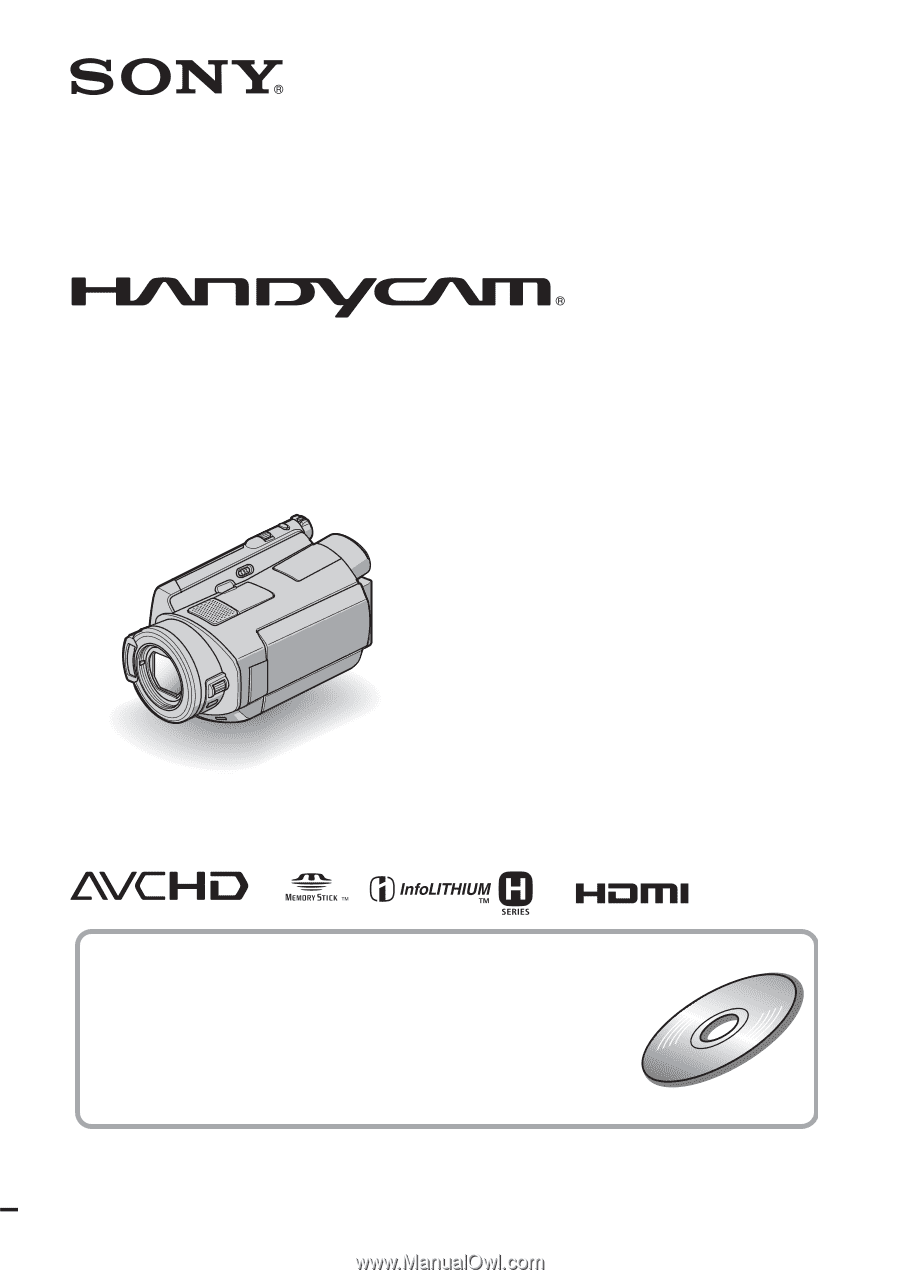
3-210-378-
11
(1)
© 2007 Sony Corporation
Digital HD Video Camera Recorder
Operating Guide
HDR-SR5/SR7/SR8
For details on the advanced operations, please refer to
“Handycam Handbook” (PDF).