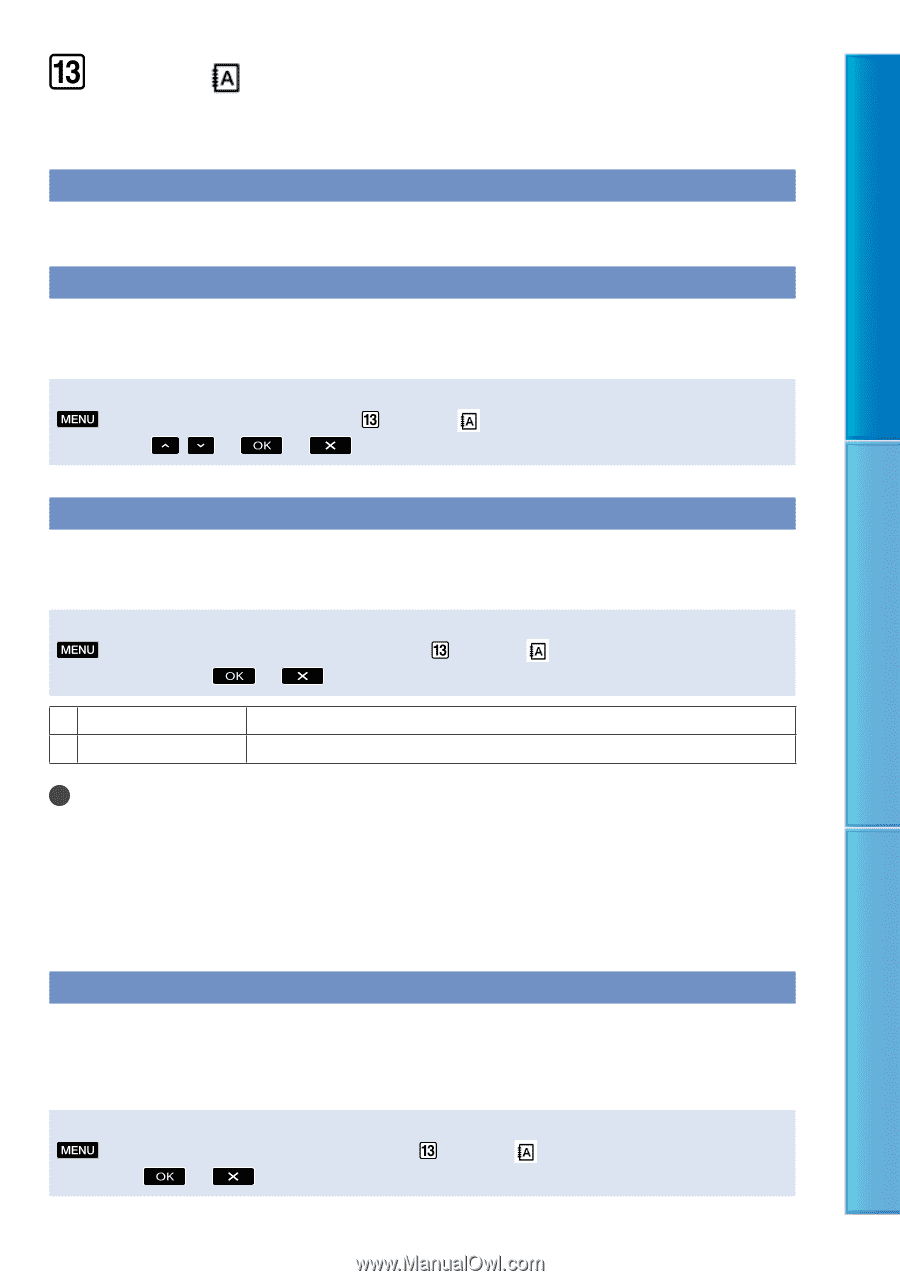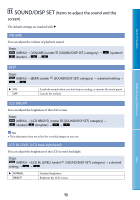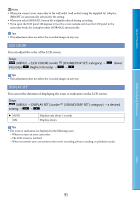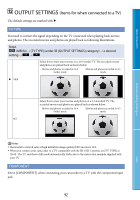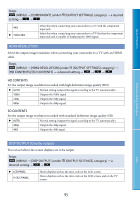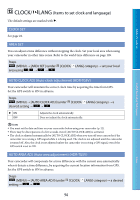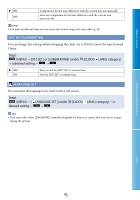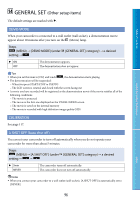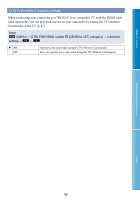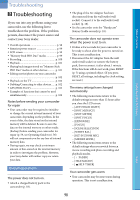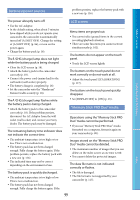Sony HDR-TG5 Handycam® Handbook - Page 94
CLOCK/LANG (Items to set clock and language), LANG
 |
UPC - 027242763005
View all Sony HDR-TG5 manuals
Add to My Manuals
Save this manual to your list of manuals |
Page 94 highlights
Table of Contents CLOCK/ LANG (Items to set clock and language) The default settings are marked with . CLOCK SET See page 22. AREA SET You can adjust a time difference without stopping the clock. Set your local area when using your camcorder in other time zones. Refer to the world time difference on page 109. Steps (MENU) [AREA SET] (under area using / [CLOCK/ LANG] category) set your local Useful Recording Techniques AUTO CLOCK ADJ (Auto clock adjustment) (HDR-TG5V) Your camcorder will maintain the correct clock time by acquiring the time from GPS. Set the GPS switch to ON in advance. Steps (MENU) [AUTO CLOCK ADJ] (under desired setting [CLOCK/ LANG] category) a ON OFF Adjusts the clock automatically. Does not adjust the clock automatically. Notes You must set the date and time on your camcorder before using your camcorder (p. 22). There may be discrepancies of a few seconds even if [AUTO CLOCK ADJ] is activated. The clock is adjusted automatically by [AUTO CLOCK ADJ] when you turn off your camcorder if the camcorder is receiving a GPS signal while it is being used. The clock is not adjusted until the camcorder is turned off. Also, the clock is not adjusted unless the camcorder is receiving a GPS signal, even if the GPS switch is set to ON. AUTO AREA ADJ (Auto area adjustment) (HDR-TG5V) Your camcorder will compensate for a time differences with the current area automatically when it detects a time difference, by acquiring the current location information from GPS. Set the GPS switch to ON in advance. Steps (MENU) [AUTO AREA ADJ] (under setting [CLOCK/ LANG] category) a desired Index 94