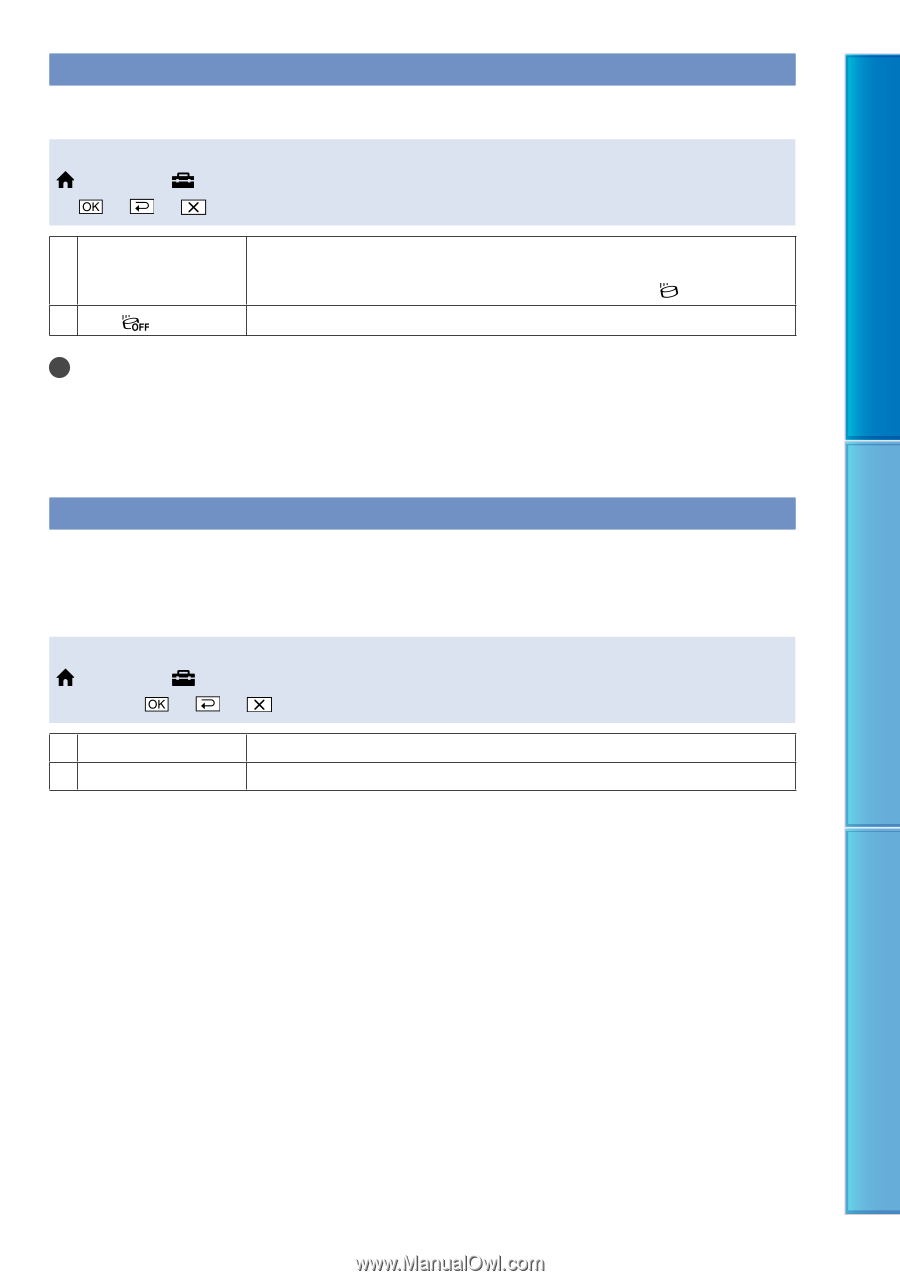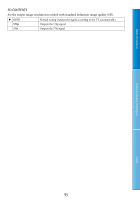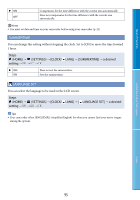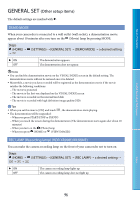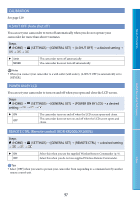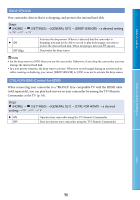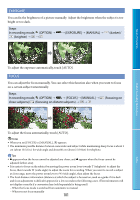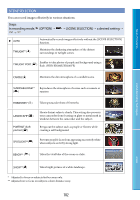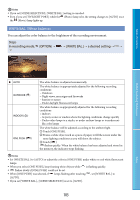Sony HDR XR200E Handbook - Page 98
DROP SENSOR, CTRL FOR HDMI Control for HDMI, Steps, SETTINGS, GENERAL SET], a desired setting
 |
UPC - 411378077257
View all Sony HDR XR200E manuals
Add to My Manuals
Save this manual to your list of manuals |
Page 98 highlights
Table of Contents DROP SENSOR Your camcorder detects that it is dropping, and protects the internal hard disk. Steps (HOME) (SETTINGS) [GENERAL SET] [DROP SENSOR] a desired setting ON OFF ( ) Activates the drop sensor. When it is detected that the camcorder is dropping, you may not be able to record or play back images correctly, to protect the internal hard disk. When dropping is detected, appears. Deactivates the drop sensor. Notes Set the drop sensor to [ON] when you use the camcorder. Otherwise, if you drop the camcorder, you may damage the internal hard disk. In a non-gravity situation, the drop sensor activates. When you record images during an activity such as roller-coasting or skydiving, you can set [DROP SENSOR] to [OFF] so as not to activate the drop sensor. CTRL FOR HDMI (Control for HDMI) When connecting your camcorder to a "BRAVIA" Sync compatible TV with the HDMI cable (sold separately), you can play back movies on your camcorder by aiming the TV's Remote Commander at the TV (p. 54). Steps (HOME) (SETTINGS) [GENERAL SET] [CTRL FOR HDMI] a desired setting ON OFF Operates your camcorder using the TV's Remote Commander. Does not operate your camcorder using the TV's Remote Commander. Useful Recording Techniques Index 98