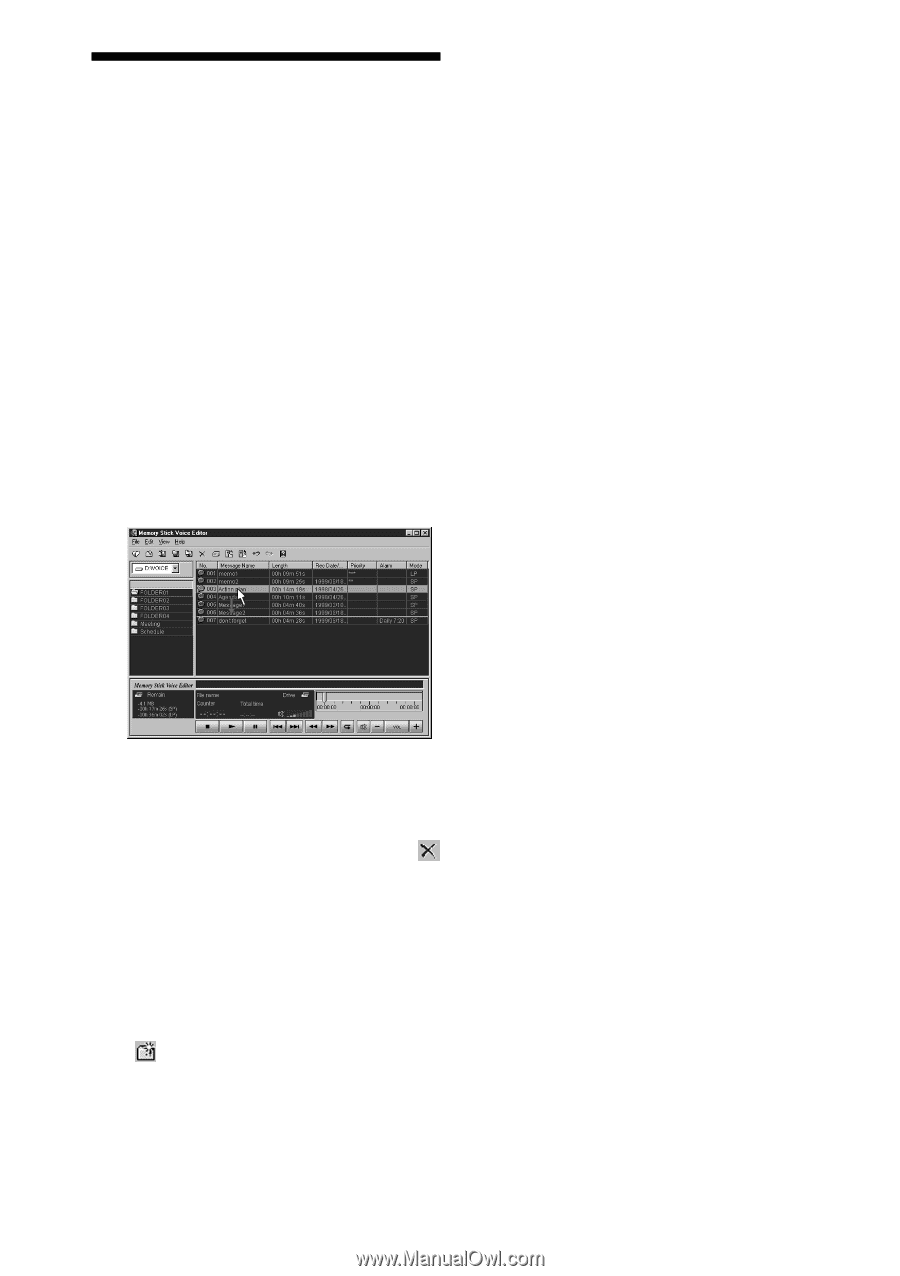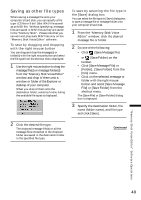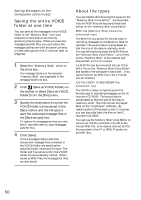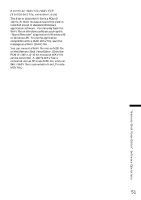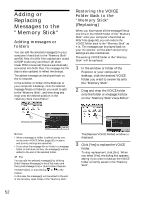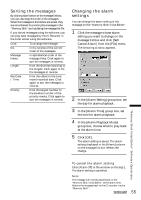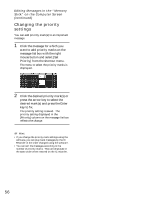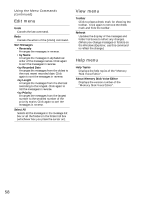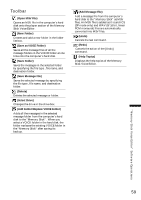Sony ICD-MS1 Operating Instructions - Page 54
Editing Messages, in the Memory, Stick on the, Computer Screen
 |
View all Sony ICD-MS1 manuals
Add to My Manuals
Save this manual to your list of manuals |
Page 54 highlights
Editing Messages in the "Memory Stick" on the Computer Screen You can edit the message files (MSV files only) or message folders contained in the "Memory Stick" excluding adding/deleting an index. Moving a message or a folder You can move a message within the folder to change its order, or move it to another folder. You can also move a message folder within the VOICE folder. Drag and drop a message or a folder you want to move onto the destination. Changing the message or folder name Changing the message name Click the message on the message list box and click [Rename Message] from the [File] menu. In the message name box, you can input a new title of up to 254 characters. Changing the folder name Click the message folder on the folder list box and click [Folder], [Rename Folder] from the [File] menu. In the folder name box, you can input a new name of up to 44 characters. Notes • The message and folder names you input are for the display in the "Memory Stick Voice Editor" and the IC recorder, which is controlled independently by the message list file . The change in the names does not reflect the folder or file names displayed in the Windows Explorer. • When you input a character that the IC recorder cannot display, a different character may appear on the display window of the IC recorder. Deleting a message or a folder You can delete a message or a folder. Select a message or a folder, and then click on the toolbar or click on the selected message or folder with the right mouse button and select [Delete Message] or [Delete Folder] from the shortcut menu. Creating a folder You can create a new message folder in the VOICE folder. Click on the toolbar or click [Folder], [New Folder] from the [File] menu. 54