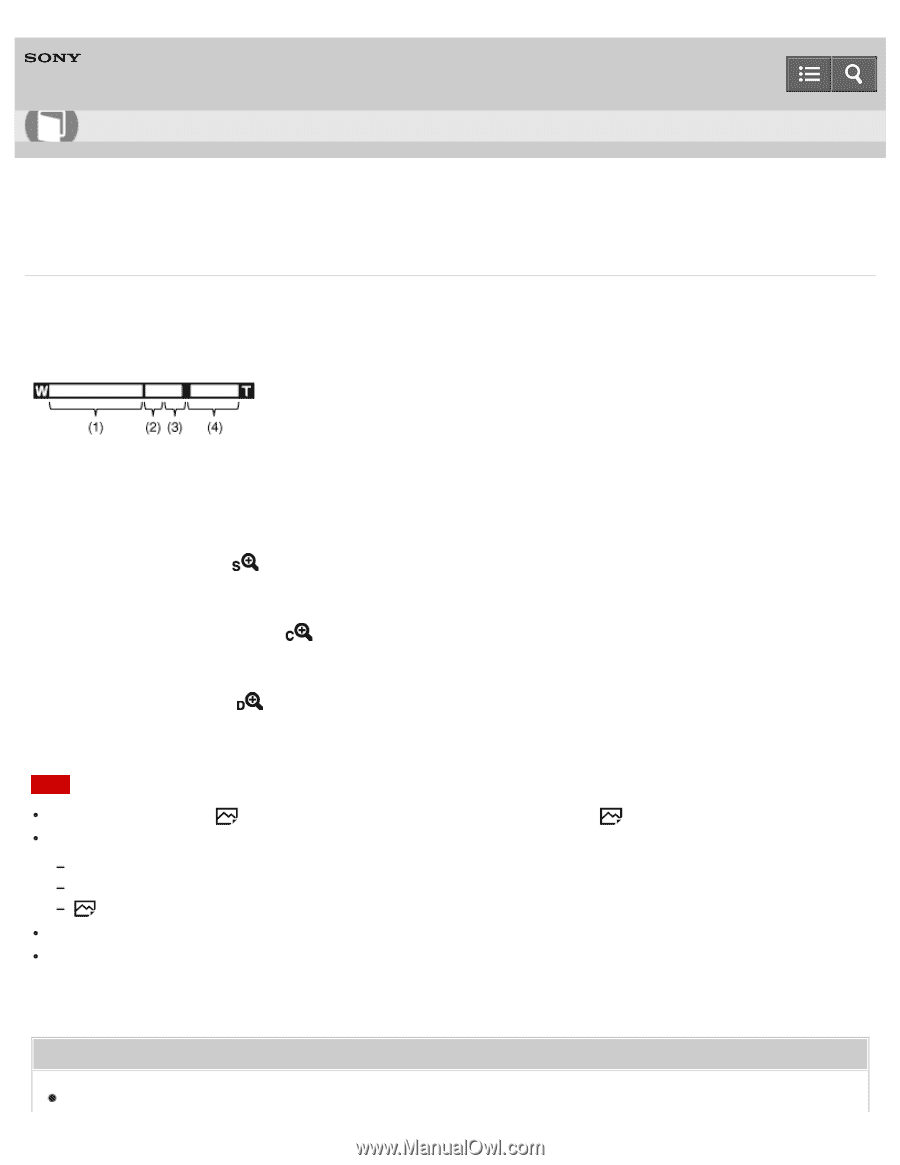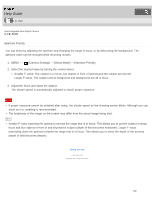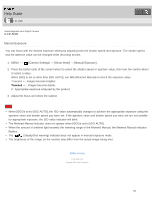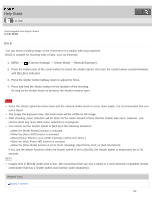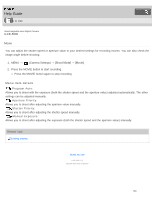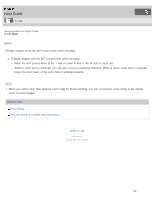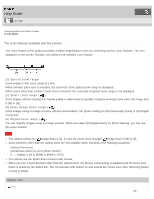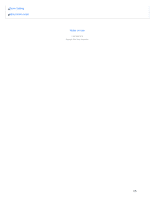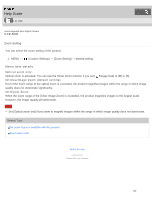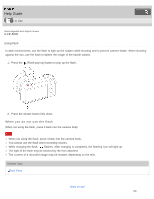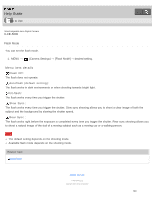Sony ILCE-5000 Help Guide - Page 135
Optical zoom range, Smart Zoom range, Clear Image Zoom range, ILCE-5000
 |
View all Sony ILCE-5000 manuals
Add to My Manuals
Save this manual to your list of manuals |
Page 135 highlights
Help Guide How to Use Interchangeable Lens Digital Camera ILCE-5000 The zoom features available with this product The zoom feature of the product provides a higher magnification zoom by combining various zoom features. The icon displayed on the screen changes, according to the selected zoom feature. (1) Optical zoom range Zoom images in the zoom range of a lens. When a Power zoom lens is mounted, the zoom bar of the optical zoom range is displayed. When a lens other than a Power zoom lens is mounted, the zoom bar of optical zoom range is not displayed. (2) Smart Zoom range ( ) Zoom images without causing the original quality to deteriorate by partially cropping an image (only when the image size is [M] or [S]). (3) Clear Image Zoom range ( ) Zoom images using an image process with less deterioration. Set [Zoom Setting] to [On:ClearImage Zoom] or [On:Digital Zoom] first. (4) Digital Zoom range ( ) You can magnify images using an image process. When you select [On:Digital Zoom] for [Zoom Setting], you can use this zoom function. Note The default setting for [ Image Size] is [L]. To use the smart zoom change [ Image Size] to [M] or [S]. Zoom functions other than the optical zoom are not available when shooting in the following situations: [Sweep Panorama] [Smile/Face Detect.] is set to [Smile Shutter] [ Quality] is set to [RAW] or [RAW & JPEG] You cannot use the Smart Zoom function with movies. When you use a zoom function other than the optical zoom, the [Focus Area] setting is disabled and the focus area frame is shown by the dotted line. The AF operates with priority on and around the center area. Also, [Metering Mode] is fixed to [Multi]. Related Topic Zoom 135